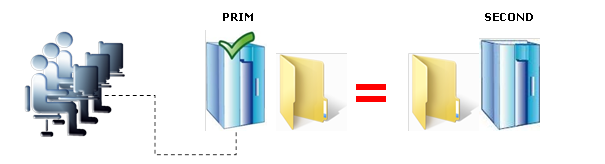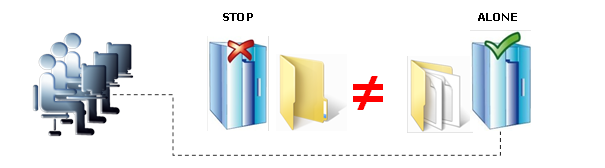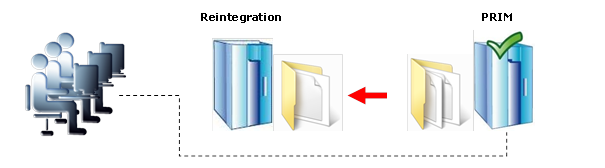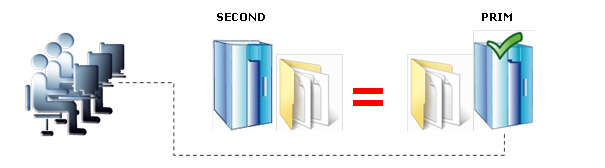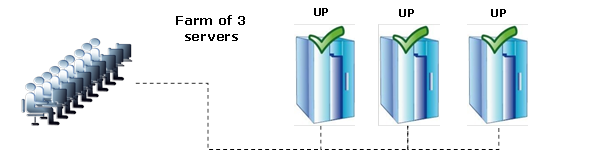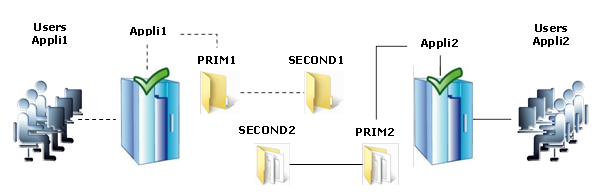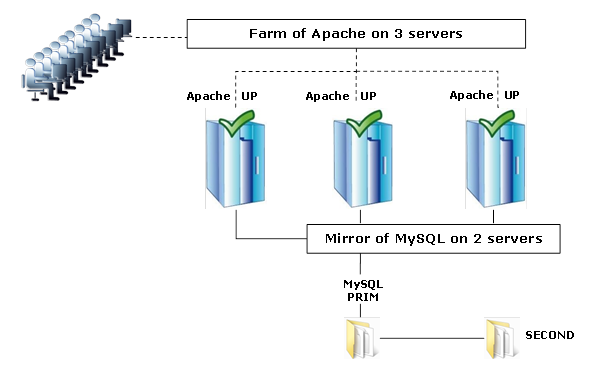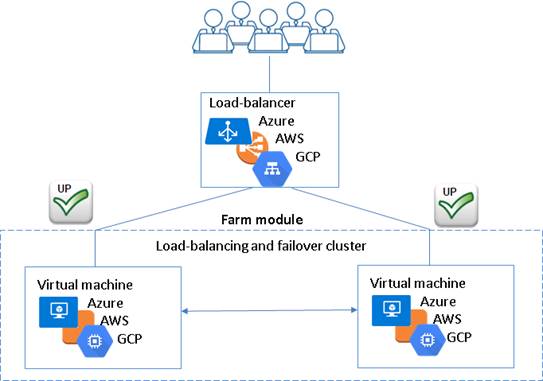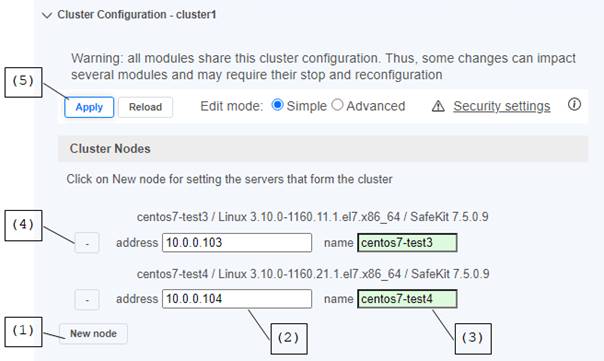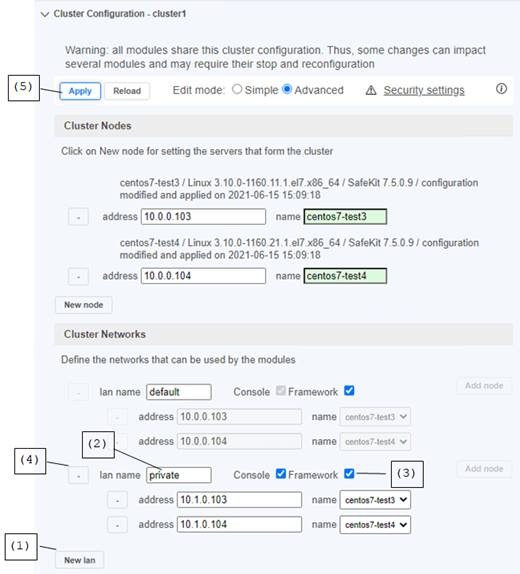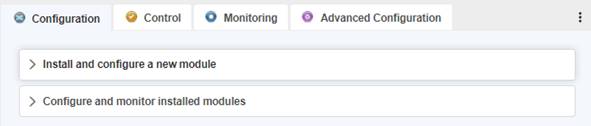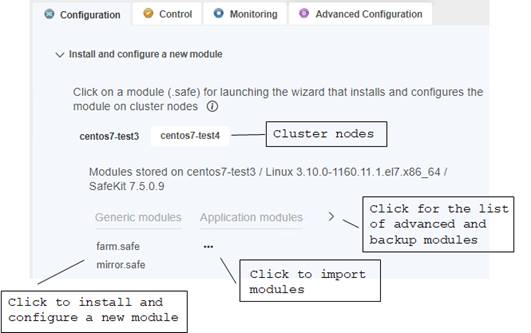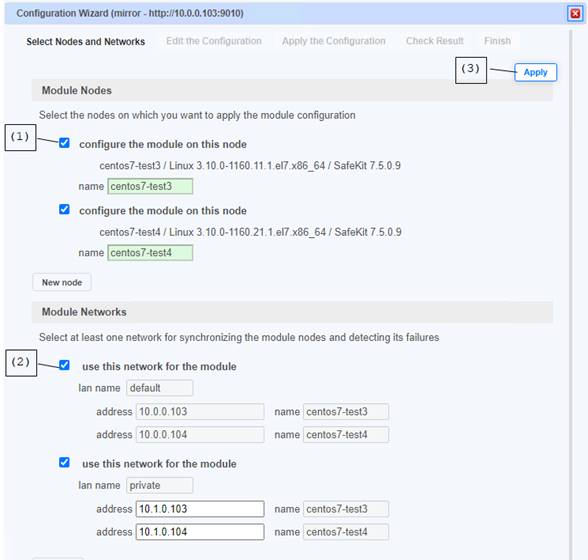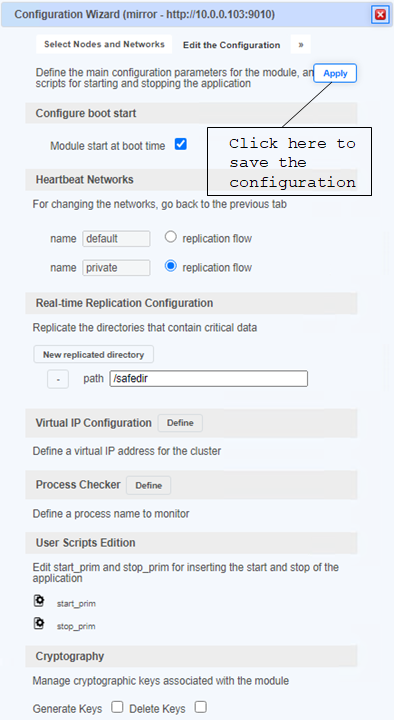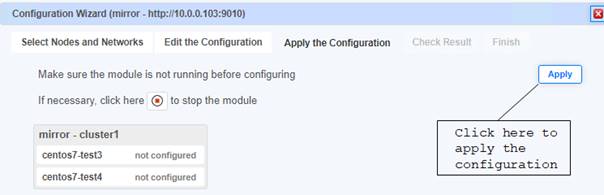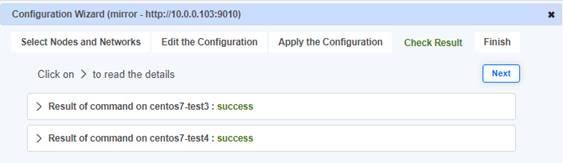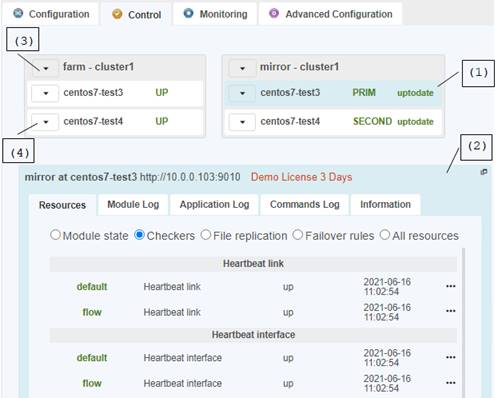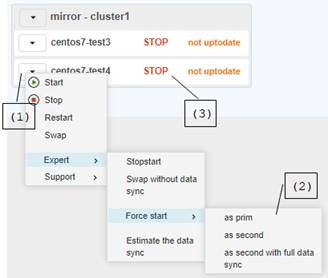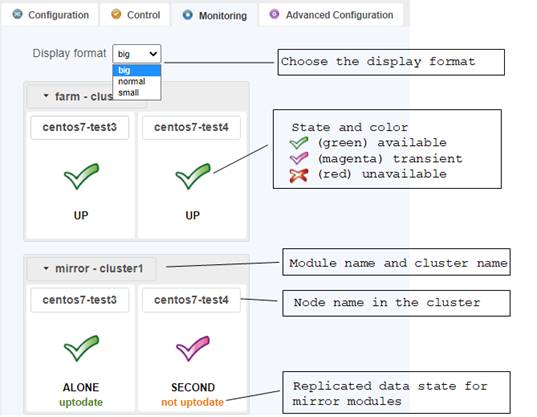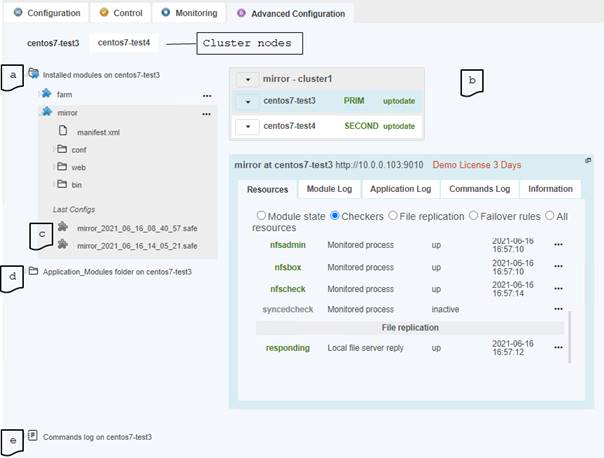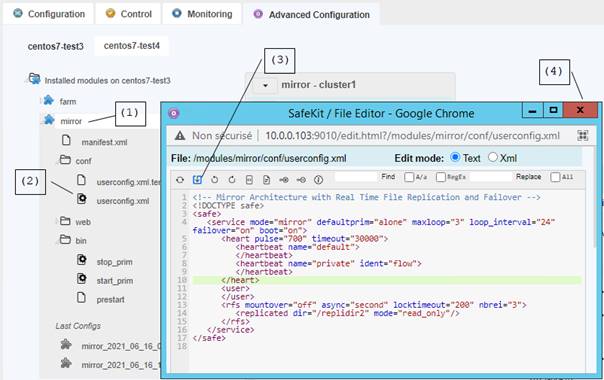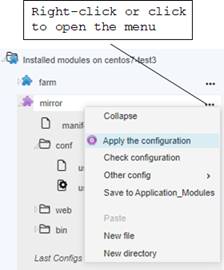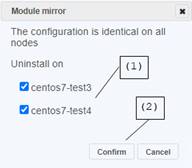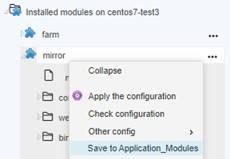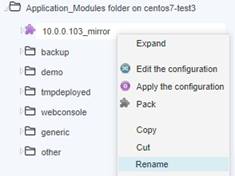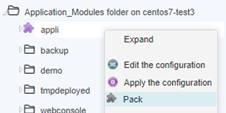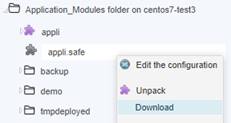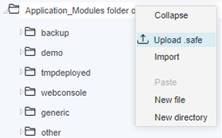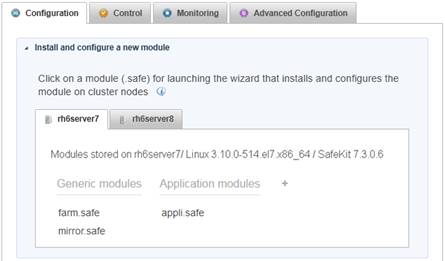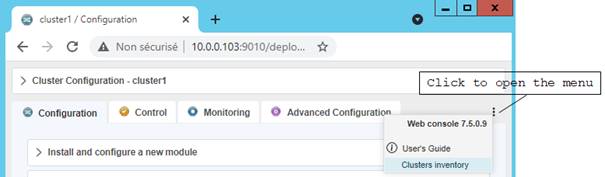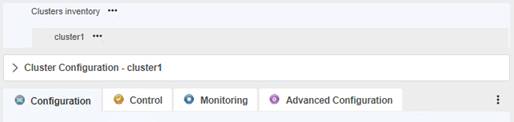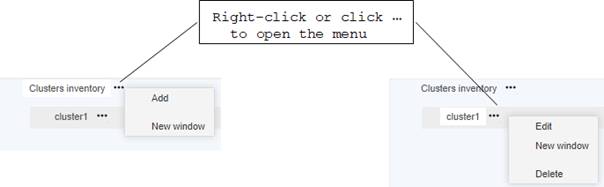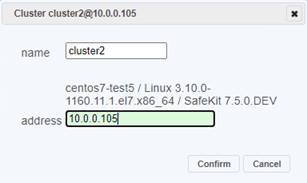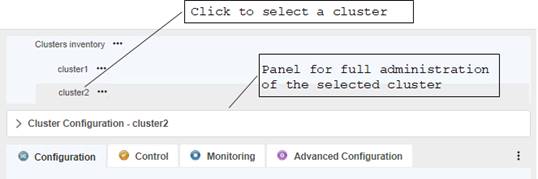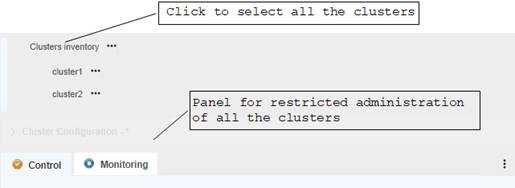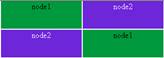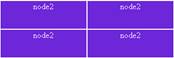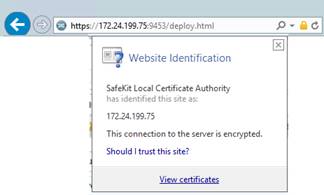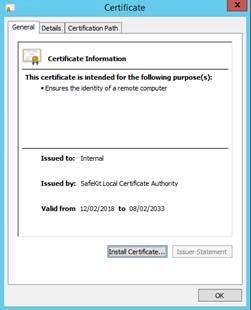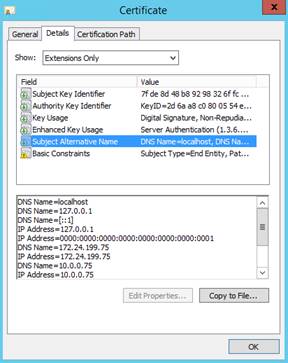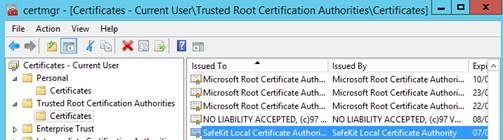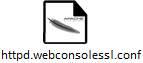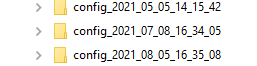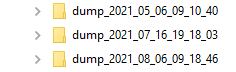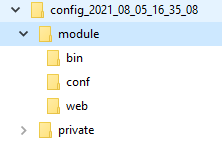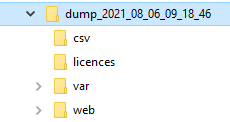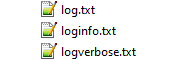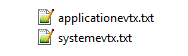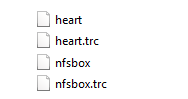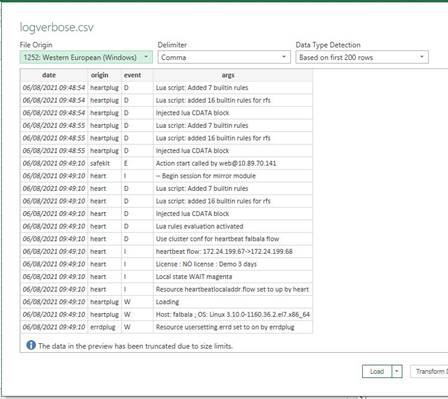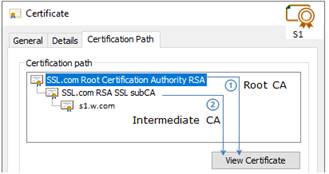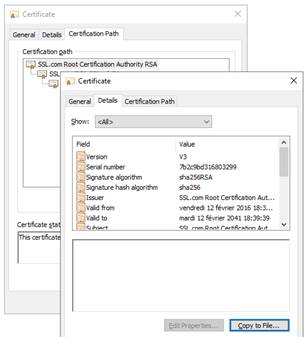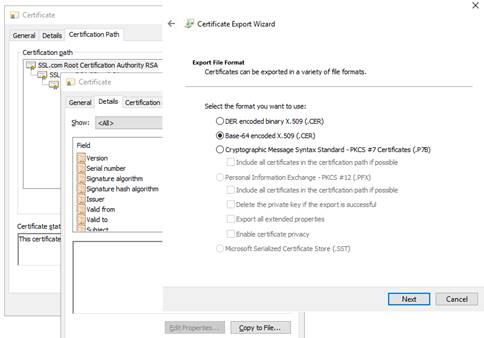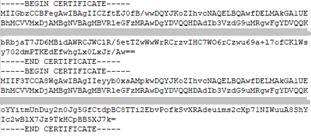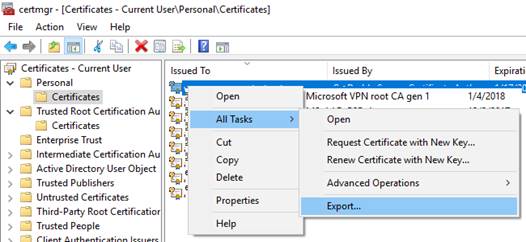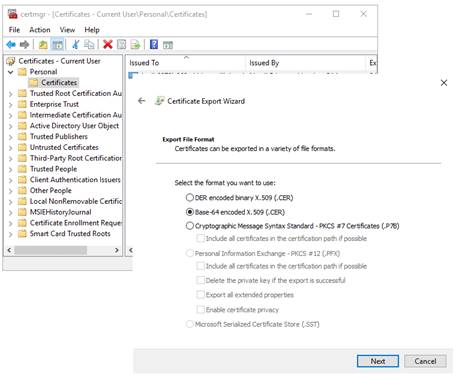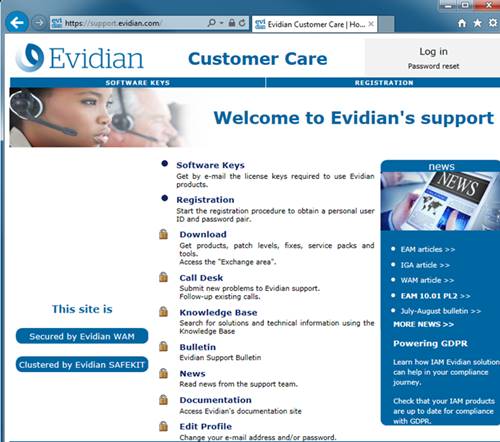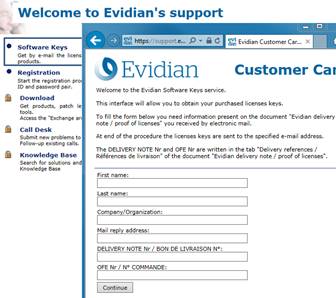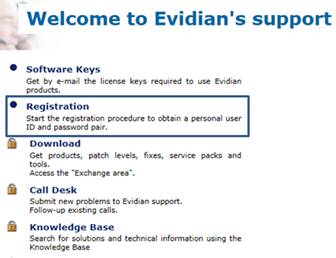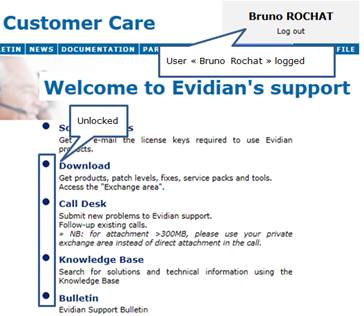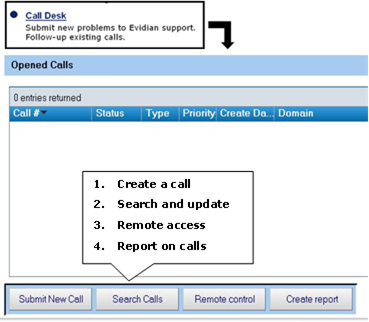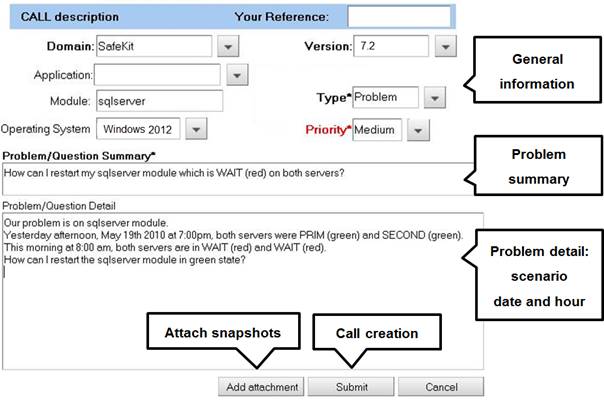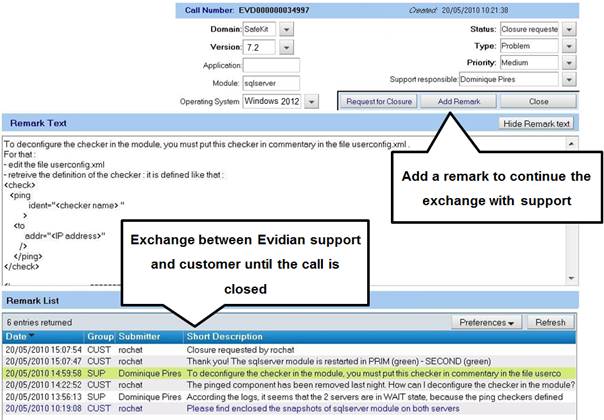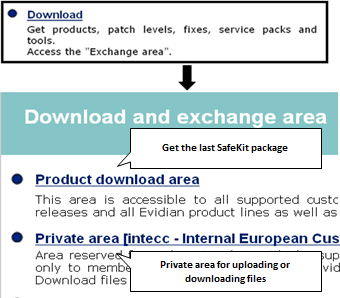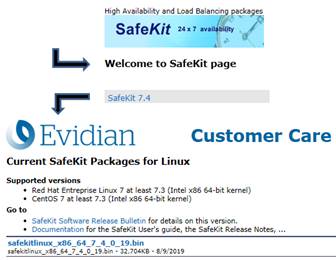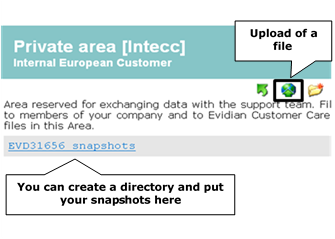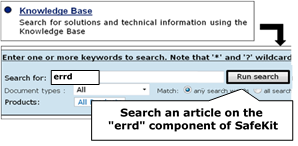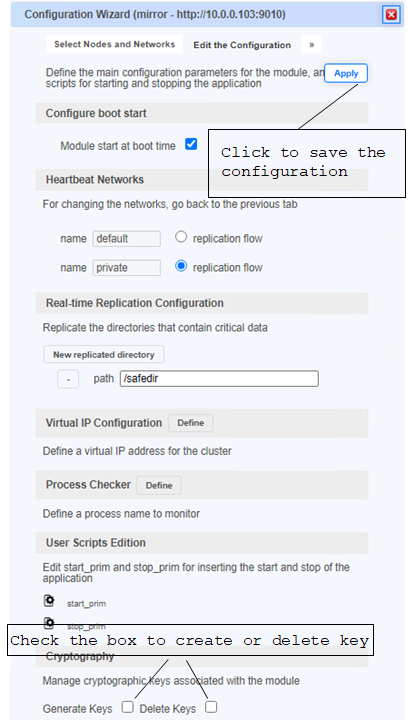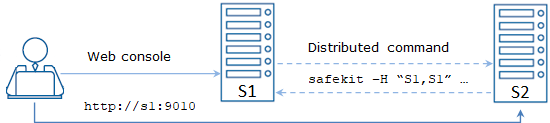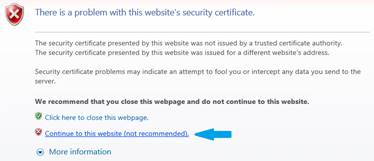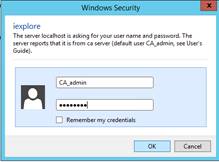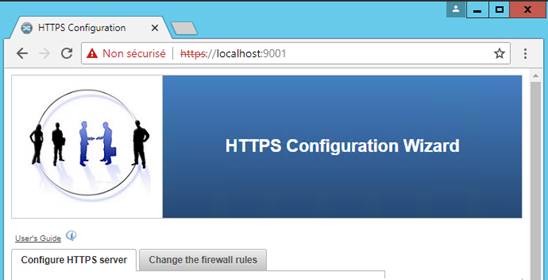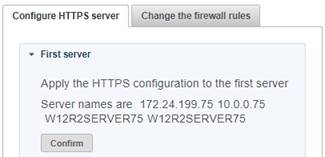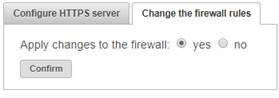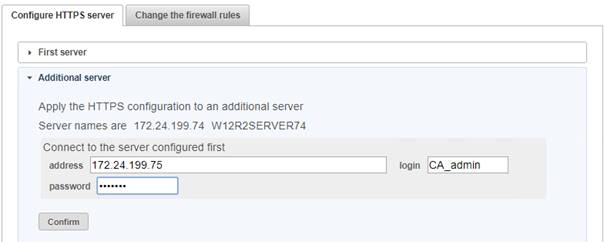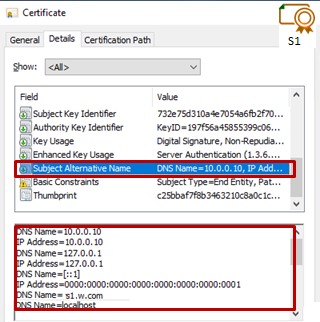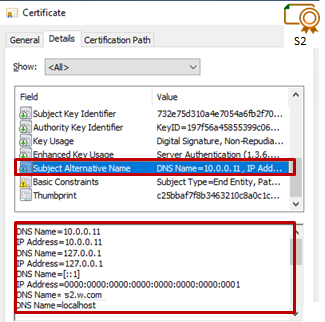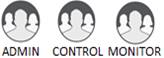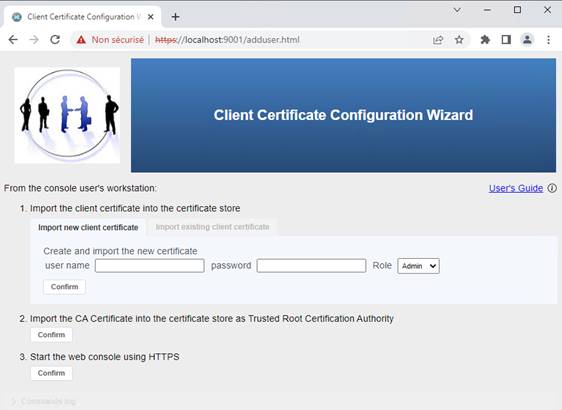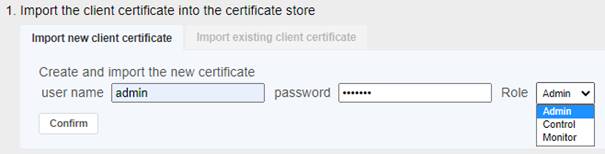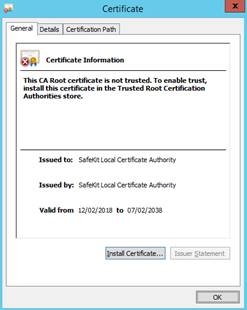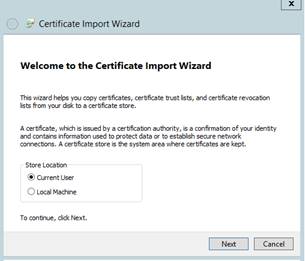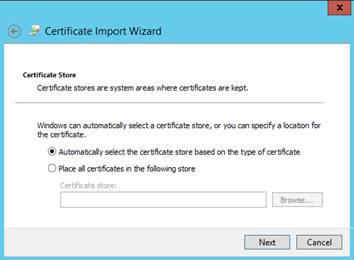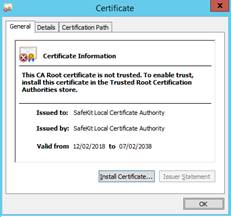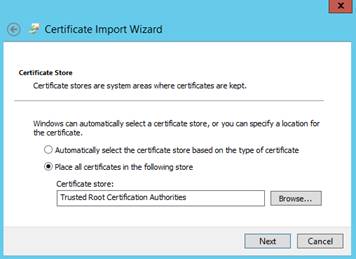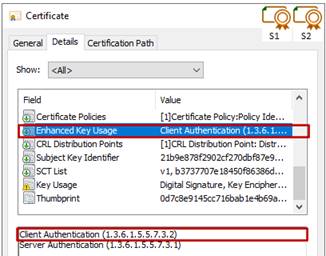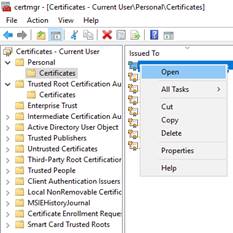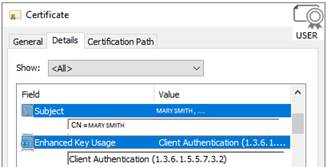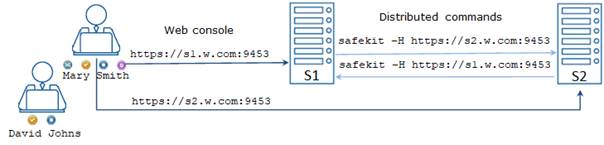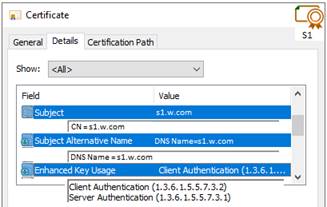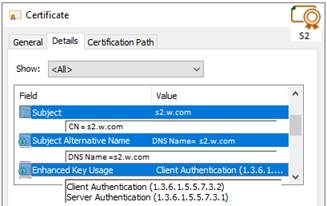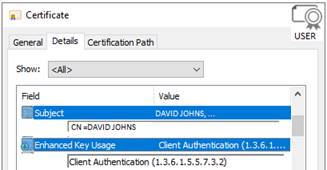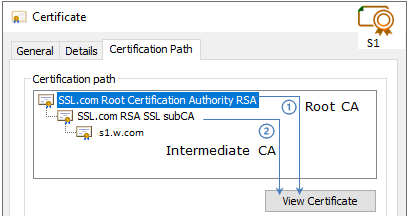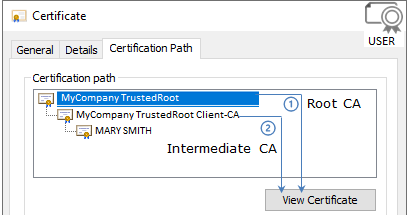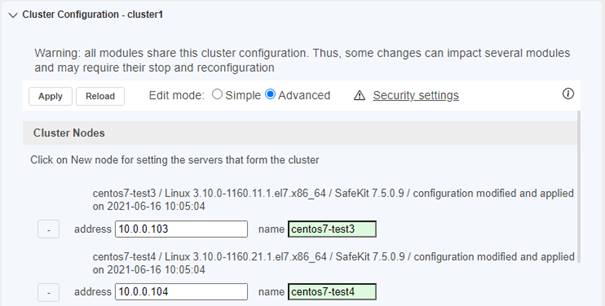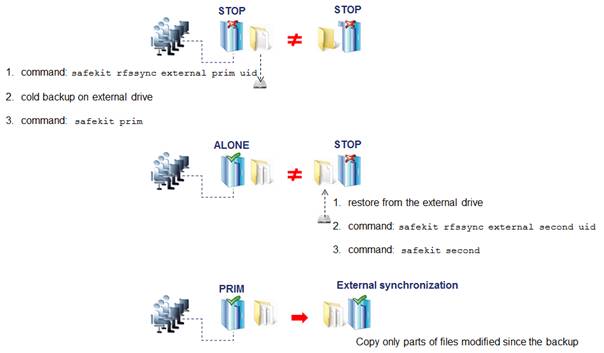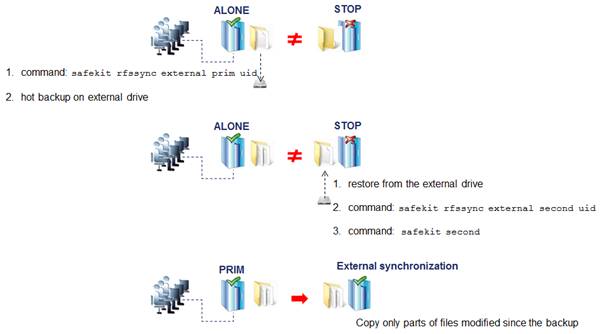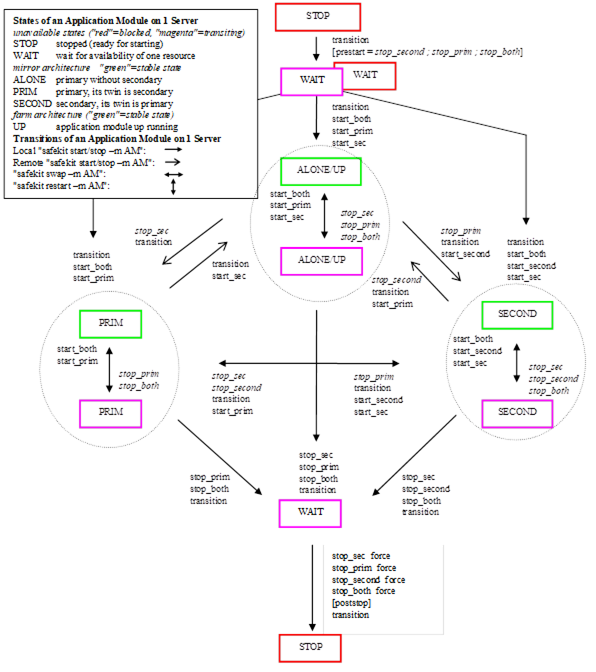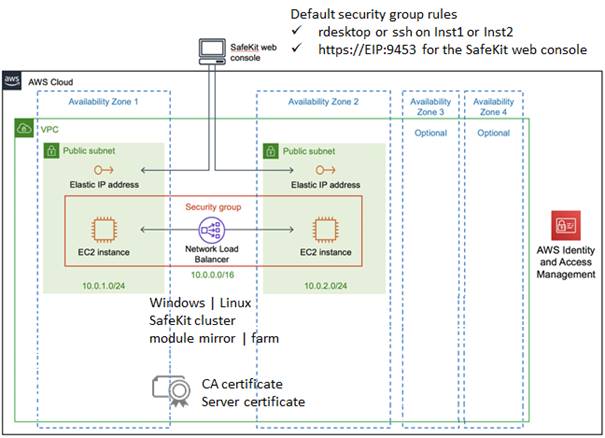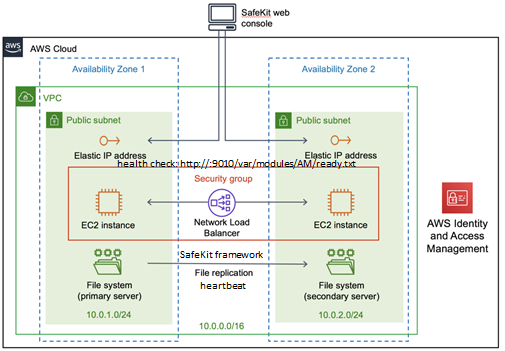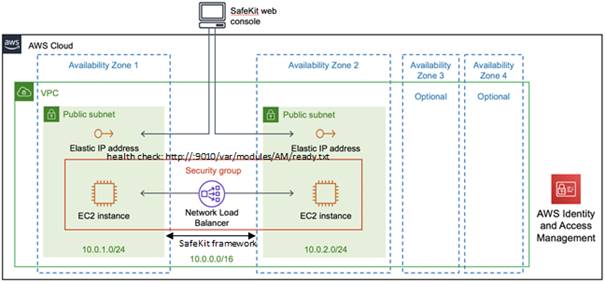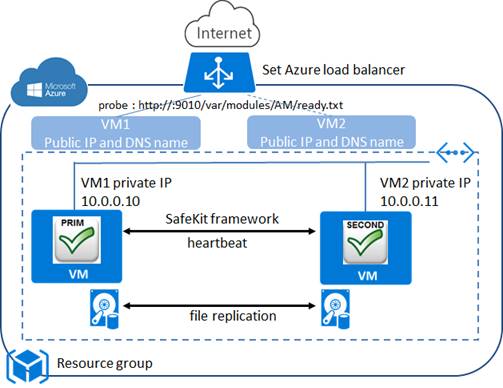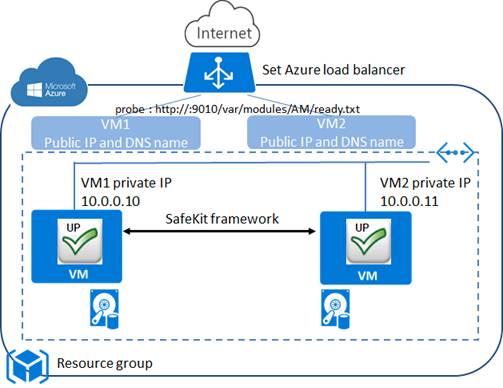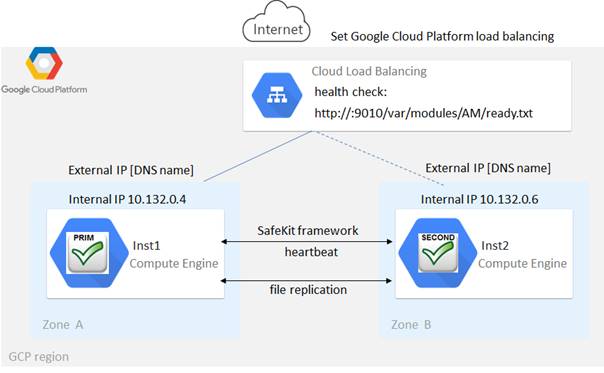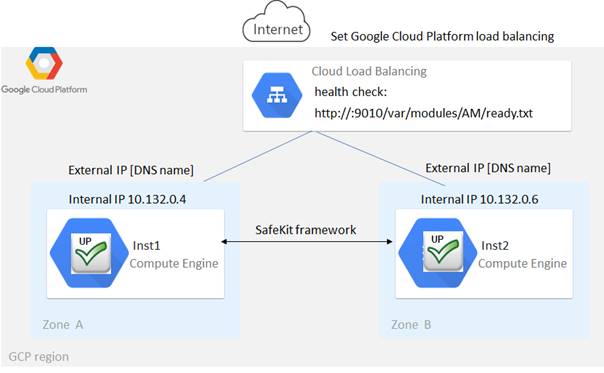Overview
|
Subject
|
This document covers
all the phases of the SafeKit implementation: architecture, installation, tests,
administration & troubleshooting, support, and command line interface.
|
|
Intended
Readers
|
Architectures
|
“High availability architectures” page 15
“SafeKit cluster in the cloud” page 315
|
|
Installation
|
“Installation” page 25
|
|
Console
|
“The SafeKit web console” page 35
“Securing the SafeKit web service” page 177
|
|
Advanced configuration
|
“Cluster.xml for a SafeKit cluster configuration” page 227
“Userconfig.xml for a module configuration” page 235
“User application scripts for the module
configuration” page 293
“Examples of userconfig.xml and user scripts” page 299
|
|
Administration
|
“Mirror module administration” page 95
“Farm module administration” page 105
“Command line interface” page 141
“Advanced administration” page 153
|
|
Support
|
“Tests” page 69
“Troubleshooting” page 109
“Access to Evidian support” page 133
“Log Messages Index” page 337
|
|
Other
|
“Table
of Contents” page 5
“Third-Party Software” page 333
|
|
Release
|
SafeKit 7.5
|
|
Supported OS
|
Windows and Linux;
for a detailed list of supported OS, see here
|
|
Web Site
|
Evidian marketing
site: http://www.evidian.com/safekit
Evidian support site:
https://support.evidian.com/safekit
|
|
Ref
|
39 A2 19MC 01
|
|
If you have any comments or questions
related to this documentation, please mail us at institute@evidian.com
|
Copyright © Evidian, 2023
The trademarks
mentioned in this document are the propriety of their respective owners. The
terms Evidian, AccessMaster, SafeKit, OpenMaster, SSOWatch, WiseGuard, Enatel
and CertiPass are trademarks registered by Evidian.
No part of this
publication may be reproduced, stored in a retrieval system or transmitted in
any form or by any means, electronic, mechanical or otherwise without the prior
written permission of the publisher.
Evidian disclaims
the implied warranties of merchantability and fitness for a particular purpose
and makes no express warranties except as may be stated in its written
agreement with and for its customer. In no event is Evidian liable to anyone
for any indirect, special, or consequential damages.
The information and
specifications in this document are subject to change without notice. Consult
your Evidian Marketing Representative for product or service availability.
Table
of Contents
SafeKit User's
Guide High Availability Software for Critical Applications. 1
Overview.. 3
Table of Contents. 5
1.... High availability architectures. 15
1.1..... SafeKit cluster definition. 15
1.2..... SafeKit module definition - application integration. 15
1.3..... Mirror module: synchronous real time file replication and failover 16
1.3.1 File replication and failover 16
1.3.2 Step 1. Normal operation. 16
1.3.3 Step 2. Failover 17
1.3.4 Step 3. Failback and reintegration. 17
1.3.5 Step 4. Return to normal operation. 18
1.3.6 Synchronous, fault-tolerant replication that loses no data when a
server fails. 18
1.4..... Farm module: network load balancing and failover 19
1.4.1 Network load balancing and failover 19
1.4.2 Principle of a virtual IP address with network load balancing. 19
1.4.3 Load balancing for stateful or stateless web services 19
1.5..... Combining mirror and farm modules 20
1.5.1 Active/Active: 2 mirror modules backuping each other 20
1.5.2 N-to-1: N mirror modules with a single backup. 21
1.5.3 Mixed farm/mirror: network load balancing, file replication,
failover 22
1.6..... The simplest high availability cluster in the cloud. 23
1.6.1 Mirror cluster in Microsoft Azure, Amazon AWS and Google GCP. 23
1.6.2 Farm cluster in Microsoft Azure, Amazon AWS and Google GCP. 24
2.... Installation. 25
2.1..... SafeKit install 25
2.1.1 Download the package. 25
2.1.2 Installation directories and disk space provisioning. 25
2.1.3 Install procedure. 25
2.1.4 Use the SafeKit console or command line interface. 27
2.1.5 SafeKit license keys. 28
2.1.6 System specific procedures and characteristics 28
2.2..... Mirror installation recommendation. 29
2.2.1 Hardware prerequisites. 29
2.2.2 Network prerequisites. 29
2.2.3 Application prerequisites. 29
2.2.4 File replication prerequisites. 29
2.3..... Farm installation recommendation. 30
2.3.1 Hardware prerequisites. 30
2.3.2 Network prerequisites. 30
2.3.3 Application prerequisites. 30
2.4..... SafeKit upgrade. 30
2.4.1 When proceed to an upgrade? 30
2.4.2 Prepare the upgrade. 30
2.4.3 Uninstall procedure. 31
2.4.4 Reinstall procedure. 31
2.5..... SafeKit full uninstall 32
2.5.1 On Windows as administrator 32
2.5.2 On Linux as root 32
2.6..... SafeKit documentation. 33
3.... The SafeKit web console. 35
3.1..... Start the web console. 35
3.1.1 Start a web browser 35
3.1.2 Connect to a SafeKit server 36
3.2..... Configure a SafeKit Cluster 37
3.2.1 Simple configuration. 37
3.2.2 Advanced configuration. 39
3.2.3 Configuration with command line. 40
3.3..... Configure a module. 41
3.3.1 Select the module to configure. 43
3.3.2 Configuration wizard. 44
3.3.3 Configuration with command line. 49
3.4..... Control a module. 50
3.4.1 Select module and node. 50
3.4.2 Control a farm module. 52
3.4.3 Control a mirror module. 53
3.4.4 Control with command line. 53
3.5..... Snapshots of module for support 54
3.5.1 Snapshot of module. 54
3.5.2 Snapshot with command line. 54
3.6..... Monitor modules 55
3.7..... Manage modules 56
3.7.1 Advanced configuration of a module. 58
3.7.2 Advanced configuration wizard. 60
3.7.3 Uninstall a module. 61
3.7.4 Configure a module stored into Application_Modules 62
3.8..... Create a new module template (.safe) for deployments 63
3.8.1 Create a new module template. 63
3.8.2 Deploy a new module template. 64
3.9..... Secure access to the web console. 65
3.10... The clusters inventory of the web console. 66
3.10.1 Define the clusters inventory of the web console. 66
3.10.2 Administer one cluster of the inventory with the web console. 68
3.10.3 Administer all the clusters of the inventory with the web console. 68
4.... Tests. 69
4.1..... Installation and tests after boot 69
4.1.1 Test package installation. 69
4.1.2 Test license and version. 70
4.1.3 Test SafeKit services and processes running after boot 71
4.1.4 Test start of SafeKit web console. 71
4.2..... Tests of a mirror module. 72
4.2.1 Test start of a mirror module on 2 servers  STOP
(red) 72
STOP
(red) 72
4.2.2 Test stop of a mirror module on the server  PRIM
(green) 72
PRIM
(green) 72
4.2.3 Test start of a mirror module on the server  STOP
(red) 73
STOP
(red) 73
4.2.4 Test restart of a mirror module on the server  PRIM
(green) 73
PRIM
(green) 73
4.2.5 Test swap of a mirror module from one server to the other 73
4.2.6 Test virtual IP address of a mirror module. 74
4.2.7 Test file replication of a mirror module. 75
4.2.8 Test mirror module shutdown on the server  PRIM
(green) 76
PRIM
(green) 76
4.2.9 Test mirror module power-off on the server  PRIM
(green) 77
PRIM
(green) 77
4.2.10 Test split brain with a mirror module. 78
4.2.11 Continue your mirror module tests with checkers 78
4.3..... Tests of a farm module. 79
4.3.1 Test start of a farm module on all servers  STOP
(red) 79
STOP
(red) 79
4.3.2 Test stop of a farm module on one server  UP
(green) 79
UP
(green) 79
4.3.3 Test restart of a farm module on one server  UP
(green) 79
UP
(green) 79
4.3.4 Test virtual IP address of a farm module. 80
4.3.5 Test TCP load balancing on a virtual IP address. 82
4.3.6 Test split brain with a farm module. 83
4.3.7 Test compatibility of the network with invisible MAC address
(vmac_invisible) 84
4.3.8 Test farm module shutdown of a server  UP
(green) 85
UP
(green) 85
4.3.9 Test farm module power-off of a server  UP
(green) 85
UP
(green) 85
4.3.10 Continue your farm module tests with checkers. 85
4.4..... Tests of checkers common to mirror and farm.. 86
4.4.1 Test <errd>: checker of process with action restart or
stopstart 86
4.4.2 Test <tcp> checker of the local application with action
restart or stopstart 87
4.4.3 Test <tcp> checker of an external service with action wait 88
4.4.4 Test <interface check="on"> on a local network
interface and with action wait 89
4.4.5 Test <ping> checker with action wait 90
4.4.6 Test <module> checker with action wait 91
4.4.7 Test <custom> checker with action wait 92
4.4.8 Test <custom> checker with action restart or stopstart 93
5.... Mirror module administration. 95
5.1..... Operating mode of a mirror module. 95
5.2..... State automaton of a mirror module (STOP, WAIT, ALONE, PRIM, SECOND
- red, magenta, green) 96
5.3..... First start-up of a mirror module (prim command) 97
5.4..... Different reintegration cases (use of bitmaps) 98
5.5..... Start-up of a mirror module with the up-to-date data ( STOP
(red) -
STOP
(red) -  WAIT
(red)) 99
WAIT
(red)) 99
5.6..... Degraded replication mode ( ALONE
(green) degraded) 100
ALONE
(green) degraded) 100
5.7..... Automatic or manual failover (failover="off" -  STOP
(red) -
STOP
(red) -  WAIT (red) ) 101
WAIT (red) ) 101
5.8..... Default primary server (automatic swap after reintegration) 103
5.9..... Prim command fails: why? (command primforce) 104
6.... Farm module administration. 105
6.1..... Operating mode of a farm module. 105
6.2..... State automaton of a farm module (STOP, WAIT, UP - red, magenta,
green) 106
6.3..... Start-up of a farm module. 107
7.... Troubleshooting. 109
7.1..... Connection issues with the web console. 109
7.1.1 Browser check. 109
7.1.2 Browser state clear 110
7.1.3 Server check. 110
7.2..... Connection issues with the HTTPS web console. 111
7.2.1 Check server certificates. 111
7.2.2 Check certificates installed in SafeKit 112
7.2.3 Check client certificates. 113
7.2.4 Revert to HTTP configuration. 114
7.3..... How to read logs of the module? 114
7.4..... How to read the commands log of the server? 115
7.5..... Stable module  (green) and
(green) and  (green) 115
(green) 115
7.6..... Degraded module  (green) and
(green) and  (red) 115
(red) 115
7.7..... Out of service module  (red)
and
(red)
and  (red) 116
(red) 116
7.8..... Module  STOP (red): restart the module. 116
STOP (red): restart the module. 116
7.9..... Module  WAIT (red): repair the resource="down" 117
WAIT (red): repair the resource="down" 117
7.10... Module oscillating from  (green)
to
(green)
to  (magenta) 118
(magenta) 118
7.11... Message on stop after maxloop. 119
7.12... Module  (green) but non-operational application. 120
(green) but non-operational application. 120
7.13... Mirror module  ALONE (green) /
ALONE (green) /  WAIT or STOP (red) 121
WAIT or STOP (red) 121
7.14... Farm module  UP (green) but problem of load balancing in a farm.. 122
UP (green) but problem of load balancing in a farm.. 122
7.14.1 Reported network load share are not coherent 122
7.14.2 virtual IP address does not respond properly. 122
7.15... Problem after Boot 122
7.16... Analysis from snapshots of the module. 123
7.16.1 Module configuration files 123
7.16.2 Module dump files. 124
7.17... Problem with the size of SafeKit databases 127
7.18... Problem for retrieving the certification authority certificate from
your PKI 128
7.18.1 Export CA or CLCA certificate(s) from public certificates. 128
7.18.2 Export public certificate. 130
7.19... Still in Trouble. 132
8.... Access to Evidian support 133
8.1..... Home page of support site. 133
8.2..... Permanent license keys 134
8.3..... Create an account 134
8.4..... Access to your account 135
8.5..... Call desk to open a trouble ticket 135
8.5.1 Call desk operations 135
8.5.2 Create a call 136
8.5.3 Attach the snapshots. 137
8.5.4 Answers to a call and exchange with support 138
8.6..... Download and upload area. 139
8.6.1 Two areas of download and upload. 139
8.6.2 Product download area. 139
8.6.3 Private upload area. 140
8.7..... Knowledge base. 140
9.... Command line interface. 141
9.1..... Distributed commands 141
9.2..... Command lines for boot and for shutdown. 142
9.3..... Command lines to configure and monitor safekit cluster 144
9.4..... Command lines to control modules 146
9.5..... Command lines to monitor modules 148
9.6..... Command lines to configure modules 149
9.7..... Command lines for support 151
10.. Advanced administration. 153
10.1... SafeKit environment variables and directories 153
10.1.1 Global 153
10.1.2 Module. 154
10.2... SafeKit processes and services 155
10.3... Firewall settings 156
10.3.1 Firewall settings in Linux. 156
10.3.2 Firewall settings in Windows. 157
10.3.3 Other firewalls. 158
10.4... Boot and shutdown setup in Windows 161
10.4.1 Automatic procedure. 161
10.4.2 Manual procedure. 162
10.5... Securing module internal communications 162
10.5.1 Configuration with the SafeKit Web console. 164
10.5.2 Configuration with the Command Line Interface. 165
10.5.3 Advanced configuration. 165
10.6... Configuration of the SafeKit web service. 167
10.6.1 Configuration files 167
10.6.2 Connection ports configuration. 169
10.6.3 HTTP configuration. 170
10.6.4 HTTPS configuration. 170
10.6.5 HTTPS <-> HTTP configuration. 170
10.7... Mail notification. 171
10.7.1 Mail notification on the start and the stop of the module. 171
10.7.2 Mail notification on the failover of the module. 172
10.8... SNMP agent 173
10.8.1 The SNMP agent configuration. 173
10.8.2 The SafeKit MIB. 173
10.9... Commands log of the SafeKit server 175
11.. Securing the SafeKit web service. 177
11.1... Overview. 177
11.1.1 Default setup. 178
11.1.2 Predefined setups 178
11.2... HTTP setup. 179
11.2.1 Default setup. 179
11.2.2 Unsecure setup based on identical role for all 181
11.3... HTTPS setup. 182
11.3.1 HTTPS setup using the SafeKit PKI 183
11.3.2 HTTPS setup using an external PKI 188
11.4... User authentication setup. 192
11.4.1 File-based authentication setup. 192
11.4.2 LDAP/AD authentication setup. 195
11.4.3 Client certificate authentication setup using the SafeKit PKI 197
11.4.4 Client certificates authentication setup using an external PKI 204
11.5... Setup example for HTTPS and personal certificate authentication. 213
11.5.1 Verify prerequisites 213
11.5.2 Setup HTTPS and personal certificate authentication. 214
11.5.3 Test the web console and distributed command. 217
11.6... SafeKit PKI advanced configuration. 218
11.6.1 Configuring with the command line interface. 218
11.6.2 Renewing certificates. 221
11.6.3 Revoking certificates 222
11.6.4 Commands for certificate generation. 222
11.6.5 CA web service. 225
12.. Cluster.xml for a SafeKit cluster
configuration. 227
12.1... Cluster.xml file. 227
12.1.1 Cluster.xml example. 228
12.1.2 Cluster.xml syntax. 229
12.1.3 <lans>, <lan>, <node> attributes. 229
12.2... SafeKit cluster Configuration. 231
12.2.1 Configuration with the SafeKit web console. 231
12.2.2 Configuration with command line interface. 232
12.2.3 Configuration changes. 232
13.. Userconfig.xml for a module
configuration. 235
13.1... Macro definition (<macro> tag) 236
13.1.1 <macro> example. 236
13.1.2 <macro> syntax. 236
13.1.3 <macro> attributes 236
13.2... Farm or mirror module (<service> tag) 236
13.2.1 <service> example. 236
13.2.2 <service> syntax. 237
13.2.3 <service> attributes 237
13.3... Heartbeats (<heart>, <heartbeat > tags) 239
13.3.1 <heart> example. 239
13.3.2 <heart> syntax. 239
13.3.3 <heart>, <heartbeat > attributes. 240
13.4... Farm topology (<farm>, <lan> tags) 241
13.4.1 <farm> example. 241
13.4.2 <farm> syntax. 242
13.4.3 <farm>, <lan> attributes 242
13.5... Virtual IP address (<vip> tag) 243
13.5.1 <vip> example in farm architecture. 243
13.5.2 <vip> example in mirror architecture. 243
13.5.3 Alternative to <vip> for servers in different networks. 243
13.5.4 <vip> syntax. 244
13.5.5 <vip><interface_list>, <interface>,
<virtual_interface>, <real_interface>, <virtual_addr>
attributes. 245
13.5.6 <loadbalancing_list>, <group>, <cluster>,
<host> attributes. 248
13.5.7 <vip> Load balancing description. 250
13.6... File replication (<rfs>, <replicated> tags) 251
13.6.1 <rfs> example. 251
13.6.2 <rfs> syntax. 251
13.6.3 <rfs>, <replicated> attributes 252
13.6.4 <rfs> description. 259
13.7... Enable user scripts (<user>, <var> tags) 268
13.7.1 <user> example. 268
13.7.2 <user> syntax. 268
13.7.3 <user>, <var> attributes 269
13.8... Virtual hostname (<vhost>, <virtualhostname> tags) 269
13.8.1 <vhost> example. 269
13.8.2 <vhost> syntax. 269
13.8.3 <vhost>, <virtualhostname> attributes 270
13.8.4 <vhost> description. 270
13.9... Process or service death detection (<errd>, <proc> tags) 271
13.9.1 <errd> example. 271
13.9.2 <errd> syntax. 271
13.9.3 <errd>, <proc> attributes 272
13.9.4 <errd> commands 275
13.10. Checkers (<check> tag) 277
13.10.1 <check> example. 277
13.10.2 <check> syntax. 278
13.11. TCP checker (<tcp> tags) 278
13.11.1 <tcp> example. 278
13.11.2 <tcp> syntax. 279
13.11.3 <tcp> attributes. 279
13.12. Ping checker (<ping> tags) 280
13.12.1 <ping> example. 280
13.12.2 <ping> syntax. 280
13.12.3 <ping> attributes. 280
13.13. Interface checker (<intf> tags) 281
13.13.1 <intf> example. 281
13.13.2 <intf> syntax. 281
13.13.3 <intf> attributes. 282
13.14. IP checker (<ip> tags) 282
13.14.1 <ip> example. 282
13.14.2 <ip> syntax. 282
13.14.3 <ip> attributes. 283
13.15. Custom checker (<custom> tags) 283
13.15.1 <custom> example. 283
13.15.2 <custom> syntax. 284
13.15.3 <custom> attributes. 284
13.16. Module checker (<module> tags) 285
13.16.1 <module> example. 285
13.16.2 <module> syntax. 286
13.16.3 <module> attributes 286
13.17. Splitbrain checker (<splitbrain> tag) 287
13.17.1 <splitbrain> example. 287
13.17.2 <splitbrain> syntax. 287
13.17.3 <splitbrain> attributes 287
13.18. Failover machine (<failover> tag) 288
13.18.1 <failover> example. 288
13.18.2 <failover> syntax. 289
13.18.3 <failover> attributes. 289
13.18.4 <failover> commands. 289
13.18.5 Failover rules. 290
14.. User application scripts for the
module configuration. 293
14.1... List of scripts 293
14.1.1 Start/stop scripts. 293
14.1.2 Other scripts. 294
14.2... Script execution automaton. 295
14.3... Variables and arguments passed to scripts 296
14.4... SafeKit special commands for user scripts 296
14.4.1 Commands for Windows. 296
14.4.2 Commands for Linux. 297
15.. Examples of userconfig.xml and
user scripts. 299
15.1... Generic mirror module example with mirror.safe. 300
15.2... Generic farm module example with farm.safe. 301
15.3... A Farm module depending on a mirror module example. 303
15.4... Dedicated replication network example. 303
15.5... Network load balancing examples in a farm module. 304
15.5.1 TCP load balancing example. 304
15.5.2 UDP load balancing example. 305
15.5.3 Multi-group load balancing example. 305
15.6... Virtual hostname example with vhost.safe. 306
15.7... Software error detection example with softerrd.safe. 308
15.8... TCP checker example. 310
15.9... Ping checker example. 310
15.10. Interface checker example. 310
15.11. IP checker example. 311
15.12. Custom checker example with customchecker.safe. 312
15.13. Module checker example with leader.safe and follower.safe. 314
16.. SafeKit cluster in the cloud. 315
16.1... SafeKit cluster in Amazon AWS. 315
16.1.1 Install a SafeKit cluster with the AWS CloudFormation template for
SafeKit 315
16.1.2 Install a SafeKit cluster without the AWS CloudFormation template
for SafeKit 317
16.1.3 Mirror cluster in AWS. 318
16.1.4 Farm cluster in AWS. 319
16.2... SafeKit cluster in Microsoft Azure. 321
16.2.1 Install a SafeKit cluster with the Azure resource template for
SafeKit 321
16.2.2 Install a SafeKit cluster without the Azure resource template for
SafeKit 322
16.2.3 Mirror cluster in Azure. 323
16.2.4 Farm cluster in Azure. 325
16.3... SafeKit cluster in Google GCP. 327
16.3.1 Install a SafeKit cluster with the Google Marketplace solution for
SafeKit 327
16.3.2 Install a SafeKit cluster without the Google Marketplace solution
for SafeKit 328
16.3.3 Mirror cluster in GCP. 329
16.3.4 Farm cluster in GCP. 331
17.. Third-Party Software. 333
Log Messages Index. 337
Index. 341
 1.1 “SafeKit cluster definition” page 15
1.1 “SafeKit cluster definition” page 15
 1.2 “SafeKit module definition - application integration” page 15
1.2 “SafeKit module definition - application integration” page 15
 1.3 “Mirror module: synchronous real time file replication and failover” page 16
1.3 “Mirror module: synchronous real time file replication and failover” page 16
 1.4 “Farm module: network load balancing and failover” page 19
1.4 “Farm module: network load balancing and failover” page 19
 1.5 “Combining mirror and farm modules” page
20
1.5 “Combining mirror and farm modules” page
20
 1.6 “The simplest high availability cluster in the cloud” page 23
1.6 “The simplest high availability cluster in the cloud” page 23
1.1
SafeKit cluster definition
A SafeKit cluster is a set of servers where
SafeKit is installed and running.
All servers belonging to a given SafeKit cluster
share the same cluster configuration (list of servers and networks used) and
communicate with each other’s to have a global view of SafeKit modules
configurations. The same server can not belong to many SafeKit clusters.
Setting the cluster configuration is a
prerequisite to SafeKit modules installation and configuration since the 7.2
release of SafeKit and of the web console. The cluster configuration is set
through the web console as described in section 3.2 page 37. The web console provides the ability to
administer one or more SafeKit clusters.
1.2
SafeKit module definition - application integration
A SafeKit module is associated with an
application. A module is customizable by the user, and it defines the behavior
of the high availability solution for the application. Different modules can be
defined for different applications.
In practice, an application module is an
easy-to-setup file that contains:
 a main configuration file userconfig.xml, which lists networks used for communication between servers, files
to replicate in real time (for a mirror module), virtual IP configuration, network
load balancing criteria (for a farm module) and more...
a main configuration file userconfig.xml, which lists networks used for communication between servers, files
to replicate in real time (for a mirror module), virtual IP configuration, network
load balancing criteria (for a farm module) and more...
 application stop and start scripts
application stop and start scripts
SafeKit offers
two types of modules detailed in this chapter:
 the mirror module
the mirror module
 the farm module
the farm module
Combining multiple
application modules allows the implementation of advanced architectures:
 active/active: 2 mirror modules backuping each other
active/active: 2 mirror modules backuping each other
 N-1: N mirror modules with a single backup
N-1: N mirror modules with a single backup
 mixed farm
and mirror: mixing network load balancing, file
replication and failover
mixed farm
and mirror: mixing network load balancing, file
replication and failover
1.3
Mirror module: synchronous
real time file replication and failover
The mirror
architecture is a primary-backup high-availability solution that is suitable
for all applications. The application runs on a primary server and is restarted
automatically on a secondary server if the primary server fails.
The mirror
architecture can be configured with or without file replication. With its
file-replication function, this architecture is particularly suitable for
providing high availability for back-end applications with critical data to
protect against failure. Indeed, the secondary server
data are highly synchronized with the primary server and the failover is done
on the secondary server from the most up-to-date data. If the application
availability is more critical than the application data synchronization, the
default policy can be relaxed by allowing a failover on the secondary server when
the time elapsed since the last synchronization is below a configurable delay.
Microsoft SQL
Server.Safe, MySQL.Safe, and Oracle.Safe are examples of "mirror"
type application modules. You can write your own mirror module for your
application, based on the generic module Mirror.Safe.
The failover
mechanism works as follows.
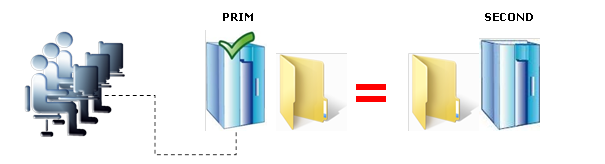
For replication, only the names of file
directories are configured in SafeKit. There are no pre-requisites on the disk
organization for the two servers. Directories to replicate can be located in
the system disk.
Server 1 (PRIM) runs the
application.
SafeKit replicates files opened by the
application. Only the changes made by the application in the files are
replicated in real time across the network, thus limiting traffic.
Thanks to the synchronous replication of
file write operations on the disks of both servers, no data is lost in case of
failure.
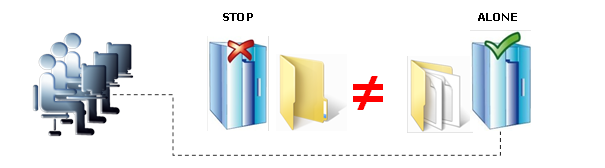
When Server 1 fails, Server 2 takes over.
SafeKit switches the cluster’s virtual IP address and restarts the application
automatically on Server 2. The application finds the files replicated by
SafeKit in the identical state they were when Server 1 failed, thanks to the
synchronous replication. The application continues to run on Server 2, locally
modifying its files, which are no longer replicated to Server 1.
The switch-over time is equal to the fault-detection
time (set to 30 seconds by default) plus the application start-up time. Unlike
disk replication solutions, there is no delay for remounting file systems and
running recovery procedures.
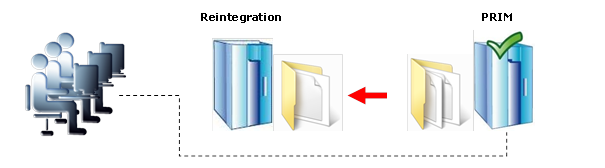
Failback involves restarting Server 1 after
fixing the problem that caused it to fail. SafeKit automatically resynchronizes
the files, updating only the files that were modified on Server 2 while Server
1 was stopped.
This reintegration takes place without
disturbing the applications, which can continue to run on Server 2. This is a
major feature that differentiates SafeKit from other solutions, which require
you to stop the applications on Server 2 to resynchronize Server 1.
To optimize file reintegration, different
cases are considered:
1. The module must have completed the reintegration (on the first start
of the module, it runs a full reintegration) before enabling the tracking of
modification into bitmaps
2. If the module was cleanly stopped on the server, then at restart of
the secondary, only the modified zones of modified files are reintegrated,
according to a set of modification tracking bitmaps.
3. If the secondary crashed (power off) or was incorrectly stopped
(exception in nfsbox replication process), the modification bitmaps are not reliable,
and are therefore discarded. All the files bearing a modification timestamp more
recent than the last known synchronization point minus a graceful delay
(typically one hour) are reintegrated.
4. A call to the special command second fullsync triggers
a full reintegration of all replicated directories on the secondary when it is
restarted.
5. If files have been modified on the primary or secondary server while
SafeKit was stopped, the replicated directories are fully reintegrated on the
secondary
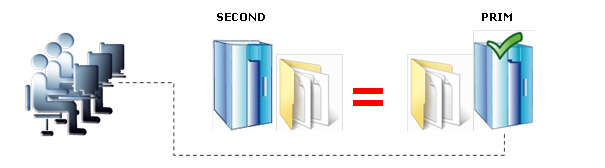
After reintegration, the files are once
again in mirror mode, as in step 1. The system is back in high-availability
mode, with the application running on Server 2 and SafeKit replicating file
updates to the backup Server 1.
If the administrator wants to run the
application on Server 1, he/she can execute a swap command either
manually at an appropriate time, or automatically through configuration.
1.3.6
Synchronous, fault-tolerant replication that
loses no data when a server fails
There is a significant difference between
synchronous replication, as offered by the SafeKit mirror solution, and
asynchronous replication traditionally offered by other file replication
solutions.
With synchronous replication, when a disk
IO is performed by the application or by the file cache system on the primary
server onto a replicated file, SafeKit waits for the IO acknowledgement from
the local disk and from the secondary server, before sending the IO
acknowledgement to the application or to the file system cache.
The synchronous, in real time, replication
of files updated by an application eliminates the loss of data in case of
server failure. Synchronous replication ensures that any data committed on a
disk by a transactional application is also present on the secondary server.
The bandwidth required to implement
synchronous data replication is in the order of magnitude of a typical modern
LAN, or extended LAN between two computer rooms located a few kilometers apart.
With asynchronous replication implemented
by other solutions, the IOs are placed in a queue on the primary server but the
primary server does not wait for the IO acknowledgments of the secondary server.
So, the data that did not have time to be copied across the network on the
second server is lost if the first server fails. In particular, a transactional
application loses committed data in case of failure. Asynchronous replication
can be used for data replication through a low-speed WAN, to back up data
remotely over more than 100 kilometers.
SafeKit provides an asynchronous solution
with no data loss, ensuring the asynchrony not on the primary machine but on
the secondary one. In this solution, SafeKit always waits for the
acknowledgement of the two machines before sending the acknowledgement to the
application or the system cache. But on the secondary, there are 2 options
asynchronous or synchronous. In the asynchronous case (option <rfs
async="second">), the secondary sends the acknowledgement to the
primary upon receipt of the IO and writes to disk after. In the synchronous
case (<rfs async="none">), the secondary writes the IO to disk
and then sends the acknowledgement to the primary. The async="none"
mode is required if we consider a simultaneous double power outage of two
servers, with inability to restart the former primary server and requirement to
re-start on the secondary.
1.4
Farm module: network load balancing and failover
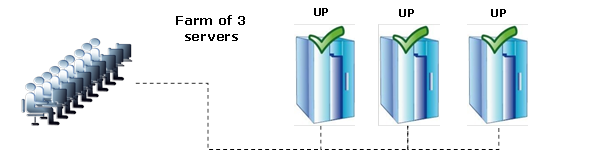
The farm architecture provides both network
load balancing, through transparent distribution of network traffic, and
software and hardware failover. This architecture provides a simple solution for
increasing system load. The same application runs on each server, and the load
is balanced by the distribution of network activity between the different
servers of the farm.
Farm architecture accommodates/implements well
with front-end applications like web services. Apache_farm.Safe and Microsoft
IIS_farm.safe are examples of farm application modules. You can make your own
farm module, modified to suit your application, from the generic module
Farm.safe.
The virtual IP address is configured
locally on each server of the farm. The input traffic for this address is split
among them at low level by a filter inside each server's kernel.
The load balancing algorithm inside the
filter is based on the identity of the client packets (client IP address,
client TCP port). Depending on the identity of the client packet input, a
single filter instance in a server farm transmits the packet to the upper network
layers; the other filter instances in other servers drop it. Once a packet is
accepted by the filter on a server, only the CPU and memory of this server are
used by the application that responds to the request of the client. The output
messages are sent directly from the application server to the client.
If a server fails, the SafeKit membership
protocol reconfigures the filters in the farm to re-balance the traffic on the
remaining available servers.
With a stateful server, there is session
affinity. The same client must be connected to the same server on multiple
HTTP/TCP sessions to retrieve its context from the server. In this case, the
SafeKit load balancing rule is configured on the client IP address. Thus, the
same client is always connected to the same server on multiple TCP sessions.
And different clients are distributed across different servers in the farm.
This configuration is used when there is a need for session affinity.
With a stateless server, there is no
session affinity. The same client can be connected to different servers in the
farm on multiple HTTP/TCP sessions; because there is no context stored locally
on a server from one session to another. In this case, the SafeKit load
balancing rule criteria is the TCP client session identity. This configuration
is the best solution to distribute sessions between servers, but it can only
loadbalance a TCP service without session affinity.
Other load balancing algorithms are
available for UDP services.
1.5
Combining mirror and farm modules
1.5.1
Active/Active: 2 mirror modules backuping each other
Two active
servers mirroring each other
In an active / active architecture, there
are two servers and two mirror application modules in mutual
takeover (Appli1.Safe and Appli2.Safe). Each application server is a backup of
the other server.
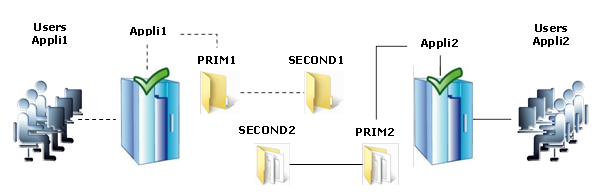
If one application server fails, both
applications will be active on the same physical server. After restart of the
failed server, its application will run again on its default primary server.
A mutual takeover cluster is a more
economical solution than two separate mirror clusters, because there is no need
to invest in back-up servers that will spend most of their time sitting idle
waiting for the primary server to fail. Note that during a failure, the
remaining server must be able to handle the combined workload of both
applications.
1.5.2
N-to-1: N mirror modules with a single backup
Shared backup for multiple active
servers
In N-to-1 architecture, there are N mirror application modules installed on N primary servers and one backup
server.

If one of the N active servers fails, the
single backup server restarts the module of the failed server. Once the problem
is fixed and the failed server is restarted, the application switches back to
its original server.
In case of failure, unlike the active/active
architecture, the backup server doesn't have to
handle a double workload when a primary server fails. Assuming that there is
only one failure at a time - the solution can support multiple primary server
failures at the same time, but in this case the single back-up server will have
to handle the combined workload of all the failed servers.
1.5.3
Mixed farm/mirror: network load balancing, file replication,
failover
Network load balancing, file
replication and failover
You can mix farm and mirror application modules on the same cluster of servers.
This option allows you to implement a
multi-tier application architecture, such as Apache_farm.Safe (farm
architecture with load balancing and failover) and MySQL.safe (mirror
architecture with file replication and failover) on the same application
servers.
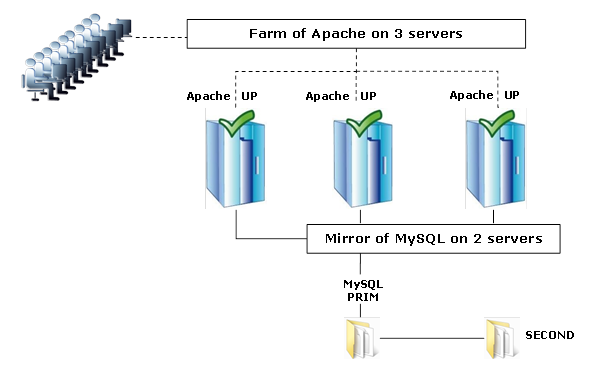
As a result, load balancing, file
replication and failover are managed coherently on the same servers. Specific
to SafeKit, this mixed architecture is unique on the market!
1.6
The simplest high availability cluster in the
cloud
SafeKit brings in the Microsoft Azure, Amazon
AWS and Google clouds the simplest solution for a high availability cluster. It
can be implemented on existing virtual machines or on a new virtual
infrastructure, that you create by simply clicking on a button that deploys and
configures everything for you in Azure or AWS clouds.
For a full description, see section 16 page 315.
SafeKit brings in the Azure, Aws and GCP clouds
the simplest solution for a high availability cluster with real-time
replication and failover (mirror module).
For a quick start, refer to mirror cluster in Azure, mirror cluster in AWS or mirror cluster in GCP.

 the critical application is running on the PRIM
server
the critical application is running on the PRIM
server
 users are connected to a primary/secondary
virtual IP address which is configured in the cloud load balancer
users are connected to a primary/secondary
virtual IP address which is configured in the cloud load balancer
 SafeKit brings a generic checker for the load
balancer. On the PRIM server, the checker returns OK to the load balancer and NOK on the SECOND
server
SafeKit brings a generic checker for the load
balancer. On the PRIM server, the checker returns OK to the load balancer and NOK on the SECOND
server
 in each server, SafeKit monitors the critical
application with process checkers and custom checkers
in each server, SafeKit monitors the critical
application with process checkers and custom checkers
 SafeKit automatically restarts the critical
application when there is a software failure or a hardware failure thanks to
restart scripts
SafeKit automatically restarts the critical
application when there is a software failure or a hardware failure thanks to
restart scripts
 SafeKit makes synchronous real-time replication
of files containing critical data
SafeKit makes synchronous real-time replication
of files containing critical data
 a connector for the SafeKit web console is installed
in each server. Thus, the high availability cluster can be managed in a very
simple way to avoid human errors
a connector for the SafeKit web console is installed
in each server. Thus, the high availability cluster can be managed in a very
simple way to avoid human errors
SafeKit brings in the Azure, AWS and Google
clouds the simplest solution for a high availability cluster with load
balancing and failover (farm module).
For a quick start, refer to farm cluster in Azure, farm cluster in AWS or farm cluster in GCP.
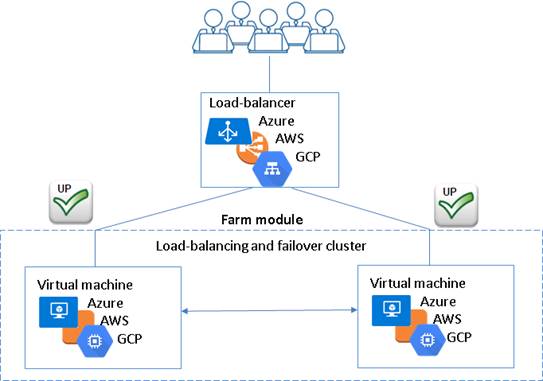
 the critical application is running in all
servers of the farm
the critical application is running in all
servers of the farm
 users are connected to a virtual IP address
which is configured in the cloud load balancer
users are connected to a virtual IP address
which is configured in the cloud load balancer
 SafeKit brings a generic checker for the load
balancer. When the farm module is stopped in a server, the checker returns NOK
to the load balancer which stops the load balancing of requests to the server.
The same behavior happens when there is a hardware failure
SafeKit brings a generic checker for the load
balancer. When the farm module is stopped in a server, the checker returns NOK
to the load balancer which stops the load balancing of requests to the server.
The same behavior happens when there is a hardware failure
 in each server, SafeKit monitors the critical
application with process checkers and custom checkers
in each server, SafeKit monitors the critical
application with process checkers and custom checkers
 SafeKit automatically restarts the critical
application in a server when there is a software failure thanks to restart
scripts
SafeKit automatically restarts the critical
application in a server when there is a software failure thanks to restart
scripts
 a connector for the SafeKit web console is
installed in each server. Thus, the load balancing cluster can be managed in a
very simple way to avoid human errors
a connector for the SafeKit web console is
installed in each server. Thus, the load balancing cluster can be managed in a
very simple way to avoid human errors
 2.1 “SafeKit install” page 25
2.1 “SafeKit install” page 25
 2.2 “Mirror installation recommendation” page 29
2.2 “Mirror installation recommendation” page 29
 2.3 “Farm installation recommendation” page 30
2.3 “Farm installation recommendation” page 30
 2.4 “SafeKit upgrade” page 30
2.4 “SafeKit upgrade” page 30
 2.5 “SafeKit full uninstall” page 32
2.5 “SafeKit full uninstall” page 32
 2.6 “SafeKit documentation” page 33
2.6 “SafeKit documentation” page 33
2.1
SafeKit install
1.
Connect to https://support.evidian.com/safekit
2.
Go to <Version 7.5>/Platforms/<Your platform>/Current
versions
3.
Download the 64-bit package
SafeKit is installed in:
|
SAFE
|
 in Windows in Windows
SAFE=C:\safekit
if %SYSTEMDRIVE%=C:
 in Linux in Linux
SAFE=/opt/safekit
|
Minimum free disk space: 80MB
|
|
SAFEVAR
|
 in Windows in Windows
SAFEVAR= C:\safekit\var
if %SYSTEMDRIVE%=C:
 in Linux in Linux
SAFEVAR=/var/safekit
|
Minimum free disk space: 20MB + at least
20MB (up to 3 GB) per module for dumps
|
2.1.3.1 On Windows as administrator
 SafeKit package install
SafeKit package install
1. log-in as administrator
2. locate the downloaded file safekitwindows_7_5_x_y.msi
3. install in interactive mode by double-clicking it and go through the
installer wizard
or
- install in non-interactive mode, by
executing in PowerShell console as administrator:
msiexec /qn /i safekitwindows_7_5_x_y.msi
 Firewall setup
Firewall setup
1. in a PowerShell console as administrator
2. run SAFE/private/bin/firewallcfg
add
It
configures the Microsoft firewall for SafeKit. For details or other firewalls,
see section 10.3 page 156
 Web service initialization for the SafeKit console and distributed
commands
Web service initialization for the SafeKit console and distributed
commands
This step
is mandatory to initialize the default configuration of the web service. Since
SafeKit 7.5, the web service requires authentication to access the service.
This script makes it easy to implement by initializing it with the admin user
and the given password pwd, for example.
1. in a PowerShell console as administrator
2.
run SAFE/private/bin/webservercfg -passwd pwd
This then
allows to access to all the web console's features, by logging in with admin/pwd,
and to run distributed commands. For details, see 11.2.1 page 179.
|

|
The password must be identical on all
nodes that belong to the same SafeKit cluster. Otherwise, web console and
distributed commands will fail with authentication errors.
|
|

|
On upgrade,
this step can be skipped if it has already been done in a previous version of
SafeKit 7.5. If it is reapplied, it will reset the password with the new
value.
|
2.1.3.2 On Linux as root
 SafeKit package install
SafeKit package install
- log-in as root
- locate the downloaded file safekitlinux_7_5_x_y.bin
auto extractible
zip file
3. run chmod +x safekitlinux_7_5_x_y.bin
4. run ./safekitlinux_7_5_x_y.bin
it
extracts the package and the safekitinstall script
5. install in interactive mode by executing ./safekitinstall
During the installation:
ü reply
to “Do you accept that SafeKit automatically configure the local firewall to
open these ports (yes|no)?”
If you
answer yes, it configures firewalld
or iptable Linux firewall for SafeKit. For details or
other firewalls, see section 10.3 page 156.
ü reply
to “Please enter a password or "no" if you want to set it later :”
This step
is mandatory to initialize the default configuration of the web service. Since
SafeKit 7.5, the web service requires authentication to access the service.
It initializes
it with the admin user and the given password pwd, for instance. It then allows to access to all the web console's features, by
logging in with admin/pwd, and run distributed commands. For details, see 11.2.1 page 179.
|

|
The password must be identical on all
nodes that belong to the same SafeKit cluster. Otherwise, web console and
distributed commands will fail with authentication errors.
|
or
- install in non-interactive mode, by
executing:
safekitinstall -q
Use the
option -nofirewall for disabling the firewall automatic setup
Use the
option -passwd pwd for initializing the web service authentication (where pwd is the
password set for the admin user)
 Firewall setup
Firewall setup
No action
required when firewall automatic configuration has been performed during
install. Otherwise see section 10.3 page 156.
 Web service initialization for the SafeKit console
and distributed commands
Web service initialization for the SafeKit console
and distributed commands
No action
required when the web service initialization has been performed during install.
Otherwise, see section 11.2.1 page 179.
Once installed, the SafeKit cluster must be
defined. Then modules can be installed, configured, and administered. All these
actions can be done with the SafeKit console or the command line interface.
 The SafeKit console
The SafeKit console
1.
start a web browser
2.
connect it to the URL http://servername:9010 (where servername is the
name or IP address of one of the SafeKit nodes)
3.
in the login page, enter admin as
user’s name and the password you gave on
initialization as password (e.g., pwd). Then
click on Connect
4.
the loaded page contains all the tabs that
correspond to the Admin role by default
Admin
role:  Configuration,
Configuration,  Control,
Control,  Monitoring and
Monitoring and
 Advanced Configuration
Advanced Configuration
For
details see section 3 page 35
 The SafeKit command line interface
The SafeKit command line interface
It relies
on the single command safekit located into the SAFE directory (in Windows, SAFE=C:\safekit if %SYSTEMDRIVE%=C: ; in Linux, SAFE=/opt/safekit). Almost all safekit commands can
be applied locally or on a list of nodes in the SafeKit cluster. This is called
distributed command.
For
details, see section 9 page 141.
2.1.5
SafeKit license keys
 If you do not install any license keys, the
product will stop every 3 days
If you do not install any license keys, the
product will stop every 3 days
 You can download a one-month trial key (which is
accepted on any hostname/any OS) from the following address: http://www.evidian.com/safekit/requestevalkey.php
You can download a one-month trial key (which is
accepted on any hostname/any OS) from the following address: http://www.evidian.com/safekit/requestevalkey.php
 To obtain permanent keys see section 8.2 page 134
To obtain permanent keys see section 8.2 page 134
 Save the key into the SAFE/conf/license.txt
file on each server
Save the key into the SAFE/conf/license.txt
file on each server
 Check the key conformance with the command safekit level
Check the key conformance with the command safekit level
2.1.6
System specific procedures and characteristics
2.1.6.1 Windows
 Apply a special procedure to properly stop
SafeKit modules at machine shutdown and to start safeadmin service at
boot: see section 10.4 page 161.
Apply a special procedure to properly stop
SafeKit modules at machine shutdown and to start safeadmin service at
boot: see section 10.4 page 161.
 For network interfaces with teaming and with
SafeKit load balancing, it is necessary to uncheck "Vip" on physical
network interfaces of teaming and keep it checked only on teaming virtual
interface.
For network interfaces with teaming and with
SafeKit load balancing, it is necessary to uncheck "Vip" on physical
network interfaces of teaming and keep it checked only on teaming virtual
interface.
2.1.6.2 Linux
 In RedHat/CentOS the following packages are
required:
In RedHat/CentOS the following packages are
required:
ü for
SafeKit core: coreutils, sed, gawk, bind-utils
ü for
file replication: nfs-utils
ü for
load balancing: make, gcc, kernel-devel and
elfutils-libelf-devel in CentOS 8
 The user "safekit" and a group
"safekit" are created: all users of the "safekit" group +
"root" can execute SafeKit command lines
The user "safekit" and a group
"safekit" are created: all users of the "safekit" group +
"root" can execute SafeKit command lines
 For a farm with SafeKit load balancing on a
bonding interface, no ARP should be set in the bonding configuration. Otherwise
the association <virtual IP address, invisible virtual MAC address> is
broken in client ARP caches with physical MAC address of the bonding interface:
see section 4.3.4 page 80
For a farm with SafeKit load balancing on a
bonding interface, no ARP should be set in the bonding configuration. Otherwise
the association <virtual IP address, invisible virtual MAC address> is
broken in client ARP caches with physical MAC address of the bonding interface:
see section 4.3.4 page 80
 For a mirror, if using file replication, remove
the logwatch package (rpm -e logwatch); otherwise NFS service and SafeKit are
stopped every night
For a mirror, if using file replication, remove
the logwatch package (rpm -e logwatch); otherwise NFS service and SafeKit are
stopped every night
2.2
Mirror installation recommendation
|
ip 1.1 ip
1.2
  
|
virtual ip = ip
1.10

mirror(app1)= app1
  
files1
files1
|
 2 servers with the same Operating System
2 servers with the same Operating System
 Supported OS: https://support.evidian.com/supported_versions/#safekit
Supported OS: https://support.evidian.com/supported_versions/#safekit
 Disk drive with write-back cache recommended for
the performance of the IOs
Disk drive with write-back cache recommended for
the performance of the IOs
 1 physical IP address per server (ip 1.1 and ip
1.2)
1 physical IP address per server (ip 1.1 and ip
1.2)
 If you need to set a virtual IP address (ip
1.10), both servers must be in the same IP network with the standard SafeKit
configuration (LAN or extended LAN between two remote computer rooms). For
setting a virtual IP address with servers in different IP networks, see section
13.5.3 page 243.
If you need to set a virtual IP address (ip
1.10), both servers must be in the same IP network with the standard SafeKit
configuration (LAN or extended LAN between two remote computer rooms). For
setting a virtual IP address with servers in different IP networks, see section
13.5.3 page 243.
2.2.3
Application prerequisites
 The application is installed and starts on both
servers
The application is installed and starts on both
servers
 Application can be started and stopped using command
lines
Application can be started and stopped using command
lines
 On Linux, command lines like service
"service" start|stop or su –user "appli-cmd"
On Linux, command lines like service
"service" start|stop or su –user "appli-cmd"
 On Windows, command lines like net start|stop "service"
On Windows, command lines like net start|stop "service"
 If necessary, application with a procedure to
recover after crash
If necessary, application with a procedure to
recover after crash
 Remove automatic application start at boot and
configure the boot start of the module instead
Remove automatic application start at boot and
configure the boot start of the module instead
2.2.4
File replication prerequisites
 File directories that will be replicated are
created on both servers
File directories that will be replicated are
created on both servers
 They are located at the same place on both
servers in the file tree
They are located at the same place on both
servers in the file tree
 It is better to synchronize clocks of both
server for file replication (NTP protocol)
It is better to synchronize clocks of both
server for file replication (NTP protocol)
 On Linux, align uids/gids on both servers for
owners of replicated directories/files
On Linux, align uids/gids on both servers for
owners of replicated directories/files
 See also system specific procedures and
characteristics in section 2.1.6 page 28
See also system specific procedures and
characteristics in section 2.1.6 page 28
2.3
Farm installation recommendation
 At least 2 servers with the same Operating
System
At least 2 servers with the same Operating
System
 Supported OS: https://support.evidian.com/supported_versions/#safekit
Supported OS: https://support.evidian.com/supported_versions/#safekit
 Linux: kernel compilation tools installed for
vip kernel module
Linux: kernel compilation tools installed for
vip kernel module
2.3.2
Network prerequisites
 1 physical IP address per server (ip 1.1, ip
1.2, ip 1.3)
1 physical IP address per server (ip 1.1, ip
1.2, ip 1.3)
 If you need to set a virtual IP address (ip
1.20), servers must be in the same IP network with the standard SafeKit
configuration (same LAN or extended LAN between remote computer rooms). For
setting a virtual IP address with servers in different IP networks, see section
13.5.3 page 243.
If you need to set a virtual IP address (ip
1.20), servers must be in the same IP network with the standard SafeKit
configuration (same LAN or extended LAN between remote computer rooms). For
setting a virtual IP address with servers in different IP networks, see section
13.5.3 page 243.
 See also system specific procedures and
characteristics in section 2.1.6 page 28
See also system specific procedures and
characteristics in section 2.1.6 page 28
The same prerequisites as for a mirror
module described in section 2.2.3 page 29
2.4
SafeKit upgrade
If you encounter a problem with SafeKit,
see the Software Release Bulletin (English – HTML) on https://support.evidian.com/safekit containing the list of fixes on the product
If you want to take advantage of some new
features, see the Release Notes on https://support.evidian.com/safekit. This document also tells you if you are in the case of a major
upgrade (ex. 7.4 to 7.5) which requires a different procedure from the one
presented here.
The upgrade procedure consists in uninstalling
the old package and then installing the new package. All servers should be
upgraded at the same time.
1. note the state "on" or "off" of services and
modules started automatically at boot safekit boot webstatus; safekit boot snmpstatus; safekit boot status
-m AM (where AM is the name of the module).
|

|
Since SafeKit 7.5, the start at boot of
the module can be defined in its configuration file. If so, the use of the safekit boot command becomes unnecessary.
|
2. for a mirror module
note the server
in the ALONE or PRIM status to know which server holds the up-to-date replicated files
3. optionally, take snapshots of modules
Uninstalling/reinstalling
will reset SafeKit logs and dumps of each module. If you want to keep this
information (logs and last 3 dumps and configurations), run the command safekit snapshot –m AM /path/snapshot_xx.zip (replace AM by the module name)
On Windows as administrator and on Linux as
root:
1. stop all modules using the command safekit shutdown
For a mirror in
the PRIM-SECOND status, stop first the SECOND server to avoid an unnecessary
failover
2. close all editors, file explorers, shells, or terminal under SAFE and SAFEVAR (to
avoid package uninstallation error)
3. uninstall SafeKit package
 in Windows, using the Control Panel-Add/Remove
Programs applet
in Windows, using the Control Panel-Add/Remove
Programs applet
 in Linux, using the command safekit uninstall
in Linux, using the command safekit uninstall
4. undo all configurations that you have done manually for the firewall
setup (see section 10.3 page 156)
Uninstalling SafeKit includes creating a
backup of the installed modules in SAFE/Application_Modules/backup, then
unconfiguring them.
1. install the new package as described in section 2.1 page 25
2. check with the command safekit level the installed SafeKit version
and the validity of the license (which has not been uninstalled)
If you have a
problem with the new package and the old key, take a temporary license: see
section 2.1.5 page 28
3. if you use the web console, clear the browser cache and refresh
pages in the web browser
4. reconfigure all the installed modules
web console/ Configuration/
Configuration/ on the module/
on the module/ Edit the configuration/ or
the command safekit
config –m AM (replace AM by the module name)
Edit the configuration/ or
the command safekit
config –m AM (replace AM by the module name)
5. if necessary, reconfigure
the automatic start of modules at boot.
Since SafeKit
7.5, the start at boot of the module can be defined in its configuration file.
If so, skip this step. Otherwise, run web console/ Control/ on the node/Admin submenu/Configure
boot start/ or command safekit boot –m AM on
(replace AM by the module name)
Control/ on the node/Admin submenu/Configure
boot start/ or command safekit boot –m AM on
(replace AM by the module name)
Moreover, in the special cases:
 the automatic start at boot of the safewebserver service was disabled
the automatic start at boot of the safewebserver service was disabled
reconfigure it
with the command safekit
boot weboff
 the automatic start at boot of the safeagent
service was enabled
the automatic start at boot of the safeagent
service was enabled
reconfigure it
with the command safekit
boot snmpon
 SAFE/web/conf/ or SAFE/snmp/conf/snmpd.conf files were customized
SAFE/web/conf/ or SAFE/snmp/conf/snmpd.conf files were customized
set back
customizations in newly installed files (customizations have been saved in SAFE/web/conf/<file name>.conf.<date> and SAFE/snmp/conf/snmpd.<date>)
To restart modules after upgrade:
ü farm
module
web console/ Control/
Control/ on the module/
on the module/ Start/ or command safekit
start –m AM (replace AM by the module name)
Start/ or command safekit
start –m AM (replace AM by the module name)
ü mirror
module
On the server
that has the up-to-date replicated files (former PRIM or ALONE): web console/ Control/
Control/ on the node/Expert/Force start/as prim/ or command safekit
prim –m AM (replace AM by the module name)
on the node/Expert/Force start/as prim/ or command safekit
prim –m AM (replace AM by the module name)
On the other
server (former SECOND): web console/ Control/
Control/ on the node/Expert/Force start/as second/ or command safekit
second –m AM (replace AM by the module name)
on the node/Expert/Force start/as second/ or command safekit
second –m AM (replace AM by the module name)
2.5
SafeKit full uninstall
For completely removing the SafeKit
package, follow the procedure described below.
1. stop all modules using the command safekit shutdown (SAFE=C:\safekit if %SYSTEMDRIVE%=C:)
2. close all editors, file explorers, shells, or cmd under SAFE and SAFEVAR (to
avoid package uninstallation error)
3. uninstall SafeKit using the Control Panel-Add/Remove Programs applet
4. reboot the server
5. delete the folder SAFE
that is the installation directory of the previous
install of SafeKit
6. undo all configurations that you have done for SafeKit boot/shutdown
(see section 10.4 page 161)
7. undo all configurations that you have done for firewalls rules
setting (see section 10.3 page 156)
8. if present, delete the user created by the previous install (default
is SafeKitUser) with the command: net user SafeKitUser /delete
1. stop all modules using the command safekit shutdown (SAFE=/opt/safekit)
2. uninstall SafeKit using the safekit uninstall –all command and answer yes when prompted to delete all SafeKit folders
3. reboot the server
4. undo all configurations that you have done for firewalls rules
setting
See section 10.3 page 156
2.6
SafeKit documentation
 SafeKit User's Guide (English, French - PDF and
HTML)
SafeKit User's Guide (English, French - PDF and
HTML)
It is this guide.
Be sure to consult the guide corresponding to your SafeKit release number.
Available at https://support.evidian.com/safekit
 SafeKit Release Notes (English –PDF)
SafeKit Release Notes (English –PDF)
It presents:
ü latest
install instructions
ü major
changes
ü restrictions
and known problems
ü migration
instructions
Available at https://support.evidian.com/safekit
 Software Release Bulletin (English – HTML)
Software Release Bulletin (English – HTML)
It details:
ü up-to-date
list of supported operating systems
ü list
of fixes and changes
Available at https://support.evidian.com/safekit
 SafeKit Knowledge Base (English – HTML)
SafeKit Knowledge Base (English – HTML)
It provides a
selected list of KBs. Other KBs are available but require an account on https://support.evidian.com. See access to Evidian support described in section 8 page 133
Available at https://support.evidian.com/safekit
 SafeKit training
SafeKit training
Available at https://www.evidian.com/products/high-availability-software-for-application-clustering/business-continuity-training-courses/
 3.1 “Start the web console” page 35
3.1 “Start the web console” page 35
 3.2 “Configure a SafeKit Cluster” page 37
3.2 “Configure a SafeKit Cluster” page 37
 3.3 “Configure a module” page 41
3.3 “Configure a module” page 41
 3.4 “Control a module” page 50
3.4 “Control a module” page 50
 3.5 “Snapshots of module for support” page 54
3.5 “Snapshots of module for support” page 54
 3.6 “Monitor modules” page 55
3.6 “Monitor modules” page 55
 3.7 “Manage modules” page 56
3.7 “Manage modules” page 56
 3.8 “Create a new module template (.safe) for deployments” page 63
3.8 “Create a new module template (.safe) for deployments” page 63
 3.9 “Secure access to the web console” page 65
3.9 “Secure access to the web console” page 65
 3.10 “The clusters inventory of the web console” page 66
3.10 “The clusters inventory of the web console” page 66
3.1
Start the web console
Since SafeKit 7.5, by default, access to
the web console requires the user to authenticate himself with a name and
password. On SafeKit install, you had to initialize it with the user admin and
assign a password. This admin name and password are sufficient to access all the console's
features. For more details on this configuration, see 11.2.1 page 179.
 The web browser runs on any allowed SafeKit
nodes or workstation that can reach the SafeKit servers over the network.
The web browser runs on any allowed SafeKit
nodes or workstation that can reach the SafeKit servers over the network.
 Network, firewall and proxy configuration must allow
access to the administration network of all the servers that are administered
with the web console
Network, firewall and proxy configuration must allow
access to the administration network of all the servers that are administered
with the web console
 JavaScript must be available and enabled in the web
browser
JavaScript must be available and enabled in the web
browser
 Tested browsers are Microsoft Edge, Firefox, and
Chrome. The web console can also run-on smartphone and tablet. See the Release
Notes on https://support.evidian.com/safekit for the supported versions of browsers
Tested browsers are Microsoft Edge, Firefox, and
Chrome. The web console can also run-on smartphone and tablet. See the Release
Notes on https://support.evidian.com/safekit for the supported versions of browsers
 To avoid security popups in Microsoft Edge, you
may add the SafeKit servers addresses into the Intranet or Trusted zone
To avoid security popups in Microsoft Edge, you
may add the SafeKit servers addresses into the Intranet or Trusted zone
 The messages in the web console are displayed in
French, English, Japanese languages, according to the preferred language
configured into the web browser (for not supported languages, English is
displayed). The message catalogs are in SAFE/web/htdocs/jquery.lang/langpack/.
The messages in the web console are displayed in
French, English, Japanese languages, according to the preferred language
configured into the web browser (for not supported languages, English is
displayed). The message catalogs are in SAFE/web/htdocs/jquery.lang/langpack/.
 After SafeKit upgrade, you must clear the browser’s
cache to get the new web console pages. A quick way
to do this is a keyboard shortcut that works on IE, Firefox, and Chrome. Open
the browser to any web page and hold CTRL and SHIFT while tapping
the DELETE key. The dialog box will open to clear the
browser. Set it to clear everything and click Clear Now or Delete at the
bottom. Close the browser, stop all background processes that may be still
running and re-open it fresh to reload the web console.
After SafeKit upgrade, you must clear the browser’s
cache to get the new web console pages. A quick way
to do this is a keyboard shortcut that works on IE, Firefox, and Chrome. Open
the browser to any web page and hold CTRL and SHIFT while tapping
the DELETE key. The dialog box will open to clear the
browser. Set it to clear everything and click Clear Now or Delete at the
bottom. Close the browser, stop all background processes that may be still
running and re-open it fresh to reload the web console.
The web console permits to administer one
or more SafeKit clusters. A SafeKit cluster is a set of servers where SafeKit
is installed and running. All servers belonging to a given SafeKit cluster
share the same cluster configuration (list of servers and networks used) and
communicate with each other’s to have a global view of SafeKit modules
configurations. The same server can not belong to many SafeKit clusters.
To manage a SafeKit cluster, connect to the
default URL http://servername:9010 (servername is the
name or IP address of one of the nodes in the cluster).
If HTTPS is configured, there is an automatic redirection to https://servername:9453.

The localhost and 127.0.0.1
values for servername are not allowed. If used, there is redirection on a page that
requires the fill of another address or DNS name for the server.
The web console provides:

 Cluster Configuration panel: configure the servers
that belong to the SafeKit cluster (see section 3.2 page 37)
Cluster Configuration panel: configure the servers
that belong to the SafeKit cluster (see section 3.2 page 37)

 Configuration tab: module quick
installation and configuration on the cluster (see section 3.3 page 41)
Configuration tab: module quick
installation and configuration on the cluster (see section 3.3 page 41)

 Control tab: runtime administration
of modules of the cluster (start/stop…) (see section 3.4 page 50)
Control tab: runtime administration
of modules of the cluster (start/stop…) (see section 3.4 page 50)

 Monitoring tab: status monitoring
of modules of the cluster (see section 3.6 page 55)
Monitoring tab: status monitoring
of modules of the cluster (see section 3.6 page 55)

 Advanced Configuration tab: expert
configuration and management of modules of the cluster (see section 3.7 page 56)
Advanced Configuration tab: expert
configuration and management of modules of the cluster (see section 3.7 page 56)
 Cluster inventory panel. By default, there is only one managed cluster that is named cluster1.
If you want to change this default name or manage another cluster with the same
browser window, see section 3.10 page 66.
Cluster inventory panel. By default, there is only one managed cluster that is named cluster1.
If you want to change this default name or manage another cluster with the same
browser window, see section 3.10 page 66.
|

|
The web
console offers contextual help by clicking on the  icon. icon.
|
3.2
Configure a SafeKit Cluster
The SafeKit cluster must be defined before
installing, configuring, or starting a SafeKit module. A Safekit cluster is
defined by a set of networks and the addresses, on these networks, of a group
of SafeKit servers. These servers implement one or more modules. Each server is
not necessarily connected to all the networks, but at least one.
With the Cluster
Configuration panel, you can manage its configuration. In  Control and
Control and  Monitoring tabs, you can only
display the current configuration of the SafeKit cluster. In
Monitoring tabs, you can only
display the current configuration of the SafeKit cluster. In  Configuration and
Configuration and  Advanced Configuration tabs, you
can edit the configuration and apply it on all the nodes that belong to the
cluster. The SafeKit cluster configuration is saved on the servers’ side into
the cluster.xml file (see section 12 page 227). For a correct
behavior, it is required to apply the same cluster configuration on all the
nodes. If you need to re-apply the configuration, switch to the Advanced edit mode, then click on the Apply button.
Advanced Configuration tabs, you
can edit the configuration and apply it on all the nodes that belong to the
cluster. The SafeKit cluster configuration is saved on the servers’ side into
the cluster.xml file (see section 12 page 227). For a correct
behavior, it is required to apply the same cluster configuration on all the
nodes. If you need to re-apply the configuration, switch to the Advanced edit mode, then click on the Apply button.
|

|
You must fully define the SafeKit cluster
configuration before installing and configuring modules since the
modification of the SafeKit cluster can affect the configuration or the
execution of installed modules.
|
3.2.1
Simple configuration
The simplest cluster configuration consists
in defining all the nodes and their address on one network. For displaying or
configuring the list of SafeKit cluster nodes:
 Click on
Click on  Configuration or
Configuration or  Advanced Configuration tabs
Advanced Configuration tabs
 Click on
Click on  Cluster Configuration to open the panel
Cluster Configuration to open the panel
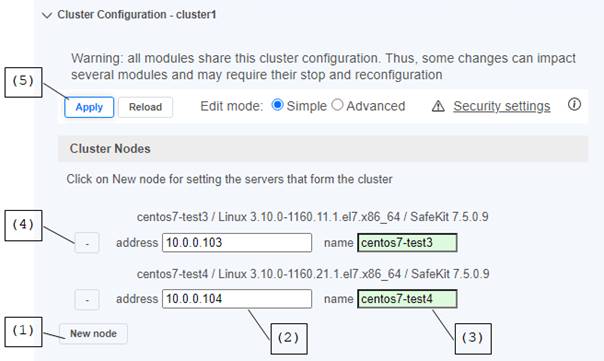
 (1) Click on the New
node button for adding a new node into the cluster
(1) Click on the New
node button for adding a new node into the cluster
 (2) Fill in the administration IP address of the
node and then press the Tab key to check the server connectivity and
automatically insert the server hostname. The protocol and port used to access
the node is the same as the one used to connect to the SafeKit web service.
(2) Fill in the administration IP address of the
node and then press the Tab key to check the server connectivity and
automatically insert the server hostname. The protocol and port used to access
the node is the same as the one used to connect to the SafeKit web service.
|

|
Do not use localhost or 127.0.0.1 as IP address.
The server
connected to the SafeKit web console must be included into the SafeKit
cluster.
|
 (3)
Change the node name if necessary. This name is the one that will be used by
the SafeKit administration service for uniquely identifying a SafeKit server.
It is also the one displayed into the SafeKit web console.
(3)
Change the node name if necessary. This name is the one that will be used by
the SafeKit administration service for uniquely identifying a SafeKit server.
It is also the one displayed into the SafeKit web console.
The name
field background color reflects the reachability of the node.
|

Green color means that the SafeKit server
is available.
|
|

Red color means that the web console had
no reply from the server within the timeout delay. Fix the problem to be able
to administer this node. It may be a bad address, a network or host failure, a
bad configuration of the web browser or the firewall, the stop of the SafeKit
web service on the node. For solving the problem, refer to the section 7.1 page 109.
|
 (4) Click on the – button
for removing the node from the SafeKit cluster.
(4) Click on the – button
for removing the node from the SafeKit cluster.
|

|
When removing a node from the cluster,
all the modules installed on this node will not be any more usable.
|
 (5) Once the configuration is completed, click
on the Apply button for saving changes and
applying the configuration on all nodes. Click on the Reload button to discard changes and reload the initial configuration. When
the Apply button becomes blue Apply, it means that some changes have been done and must be applied.
(5) Once the configuration is completed, click
on the Apply button for saving changes and
applying the configuration on all nodes. Click on the Reload button to discard changes and reload the initial configuration. When
the Apply button becomes blue Apply, it means that some changes have been done and must be applied.
 (6) Click on
(6) Click on  Cluster Configuration to close the panel.
Cluster Configuration to close the panel.
With Simple edit
mode, you can define only one network, that is the one used to connect the web
console.
You can define more networks, for
communication redundancy, by switching to the Advanced
edit mode. The node name is used to identify the various IP addresses
for the same node. The lan name provides the network topology abstraction and
is used for configuring the networks used by a module.
 Click on
Click on  Configuration or
Configuration or  Advanced Configuration tabs
Advanced Configuration tabs
 Click on
Click on  Cluster Configuration to open the panel
Cluster Configuration to open the panel
 Click on the Advanced radio
button
Click on the Advanced radio
button
 The Cluster Nodes panel
is the same as the one in simple edit mode
The Cluster Nodes panel
is the same as the one in simple edit mode
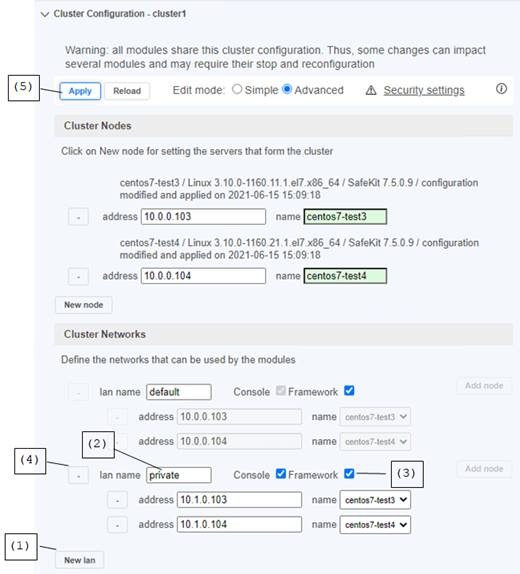
 The Cluster Networks panel
displays the network that the web console connected to and then the additional
networks
The Cluster Networks panel
displays the network that the web console connected to and then the additional
networks
 (1) Click on the New
lan button for adding a new network
(1) Click on the New
lan button for adding a new network
 (2)
Fill in a friendly name for the new network and set the IP address for the SafeKit
cluster nodes on the new network. The lan name is used for configuring networks
used by a module (see section 3.3.2.2 page 47).
(2)
Fill in a friendly name for the new network and set the IP address for the SafeKit
cluster nodes on the new network. The lan name is used for configuring networks
used by a module (see section 3.3.2.2 page 47).
 (3)
Check or uncheck the boxes to specify the network use:
(3)
Check or uncheck the boxes to specify the network use:
ü a Framework network is a network used for internal
communications within the cluster. These are global cluster and module internal
communications, as well as communications for executing distributed commands.
You must define at least one framework network that includes all nodes in the
cluster. It is recommended to define several framework networks to tolerate at
least one network failure.
ü a Console network is a network on which the web console
can connect for communicating with cluster nodes. This network must include all
the cluster nodes. You can define multiple console networks according to
administrative requirements and network topology.
 (4) Click on the – button
for removing the network
(4) Click on the – button
for removing the network
|

|
When removing a lan, all the modules configured
for using this lan will need to be stopped and reconfigured.
|
 (5) Once the configuration is completed, click
on the Apply button for saving and applying the
configuration on all nodes. Click on the Reload button to discard changes and reload the initial configuration. When
the Apply button gets blue Apply, it means that
some changes have been done.
(5) Once the configuration is completed, click
on the Apply button for saving and applying the
configuration on all nodes. Click on the Reload button to discard changes and reload the initial configuration. When
the Apply button gets blue Apply, it means that
some changes have been done.
 Click on
Click on  Cluster Configuration to close the panel
Cluster Configuration to close the panel
The command line equivalent to the SafeKit
cluster configuration is described below. Replace node1 and node2 by
the name of your cluster nodes set into the SafeKit cluster configuration.
1.
Log as administrator/root and open a command
shell window on one node
2. Edit the file SAFEVAR/cluster/cluster.xml
SAFEVAR is C:\safekit\var on
Windows if %SYSTEMDRIVE%=C:, /var/safekit on Linux
The file
content is for instance:
<?xml
version="1.0" encoding="utf-8"?>
<cluster>
<lans>
<lan name="default" console="on"
framework="on">
<node name="node1" addr="10.0.0.103"/>
<node name="node2" addr="10.0.0.104"/>
</lan>
<lan name="private" console="on"
framework="on">
<node name="node1" addr="10.1.0.103"/>
<node name="node2" addr="10.1.0.104"/>
</lan>
</lans>
</cluster>
3. Run safekit
cluster config
To
locally apply the cluster configuration in SAFEVAR/cluster/cluster.xml
4. Run safekit
-H "*" -G
to apply the
local configuration on all SafeKit nodes defined into cluster.xml
For more details, refer to section 12 page 227.
3.3
Configure a module
This tab offers, thanks to the Configuration wizard, the quick installation and
configuration of a new module or the quick reconfiguration of a module already
installed.
|

|
The Configuration
wizard allows setting only major parameters and user scripts edition.
If you need to edit other userconfig.xml fields or advanced management, complete the quick configuration
then go to the  Advanced Configuration tab (see section
3.7.1 page 58). Advanced Configuration tab (see section
3.7.1 page 58).
When reconfiguring an installed module,
the Configuration wizard forces to apply the
configuration on all the nodes of the module. If you need to apply it only on
a subset, use instead the Advanced configuration
wizard available in the  Advanced
Configuration tab. Advanced
Configuration tab.
|
 In
In  Configuration tab
Configuration tab
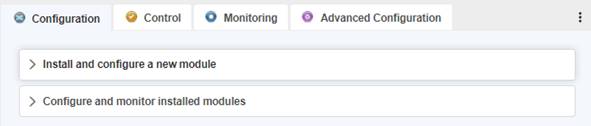
5.
 Install and configure a new module
Install and configure a new module
Click on  to open
the panel for installing and configuring a new module.
to open
the panel for installing and configuring a new module.
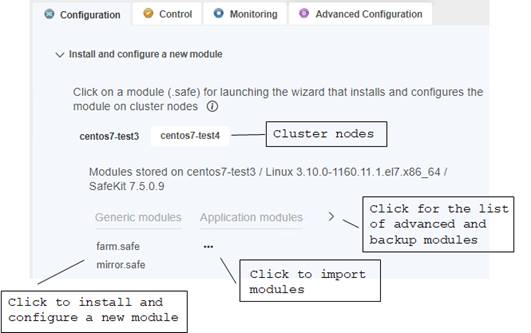
For each SafeKit
cluster node, it lists the modules templates that are stored on the server.
ü Generic
modules
Lists the generic
modules mirror.safe and farm.safe. Use a generic module for integrating a new application based on a
mirror or farm architecture. These modules are
stored in the SAFE/Application_Modules/generic directory on the server side.
ü Application
modules
Lists all the
modules customized for a specific business application. These modules are
stored into SAFE/Application_Modules/demo (that may not exist if empty)
ü Advanced
modules
Lists all
advanced modules for advanced integration. These modules are stored into SAFE/Application_Modules/other.
ü Backup
modules
Lists all the
modules stored into SAFE/Application_Modules/backup. This directory is used for saving module’s configuration on module
uninstall.
You can make
your module template available from  Configuration tab by copying the template into one of these areas (see section 3.8 page 63).
Configuration tab by copying the template into one of these areas (see section 3.8 page 63).
6.
 Configure and monitor installed modules
Configure and monitor installed modules
Click on  to open
the panel for re-configuring and monitoring installed modules.
to open
the panel for re-configuring and monitoring installed modules.

This panel displays the modules installed (under
the SAFE/modules directory) on all the nodes set into the SafeKit cluster (see section
3.2 page 37), and their
current state. The list is empty after a fresh SafeKit install. Installed
modules can be re-configured to modify general parameters for instance,
started, stopped, or uninstalled.
 In
In  Configuration tab
Configuration tab

 Install and configure a new module
Install and configure a new module
Click on the
name of the module to configure among the generic, application, advanced or
backup modules. You first have to set the new module name. Then click on the - button to open the Configuration
wizard.

 Configure and monitor installed modules
Configure and monitor installed modules
For installed
modules, click on the  button (next to the module name) for opening the actions menu and
choose
button (next to the module name) for opening the actions menu and
choose  Edit the configuration. First, select
the node that you want to use for editing the configuration (this node is
called the source server). Then click on the Confirm button
to open the Configuration wizard that offers
the configuration files edition from the selected node.
Edit the configuration. First, select
the node that you want to use for editing the configuration (this node is
called the source server). Then click on the Confirm button
to open the Configuration wizard that offers
the configuration files edition from the selected node.
The configuration
wizard is a multi-step interface that helps you configure and install a
module on one or many servers of your cluster. You just have to fill intended parameters
and click on the button to go to the next step.
For a first test of SafeKit, configure a
new generic module mirror.safe or farm.safe.
3.3.2
Configuration wizard
The Configuration
wizard is (example of the new module configuration from mirror.safe
template):

The wizard walks you through the process of
configuring a module:
 3.3.2.1 “Select nodes and networks for the module” page 44
3.3.2.1 “Select nodes and networks for the module” page 44
This tab
is used to set the nodes on which the module is configured. It also defines the
networks for the module.
 3.3.2.2 “Edit the configuration of the module” page 47
3.3.2.2 “Edit the configuration of the module” page 47
This tab
allows setting only major parameters for quick configuration of the module.
 3.3.2.3 “Apply the configuration of the module” page 48
3.3.2.3 “Apply the configuration of the module” page 48
In this
tab, you can apply the changes to take effect. It forces to apply the
configuration on all the nodes (set into the first tab) and requires that the
module is stopped on all of them.
 3.3.2.4 “Check the configuration result” page 49
3.3.2.4 “Check the configuration result” page 49
This tab shows
the result of the previous step.
 3.3.2.5 “Finish” page 49
3.3.2.5 “Finish” page 49
|

|
If you close
the Configuration wizard before applying the
configuration, it aborts the module configuration. But if you have made
changes in previous tabs and have validated, these changes have been saved on
the source server.
Once you click
on the button to apply the configuration, this one cannot be cancelled.
|
3.3.2.1
Select nodes and networks for the module
 In Configuration wizard
In Configuration wizard
 Select Nodes and Networks tab
Select Nodes and Networks tab
This form is
used to select the nodes on which the module will be configured and to define
the networks used by the module.
|

|
For old module
templates, the networks selection panel is not available.
|
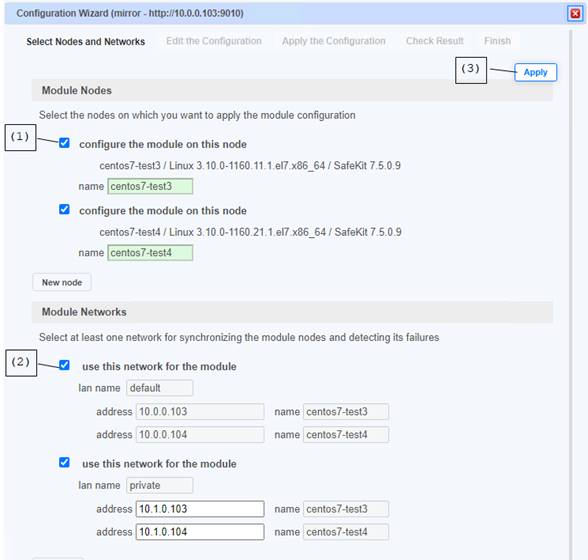
 Check the box for selecting the nodes that
implement the module.
Check the box for selecting the nodes that
implement the module.
The name field
color reflects the reachability of the node.
|

Green color means that the SafeKit server
is available.
|
|

Red color means that the web console had
no reply from the server within the timeout delay.
You can either choose to:
ü Fix
the problem to be able to configure this node. It may be a bad address, a
network or host failure, a bad configuration of the web browser or the
firewall, the stop of the SafeKit web service on the node…
ü Uncheck
the box to not configure it
ü Keep
the node checked (if you think the node is temporarily unreachable).
|
 Add new node(s) when necessary (2 nodes for
mirror architecture, at least 2 nodes for farm architecture). This is a
shortcut for the SafeKit cluster configuration (see section 3.2 page 37).
Add new node(s) when necessary (2 nodes for
mirror architecture, at least 2 nodes for farm architecture). This is a
shortcut for the SafeKit cluster configuration (see section 3.2 page 37).
 (2) Check the box for selecting the networks used
by the module. Select at least one network for synchronizing the module nodes
and detecting its failures. But it is strongly recommended to set two
monitoring networks to avoid the split-brain case.
(2) Check the box for selecting the networks used
by the module. Select at least one network for synchronizing the module nodes
and detecting its failures. But it is strongly recommended to set two
monitoring networks to avoid the split-brain case.
The lan name is
the one used in next tab for the configuration of the module.
 Add new monitoring network when necessary and
check the box for using this network for the module. This is a shortcut for the
SafeKit cluster configuration (see section 3.2 page 37).
Add new monitoring network when necessary and
check the box for using this network for the module. This is a shortcut for the
SafeKit cluster configuration (see section 3.2 page 37).
 (3) Click on the Apply button
to save changes and go to the next step
(3) Click on the Apply button
to save changes and go to the next step
|

|
Node list or
network list modification is equivalent to modifying the SafeKit cluster
configuration. In that case, the Apply button
apply the changes on all the SafeKit cluster nodes.
|
For a first test of SafeKit:
 Follow this procedure to define the cluster nodes
and monitoring networks for the module
Follow this procedure to define the cluster nodes
and monitoring networks for the module
3.3.2.2
Edit the configuration of the module
This form allows setting only major
parameters for quick configuration of the module. If you need to edit other userconfig.xml fields or advanced configuration, complete this configuration then
go to the  Advanced Configuration tab (see
section 3.7.1 page 58).
Advanced Configuration tab (see
section 3.7.1 page 58).
|
 In Configuration wizard In Configuration wizard
 Edit the configuration tab Edit the configuration tab
 Fill in the form and edit scripts Fill in the form and edit scripts
 You can also secure SafeKit communication between cluster nodes of
the module by managing cryptographic keys associated with the module (for
details, see section 10.5 page 162). You can also secure SafeKit communication between cluster nodes of
the module by managing cryptographic keys associated with the module (for
details, see section 10.5 page 162).
 Once the edition is completed, click on the Apply button to save changes and go to the next
step Once the edition is completed, click on the Apply button to save changes and go to the next
step
Note that the heartbeat networks are
defined with network name set into the previous tab. For module templates
before SafeKit 7.2, you must fill the IP address for each node.
|
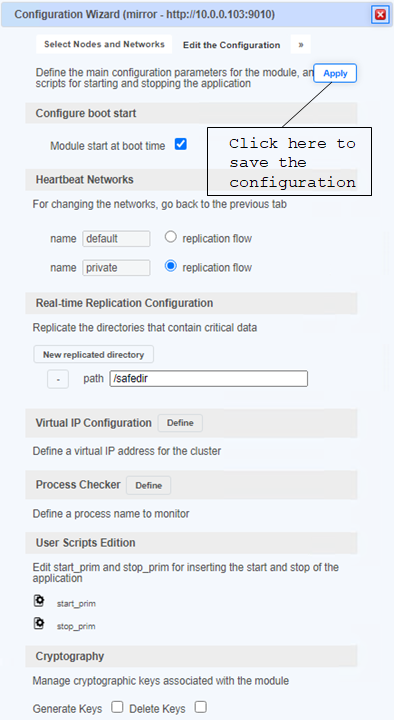
|
For a first test of SafeKit:
 Follow this procedure to configure mirror or
farm
Follow this procedure to configure mirror or
farm
 Get familiar with the module control and
monitoring before inserting application specific start and stop commands into
user scripts
Get familiar with the module control and
monitoring before inserting application specific start and stop commands into
user scripts
3.3.2.3 Apply the configuration of the module
 In Configuration wizard
In Configuration wizard
 Apply the Configuration tab
Apply the Configuration tab
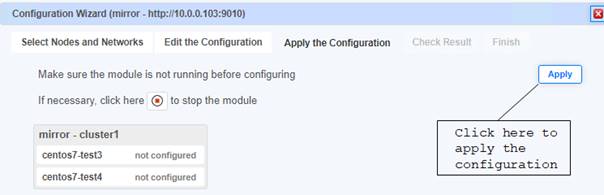
 Check the module state for the cluster. When “not
configured”, go to (3).
Check the module state for the cluster. When “not
configured”, go to (3).
 If the module in not in the STOP (red)
state, click on the
If the module in not in the STOP (red)
state, click on the  button to stop the module and then
wait for STOP (red) state on all nodes before going to (3). The configuration
will be allowed only when the module is stopped on all nodes.
button to stop the module and then
wait for STOP (red) state on all nodes before going to (3). The configuration
will be allowed only when the module is stopped on all nodes.
 Click on the Apply button
to apply the configuration on all the nodes
Click on the Apply button
to apply the configuration on all the nodes
The
configuration may take some time to run commands on all the cluster nodes. Once
finished, the Check Result tab is enabled.
|

|
If you do not
want to apply the configuration on all nodes, use instead the Advanced configuration wizard available in the  Advanced Configuration tab. Advanced Configuration tab.
|
|

|
When
reconfiguring installed modules, the entire module configuration directory SAFE/modules/AM is deleted (where AM is the module name) and rebuild it from the changes made
in the console: on the server side, close all editors, file explorers, shells
or cmd under SAFE/modules/AM before configuring (otherwise there is a risk that the deployment
of the new module files goes wrong).
|
3.3.2.4 Check the configuration result
 In Configuration wizard
In Configuration wizard
 Check Result tab
Check Result tab
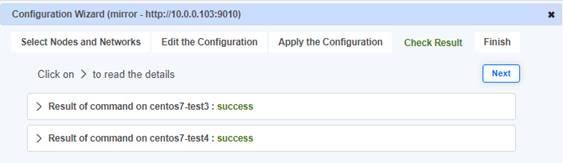
This tab is red
if the configuration has failed on one or more nodes. It is green if the configuration
is successful on all nodes.
 Read the configuration result for each node:
Read the configuration result for each node:
ü success means that configuration
is successful on the node.
ü connection error signals a connection
failure with the node. Once the connectivity problem is fixed, you can go back
to the Apply the Configuration tab and Apply again.
ü failure is displayed when one of the server-side
commands run during configuration has failed. Click on Result of command
to read the output of the commands and find out the
error. You may need to change parameters or connect to the server to address
the problem. Once the problem is fixed, go back to the Apply
the Configuration tab, and Apply again.
 Click on the Next button
or close the window to dismiss the Configuration
wizard.
Click on the Next button
or close the window to dismiss the Configuration
wizard.
3.3.2.5
Finish
 In Configuration wizard
In Configuration wizard
 Finish tab
Finish tab
This tab ends
the configuration wizard. Its main interest is
for the first configuration and start of a mirror module with replicated directory.
In that case, it proposes to select the server that has got the up-to-date
replicated directories and to start it as primary (see section 5.3 page 97).
The command line equivalent to the Configuration wizard is described below. Replace AM by your
module name; replace node1 and node2 by the name of your cluster nodes set during the SafeKit cluster
configuration.
1.
Log as administrator/root and open a command
shell window on one node
For instance,
log-in node1
2. Run
safekit module install –m AM SAFE/Application_Modules/generic/mirror.safe
to
install a new module named AM, from mirror.safe template
3. Edit the module configuration and scripts in SAFE/modules/AM/conf and
SAFE/modules/AM/bin
4. Run safekit
module genkey –m AM or safekit module delkey –m AM
to create
or delete cryptographic key for the module
5. Run
safekit -H "node1,node2" -E AM
to (re)install
the module AM and apply its configuration, that is get from the node running
the command (node1 in this example). It applies it on all listed nodes (node1 and node2).
For more details on commands, refer to
section 9.6 page 149.
3.4
Control a module
 In
In  Control tab
Control tab
By default, modules that can be controlled
are the modules installed on all the nodes from the SafeKit cluster.
For each module:
ü the
name of installed modules and of the cluster
ü the
current state of the module instances on all cluster nodes are displayed
ü you
can run a global action on all nodes in the cluster or local action only on one
node, and view the detailed status
ü the
detailed state for the selected module/node
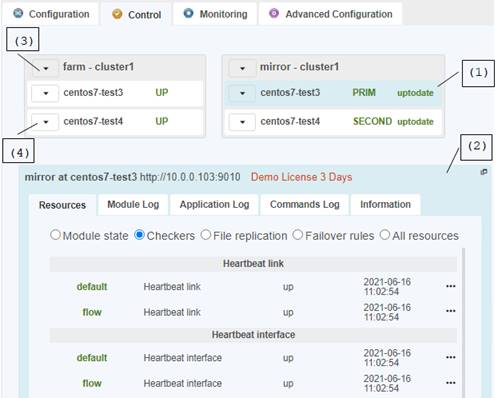
 (1) For viewing the detailed status of the
module on a given node, click on the node
(1) For viewing the detailed status of the
module on a given node, click on the node
All nodes set during module configuration
are listed under the module. The selected node is highlighted with a blue
color.
 (2) Look at the panel, with the blue background
color, to check the status on the selected module/node
(2) Look at the panel, with the blue background
color, to check the status on the selected module/node
ü select
the Resources tab to view the current resources
status of the module. Place the mouse cursor over the resource name to get the
internal name of the resource. Resource’s state is controlled by the failover
machine to trigger a failover on failures (see section 13.18 page 288). Click on  to display the value of the
resource over time. This history may be empty for some resources (unassigned or
cleaned).
to display the value of the
resource over time. This history may be empty for some resources (unassigned or
cleaned).
|

|
Since SafeKit
7.5, the date displayed is the last date the resource was assigned. Before
SafeKit 7.5, this is the first time the resource has been assigned to the
current value.
|
ü select
the Module Log tab to read the execution log of
the module. Set or clear the verbose log’s checkbox to display the short log (with
only E messages) or the verbose log (all messages including debug ones); See
also the troubleshooting section 7 page 109 for messages examples.
ü select
the Application Log tab to read application
output messages of start and stop scripts. These messages are saved on the
server side in SAFEVAR/modules/
AM/userlog.ulog (where AM is the module
name).
ü select
the Commands Log tab to display the safekit
commands that have been executed on the node (commands applied on the module
and all global commands).
ü select
the Informations tab to check the server level
and the module configuration. It is the active configuration that is the last
configuration successfully applied.
|

|
In Module Log, Application
Log and Commands Log tabs, click on
the  button to get the last
messages or on the button to get the last
messages or on the  button to locally save the
log. button to locally save the
log.
|
 If you prefer, you can click on the
If you prefer, you can click on the  icon to
display the detailed status into a new window
icon to
display the detailed status into a new window
 (3) Click on the
(3) Click on the  button of the module. It opens a menu for running a global
button of the module. It opens a menu for running a global  Start or
Start or  Stop of
the module on all the nodes in the cluster
Stop of
the module on all the nodes in the cluster
 (4) Click on the
(4) Click on the  button of one node. It opens a menu with all actions that will be
executed only on the selected node. It includes local
button of one node. It opens a menu with all actions that will be
executed only on the selected node. It includes local  Start or
Start or  Stop of
the module and many commands to control, monitor, and support the module on the
node.
Stop of
the module and many commands to control, monitor, and support the module on the
node.
For a first test of SafeKit on the farm
module:
|
 (1) Click on the (1) Click on the  button of the module. button of the module.
 (2) Select the global (2) Select the global  Start or Start or  Stop. A confirmation dialog appears before running
the command. The command result is displayed after completion only if an error
occurs. Stop. A confirmation dialog appears before running
the command. The command result is displayed after completion only if an error
occurs.
 (3) Wait for expected module state. (3) Wait for expected module state.
 On unexpected state, look at the detailed status of the node. On unexpected state, look at the detailed status of the node.
|

|
Refer to sections
listed below:
 To continue the tests, see 4 Tests page 69
To continue the tests, see 4 Tests page 69
 To understand and check the correct behavior of
a farm module, see section 6 page 105
To understand and check the correct behavior of
a farm module, see section 6 page 105
For the first start of the mirror module,
you cannot use the global start of the cluster. Instead, you must:
|
 (1) Click on the (1) Click on the  button of the node. button of the node.
 (2) Select Expert/Force start as prim,
if the node has the up-to-date replicated directories; otherwise, select Expert/Force start as second. A confirmation dialog appears before running the command. The
command result is displayed after completion only if an error occurs. (2) Select Expert/Force start as prim,
if the node has the up-to-date replicated directories; otherwise, select Expert/Force start as second. A confirmation dialog appears before running the command. The
command result is displayed after completion only if an error occurs.
 (3) Wait for expected module state. (3) Wait for expected module state.
 On unexpected state, look at the detailed state of the node. On unexpected state, look at the detailed state of the node.
|
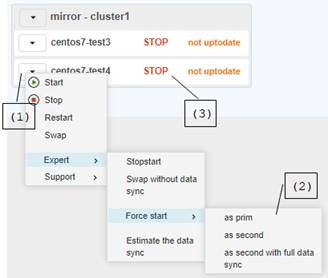
|
Refer to sections
listed below:
 For the first start-up of a mirror module, see
section 5.3 page 97
For the first start-up of a mirror module, see
section 5.3 page 97
 For the start-up of a mirror module with the
up-to-date data, see section 5.5 page 99
For the start-up of a mirror module with the
up-to-date data, see section 5.5 page 99
 To continue the tests, see 4 Tests page 69
To continue the tests, see 4 Tests page 69
 To understand and check the correct behavior of
a mirror module, see section 5 page 95
To understand and check the correct behavior of
a mirror module, see section 5 page 95
The command line equivalent to the module
start is described below. Replace AM by your module name; replace node1 and node2 by
the name of your cluster nodes set during the SafeKit cluster configuration.
For the global start:
1.
Log as administrator/root and open a command
shell window on one node
For
instance, log-in node1
2. Run
safekit -H "node1,node2" start -m AM
To start
the module AM on all listed nodes (node1 and node2). For a mirror
module, it will start as primary or secondary according to the last module
state.
For the local
start:
1.
Log as administrator/root and open a command
shell window on one node
For
instance, log-in node1
2. Run safekit start -m AM or safekit prim -m AM or safekit
second -m AM
To start
the module AM locally (that is on node1).
For a
mirror module, use prim for starting it as primary; second for starting it
as secondary. When using start, it will start as primary or secondary according to the last module
state
All control and monitor commands are
detailed in sections 9.4 page 146 and 9.5 page 148.
3.5
Snapshots of module for support
When the problem is not easily
identifiable, it is recommended to take a snapshot of the module on all nodes
as described below. Snapshots allows an offline and in-depth analysis of the
module and node status as described in section 7.16 page 123. If this analysis
fails, send snapshots to support as described in section 8 page 133.
 In
In  Configuration,
Configuration,  Control,
Control,  Monitoring, or
Monitoring, or  Advanced Configuration tab
Advanced Configuration tab
 Choose the module and the node
Choose the module and the node

ü (1)
Click on the  button of the node. It opens a menu with all actions that can be executed
on the selected node.
button of the node. It opens a menu with all actions that can be executed
on the selected node.
ü (2)
Select the Support submenu, then Snapshot command. The Web
console relies on the web browser download settings for saving the snapshot
file on your workstation.
 Repeat this operation for the other nodes in the
cluster.
Repeat this operation for the other nodes in the
cluster.
The command line equivalent to the module
snapshot is described below. Replace AM by your module name.
1.
Log as administrator/root and open a command
shell window on one node
For
instance, log-in node1
2. Run
safekit snapshot -m AM /tmp/snapshot_xx.zip
To save
the snapshot of the AM module in /tmp/snapshot_xx.zip (absolute path mandatory) locally (that is on node1).
 Repeat all these commands on the other nodes in
the cluster
Repeat all these commands on the other nodes in
the cluster
For more details on support commands, refer
to section 9.7 page 151.
Notes (below AM is the module
name):
 A
dump command creates a directory dump_year_month_day_hour_mn_sec on the
server side under SAFEVAR/snapshot/modules/AM. The dump directory contains the module logs (verbose and not verbose) and
information on the system state and SafeKit processes at the time of the dump
A
dump command creates a directory dump_year_month_day_hour_mn_sec on the
server side under SAFEVAR/snapshot/modules/AM. The dump directory contains the module logs (verbose and not verbose) and
information on the system state and SafeKit processes at the time of the dump
 A snapshot command creates a dump and gathers
under SAFEVAR/snapshot/modules/AM the last 3 dumps and last 3 configurations to archive them in a
.zip file
A snapshot command creates a dump and gathers
under SAFEVAR/snapshot/modules/AM the last 3 dumps and last 3 configurations to archive them in a
.zip file
3.6
Monitor modules
 In
In  Monitoring tab
Monitoring tab
By
default, modules that can be monitored are all the modules installed on the nodes
from the SafeKit cluster. You can choose the display format for modules
according to your needs.
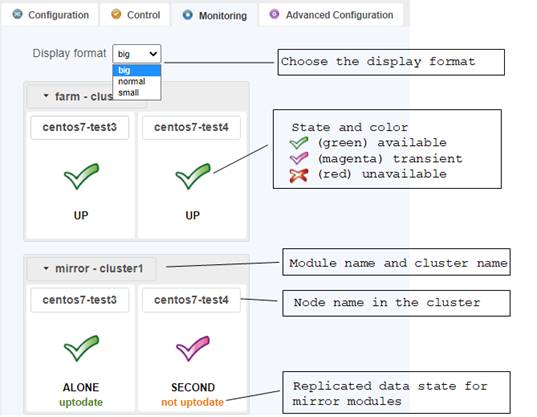
For each module, it displays:
 the current state of the module instances on all
cluster nodes are displayed
the current state of the module instances on all
cluster nodes are displayed
 You can run a global action on all nodes in the
cluster or some local actions only on one node. Click on the
You can run a global action on all nodes in the
cluster or some local actions only on one node. Click on the  button
to open the menu of actions.
button
to open the menu of actions.
For more information on state changes:
 for a mirror module, see section 5.2 page 96
for a mirror module, see section 5.2 page 96
for a farm module, see section 6.2 page 106
3.7
Manage modules
 In
In  Advanced Configuration tab
Advanced Configuration tab
There is
a tab for each node from the SafeKit cluster. Click on the Node tab for switching server.

 Node tab
Node tab
The node tab
provides a file and module manager for the server and is divided into 5 areas.
|

|
All entries
listed on the left panel open a contextual menu on right-click on when
clicking on  . .
|
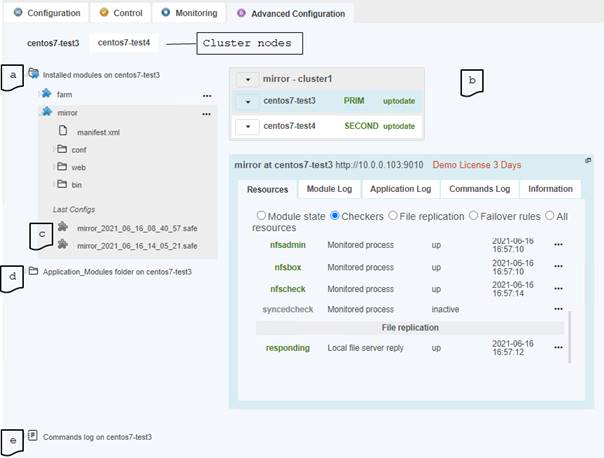
 Installed modules on the selected server
Installed modules on the selected server
Lists all the
modules installed on the selected server (stored into SAFE/modules on the
server side). Module icon is:
ü  (blue) when the module is installed, and
its configuration is not modified compared to the last applied configuration
(blue) when the module is installed, and
its configuration is not modified compared to the last applied configuration
ü  (purple)
when the module is installed but at least one of its configuration files has
been modified compared to the last applied configuration. In that case, you must
apply the new configuration for the changes to take effect
(purple)
when the module is installed but at least one of its configuration files has
been modified compared to the last applied configuration. In that case, you must
apply the new configuration for the changes to take effect
ü  (grey)
when the module is packaged into a unique file .safe
(grey)
when the module is packaged into a unique file .safe
You can browse
and edit the module content for advanced configuration (see section 3.7.1 page 58). On right-click,
it opens a contextual menu of operations allowed on the installed module (apply
the configuration, check configuration …) or on directory/file (common
operations: copy, paste ...). Click on a directory to open or close it.
Click on the
installed module name for enabling the control panel (b) on the module.
 (b) Control panel of a module installed on the
selected server
(b) Control panel of a module installed on the
selected server
Allow control of
the selected module and detailed view of the module for each node of the
cluster. It is like the one provided into the  Control tab.
Control tab.
|

|
The Informations tab displays the summary of the active
configuration of the module that is the last configuration successfully
applied. It may be different from the one into Installed
modules tree if configuration has been modified but not applied. In
that case, the icon for the module is  (purple). (purple).
|
 (c) Last Configs of
the module installed on the selected server
(c) Last Configs of
the module installed on the selected server
SafeKit keeps
the 3 last successful configuration files for each module (stored in SAFE/modules/lastconfig on the server side), packed in a  .safe file abiding
by the AM_<date>_<time> naming convention (where AM is the module name). To restore a previous configuration,
right click on the
.safe file abiding
by the AM_<date>_<time> naming convention (where AM is the module name). To restore a previous configuration,
right click on the  .safe and select the operation
.safe and select the operation  Restore the configuration. It opens
the Configuration wizard (described in section 3.3.2 page 44) with the content of the saved
configuration.
Restore the configuration. It opens
the Configuration wizard (described in section 3.3.2 page 44) with the content of the saved
configuration.
 (d) Application_Modules
folder on the selected server
(d) Application_Modules
folder on the selected server
It displays the
content of the SAFE/Application_Modules directory on the server side.
It is used as a:
ü repository
for module templates (in generic, demo and other)
ü backup
storage for modules (in backup)
ü workspace
for implementing new module templates
To copy
installed module and last module configuration files into Application_Modules
folder, right-click on the source and select the operation Save to Application_Modules. Right-click on the entry
to get more actions.
 (e) Commands Log of
the selected server
(e) Commands Log of
the selected server
This area is a nice
display of the safekit commands that have been executed on the server (see section 10.9 page 175).
3.7.1
Advanced configuration of a module
For advanced configuration, go throw the
following steps:
 3.7.1.1 “Edit configuration files” page 58
3.7.1.1 “Edit configuration files” page 58
 3.7.1.2 “Apply the configuration” page 59
3.7.1.2 “Apply the configuration” page 59
3.7.1.1 Edit configuration files
Edit configuration files to:
 set advanced configuration options into userconfig.xml (described in section 13 page 235)
set advanced configuration options into userconfig.xml (described in section 13 page 235)
 insert your application start/stop into scripts
(described in section 14 page 293)
insert your application start/stop into scripts
(described in section 14 page 293)
See also
examples listed in section 15 page 299.
For this:
 In
In  Advanced Configuration tab
Advanced Configuration tab
 Node tab
Node tab
 Installed modules
Installed modules
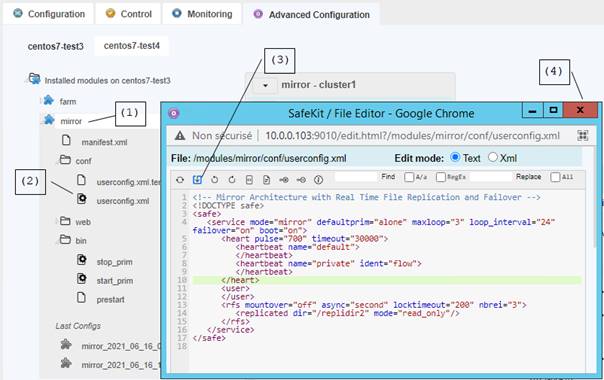
 Navigate through the
Navigate through the  module tree (content of the directory SAFE/modules/AM on
the server side, where AM is the module name). Click to open directories
module tree (content of the directory SAFE/modules/AM on
the server side, where AM is the module name). Click to open directories
 (2) Click on a file to edit it. userconfig.xml is located under conf; user scripts are located under bin.
(2) Click on a file to edit it. userconfig.xml is located under conf; user scripts are located under bin.
The
editor features an XML syntaxic mode for the userconfig.xml file.
Click on the Text/Xml radio button to toggle
between raw text mode and smart XML mode. In XML mode:
ü clicking
on the Insert button activates the insert mode.
In this mode, allowed additional tags appear in green, bold font, whereas
allowed additional attributes appear in green, italic font. Clicking on an
allowed tag or attribute inserts an instance of it at the appropriate place.
ü clicking
on the Erase button activates the erase mode.
In this mode, clicking on a tag or attributes removes it (and its children)
from the edited document. When the mouse is over such an element, the part of
the document that would be removed on mouse click is highlighted in red,
stricken text.
 (3) Save the modifications to the server
(3) Save the modifications to the server
 (4) Close the editor window
(4) Close the editor window
For a first test of SafeKit:
 apply this procedure to mirror or farm module
apply this procedure to mirror or farm module
 open userconfig.xml file to see the module
configuration
open userconfig.xml file to see the module
configuration
 open start and stop scripts
open start and stop scripts
3.7.1.2 Apply the configuration
|
 In In  Advanced Configuration tab Advanced Configuration tab
 Node tab Node tab
 Installed modules Installed modules
 Right-click
or click Right-click
or click  on the on the  module
entry to open the menu module
entry to open the menu
 Choose Choose  Apply the configuration that
opens the Advanced Configuration wizard Apply the configuration that
opens the Advanced Configuration wizard
|
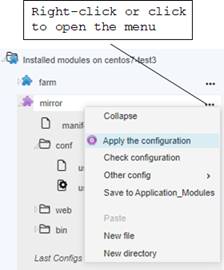
|
3.7.2
Advanced configuration wizard
The wizard walks you through the process of
advanced configuration of a module. It allows applying the configuration of a
module that can be modified by directly editing configuration files (see section
3.7.1.1 page 58).

 3.7.2.1 “Select nodes” page 60
3.7.2.1 “Select nodes” page 60
Use this tab
to select the nodes on which to apply the configuration. It may be useful to
apply the configuration on only one node, for testing the new configuration on
that node before applying it to other nodes in the cluster.
 3.7.2.2 “Apply the configuration on selected nodes” page 61
3.7.2.2 “Apply the configuration on selected nodes” page 61
The
configuration is applied only on the previously selected nodes.
 3.7.2.3 “Check the configuration result” page 61
3.7.2.3 “Check the configuration result” page 61
This tab is enabled when the configuration
has been applied in the previous step.
3.7.2.1
Select nodes
 In Advanced
Configuration wizard
In Advanced
Configuration wizard
 Select Nodes tab
Select Nodes tab

By default, all the module cluster nodes
are selected.
 Check the box to apply the configuration on the node;
uncheck for not applying it.
Check the box to apply the configuration on the node;
uncheck for not applying it.
 If necessary, add a new node in the same way as
described in the configuration wizard (as
described in section 3.3.2.1 page 44).
If necessary, add a new node in the same way as
described in the configuration wizard (as
described in section 3.3.2.1 page 44).
 (2) Click on the Apply button
when the form has been modified and go to the next step
(2) Click on the Apply button
when the form has been modified and go to the next step
3.7.2.2 Apply the configuration on selected nodes
 In Advanced
Configuration wizard
In Advanced
Configuration wizard
 Apply the configuration tab
Apply the configuration tab
This tab is the same as the one into the configuration wizard (described in section 3.3.2.3 page 48), but with the following major
differences:
ü Only
the nodes selected in the previous step are displayed
ü When
clicking on the Apply button, there is no check
that the module is stopped on all nodes. That implies that the configuration
may be applied while the module is running. In that case, there is an attempt
to make a dynamic reconfiguration. This one is successful only if:
§
The module is in the ALONE (green) or WAIT (red)
states
§
You have modified into the userconfig.xml file, only parameters that can be dynamically changed (see section 13 page 235)
|

|
If you do not
want to run dynamic configuration, stop the module on all nodes before
clicking on the Apply button.
|
3.7.2.3 Check the configuration result
 In Advanced
Configuration wizard
In Advanced
Configuration wizard
 Check Result tab
Check Result tab
This tab is the same as the one into the configuration wizard (described in section 3.3.2.4 page 49).
 In
In  Configuration or
Configuration or  Advanced Configuration tabs
Advanced Configuration tabs
|
 Click on the Click on the  button of the module to open the menu on the module and select Uninstall button of the module to open the menu on the module and select Uninstall
|

|
It opens a dialog for selecting the nodes
on which the module will be uninstalled.
|
 (1) Check the box for uninstalling the module on the node; uncheck
for not uninstalling (1) Check the box for uninstalling the module on the node; uncheck
for not uninstalling
 (2) Click on the Confirm button to
run uninstall on the selected nodes (2) Click on the Confirm button to
run uninstall on the selected nodes
|
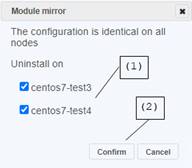
|
Note:
 before uninstalling, close all editors, file
explorers, shells or cmd under SAFE/modules/AM and SAFEVAR/modules/AM (where AM is the module name). Otherwise, there is a risk that
uninstalling the module fails
before uninstalling, close all editors, file
explorers, shells or cmd under SAFE/modules/AM and SAFEVAR/modules/AM (where AM is the module name). Otherwise, there is a risk that
uninstalling the module fails
 after uninstalling, the uninstalled module is
stored under the SAFE/Application_Modules/backup directory on the server side
after uninstalling, the uninstalled module is
stored under the SAFE/Application_Modules/backup directory on the server side
The command line sequence equivalent for uninstalling
is (replace below AM by the module name):
1. Log as administrator/root and open a command shell window on one
node
For
instance, log-in node1
2.
Run safekit deconfig –m AM
To unconfigure
the module AM locally
3.
Run safekit module package –m AM SAFE/Application_Modules/backup/AM.safe
To save the
module in SAFE/Application_Modules/backup/AM.safe
4.
Run safekit module uninstall –m AM
To uninstall the
module locally
Repeat all these commands on the other
node.
3.7.4
Configure a module stored into
Application_Modules
You may need to configure a module from a
template stored into Application_Modules such
as a template (in demo folder), a backup (in backup/) or a saved module. For
this:
 In
In  Advanced Configuration tab
Advanced Configuration tab
 Node tab
Node tab
 Application_Modules folder
Application_Modules folder
 Right-click on
Right-click on  .safe, then
.safe, then  Edit the configuration. It opens
the Configuration wizard (described in section 3.3.2 page 44). This wizard offers only quick
configuration for the module. If you need advanced configuration, Unpack the .safe and edit the files into the
extracted module tree.
Edit the configuration. It opens
the Configuration wizard (described in section 3.3.2 page 44). This wizard offers only quick
configuration for the module. If you need advanced configuration, Unpack the .safe and edit the files into the
extracted module tree.
 Right-click on the
Right-click on the  unpacked
module entry, then
unpacked
module entry, then  Apply the configuration. It opens
the advanced configuration wizard (described in
section 3.7.1 page 58).
Apply the configuration. It opens
the advanced configuration wizard (described in
section 3.7.1 page 58).
You can store an external module into the Application_Modules area for configuring it later:
 In
In  Advanced Configuration tab
Advanced Configuration tab
 Node tab
Node tab
 Right-click on Application_Modules
folder, then Load .safe from your
workstation storage
Right-click on Application_Modules
folder, then Load .safe from your
workstation storage
3.8
Create a new module
template (.safe) for deployments
Once your module is built and validated, you may want to reuse it on a new customer site. For this,
create first the module template on your test site, and then deploy it on the
new site.
|
 In In  Advanced Configuration tab Advanced Configuration tab
 Node tab Node tab
 Installed modules Installed modules
 Right-click
on the Right-click
on the  module you want to publish and choose Save
to Application_Modules module you want to publish and choose Save
to Application_Modules
|
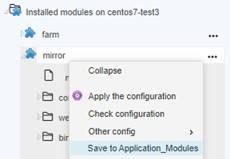
|
|
 Go
to Go
to  Application_Modules folder Application_Modules folder
 Right-click
on the Right-click
on the  copy of the module and copy of the module and  Rename it with the name of the new
template (appli for instance) Rename it with the name of the new
template (appli for instance)
|
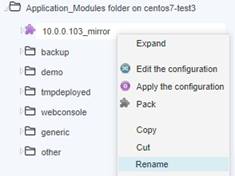
|
You now must modify the configuration files
of the module so that it can be used as a template:
 Browse appli folder for editing files
Browse appli folder for editing files
 Edit conf/userconfig.xml to remove values
specific to your cluster. Click on the file to open the editor. It opens the
file for editing as text.
Edit conf/userconfig.xml to remove values
specific to your cluster. Click on the file to open the editor. It opens the
file for editing as text.
 Edit other files if they also contain parameters
specific to your installation
Edit other files if they also contain parameters
specific to your installation
Optionally, edit web/index.html to
change the html page displayed in Enter Parameters tab
of Configuration wizard. When index.html is not present (in previous versions modules for instance), the web
console instead proposes to edit the userconfig.xml file.
|
 Right-click on the Right-click on the  module, then Pack.
It generates the .safe file in the folder. module, then Pack.
It generates the .safe file in the folder.
|
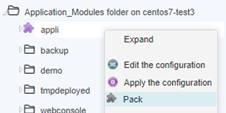
|
|
 Save the template on your workstation. For this, right-click on Save the template on your workstation. For this, right-click on  appli.safe, then Download. The Web console relies on the web browser download settings for
saving the file on your workstation appli.safe, then Download. The Web console relies on the web browser download settings for
saving the file on your workstation
|
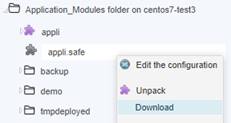
|
After a new SafeKit installation on new
servers, you can make your module template available from  Configuration tab.
Configuration tab.
 Manually copy the file appli.safe on the new
SafeKit server in SAFE/Application_Modules/demo (create it if necessary)
Manually copy the file appli.safe on the new
SafeKit server in SAFE/Application_Modules/demo (create it if necessary)
Or
|
 Connect the web console to the new SafeKit server Connect the web console to the new SafeKit server
 In In  Advanced Configuration tab Advanced Configuration tab
 Node tab Node tab
 Right-click on Application_Modules folder Right-click on Application_Modules folder
Choose Load .safe from your workstation storage. Then move
 appli.safe into demo appli.safe into demo
|
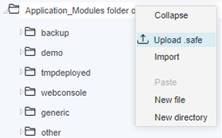
|
At the next web console connection to the
new server (or after refreshing the web page), appli.safe is visible in  Configuration tab.
Configuration tab.
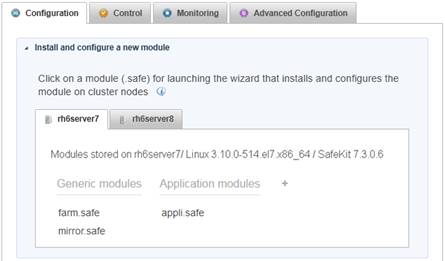
The module template appli.safe can be
installed and configured in the same way as other module templates (see section
3.3 page 41).
3.9
Secure access to the web console
SafeKit offers
different security policies for the web console that are implemented by
modifying the SafeKit web service configuration. These configurations also
offer role management:
|
Admin role
   
|
This role grants
all administrative rights by allowing access to the tabs:
 Configuration, Configuration,  Control, Control,  Monitoring and Monitoring and
 Advanced Configuration Advanced Configuration
|
|
Control role
 
|
This role grants control and
monitoring rights by allowing access to the tabs:
 Control et Control et  Monitoring Monitoring
|
|
Monitor role

|
This role only grants monitoring
rights by allowing access to the tab:
 Monitoring Monitoring
|
SafeKit provides different setups for the
web service to enhance the security of the SafeKit web console. The predefined
setups are listed below from least secure to most secure:
 HTTP. Same role for all users without
authentication
HTTP. Same role for all users without
authentication
This
solution can only be implemented only in HTTP and is not compatible with user
authentication methods.
 HTTP/HTTPS with user authentication based on
Apache files and optional role management
HTTP/HTTPS with user authentication based on
Apache files and optional role management
It relies
on Apache files to store username/password for authenticating users and,
optionally, to store the associated role for restricting their access. To
connect to the console, the user must enter the username and password as
configured with the Apache mechanisms.
Since SafeKit
7.5, this is the default active configuration, applied for HTTP and initialized
with a single admin user with the Admin role. The default setup can be extended to add
users or to switch to HTTPS.
 HTTP/HTTPS with user authentication based on
LDAP/AD authentication. Optional role management
HTTP/HTTPS with user authentication based on
LDAP/AD authentication. Optional role management
It relies on
LDAP/AD authentication server to authenticate users and, optionally, restricts
their access based on roles. To connect to the console, the user must enter the
username and password as configured into the LDAP/AD server. It supports HTTP
or HTTPS.
 HTTPS with client certificate authentication and
role management
HTTPS with client certificate authentication and
role management
It relies on client certificates to
authenticate users and assign their role. To connect to the console, the user
must import the appropriate client certificate into its
browser. It requires HTTPS configuration.
To implement them, refer to the section 11 page 177.
3.10
The clusters inventory of the web console
Each entry in the inventory corresponds to
a SafeKit cluster and points to one of the nodes in the cluster. This is the
main connection used by the web console to get this cluster configuration and
administration.
|

|
Clusters
inventory is stored into the cache of the web browser. Therefore, it must be reassigned
after the cache clean or when using another browser.
|
To display the inventory, click on  to open the menu, then select Clusters inventory. Apply the same procedure to hide
the inventory.
to open the menu, then select Clusters inventory. Apply the same procedure to hide
the inventory.
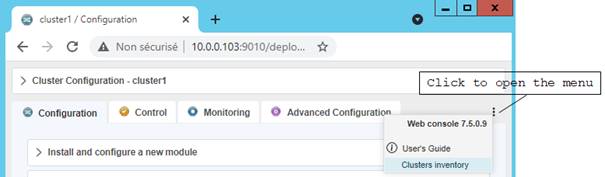
It displays the clusters inventory panel at
the top of the page:
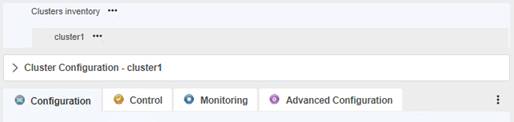
On the first connection with the web
console, the connection server is automatically added into the inventory with
the name cluster1.
 In Clusters inventory
In Clusters inventory
 Right-click or click on
Right-click or click on  of the entry to open the menu and edit, delete or add an entry to the
inventory
of the entry to open the menu and edit, delete or add an entry to the
inventory
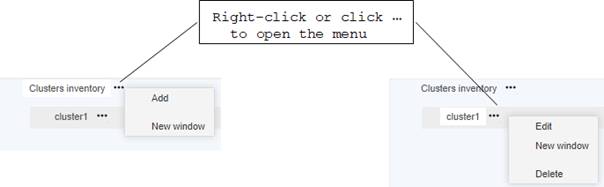
You can edit cluster1 or add a new
entry cluster2:
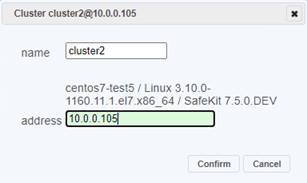
 Set the name of the cluster. This name is
displayed into the web console for identifying the cluster
Set the name of the cluster. This name is
displayed into the web console for identifying the cluster
 Check the server identity
Check the server identity
 Click on Confirm to
add/change the cluster to the inventory
Click on Confirm to
add/change the cluster to the inventory
 In Clusters inventory panel
In Clusters inventory panel
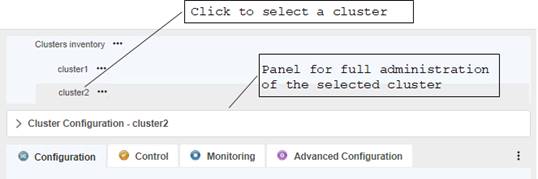
 (1) Click on the name of the cluster you want to
administer
(1) Click on the name of the cluster you want to
administer
 (2) The administration panel displays the full
tools for the selected cluster
(2) The administration panel displays the full
tools for the selected cluster
 In Clusters inventory panel
In Clusters inventory panel
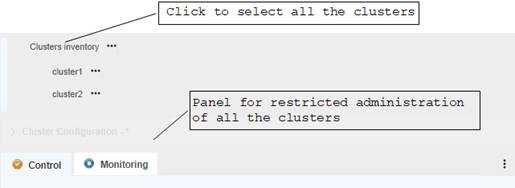
 (1) Click on the Clusters
inventory entry
(1) Click on the Clusters
inventory entry
 (2) The administration panel displays a
restricted set of tools, but for all the clusters
(2) The administration panel displays a
restricted set of tools, but for all the clusters
Since SafeKit
7.5, this global administration of modules from all clusters is incompatible
with the configuration of user authentication based on file or LDAP/AD server.
This means that it is incompatible with the default configuration of the
SafeKit web service. If you need this feature, change the default configuration
to the unsecure one or the secured one based on HTTPS and client certificates.
Refer to section 11 page 177.
 4.1 “Installation and tests after boot” page 69
4.1 “Installation and tests after boot” page 69
 4.2 “Tests of a mirror module” page 72
4.2 “Tests of a mirror module” page 72
 4.3 “Tests of a farm module” page 79
4.3 “Tests of a farm module” page 79
 4.4 “Tests of checkers common to mirror and farm” page 86
4.4 “Tests of checkers common to mirror and farm” page 86
4.1
Installation and tests after boot
|
Package installation:
 safekit –p returns: safekit –p returns:
Windows:
"SAFE=C:\safekit"
"SAFEVAR=C:\safekit\var"
Linux :
"SAFE=/opt/safekit"
"SAFEVAR=/var/safekit"
 SAFE – Installation
directory of SafeKit: C:\safekit on Windows if %SYSTEMDRIVE%=C:, /opt/safekit on Linux SAFE – Installation
directory of SafeKit: C:\safekit on Windows if %SYSTEMDRIVE%=C:, /opt/safekit on Linux
 Editing userconfig.xml of a mirror(/farm) module and its scripts start_prim/start_both, stop_prim/stop_both is made with the web console/ Editing userconfig.xml of a mirror(/farm) module and its scripts start_prim/start_both, stop_prim/stop_both is made with the web console/ Advanced Configuration/ (see section 3.7.1
page 58) or inside SAFE/modules/AM (where AM is the module name) Advanced Configuration/ (see section 3.7.1
page 58) or inside SAFE/modules/AM (where AM is the module name)
 Output messages of application scripts
are in the web console/ Output messages of application scripts
are in the web console/ Control /Select the
node /Application Log tab/ or in SAFEVAR/modules/AM/userlog.ulog (where AM is the module name). Check if there are errors during
start or stop of the application. Be careful, sometimes the userlog is
disabled because it is too large with <user logging="none">
in userconfig.xml of the module Control /Select the
node /Application Log tab/ or in SAFEVAR/modules/AM/userlog.ulog (where AM is the module name). Check if there are errors during
start or stop of the application. Be careful, sometimes the userlog is
disabled because it is too large with <user logging="none">
in userconfig.xml of the module
 For more information, see section 10.1 page 153 For more information, see section 10.1 page 153
|
4.1.2
Test license and version
|
 safekit level returns safekit level returns
Host : <hostname>
OS : <OS version>
SafeKit : <SafeKit version>
License : Demo (No license)| Invalid Product | Invalid Host | … Expiration… |
<license id> for <hostname>…
or License : Expired license
 "Demo (No license)" means no SAFE/conf/license.txt file: the product stops every 3 days "Demo (No license)" means no SAFE/conf/license.txt file: the product stops every 3 days
 "Invalid Product" means an expired license in SAFE/conf/license.txt "Invalid Product" means an expired license in SAFE/conf/license.txt
 "Invalid Host" means no valid hostname in SAFE/conf/license.txt "Invalid Host" means no valid hostname in SAFE/conf/license.txt
 " …Expiration…" means a
temporary key " …Expiration…" means a
temporary key
 "<license id> for <hostname>" means a
permanent license "<license id> for <hostname>" means a
permanent license
 http://www.evidian.com/safekit/requestevalkey.php to get a temporary key of one month for any OS or any hostname http://www.evidian.com/safekit/requestevalkey.php to get a temporary key of one month for any OS or any hostname
 https://support.evidian.com to get a permanent key based on the hostname
and OS https://support.evidian.com to get a permanent key based on the hostname
and OS
|
See also section 9.2 page 142.
|
Test safeadmin service:
 The safeadmin process must appear in the list of running processes The safeadmin process must appear in the list of running processes
 Without this process, no safekit command works and they all
return: Without this process, no safekit command works and they all
return:
"Waiting for safeadmin .........."
"Error: safeadmin administrator daemon not running"
 On Windows, safeadmin is a service and can be started in the Services interface of
Windows On Windows, safeadmin is a service and can be started in the Services interface of
Windows
 on LINUX, safeadmin is started by service safeadmin start on Linux on LINUX, safeadmin is started by service safeadmin start on Linux
Test safewebserver
service:
 safekit boot webstatus displays start-up or not of safewebserver
service at boot ("on" or "off", "on" by
default) safekit boot webstatus displays start-up or not of safewebserver
service at boot ("on" or "off", "on" by
default)
 httpd processes must be in the list of running processes if boot
"on" httpd processes must be in the list of running processes if boot
"on"
 without these processes, the web console is not able to connect to
servers as well <module> checkers (userconfig.xml) and
distributed command line interface without these processes, the web console is not able to connect to
servers as well <module> checkers (userconfig.xml) and
distributed command line interface
 to start/stop the safewebserver service, run: safekit
webserver start|stop to start/stop the safewebserver service, run: safekit
webserver start|stop
Test safeagent service:
 safekit boot snmpstatus displays start-up or not of safeagent service
at boot ("on" or "off", "off" by default) safekit boot snmpstatus displays start-up or not of safeagent service
at boot ("on" or "off", "off" by default)
 safeagent process must be in the list of running processes if boot
"on" safeagent process must be in the list of running processes if boot
"on"
 to start/stop the safeagent service, run: safekit
safeagent start|stop to start/stop the safeagent service, run: safekit
safeagent start|stop
Test modules:
 safekit boot status displays start-up ("on") or not ("off") of
modules at boot safekit boot status displays start-up ("on") or not ("off") of
modules at boot
 safekit state displays state of all configured modules: STOP
(mirror or farm), WAIT (mirror or farm), ALONE (mirror), PRIM
(mirror), SECOND (mirror), UP (farm) safekit state displays state of all configured modules: STOP
(mirror or farm), WAIT (mirror or farm), ALONE (mirror), PRIM
(mirror), SECOND (mirror), UP (farm)
 check processes of a module: see section 10.2 page 155 check processes of a module: see section 10.2 page 155
 safekit module listid displays name of installed modules with their ids: id of a module
must be the same on all servers safekit module listid displays name of installed modules with their ids: id of a module
must be the same on all servers
 go to SAFE/modules/AM/conf (replace AM by the module name); userconfig.xml file
gives the module type, mirror, or farm: <service
mode="mirror"> or <service mode="farm"> go to SAFE/modules/AM/conf (replace AM by the module name); userconfig.xml file
gives the module type, mirror, or farm: <service
mode="mirror"> or <service mode="farm">
|
|
 connect a web browser to http://<server IP>:9010 connect a web browser to http://<server IP>:9010
 the web console home page is displayed the web console home page is displayed
|
4.2.1
Test start of a mirror module on 2 servers  STOP (red)
STOP (red)
|
 message in the logs of both servers (web
console/ message in the logs of both servers (web
console/ Control/Select the
node/Module Log tab/ or the command safekit logview -m AM where AM is the module name) Control/Select the
node/Module Log tab/ or the command safekit logview -m AM where AM is the module name)
"Action start called by
web@<IP>/SYSTEM/root"
 the module goes to the stable state the module goes to the stable state  PRIM
(green) and PRIM
(green) and  SECOND (green) on both servers with in the first log SECOND (green) on both servers with in the first log
"Remote state SECOND
green"
"Local state PRIM green"
 and in the other log and in the other log
"Local state SECOND
green"
"Remote state PRIM green"
 application is started in the start_prim script
of the module on the PRIM server with message in the log application is started in the start_prim script
of the module on the PRIM server with message in the log
"Script start_prim"
|
4.2.2
Test stop of a mirror module on the server  PRIM (green)
PRIM (green)
|
 message in the log of the stopped server (web
console/ message in the log of the stopped server (web
console/ Control/Select the
node/Module Log tab/ or the command safekit logview -m AM where AM is the module name) Control/Select the
node/Module Log tab/ or the command safekit logview -m AM where AM is the module name)
"Action stop called by web@<IP>/SYSTEM/root"
 the stopped server runs the stop_prim script of the module which
stops the application on the server with message in the log: the stopped server runs the stop_prim script of the module which
stops the application on the server with message in the log:
"Script stop_prim"
 the module becomes the module becomes  STOP (red) with messages in the log: STOP (red) with messages in the log:
"End of stop"
"Local state STOP red"
 the module becomes the module becomes  ALONE (green) on the other server with the message in the log: ALONE (green) on the other server with the message in the log:
"Reason of failover: remote stop"
 the application is started with the start_prim script
on the ALONE server with the message in the log: the application is started with the start_prim script
on the ALONE server with the message in the log:
"Script start_prim"
|
4.2.3
Test start of a mirror module on the server  STOP (red)
STOP (red)
4.2.4
Test restart of a mirror module on the server  PRIM (green)
PRIM (green)
|
 message in the log of the server where the restart command is
passed (web console/ message in the log of the server where the restart command is
passed (web console/ Control/Select the node/Module Log tab/ or the command safekit
logview -m AM where AM is the module name) Control/Select the node/Module Log tab/ or the command safekit
logview -m AM where AM is the module name)
"Action restart called by
web@<IP>/SYSTEM/root"
 the PRIM module becomes the PRIM module becomes  PRIM (magenta) and
then becomes PRIM (magenta) and
then becomes  PRIM (green) PRIM (green)
 the scripts of the module stop_prim/start_prim are executed on the PRIM module and restarts locally the
application on the server with messages in the log: the scripts of the module stop_prim/start_prim are executed on the PRIM module and restarts locally the
application on the server with messages in the log:
"Script stop_prim"
"Script start_prim"
 the other module on the other server stays the other module on the other server stays  SECOND
(green) SECOND
(green)
|
4.2.5
Test swap of a mirror module from one server to
the other
|
 message in the log of the server where the swap
command is passed (web console/ message in the log of the server where the swap
command is passed (web console/ Control/Select the node/Module Log tab/ or the command safekit
logview -m AM where AM is the module name) Control/Select the node/Module Log tab/ or the command safekit
logview -m AM where AM is the module name)
"Action swap called by web@<IP>/SYSTEM/root"
"Transition SWAP from SYSTEM"
"Begin of Swap"
 And in the log of the other server, only: And in the log of the other server, only:
"Begin of Swap"
 reversing the roles of PRIM and SECOND between both
servers reversing the roles of PRIM and SECOND between both
servers
 the stop_prim script is first executed on the former PRIM
within its log: the stop_prim script is first executed on the former PRIM
within its log:
"Script stop_prim"
 then the start_prim script is executed on the new PRIM server with in
its log: then the start_prim script is executed on the new PRIM server with in
its log:
"Script start_prim"
 at the end of swap, module at the end of swap, module  PRIM (green) and module PRIM (green) and module  SECOND
(green) are reversed on both servers and the application is on the new PRIM
server SECOND
(green) are reversed on both servers and the application is on the new PRIM
server
|
4.2.6
Test virtual IP address of a mirror module
|
Mirror
module in the state  PRIM (green) on server node1 and PRIM (green) on server node1 and  SECOND
(green) on server node2. SECOND
(green) on server node2.
userconfig.xml:
<vip>
<interface_list>
<interface arpreroute="on">
<real_interface>
<virtual_addr addr="ipvirt"
where="one_side_alias"/>
</real_interface>
</interface>
</interface_list>
</vip>
1. On an external workstation (or server) in the same LAN, ping both
physical IP addresses + virtual IP address:
ping node1_ip_address
ping node2_ip_address
ping ipvirt
arp –a
2. safekit swap –v AM on the primary server (where AM is the module name)
3. On the external workstation (or server),
ping node1_ip_address
ping node2_ip_address
ping ipvirt
arp –a
Note: redo the
ping to virtip before looking at the ARP table because the entry may be
marked obsolete and refreshes only after ping
|
1. On server node1, ipconfig or ifconfig (or ip
addr show) returns ipvirt as an alias on the network
interface.
On the external workstation (or server), the 3 pings respond
On the external workstation (or server) in the same LAN, virtip is mapped to
the same MAC address as node1_ip_address
arp –a
node1_ip_address 00-0c-29-0a-5c-fc
node2_ip_address 00-0c-29-26-44-93
ipvirt 00-0c-29-0a-5c-fc
2. After the swap,  SECOND (green) on node1 server and SECOND (green) on node1 server and  PRIM
(green) on node2 server PRIM
(green) on node2 server
In the log of new primary, message:
"Virtual IP <ipvirt of
mirror> set"
3. On node2, ipconfig or ifconfig (or ip
addr show) returns ipvirt as an alias on the network
interface
On the external workstation (or server), the 3 pings respond
On the external workstation (or server), virtip is mapped to the same MAC
address as node2_ip_address
arp –a
node1_ip_address 00-0c-29-0a-5c-fc
node2_ip_address 00-0c-29-26-44-93
ipvirt 00-0c-29-26-44-93
|
4.2.7
Test file replication of a mirror module
|
Mirror
module in the state  PRIM (green) on node1 server and PRIM (green) on node1 server and  SECOND
(green) on node2 server. SECOND
(green) on node2 server.
userconfig.xml:
<rfs>
<replicated dir="C:\replicated" mode="read_only" />
(or "/replicated" on Linux)
</rfs>
1. On the server  PRIM (green), go to /replicated and create a file file1.txt PRIM (green), go to /replicated and create a file file1.txt
2. On the server  SECOND (green), go to /replicated and try to delete file1.txt SECOND (green), go to /replicated and try to delete file1.txt
3. Stop the server  PRIM (green) and wait for PRIM (green) and wait for  STOP
(red). Then go to the other server which is STOP
(red). Then go to the other server which is  ALONE
(green) and create a new file file2.txt ALONE
(green) and create a new file file2.txt
4. Restart the server  STOP (red) and wait for STOP (red) and wait for  SECOND
(green). SECOND
(green).
|
1. file1.txt has been replicated on  SECOND
(green) under /replicated SECOND
(green) under /replicated
2. Failure because the /replicated directory is read-only on the
server  SECOND (green) SECOND (green)
3. file2.txt is not replicated in /replicated of the server  STOP
(red) STOP
(red)
4. file2.txt is reintegrated on the restarted server. During the
phase of reintegration, the server is  SECOND (magenta) SECOND (magenta)
In the log of reintegrated server, message
"Updating directory tree from
/replicated"
And at the end
of /replicated reintegration, if at least 1 file with modified data has been
reintegrated from primary server to secondary server, message
"Copied <reintegration
statistics>"
"Reintegration ended
(synchronize)"
This message
gives statistics for the reintegrated directory: reintegrated size, number of
files, time, and throughput on the network in KB/sec.
Note: reintegrate a file larger than 100 MB to have reliable statistics
At the end of reintegration, the server is  SECOND
(green) SECOND
(green)
|
4.2.8
Test mirror module shutdown on the server  PRIM (green)
PRIM (green)
|
 on Windows, check that the special procedure to stop modules at
shutdown has been applied. on Windows, check that the special procedure to stop modules at
shutdown has been applied.
 make a shutdown of make a shutdown of  PRIM (green) server PRIM (green) server
 check in the log of server check in the log of server  SECOND
(green), message SECOND
(green), message
"Reason of failover: remote stop"
 the server the server  SECOND (green) becomes SECOND (green) becomes  ALONE (green); application in the start_prim script
of the module is restarted on the ALONE server with the message in the
log ALONE (green); application in the start_prim script
of the module is restarted on the ALONE server with the message in the
log
"Script start_prim"
 on timeout in the SafeKit console, the old server on timeout in the SafeKit console, the old server  PRIM
(green) becomes grey PRIM
(green) becomes grey
 after reboot of the stopped server, check that the OS shutdown has
really called a shutdown of the module after reboot of the stopped server, check that the OS shutdown has
really called a shutdown of the module
"Action shutdown called by SYSTEM"
 Check that the application stop_prim script
has been executed with the message Check that the application stop_prim script
has been executed with the message
"Script stop_prim"
 And check that the module has been completely stopped before
shutting down the server with the last message And check that the module has been completely stopped before
shutting down the server with the last message
"End of stop"
 after reboot of stopped server, if the module is started
automatically at boot (safekit
boot status), message in the log after reboot of stopped server, if the module is started
automatically at boot (safekit
boot status), message in the log
"Action start called at boot time"
 after a start of the module on the stopped server, the module
becomes after a start of the module on the stopped server, the module
becomes  SECOND (green) on this server and SECOND (green) on this server and  PRIM
(green) on the other server PRIM
(green) on the other server
|
4.2.9
Test mirror module power-off on the server  PRIM (green)
PRIM (green)
|
userconfig.xml:
<heart>
<heartbeat name="default" />
<heartbeat ident="flow" />
</heart>
Note: If you want to make a test with
double simultaneous electrical fault on both servers, check that <rfs
async="none"> is set in userconfig.xml. For
more information, see section 1.3.6 page 18
|
 in the log of the server in the log of the server  SECOND
(green), message for all heartbeats configured in userconfig.xml SECOND
(green), message for all heartbeats configured in userconfig.xml
"Resource heartbeat.default set to
down by heart"
"Resource heartbeat.flow set to down by heart"
"Remote state UNKNOWN grey"
"Reason of failover: no heartbeat"
 messages appear within 30 seconds after the power-off (if no
specified timeout configured for <heart> in userconfig.xml) messages appear within 30 seconds after the power-off (if no
specified timeout configured for <heart> in userconfig.xml)
 the server the server  SECOND (green) becomes SECOND (green) becomes  ALONE (green); the application in the start_prim script
of the module is restarted on the ALONE server with the message in its
log ALONE (green); the application in the start_prim script
of the module is restarted on the ALONE server with the message in its
log
"Script start_prim"
 on timeout in the SafeKit console, the former server on timeout in the SafeKit console, the former server  PRIM
(green) becomes grey PRIM
(green) becomes grey
 after reboot of stopped server, if the module is started
automatically at boot (safekit
boot status), message in the log after reboot of stopped server, if the module is started
automatically at boot (safekit
boot status), message in the log
"Action start called at boot time"
 after reboot, message in the log: after reboot, message in the log:
"Previous halt unexpected"
 after restart of the module on the stopped server, the module
becomes after restart of the module on the stopped server, the module
becomes  SECOND (green) on this server and SECOND (green) on this server and  PRIM
(green) on the other server PRIM
(green) on the other server
|
4.2.10 Test split brain with a mirror module
|
Split
brain occurs in situation of network isolation between two SafeKit servers.
Each server becomes primary ALONE and runs the application. At return of split brain, a sacrifice
must be made by shutting down the application on one of the two servers.
Mirror module in the state  PRIM
(green) and PRIM
(green) and  SECOND (green) SECOND (green)
userconfig.xml:
<heart>
<heartbeat name=”default” />
<heartbeat name=”repli” ident="flow" />
</heart>
+
on Windows to manage the IP conflict on
the virtual IP address virtip
<vip>
<interface_list>
<interface
check="on" arpreroute="on">
<real_interface>
<virtual_addr
addr="192.168.1.10"
where="one_side_alias"/>
</real_interface>
</interface>
</interface_list>
</vip>
To obtain the split brain, check that
there are no checkers in userconfig.xml that can detect the network isolation: no <interface
check="on">, no <ping> checker
1. disconnect all heartbeat networks at the same time (network default
and repli)
2. reconnect networks
|
 after network isolation of both servers, all heartbeats are lost.
In the logs of both servers, after network isolation of both servers, all heartbeats are lost.
In the logs of both servers,
"Resource heartbeat.default set to
down by heart"
"Resource heartbeat.flow set to down by heart"
"Remote state UNKNOWN grey"
"Local state ALONE green"
 split brain case: both servers are split brain case: both servers are  ALONE
(green) and run the application started in start_prim ALONE
(green) and run the application started in start_prim
 when reconnecting heartbeat networks, sacrifice of one ALONE
server: the former SECOND server when reconnecting heartbeat networks, sacrifice of one ALONE
server: the former SECOND server
 log of the former PRIM not sacrificed: log of the former PRIM not sacrificed:
"Remote state ALONE
green"
"Split brain recovery: staying alone"
 log of the former SECOND sacrificed: log of the former SECOND sacrificed:
"Remote state ALONE
green"
"Split brain recovery: exiting alone"
"Script stop_prim"
The server
performs a stopstart: stop of the application with stop_prim then
reintegration of replicated files from the other server
 come back to the stable state come back to the stable state  PRIM
(green) and PRIM
(green) and  SECOND (green) on both servers as it was before split brain SECOND (green) on both servers as it was before split brain
Note: situation of split brain in a
mirror module with file replication is not good. Indeed, the sacrifice of the
former secondary server causes file reintegration of this server from the
primary one and the loss of data stored on the secondary during the split-brain
situation.
For this reason, 2 heartbeats on two
physically separate networks are recommended. Typically, a cable between the
two servers will allow (1) to avoid split brain with an additional heartbeat
network and (2) set the replication flow on a separate network
|
4.2.11
Continue your mirror module tests with checkers
Go to section 4.4 page 86 for tests of checkers.
4.3.1
Test start of a farm module on all servers  STOP (red)
STOP (red)
|
 message in the logs of all servers (web console / logview command) message in the logs of all servers (web console / logview command)
"Action start called by
web@<IP>/SYSTEM/root"
 the module goes to the module goes to  UP (green) on all servers UP (green) on all servers
 the application is started in the start_both script
of the module on all servers with the message in the log the application is started in the start_both script
of the module on all servers with the message in the log
"Script start_both"
|
4.3.2
Test stop of a farm module on one server  UP (green)
UP (green)
|
 message in the log of the stopped server (web console / logview command) message in the log of the stopped server (web console / logview command)
"Action stop called by web@<IP>/SYSTEM/root"
 the stopped module runs the stop_both script
which stops the application on the server and with message in the log the stopped module runs the stop_both script
which stops the application on the server and with message in the log
"Script stop_both"
 the stopped module becomes the stopped module becomes  STOP
(red) with messages in the log: STOP
(red) with messages in the log:
"End of stop"
"Local state STOP red"
 the other servers stay the other servers stay  UP
(green) and continue to run the application UP
(green) and continue to run the application
 restart the module restart the module  STOP (red) with the start command STOP (red) with the start command
|
4.3.3
Test restart of a farm module on one server  UP (green)
UP (green)
|
 message in the log of the module where the restart command is
passed (web console / logview command) message in the log of the module where the restart command is
passed (web console / logview command)
"Action restart called by
web@<IP>/SYSTEM/root"
 the restarted module becomes the restarted module becomes  UP (magenta) then
becomes UP (magenta) then
becomes  UP (green) UP (green)
 the module scripts stop_both/start_both are
executed on the server and restart locally the application with messages in
the log the module scripts stop_both/start_both are
executed on the server and restart locally the application with messages in
the log
"Script stop_both"
"Script start_both"
|
4.3.4
Test virtual IP address of a farm module
4.3.4.1 Configuration with vmac_invisible
|
Farm module
in the  UP (green)
state on 2 servers node1 and node2 UP (green)
state on 2 servers node1 and node2
userconfig.xml with load balancing on the safewebserver
service (TCP port 9010):
<farm>
<lan name=”default” />
</farm>
<vip>
<interface_list>
<interface>
<virtual_interface type="vmac_invisible" >
<virtual_addr addr="virtip" where="alias"/>
</virtual_interface>
</interface>
</interface_list>
<loadbalancing_list>
<group name="FarmProto">
<rule port="9010" proto="tcp"
filter="on_port"/>
</group>
</loadbalancing_list>
</vip>
On a remote workstation (or server) in
the same LAN, ping of the 2 physical IP addresses + virtual IP + arp –a
|
 In the log of all servers: In the log of all servers:
"Vitual IP <virtip of farm>
set"
 On the 2 servers, ipconfig or ifconfig (or ip
addr show) returns virtip as an alias on the network
interface On the 2 servers, ipconfig or ifconfig (or ip
addr show) returns virtip as an alias on the network
interface
 On a remote workstation (or server), the pings respond. And virtip
is mapped with the invisible virtual MAC address: On a remote workstation (or server), the pings respond. And virtip
is mapped with the invisible virtual MAC address:
ping node1_ip_address; ping
node2_ip_address ; ping virtip; arp –a
node1_ip_address 00-0c-29-0a-5c-fc
node2_ip_address 00-0c-29-26-44-93
virtip 5a-fe-c0-a8-38-14
 Note: by default, the virtual MAC address is a unicast Ethernet
address built with 5A:FE (SAFE) and the virtual IP address in hexadecimal Note: by default, the virtual MAC address is a unicast Ethernet
address built with 5A:FE (SAFE) and the virtual IP address in hexadecimal
|
4.3.4.2 Configuration with vmac_directed
|
Farm module in the  UP
(green) state on 2 servers node1 and node2 UP
(green) state on 2 servers node1 and node2
userconfig.xml with load balancing on the safewebserver
service (TCP port 9010):
<farm>
<lan name=”default” />
</farm>
<vip>
<interface_list>
<interface arpreroute=”on”>
<virtual_interface type="vmac_directed" >
<virtual_addr addr="virtip" where="alias"/>
</virtual_interface>
</interface>
</interface_list>
<loadbalancing_list>
<group name="FarmProto">
<rule port="9010" proto="tcp"
filter="on_port"/>
</group>
</loadbalancing_list>
</vip>
On a remote workstation (or server) in
the same LAN, ping of the 2 physical IP addresses + virtual IP + arp –a
|
 In the log of all servers: In the log of all servers:
"Vitual IP <virtip of farm>
set"
 On the 2 servers, ipconfig or ifconfig (or ip addr
show) returns virtip as an alias on the network
interface On the 2 servers, ipconfig or ifconfig (or ip addr
show) returns virtip as an alias on the network
interface
 On a remote workstation (or server), the pings respond, and ip1.20
is mapped with the MAC address of one of the 2 servers: On a remote workstation (or server), the pings respond, and ip1.20
is mapped with the MAC address of one of the 2 servers:
ping node1_ip_address; ping
node2_ip_address; ping virtip; arp –a
node1_ip_address 00-0c-29-0a-5c-fc
node2_ip_address 00-0c-29-26-44-93
virtip 00-0c-29-26-44-93
|
4.3.5
Test TCP load balancing on a virtual IP address
|
Farm module
in the state  UP (green) on the 2 servers node1, node2. UP (green) on the 2 servers node1, node2.
Same load balancing configuration in userconfig.xml as the previous test.
On a remote workstation:
1. Connect a browser to http://virtip:9010/safekit/mosaic.html. Click
on the virtip link. node1, node2 respond
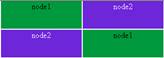
2. safekit stop –m AM on node2 (where AM is the module name). Reload the URL: node1
responds
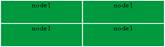
Special command to check the load
balancing bitmap for port 9010 on each node  UP
(green): UP
(green):
 safekit –r vip_if_ctrl –l safekit –r vip_if_ctrl –l
An entry in the bitmap of 256 bits must
be 1 on a single server.
Furthermore, the 256 bits are fairly
distributed in the bitmaps of all servers  UP
(green) (if no definition of power inside userconfig.xml) UP
(green) (if no definition of power inside userconfig.xml)
|
  UP
(green) on the 2 servers: load balancing of TCP sessions between node1, node2
when loading the URL UP
(green) on the 2 servers: load balancing of TCP sessions between node1, node2
when loading the URL
In the
resources of the module, for node1 and node2: FarmProto 50%
Example of
logs with node1 and node2:
In the logs of
node1 and node2:
"farm membership: node1 node2 (group FarmProto)"
"farm load: 128/256 (group FarmProto)"
128/256: 128
bits on 256 are managed by each server
safekit –r vip_if_ctrl –l on node1 and node2:
Bitmap 1:00000000:00000000:00000000:00000000:
ffffffff:ffffffff:ffffffff:ffffffff
Bitmap 2:ffffffff:ffffffff:ffffffff:ffffffff:
00000000:00000000:00000000:0000000
Bits are
fairly distributed between both servers
  STOP
(red) on node2: TCP sessions served only by node1 when loading the URL STOP
(red) on node2: TCP sessions served only by node1 when loading the URL
In the log of
node1:
"farm membership: node1 (group FarmProto)"
"farm load: 256/256 (group FarmProto)"
256/256: all
the bits are managed by node1
safekit –r vip_if_ctrl –l on node1:
Bitmap 1:ffffffff:ffffffff:ffffffff:ffffffff:
ffffffff:ffffffff:ffffffff:ffffffff
All the bits
are managed by node 1
|
4.3.6
Test split brain with a farm module
|
Split
brain occurs in case of network isolation between SafeKit servers.
Farm module is  UP
(green) UP
(green)  UP (green) on the servers node1 and node2. UP (green) on the servers node1 and node2.
Same configuration of load balancing in userconfig.xml as the previous test. To get the split brain, check in userconfig.xml that there are no checkers that can detect isolation: no <interface
check="on"> or <ping>
checker
On the external workstation:
1. Connect a browser to http://virtip:9010/safekit/mosaic.html. Click
on the virtip link. node1 and node2 respond

2. disconnect the network between node1 and node2. Depending on the
location where the external console is, node 1 responds or node 2
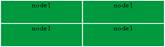
or
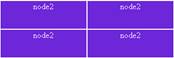
3. reconnect the network and connect to URL
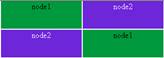
Same special command as in the previous
test to check the load balancing bitmap for port 9010 on each node  UP
(green) UP
(green)
|
 before split brain, state before split brain, state  UP
(green) UP
(green)  UP (green): UP (green):
In the
resources of the module, for node1 and node2: FarmProto 50%.
In the logs of
node1 and node2:
"farm membership: node1 node2 (group FarmProto)"
"farm load: 128/256 (group FarmProto)"
128/256: 128
bits on 256 are managed by each server
safekit –r vip_if_ctrl –l on node1 and node2:
Bitmap 1:00000000:00000000:00000000:00000000:
ffffffff:ffffffff:ffffffff:ffffffff
Bitmap 2:ffffffff:ffffffff:ffffffff:ffffffff:
00000000:00000000:00000000:0000000
Bits are
fairly distributed between both servers
 after isolation of servers, split brain: after isolation of servers, split brain:
In the
resources of the module, for node1 and node2: FarmProto 100%.
In the log of
node1:
"farm membership: node1 (group FarmProto)"
"farm load: 256/256 (group FarmProto)"
256/256: all
the bits are managed by node 1
safekit –r vip_if_ctrl –l on node1:
Bitmap 1:ffffffff:ffffffff:ffffffff:ffffffff:
ffffffff:ffffffff:ffffffff:ffffffff
in the log of
node 2:
"farm membership: node2 (group FarmProto)"
"farm load: 256/256 (group FarmProto)"
256/256: all
the bits are managed by node 2
Bitmap 2:ffffffff:ffffffff:ffffffff:ffffffff:
ffffffff:ffffffff:ffffffff:ffffffff
 after split brain when network is reconnected between ip1.1 and
ip1.2, the same messages can be found in the log and the same bitmaps as
those before split brain after split brain when network is reconnected between ip1.1 and
ip1.2, the same messages can be found in the log and the same bitmaps as
those before split brain
Note: the default behavior of farm in
situation of split brain is good. The recommendation is to put in userconfig.xml a monitoring network <lan> </lan> where the virtual
IP address is.
Note: In vmac_directed mode, the log
messages and vip_if_ctrl output are different.
|
4.3.7
Test compatibility of the network with invisible
MAC address (vmac_invisible)
4.3.7.1 Network prerequisite
A unicast MAC Ethernet address
5a-fe-xx-xx-xx-xx is associated with the virtual IP address of a farm module.
It is never presented by SafeKit servers as source Ethernet address
(invisible MAC). Switches cannot locate this address. When they follow a
packet to the destination MAC address 5a-fe-xx-xx-xx-xx, they must broadcast
the packet on all ports of the LAN or VLAN where the virtual IP address is
(flooding). All servers in the farm therefore receive packets destined to the
virtual MAC address 5a-fe-xx-xx-xx-xx.
Note that this prerequisite does not
exist for a mirror module: see section 4.2.6 page 74
4.3.7.2 Server prerequisite
The packets are captured by Ethernet
cards set in promiscuous mode by SafeKit. And the packets are filtered by the
module kernel <vip> according the load balancing bitmap. To make a
test, you need network monitor tool.
Network monitoring on Windows 2003 (CD2):
 install "Network Monitor Tools" in "Management and
Monitoring Tools" (capture only packets in source or destination of the
server) install "Network Monitor Tools" in "Management and
Monitoring Tools" (capture only packets in source or destination of the
server)
 Start / Network Monitor then Capture Filter / Address Pairs /
virtip then Capture / Start then "Stop and View" at the end of
capture Start / Network Monitor then Capture Filter / Address Pairs /
virtip then Capture / Start then "Stop and View" at the end of
capture
Network monitoring on Linux:
 tcpdump host virtip: capture all network packets tcpdump host virtip: capture all network packets
|
 all servers are all servers are  UP (green) UP (green)
 the network monitoring is started on each server with a filter on
virtip the network monitoring is started on each server with a filter on
virtip
 an external workstation sends a single ping to the virtual IP
address with ping –n (or –c) 1 virtip an external workstation sends a single ping to the virtual IP
address with ping –n (or –c) 1 virtip
 result: 1 packet "ICMP: Echo: From ipconsole To virtip"
sent and received by all servers result: 1 packet "ICMP: Echo: From ipconsole To virtip"
sent and received by all servers
 result: there must be as many packets "ICMP: Echo Reply: To
ipconsole From virtip" as there are servers result: there must be as many packets "ICMP: Echo Reply: To
ipconsole From virtip" as there are servers  UP
(green) UP
(green)
 if it is not the case, check if options restrict the "port
flooding" in switches and prevent the broadcast of "ICMP:
Echo" to all servers if it is not the case, check if options restrict the "port
flooding" in switches and prevent the broadcast of "ICMP:
Echo" to all servers
 be careful: the "port flooding" restriction in switches
can occur after a certain number of flooding (time, number of KB flooded):
the ping test must be repeated during several hours by creating flooding to
the virtual IP address be careful: the "port flooding" restriction in switches
can occur after a certain number of flooding (time, number of KB flooded):
the ping test must be repeated during several hours by creating flooding to
the virtual IP address
 Note: to avoid network monitoring tools, an external Linux console
can be used. The Linux ping prints duplicate packets coming from the 2
servers Note: to avoid network monitoring tools, an external Linux console
can be used. The Linux ping prints duplicate packets coming from the 2
servers  UP (green): UP (green):
ping virtip
64 bytes from ip1.20 icmp_seq=1
64 bytes from ip1.20 icmp_seq=1 (DUP!)
64 bytes from ip1.20 icmp_seq=2
64 bytes from ip1.20 icmp_seq=2 (DUP!)...
This test may
be carried out for several hours by storing the output of the ping in a file
and then ensuring that there was (DUP!) all the time: date > /tmp/ping.txt ; ping
virtip >> /tmp/ping.txt
|
4.3.8
Test farm module shutdown of a server  UP (green)
UP (green)
|
 on Windows, check that the special procedure to stop modules at
shutdown has been performed on Windows, check that the special procedure to stop modules at
shutdown has been performed
 make a shutdown of a make a shutdown of a  UP (green) server UP (green) server
 the other servers stay the other servers stay  UP
(green) and continue to run the application UP
(green) and continue to run the application
 on timeout in the SafeKit console, the former server on timeout in the SafeKit console, the former server  UP
(green) becomes grey UP
(green) becomes grey
 after reboot, check that shutdown of the OS has called a shutdown
of the module after reboot, check that shutdown of the OS has called a shutdown
of the module
"Action shutdown called by SYSTEM"
 Check that the stop_both script which stops the application has been executed with the
message Check that the stop_both script which stops the application has been executed with the
message
"Script stop_both"
 And check that the module has been completely stopped before
stopping the server with the last message And check that the module has been completely stopped before
stopping the server with the last message
"End of stop"
 after reboot of the stopped server, if the module is started
automatically at boot (safekit
boot status), message in the log after reboot of the stopped server, if the module is started
automatically at boot (safekit
boot status), message in the log
"Action start called at boot time"
 after start-up of the module on the stopped server, the module
becomes after start-up of the module on the stopped server, the module
becomes  UP (green) and it executes the start_both script
which restarts the application on this server with the message in the log UP (green) and it executes the start_both script
which restarts the application on this server with the message in the log
"Script start_both"
|
4.3.9
Test farm module power-off of a server  UP (green)
UP (green)
|
 the other servers stay the other servers stay  UP
(green) and continue to run the application UP
(green) and continue to run the application
 on timeout in the SafeKit console, the former server on timeout in the SafeKit console, the former server  UP
(green) becomes grey UP
(green) becomes grey
 after reboot of the stopped server, if the module is started
automatically at boot (safekit
boot status), message in the log after reboot of the stopped server, if the module is started
automatically at boot (safekit
boot status), message in the log
"Action start called at boot time"
 after reboot, message in the log after reboot, message in the log
"Previous halt unexpected"
 after start-up of the module on the stopped server, the module
becomes after start-up of the module on the stopped server, the module
becomes  UP (green) and it executes the start_both script
which restarts the application on this server with the message in the log UP (green) and it executes the start_both script
which restarts the application on this server with the message in the log
"Script start_both"
|
Go to section 4.4 page 86 for tests of checkers.
4.4
Tests of checkers common to mirror and farm
4.4.1
Test <errd>: checker of process with
action restart or stopstart
|
In userconfig.xml:
<errd>
<proc
name="appli.exe" atleast="1"
action="restart "
class="prim "/>
</errd>
 name="appli.exe"
atleast="1": at least one process
"appli.exe" must run name="appli.exe"
atleast="1": at least one process
"appli.exe" must run
 class=”prim” (mirror module case): checker started on the server in state class=”prim” (mirror module case): checker started on the server in state  (green)
(i.e. PRIM or ALONE), after start_prim script (stopped before stop_prim) (green)
(i.e. PRIM or ALONE), after start_prim script (stopped before stop_prim)
 class="both" (farm module case): checker started on all servers class="both" (farm module case): checker started on all servers  (green)
UP after start_both script (stopped before stop_both) (green)
UP after start_both script (stopped before stop_both)
 action="restart": if appli.exe is not running, action restart which applies only scripts stop_xx;
start_xx action="restart": if appli.exe is not running, action restart which applies only scripts stop_xx;
start_xx
 action="stopstart": if appli.exe is not running, action stopstart which stops completely the
module and then restarts it action="stopstart": if appli.exe is not running, action stopstart which stops completely the
module and then restarts it
|
Kill of process appli.exe on the server in  (green) state. That is in states PRIM or ALONE
for a mirror module; UP for a farm module: (green) state. That is in states PRIM or ALONE
for a mirror module; UP for a farm module:
 messages in the log: messages in the log:
"event atleast on proc
appli.exe"
"Action restart|stopstart called by errd"
 the module becomes the module becomes  (magenta),
respectively in state PRIM, ALONE or UP (magenta),
respectively in state PRIM, ALONE or UP
 in the restart case, the module becomes in the restart case, the module becomes  (green), respectively in state PRIM, ALONE or
UP (green), respectively in state PRIM, ALONE or
UP
 in the stopstart case, the module becomes in the stopstart case, the module becomes  (green), respectively in state SECOND, ALONE or UP (green), respectively in state SECOND, ALONE or UP
message in the
log:
"Action start called
automatically"
Note: a
stopstart on  (green) PRIM causes a failover (green) PRIM causes a failover
Repeat the test on the same server if it
still runs the application (i.e.  (green) in state ALONE or UP): (green) in state ALONE or UP):
 with the default values of maxloop="3" and loop_interval="24" (userconfig.xml <service>) with the default values of maxloop="3" and loop_interval="24" (userconfig.xml <service>)
 after 4 kills on the same server, the module becomes after 4 kills on the same server, the module becomes  STOP
(red) STOP
(red)
 in the log, message before stopping: in the log, message before stopping:
"Stopping loop"
|
4.4.2
Test <tcp> checker of the local
application with action restart or stopstart
|
In userconfig.xml:
<tcp
ident="id" when="prim ">
<to addr="virtip" port="idport"
interval="10"
timeout="5" />
</tcp>
<failover>
<![CDATA[
tcpid_failure: if (tcp.id == down) then stopstart();
]]>
</failover>
 the checker checks that the TCP application started on port idport
responds to connection requests the checker checks that the TCP application started on port idport
responds to connection requests
 addr="virtip"
port="idport" : TCP connections tested on
IP address virtip and on TCP port idport addr="virtip"
port="idport" : TCP connections tested on
IP address virtip and on TCP port idport
 interval="10"
timeout="5" by default: test made every 10
seconds and with a timeout of 5 seconds interval="10"
timeout="5" by default: test made every 10
seconds and with a timeout of 5 seconds
 when="prim" (mirror module case): checker is started on the server in state when="prim" (mirror module case): checker is started on the server in state  (green)
(i.e. PRIM or ALONE), after the start_prim script (stopped before stop_prim) (green)
(i.e. PRIM or ALONE), after the start_prim script (stopped before stop_prim)
 when="both" (farm module case): checker is started on
all servers in state when="both" (farm module case): checker is started on
all servers in state  (green) UP, after the start_both script (stopped before stop_both) (green) UP, after the start_both script (stopped before stop_both)
 action restart(): Default failover rule; if the local TCP connection fails, action
restart which runs only scripts stop_xx ; start_xx action restart(): Default failover rule; if the local TCP connection fails, action
restart which runs only scripts stop_xx ; start_xx
 action stopstart(): if the local TCP connection fails, action stopstart which stops completely the module and then restarts it action stopstart(): if the local TCP connection fails, action stopstart which stops completely the module and then restarts it
|
Stop the application listening on port
idport on the server in state  (green). That is in states PRIM or ALONE
for a mirror module, UP for a farm module: (green). That is in states PRIM or ALONE
for a mirror module, UP for a farm module:
 messages in the log: messages in the log:
"Resource tcp.id set to down by tcpcheck"
"Action restart|stopstart from failover rule tcpid_failure "
 the module becomes the module becomes  (magenta),
respectively in state PRIM, ALONE or
UP (magenta),
respectively in state PRIM, ALONE or
UP
 in the restart case, the module becomes in the restart case, the module becomes  (green),
respectively in state PRIM, ALONE or UP (green),
respectively in state PRIM, ALONE or UP
 in the stopstart case, the module becomes in the stopstart case, the module becomes  (green),
respectively in state SECOND, ALONE or UP. (green),
respectively in state SECOND, ALONE or UP.
message in the
log:
"Action start called
automatically"
Note: a stopstart on  (green)
PRIM causes a failover. (green)
PRIM causes a failover.
Repeat the test on the same server if it still
runs the application (i.e.  (green) in state ALONE or UP): (green) in state ALONE or UP):
 with the default values of maxloop="3"
loop_interval="24" (userconfig.xml <service>) with the default values of maxloop="3"
loop_interval="24" (userconfig.xml <service>)
 after 4 stops of the application on the same server, the module
becomes after 4 stops of the application on the same server, the module
becomes  STOP (red) STOP (red)
 in the log, message before stopping: in the log, message before stopping:
"Stopping loop"
|
4.4.3
Test <tcp> checker of an external service
with action wait
|
In
userconfig.xml:
<tcp ident="id"
when="pre">
<to addr="ip.external" port="idport" interval="10"
timeout="5" />
</tcp>
<failover>
<![CDATA[
tcpid_failure: if (tcp.id== down) then wait();
]]>
</failover>
 the checker checks that the external TCP service (ip.external, idport) responds to connection requests the checker checks that the external TCP service (ip.external, idport) responds to connection requests
 interval="10"
timeout="5" by default: test made every 10
seconds and with a timeout of 5 seconds interval="10"
timeout="5" by default: test made every 10
seconds and with a timeout of 5 seconds
 when="pre": started at the beginning of module start-up after prestart
script (and stopped before poststop) when="pre": started at the beginning of module start-up after prestart
script (and stopped before poststop)
 if the TCP connection fails, the checker sets the resource tcp.id
to down. The failover rule on the TCP checker runs the stopwait
action which stops the application and puts the module in the state WAIT,
waiting for tcp.id reset to up by the checker if the TCP connection fails, the checker sets the resource tcp.id
to down. The failover rule on the TCP checker runs the stopwait
action which stops the application and puts the module in the state WAIT,
waiting for tcp.id reset to up by the checker
|
Stop the external TCP service (ip.external, idport), on the server in  (green)
state. That is in state PRIM, ALONE or SECOND for a mirror module, UP for a farm module: (green)
state. That is in state PRIM, ALONE or SECOND for a mirror module, UP for a farm module:
 messages in the log: messages in the log:
"Resource tcp.id set to down by
tcpcheck"
"Action wait from failover rule tcpid_failure"
Note: a wait
on  (green)
PRIM causes a failover (green)
PRIM causes a failover
 in all cases, the server becomes in all cases, the server becomes  WAIT
(red) on the server WAIT
(red) on the server
Restart the external TCP process and
services:
 messages in the log messages in the log
"Resource tcp.id set to up by tcpcheck"
"Transition WAKEUP from failover rule Implicit_WAKEUP"
 the module restarts on the server and becomes the module restarts on the server and becomes  (green),
respectively in state SECOND, ALONE, SECOND or UP (green),
respectively in state SECOND, ALONE, SECOND or UP
Repeat the test on the same server:
 with the default values of maxloop="3"
loop_interval="24" (userconfig.xml <service>) with the default values of maxloop="3"
loop_interval="24" (userconfig.xml <service>)
 after 4 restarts of on the same server, the module becomes after 4 restarts of on the same server, the module becomes  STOP
(red) STOP
(red)
 in the log, message before stopping: in the log, message before stopping:
"Stopping loop"
Note: This test allows testing of
connectivity to an external service. But if the external service is down or
is unreachable on all servers, all servers are in state  WAIT
(red) and the application is unavailable WAIT
(red) and the application is unavailable
|
4.4.4
Test <interface check="on"> on a
local network interface and with action wait
|
In userconfig.xml:
<vip>
<interface_list>
<interface check="on">
<!--
definition of a virtual IP address
on the network default
-->
</interface>
</interface_list>
</vip>
Default failover
rule = wait
 A checker checks that the Ethernet cable is connected in the
interface of the ip.0 network where the virtual IP address is set A checker checks that the Ethernet cable is connected in the
interface of the ip.0 network where the virtual IP address is set
 If the cable is disconnected, the checker updates the resource intf.ip.0 to down. The failover rule on interface checkers runs the
stopwait action which stops the application and puts the module in the WAIT
state waiting for intf.ip.0 reset to up by the checker. If the cable is disconnected, the checker updates the resource intf.ip.0 to down. The failover rule on interface checkers runs the
stopwait action which stops the application and puts the module in the WAIT
state waiting for intf.ip.0 reset to up by the checker.
Note: do not use check="on" on bonding or teaming interface because these interfaces bring
their own failover mechanisms from interface to interface
|
Unplug the Ethernet cable from ip.0
network on the server in  (green) state. That is in state PRIM, ALONE or
SECOND for a mirror module, UP for a farm module: (green) state. That is in state PRIM, ALONE or
SECOND for a mirror module, UP for a farm module:
 messages in the log: messages in the log:
"Resource intf.ip.default set to
down by intfcheck"
"Action
wait from failover rule interface_failure"
"Transition WAIT_TR
from failover rule interface_failure"
Note: a wait
on  (green)
PRIM causes a failover (green)
PRIM causes a failover
 in all cases, the module becomes in all cases, the module becomes  WAIT
(red) on the server WAIT
(red) on the server
Plug the cable again:
 messages in the log messages in the log
"Resource intf.ip.0 set to up by
intfcheck"
"Transition WAKEUP from failover rule Implicit_WAKEUP"
 the module restarts on the server and becomes the module restarts on the server and becomes  (green),
respectively in state SECOND, ALONE, SECOND or UP (green),
respectively in state SECOND, ALONE, SECOND or UP
Repeat the test on the same server:
 with the default values of maxloop="3"
loop_interval="24" (userconfig.xml <service>) with the default values of maxloop="3"
loop_interval="24" (userconfig.xml <service>)
 after 4 restarts on the same server, the module becomes after 4 restarts on the same server, the module becomes  STOP
(red) STOP
(red)
 in the log, message before stopping: in the log, message before stopping:
"Stopping loop"
Note:
disabling the interface (instead of unplugging the ethernet cable) leads to  STOP
(red). The reason is that the module cannot start (or restart) without local
IP address. STOP
(red). The reason is that the module cannot start (or restart) without local
IP address.
|
4.4.5
Test <ping> checker with action wait
|
In
userconfig.xml:
<ping
ident="id" when="pre">
<to addr="ip.device" interval="10"
timeout="5"/>
</ping>
Default failover rule = wait
 the checker checks that the external device (ex.: a router) with
address ip.device responds to ping the checker checks that the external device (ex.: a router) with
address ip.device responds to ping
 interval="10"
timeout="5" by default: test made every 10
seconds and with a timeout of 5 seconds interval="10"
timeout="5" by default: test made every 10
seconds and with a timeout of 5 seconds
 when="pre": started at the beginning of module start-up after prestart
script (and stopped before poststop) when="pre": started at the beginning of module start-up after prestart
script (and stopped before poststop)
 if the ping does not respond, the checker sets the resource ping.id
to down. The failover rule on ping checker runs the stopwait action which
stops the application and puts the module in the WAIT state, waiting
for ping.id reset to up by the checker. if the ping does not respond, the checker sets the resource ping.id
to down. The failover rule on ping checker runs the stopwait action which
stops the application and puts the module in the WAIT state, waiting
for ping.id reset to up by the checker.
|
Break the link between the pinged
external device and the server the server in  (green) state. That is in state PRIM, ALONE or
SECOND for a mirror module, UP for a farm module: (green) state. That is in state PRIM, ALONE or
SECOND for a mirror module, UP for a farm module:
 messages in the log: messages in the log:
"Resource ping.id set to down by
pingcheck"
"Action wait from failover rule ping_failure"
Note: a wait
on  (green)
PRIM causes a failover (green)
PRIM causes a failover
 in all cases, the module becomes in all cases, the module becomes  WAIT
(red) on the server WAIT
(red) on the server
Restore the network connection:
 messages in the log messages in the log
"Resource ping.id set to up by
pingcheck"
"Transition WAKEUP from failover rule Implicit_WAKEUP"
 the module restarts on the server and becomes the module restarts on the server and becomes  (green),
respectively in state SECOND, ALONE, SECOND or UP (green),
respectively in state SECOND, ALONE, SECOND or UP
Repeat the test on the same server:
 with the default values of maxloop="3"
loop_interval="24" (userconfig.xml <service>) with the default values of maxloop="3"
loop_interval="24" (userconfig.xml <service>)
 after 4 restarts on the same server, the module becomes after 4 restarts on the same server, the module becomes  STOP
(red) STOP
(red)
 in the log, message before stopping: in the log, message before stopping:
"Stopping loop"
Note: this test allows testing of
connectivity from the server to the network. But if the external device is
down and if the ping fails on all servers, all servers are in  WAIT
(red) and the application is unavailable. WAIT
(red) and the application is unavailable.
|
4.4.6
Test <module> checker with action wait
|
In userconfig.xml of module X, test of another module othermodule:
userconfig.xml of module X:
<module name="othermodule">
<to addr="ip" interval="10"
timeout="5"/>
</module>
 the checker checks the module othermodule on its virtual IP
address ip the checker checks the module othermodule on its virtual IP
address ip
 interval="10"
timeout="5" by default: test made every 10
seconds and with a timeout of 5 seconds interval="10"
timeout="5" by default: test made every 10
seconds and with a timeout of 5 seconds
If the module othermodule is not started,
the module X stay in the WAIT state waiting for its restart
The module X makes a stopstart when the
module othermodule is restarted
Note: if the module X is a mirror module
using file replication and because of rule notuptodate_server,
you may experience a wrong behavior with module X blocked in a WAIT
state, if the stopstart action happens when X in the transition SECOND
to ALONE
|
Stop the module othermodule. And start
the module X on all servers:
 messages in the log of module X messages in the log of module X
"Resource module.othermodule_ip set
to down by modulecheck
"Action wait from failover rule module_failure"
 the module X becomes the module X becomes  WAIT
(red) on all servers WAIT
(red) on all servers
Start the module othermodule:
 messages in the log of module X messages in the log of module X
"Resource module.othermodule_ip set
to up by modulecheck"
"Transition WAKEUP from failover rule Implicit_WAKEUP"
 the module X starts on all servers in the module X starts on all servers in  (green) (green)
Make safekit restart –m othermodule
 messages in the log of module X: messages in the log of module X:
"Action stopstart called by modulecheck"
 the module X stops and then restarts the module X stops and then restarts
Repeat the test on the same server:
 with the default values of maxloop="3"
loop_interval="24" (userconfig.xml <service>) with the default values of maxloop="3"
loop_interval="24" (userconfig.xml <service>)
 after 4 restarts on the same server, the module becomes after 4 restarts on the same server, the module becomes  STOP
(red) STOP
(red)
 in the log, message before stopping: in the log, message before stopping:
"Stopping loop"
|
4.4.7
Test <custom> checker with action wait
|
In userconfig.xml:
<custom
ident="id" when="pre"
exec="customscript" >
</custom>
 script SAFE/module/<name>/bin/customscript is a custom checker: a loop with a test on a resource script SAFE/module/<name>/bin/customscript is a custom checker: a loop with a test on a resource
 when="pre": custom checker started on all servers when="pre": custom checker started on all servers  PRIM, ALONE, SECOND
or UP (green) after prestart script (stopped before poststop) PRIM, ALONE, SECOND
or UP (green) after prestart script (stopped before poststop)
Manage the resource custom.id to perform
the action:
 in the script customscript: in the script customscript:
on error: SAFE/safekit set -r custom.id–v down
–i customscript
on success: SAFE/safekit set -r custom.id–v up –i customscript
 in userconfig.xml: in userconfig.xml:
<failover>
<![CDATA[
customid_failure: if (custom.id == down) then wait();
]]>
</failover>
 if the custom checker sets the resource to down, action wait which
stops completely the module and restarts it in the state if the custom checker sets the resource to down, action wait which
stops completely the module and restarts it in the state  WAIT
(red), waiting for the resource reset to up by the custom checker WAIT
(red), waiting for the resource reset to up by the custom checker
|
Cause the error tested by custom checker
on the server in state  (green). That is in state PRIM, ALONE or
SECOND for a mirror module; UP for a farm module: (green). That is in state PRIM, ALONE or
SECOND for a mirror module; UP for a farm module:
 messages in the log: messages in the log:
"Resource custom.id set to down by
customscript"
"Action wait from failover rule customid_failure"
"Transition WAIT_TR from failover rule customid_failure"
Note: a wait
on  (green)
PRIM causes a failover (green)
PRIM causes a failover
 in all cases, the module becomes in all cases, the module becomes  WAIT
(red) on the server WAIT
(red) on the server
Fix error tested by custom checker:
 messages in the log messages in the log
"Resource custom.id set to up by
customscript"
"Transition WAKEUP from failover rule Implicit_WAKEUP"
 the module restarts on the server and becomes the module restarts on the server and becomes  (green),
respectively in state SECOND, ALONE, SECOND or UP (green),
respectively in state SECOND, ALONE, SECOND or UP
Repeat the test on the same server:
 with the default values of maxloop="3"
loop_interval="24" (userconfig.xml <service>) with the default values of maxloop="3"
loop_interval="24" (userconfig.xml <service>)
 after 4 restarts on the same server, the module becomes after 4 restarts on the same server, the module becomes  STOP
(red) STOP
(red)
 in the log, message before stopping: in the log, message before stopping:
"Stopping loop"
|
4.4.8.1 Action through a failover rule
|
In userconfig.xml:
<custom
ident="id" when="prim " exec="customscript"
>
</custom>
 script customscript SAFE/module/<name>/bin/customscript is a custom checker: loop with a test on the application
integrated in the scripts script customscript SAFE/module/<name>/bin/customscript is a custom checker: loop with a test on the application
integrated in the scripts
 when="prim" (mirror module case): custom checker started on the server when="prim" (mirror module case): custom checker started on the server  PRIM or ALONE
(green) after start_prim script (stopped before stop_prim) PRIM or ALONE
(green) after start_prim script (stopped before stop_prim)
 when="both" (farm module case): custom checker started on all servers when="both" (farm module case): custom checker started on all servers  UP
(green) after start_both script (stopped before stop_both) UP
(green) after start_both script (stopped before stop_both)
Manage the resource custom.id to perform
the action:
 in the script customscript: in the script customscript:
on error: safekit set -r custom.id–v down –i
customscript
on success: safekit set -r custom.id–v up –i customscript
in userconfig.xml:
<failover>
<![CDATA[
customid_failure: if (custom.id == down) then restart ();
]]>
</failover>
or
<failover>
<![CDATA[
customid_failure: if (custom.id == down) then stopstart ();
]]>
</failover>
|
Cause the error tested by custom checker
on the server in state  (green). That is in state PRIM, ALONE or
SECOND for a mirror module; UP for a farm module: (green). That is in state PRIM, ALONE or
SECOND for a mirror module; UP for a farm module:
 messages in the log messages in the log
"Resource custom.id set to down by
customscript"
"Action restart from failover rule
customid_failure"
"Transition RESTART from failover
rule customid_failure"
 the module becomes the module becomes  (magenta),
respectively in state PRIM, ALONE or UP (magenta),
respectively in state PRIM, ALONE or UP
 in the restart case, the module becomes in the restart case, the module becomes  (green), respectively state PRIM, ALONE or
UP (green), respectively state PRIM, ALONE or
UP
 in the stopstart case, the module becomes in the stopstart case, the module becomes  (green), respectively in state SECOND, ALONE or
UP (green), respectively in state SECOND, ALONE or
UP
message in the
log
"Action
start called automatically"
Note: a
stopstart on  (green)
PRIM causes a failover (green)
PRIM causes a failover
Repeat the test on the same server if it
still runs the application (i.e.  (green) in state ALONE or UP): (green) in state ALONE or UP):
 with the default values of maxloop="3"
loop_interval="24" (userconfig.xml <service>) with the default values of maxloop="3"
loop_interval="24" (userconfig.xml <service>)
 after 4 restarts on the same server, the module becomes after 4 restarts on the same server, the module becomes  STOP
(red) STOP
(red)
 in the log, message before stopping: "Stopping loop" in the log, message before stopping: "Stopping loop"
|
4.4.8.2
Action through a command in the custom checker
|
In userconfig.xml:
<custom ident="id"
when="prim " exec="customscript" >
</custom>
 script SAFE/module/<name>/bin/customscript is a custom checker: loop with a test on the application
integrated in the scripts script SAFE/module/<name>/bin/customscript is a custom checker: loop with a test on the application
integrated in the scripts
 when="prim" (mirror module case): custom checker started on the server when="prim" (mirror module case): custom checker started on the server  PRIM or ALONE
(green) after start_prim script (stopped before stop_prim) PRIM or ALONE
(green) after start_prim script (stopped before stop_prim)
 when="both" (farm module case): custom checker started on all servers when="both" (farm module case): custom checker started on all servers  UP
(green) after start_both script (stopped before stop_both) UP
(green) after start_both script (stopped before stop_both)
On error, run command restart|stopstart:
 in the script customscript: in the script customscript:
on error: safekit restart -i customscript
or
safekit stopstart -i customscript
 action restart: run only scripts stop_xx ; start_xx action restart: run only scripts stop_xx ; start_xx
 action stopstart: stop completely the module and then restart it action stopstart: stop completely the module and then restart it
|
Cause the error tested by custom checker
on the server in state  (green). That is in state PRIM, ALONE or
SECOND for a mirror module, UP for a farm module: (green). That is in state PRIM, ALONE or
SECOND for a mirror module, UP for a farm module:
 messages in the log messages in the log
"Action restart called by
customscript"
Or
"Action stoptart called by
customscript"
 the module becomes the module becomes  (magenta),
respectively in state PRIM, ALONE or
UP (magenta),
respectively in state PRIM, ALONE or
UP
 in the restart case, the module becomes in the restart case, the module becomes  (green),
respectively in state PRIM, ALONE or UP (green),
respectively in state PRIM, ALONE or UP
 in the stopstart case, the module becomes in the stopstart case, the module becomes  (green),
respectively in state SECOND, ALONE or UP (green),
respectively in state SECOND, ALONE or UP
message in the
log
"Action
start called automatically"
Note: a
stopstart on  (green) PRIM causes a failover (green) PRIM causes a failover
Repeat the test on the same server if it
still runs the application (i.e.  (green)
in state ALONE or UP): (green)
in state ALONE or UP):
 with the default values of maxloop="3"
loop_interval="24" (userconfig.xml <service>) with the default values of maxloop="3"
loop_interval="24" (userconfig.xml <service>)
 after 4 restarts on the same server, the module becomes after 4 restarts on the same server, the module becomes  STOP
(red) STOP
(red)
 in the log, message before stopping: "Stopping loop" in the log, message before stopping: "Stopping loop"
Note: on a direct action in the custom
checker, the loop counter is incremented if –i identity is
passed to the command restart or stopstart. Without identity, SafeKit
considers the command is as an administrative operation. The counter is reset
and there is no stop after 4 restarts.
|
 5.1 “Operating mode of a mirror module” page 95
5.1 “Operating mode of a mirror module” page 95
 5.2 “State automaton of a mirror module (STOP, WAIT, ALONE, PRIM, SECOND -
red, magenta, green)” page
96
5.2 “State automaton of a mirror module (STOP, WAIT, ALONE, PRIM, SECOND -
red, magenta, green)” page
96
 5.3 “First start-up of a mirror module (prim command)” page 97
5.3 “First start-up of a mirror module (prim command)” page 97
 5.4 “Different reintegration cases (use of bitmaps)” page 98
5.4 “Different reintegration cases (use of bitmaps)” page 98
 5.5 “Start-up of a mirror module with the up-to-date data (
5.5 “Start-up of a mirror module with the up-to-date data ( STOP
(red) -
STOP
(red) -  WAIT
(red))” page 99
WAIT
(red))” page 99
 5.6 “Degraded replication mode (
5.6 “Degraded replication mode ( ALONE
(green) degraded)” page 100
ALONE
(green) degraded)” page 100
 5.7 “Automatic or manual failover (failover="off" -
5.7 “Automatic or manual failover (failover="off" -  STOP
(red) -
STOP
(red) -  WAIT (red) )” page 101
WAIT (red) )” page 101
 5.8 “Default primary server (automatic swap after reintegration)” page 103
5.8 “Default primary server (automatic swap after reintegration)” page 103
 5.9 “Prim command fails: why? (command primforce)”
page 104
5.9 “Prim command fails: why? (command primforce)”
page 104
5.1
Operating mode of a mirror module
|
To
test a mirror module, see section 4.2 page 72
|
|
 PRIM PRIM  SECOND
(green) (green) SECOND
(green) (green)
ip 1.1 ip
1.2
 ip 2.1 ip 2.1 ip2.2 ip2.2 
|
virtual ip= ip 1.10

mirror(app1)= app1
  
files1
files1
|
|
 STOP STOP  ALONE ALONE
(red) (green)
ip 1.1 ip
1.2
 ip
2.1 ip2.2 ip
2.1 ip2.2 
|
virtual ip= ip
1.10
 
mirror(app1)= failure app1
 
files1
files1
|
|
 SECOND SECOND  PRIM PRIM
(green) (green)
ip 1.1 ip
1.2
 ip 2.1 ip 2.1  ip2.2 ip2.2 
|
virtual ip= ip
1.10

mirror(app1)= app1
  
files1
files1
|
5.2
State automaton of a mirror module (STOP, WAIT,
ALONE, PRIM, SECOND - red, magenta, green)
|
To analyze a problem, see section 7 page 109
|

 STOP
(red): module stopped STOP
(red): module stopped
 WAIT
(magenta): in start-up phase WAIT
(magenta): in start-up phase
 WAIT
(red): blocked because of a resource="down" WAIT
(red): blocked because of a resource="down"
 ALONE
(magenta): primary without secondary; executing application scripts ALONE
(magenta): primary without secondary; executing application scripts
(start_prim or stop_prim)
 ALONE
(green): primary without secondary; stable; application is started ALONE
(green): primary without secondary; stable; application is started
 SECOND
(magenta): in the process of reintegrating data from the primary before SECOND
(magenta): in the process of reintegrating data from the primary before
becoming secondary
 SECOND
(green): secondary with primary; stable; ready to resume
the application and to become primary SECOND
(green): secondary with primary; stable; ready to resume
the application and to become primary
 PRIM
(magenta): primary with secondary; executing application scripts PRIM
(magenta): primary with secondary; executing application scripts
(start_prim or stop_prim)
 PRIM
(green): primary with secondary; stable; application is PRIM
(green): primary with secondary; stable; application is
started
|
5.3
First start-up of a mirror module (prim command)
|
At first start-up of a mirror
module, if both servers are started with the start command, both go into  WAIT (red)
state with the message "Data may be not uptodate for replicated
directories (wait for the start of the remote server)" in the
log. WAIT (red)
state with the message "Data may be not uptodate for replicated
directories (wait for the start of the remote server)" in the
log.
At first start-up of a mirror
module, use the special prim command on the server with the up-to-date
directory, and the second command on the other one. Data is synchronized
from the primary server to the secondary one.
For next start-up, use the start command
on both servers.
|
|
1. initial state
 the mirror module has just been configured with a new directory to
replicate between server 1 and server 2 the mirror module has just been configured with a new directory to
replicate between server 1 and server 2
 server 1 has the up-to-date directory server 1 has the up-to-date directory
 server 2 has an empty directory server 2 has an empty directory
|
 STOP STOP  STOP STOP
(red) (red)
 
 
Up-to-date empty
|
|
2. command prim on server 1
 use the special prim command to force server 1 to become primary use the special prim command to force server 1 to become primary
 for following start-ups, always prefer start: see section 5.5 page 99 for following start-ups, always prefer start: see section 5.5 page 99
 message in the log: message in the log:
"Action prim called by web@<IP>/SYSTEM/root"
|
 ALONE ALONE  STOP STOP
(green) (red)
 
 
Up-to-date empty
|
|
3. command second on server 2
 start the other server as secondary start the other server as secondary
 the secondary reintegrates replicated directory from primary the secondary reintegrates replicated directory from primary
 message in the log: message in the log:
"Action second called by
web@<IP>/SYSTEM/root"
|
 PRIM PRIM  SECOND SECOND
(green) (green)
 
  
Up-to-date up-to-date
|
5.4
Different reintegration cases (use of bitmaps)
|
To optimize file reintegration, different
cases are considered:
1. The module must have completed the reintegration (on the first
start of the module, it runs a full reintegration) before enabling the
tracking of modification into bitmaps
2. If the module was cleanly stopped on the server, then at restart
of the secondary, only the modified zones of modified files are reintegrated,
according to a set of modification tracking bitmaps.
3. If the server crashed (power off) or was incorrectly stopped
(exception in nfsbox replication process), or if files have been modified
while SafeKit was stopped, the modification bitmaps are not reliable, and are
therefore discarded. All the files bearing a modification timestamp more
recent than the last known synchronization point minus a grace delay
(typically one hour) are reintegrated.
4. A call to the special second fullsync command triggers a
full reintegration of all replicated directories on the secondary when it is
restarted.
|
|
1. secondary server2 has been stopped
 data is desynchronized data is desynchronized
|
 ALONE ALONE  STOP STOP
(green) (red)
 
 
Up-to-date not
up-to-date
|
|
2. start command on server 2
 data is reintegrated with bitmap optimization (see above) data is reintegrated with bitmap optimization (see above)
|
 PRIM PRIM  SECOND SECOND
(green) (magenta)
 
  
Up-to-date up-to-date
|
|
3. end of reintegration
 data is the same on both servers data is the same on both servers
 only modifications inside files are replicated with a real-time
synchronous replication only modifications inside files are replicated with a real-time
synchronous replication
|
 PRIM PRIM  SECOND SECOND
(green) (green)
 
 = = 
Up-to-date up-to-date
|
The replication system also keeps track of
the last date on which data was synchronized on each node. This synchronization
date, named synctimestamp, is assigned at the end of the reintegration and changes in the  PRIM
(green) and
PRIM
(green) and  SECOND (green)
states. When the module is stopped on the secondary node and then restarted,
the synctimestamp is one of the reintegration criteria: all files modified around
this date are potentially out of date on the secondary and must be
reintegrated. Since SafeKit 7.4.0.50, the synchronization date is also used to
implement an additional security. When the difference between the
synchronization date stored on the primary and on the secondary is greater than
90 seconds, the replicated data is considered unsynchronized in its entirety.
The reintegration is interrupted with the following message in the module log:
SECOND (green)
states. When the module is stopped on the secondary node and then restarted,
the synctimestamp is one of the reintegration criteria: all files modified around
this date are potentially out of date on the secondary and must be
reintegrated. Since SafeKit 7.4.0.50, the synchronization date is also used to
implement an additional security. When the difference between the
synchronization date stored on the primary and on the secondary is greater than
90 seconds, the replicated data is considered unsynchronized in its entirety.
The reintegration is interrupted with the following message in the module log:
|
2021-08-06 08:40:20.909224 | reintegre | E | Automatic synchronization cannot
be applied due to an abnormal delta between the dates of the last
synchronization
If the administrator considers that the
server is valid, he can force the start in secondary with full synchronization
of the data, by executing the command: safekit second fullsync -m AM.
5.5
Start-up of a mirror module with the up-to-date
data ( STOP
(red) -
STOP
(red) -  WAIT (red))
WAIT (red))
|
SafeKit determines which server
must start as primary or not. SafeKit retains the information on the server
with the up-to-date replicated directories. To take advantage of this
feature, use the command start and NOT the command prim
|
|
1. initial state
 server1 is primary ALONE server1 is primary ALONE
 directories are up-to-date on this server directories are up-to-date on this server
 the module is stopped on server 2 the module is stopped on server 2
 server 2 has desynchronized replicated directories server 2 has desynchronized replicated directories
|
 ALONE ALONE  STOP STOP
(green) (red)
 
 
Up-to-date not
up-to-date
|
|
2. command stop on server 1
 stop of the server with the up-to-date directories stop of the server with the up-to-date directories
|
 STOP STOP  STOP STOP
(red) (red)
 
 
Up-to-date not
up-to-date
|
|
3. command start on server 2
 the module is put in the WAIT state waiting for the start of
the other server and within its log of messages: the module is put in the WAIT state waiting for the start of
the other server and within its log of messages:
"Data may
be not uptodate for replicated directories (wait for the start of the remote
server)"
"Action wait from failover rule
notuptodate_server"
"If you are sure that this server has valid
data, run safekit prim to force start as primary"
 in this case, you must start server1 to resynchronize data of
server2 in this case, you must start server1 to resynchronize data of
server2
 if you really want to sacrifice the up-to-date data and start
server 2 as primary with the data not up-to-date: issue a stop command then a
prim command on server 2 if you really want to sacrifice the up-to-date data and start
server 2 as primary with the data not up-to-date: issue a stop command then a
prim command on server 2
|
 STOP STOP  WAIT WAIT
(red) (red)
 
 
Up-to-date not
up-to-date
rfs.uptodate
= down
|
|
See also 5.9 “Prim command fails: why? (command primforce)” page 104
|
5.6
Degraded replication mode ( ALONE
(green) degraded)
ALONE
(green) degraded)
|
If the replication process nfsbox
fails on the primary server (for instance because of an unrecoverable
replication problem), the application is not swapped on the secondary server
The primary server goes to the ALONE
state in a degraded replication mode.
Degraded is displayed in the web console/ Control/ under the ALONE
server. A "Resource rfs.degraded set to up by
nfsadmin" message is emitted in the log. safekit
state –v –m AM returns resource rfs.degraded up (replace
AM by the module name) Control/ under the ALONE
server. A "Resource rfs.degraded set to up by
nfsadmin" message is emitted in the log. safekit
state –v –m AM returns resource rfs.degraded up (replace
AM by the module name)
The primary server continues in ALONE
state with a nfsbox process which does not replicate anymore.
You must stop and start the ALONE
server to come back to a PRIM – SECOND state with replication
|
|
1. initial state
 the mirror is in a stable state server 1 the mirror is in a stable state server 1  PRIM
(green) – server 2 PRIM
(green) – server 2  SECOND (green) SECOND (green)
|
 PRIM PRIM  SECOND SECOND
(green) (green)
  
|
|
2. failure of replication process nfsbox on server 1
 server 1 becomes server 1 becomes  ALONE (green) degraded with the message in its log ALONE (green) degraded with the message in its log
"Resource rfs.degraded set to up by
nfsadmin".
safekit state –v AM
returns resource rfs.degraded=up (where AM is the module name)
 server 1 ALONE continues to execute the application without replication server 1 ALONE continues to execute the application without replication
 server 2 is in server 2 is in  WAIT (red) waiting for the replication process with the message in its
log WAIT (red) waiting for the replication process with the message in its
log
"Action wait from failover rule
degraded_server"
and with
rfs.uptodate=down
|
 ALONE ALONE  WAIT WAIT
(green)
(red)
   
rfs.degraded=up rfs.uptodate=down
|
|
3. come back to replication
 administrator makes stop command and start command on server 1 ALONE administrator makes stop command and start command on server 1 ALONE
 the nfsbox replication process is restarted on server 1 the nfsbox replication process is restarted on server 1
 server 2 reintegrates replicated directories before becoming server 2 reintegrates replicated directories before becoming  SECOND
(green) SECOND
(green)
 server 1 becomes server 1 becomes  PRIM (green) PRIM (green)
|
 PRIM PRIM  SECOND SECOND
(green) (green)
  
|
5.7
Automatic or manual failover (failover="off"
-  STOP
(red) -
STOP
(red) -  WAIT (red) )
WAIT (red) )
|
Automatic or manual failover on the
secondary server is defined in userconfig.xml by <service
mode="mirror" failover="on"|"off">. By default, if the parameter is not defined, failover="on"
The failover="off" mode is useful when the failover must be controlled by an
administrator. This mode ensures that an application runs always on the same
primary server whatever operations are made on the server (reboot, temporary
stop of the module for maintenance...). Only an explicit administrative
action (prim command) may promote the other server as primary.
Note: Failover mode could be set
dynamically on a running cluster with the safekit failover on|off –v AM line command (replace AM by the module name) or from the web
console in action menu.
|
|
1. initial state
 the mirror is in a stable state server 1 the mirror is in a stable state server 1  PRIM
(green) – server 2 PRIM
(green) – server 2  SECOND (green) SECOND (green)
|
 PRIM PRIM  SECOND SECOND
(green) (green)
 
|
|
2. restart with failover="on"
 if server 1 former PRIM fails and stops, server 2 becomes
automatically ALONE (default mode) if server 1 former PRIM fails and stops, server 2 becomes
automatically ALONE (default mode)
|
 STOP STOP  ALONE ALONE
(red) (green)
 
|
|
3. behavior with failover="off"
 if server 1 former PRIM fails and stops, server 2 goes to if server 1 former PRIM fails and stops, server 2 goes to
 WAIT
(red) state with message in its log WAIT
(red) state with message in its log
"Failover-off configured"
"Action stopstart called by failover-off"
"Transition STOPSTART from failover-off"
"Local state WAIT red "
 the administrator in this situation can restart server 1: the
mirror restarts in its former stable state server 1 the administrator in this situation can restart server 1: the
mirror restarts in its former stable state server 1  PRIM
(green) – server 2 PRIM
(green) – server 2  SECOND (green) SECOND (green)
 the administrator can decide to force server 2 to become primary
with the command: stop then prim on server 2 the administrator can decide to force server 2 to become primary
with the command: stop then prim on server 2
|
 STOP STOP  WAIT WAIT
(red) (red)
 
|
|
See also section
5.9 page 101
|
5.8
Default primary server (automatic
swap after reintegration)
|
After reintegration at failback, a
server becomes by default secondary. The administrator may choose to swap the
application back to the reintegrated server at an appropriate time with the swap command.
This is the default behavior when userconfig.xml <service> is
defined without the defaultprim variable
If the application must automatically
swap back to a preferred server after reintegration, specify a defaultprim
server in userconfig.xml: <service mode="mirror" defaultprim="hostname
server 1">
|
|
1. initial state
 server 1 (former PRIM) fails and stops server 1 (former PRIM) fails and stops
 server 2 secondary becomes automatically ALONE server 2 secondary becomes automatically ALONE
|
 STOP STOP  ALONE ALONE
(red) (green)
 
|
|
2. reintegration without defaultprim
 server 1 is restarted with command start server 1 is restarted with command start
 it reintegrates replicated directories and then becomes secondary it reintegrates replicated directories and then becomes secondary
 an administrator can swap the primary to server 1 with the command
swap in a timely manner an administrator can swap the primary to server 1 with the command
swap in a timely manner
 swap stops the application on server 2 and restarts it on server 1 swap stops the application on server 2 and restarts it on server 1
|
 SECOND SECOND  PRIM PRIM
(green) (green)
  
|
|
3. reintegration with defaultprim="hostname server 1"
 server 1 in server 1 in  STOP (red) at step 1 (initial state) is restarted by command start STOP (red) at step 1 (initial state) is restarted by command start
 it reintegrates replicated directories it reintegrates replicated directories
 just after reintegration, an automatic swap is made on server 1
with the message in its log: just after reintegration, an automatic swap is made on server 1
with the message in its log:
"Transition SWAP from
defaultprim"
"Begin of Swap"
 the application is then automatically stopped on server 2 and
restarted on server 1 the application is then automatically stopped on server 2 and
restarted on server 1
 at the end, server 1 is PRIM at the end, server 1 is PRIM
|
 PRIM PRIM  SECOND SECOND
(green)
(green)
  
|
5.9
Prim command fails: why? (command primforce)
|
A prim command may fail to start a
server as primary: after trying a start-up, the server goes back to STOP
(red).
|
|
1. initial state
 server 1 ALONE has the up-to-date directory server 1 ALONE has the up-to-date directory
 server 2 is in the process of reintegrating files from server 1 server 2 is in the process of reintegrating files from server 1
|
 ALONE ALONE  SECOND SECOND
(green) (magenta)
 
 
Up-to-date partially
reintegrated
|
|
2. command stop on server 2 then on server 1
 stop of server 2 during its reintegration: stop of server 2 can be
made while a file that is half copied (corrupted file) stop of server 2 during its reintegration: stop of server 2 can be
made while a file that is half copied (corrupted file)
 server 1 is also stopped server 1 is also stopped
|
 STOP STOP  STOP STOP
(red) (red)
 
 
Up-to-date partially
reintegrated
|
|
3. command prim on server 2
 fails with messages in the log described above fails with messages in the log described above
"Data may be inconsistent for replicated directories (stopped during
reintegration)"
"If you are sure that this server has valid
data, run safekit primforce to force start as primary"
 in this case, you must start server 1 with start command or prim
command. And to restart server 2 with start command to finish reintegration
of files. While server 2 is not in the state in this case, you must start server 1 with start command or prim
command. And to restart server 2 with start command to finish reintegration
of files. While server 2 is not in the state  SECOND
green, its data may be corrupted SECOND
green, its data may be corrupted
 if you absolutely want to start as primary on server 2 partially
reintegrated and with data potentially corrupted, use the command safekit primforce –m AM on server 2 (command line only, where AM is the module name). Message in the log: if you absolutely want to start as primary on server 2 partially
reintegrated and with data potentially corrupted, use the command safekit primforce –m AM on server 2 (command line only, where AM is the module name). Message in the log:
"Action primforce called by
SYSTEM/root"
|
 STOP STOP  STOP STOP
(red) (red)
 
 
Up-to-date partially
reintegrated
command
prim fails
because data
may be corrupted
|
|
Note: The safekit primforce –m AM command forces a full reintegration of replicated directories on
the secondary when it is restarted.
|
 6.1 “Operating mode of a farm module” page 105
6.1 “Operating mode of a farm module” page 105
 6.2 “State automaton of a farm module (STOP, WAIT, UP - red,
magenta, green) page 106
6.2 “State automaton of a farm module (STOP, WAIT, UP - red,
magenta, green) page 106
 6.3 “Start-up of a farm module” page 107
6.3 “Start-up of a farm module” page 107
6.1
Operating mode of a farm module
6.2
State automaton of a farm module (STOP, WAIT, UP
- red, magenta, green)
|
To
analyze a problem, see section 7 page 109
|
|

 STOP
(red): module stopped STOP
(red): module stopped
 WAIT (magenta): in
the start-up phase WAIT (magenta): in
the start-up phase
 WAIT
(red): blocked because of a resource="down" WAIT
(red): blocked because of a resource="down"
 UP (magenta): executing
application scripts (start_both or stop_both) UP (magenta): executing
application scripts (start_both or stop_both)
 UP
(green): stable with application started UP
(green): stable with application started
|
Note: This is also the state automation of
a light module. A light module is identified by <service
mode="light"> in userconfig.xml file under SAFE/modules/AM/conf (where AM is the module name). The light type corresponds to a
module that runs on a server without synchronizing with other servers (as can-do
mirror or farm modules). A light module includes the start and stop of an
application as well as the SafeKit checkers that can detect errors.
6.3
Start-up of a farm module
|
Use the start command on each
server running the module. An example with a farm of 2 servers is presented
below.
|
|
1. initial state
 the farm module has just been configured on server 1 and server 2 the farm module has just been configured on server 1 and server 2
|
 STOP STOP  STOP STOP
(red) (red)
 
|
|
2. command start on server 1 and server 2
 message in the log of both servers: message in the log of both servers:
"farm membership: node1 node2 (group FarmProto)"
"farm load: 128/256 (group FarmProto)"
"Local state UP green"
 resource of the module instance on both servers: FarmProto 50% resource of the module instance on both servers: FarmProto 50%
|
 UP UP  UP UP
(green) (red)
 
|
 7.1 “Connection issues with the web console” page 109
7.1 “Connection issues with the web console” page 109
 7.2 “Connection issues with the HTTPS web console”
page 111
7.2 “Connection issues with the HTTPS web console”
page 111
 7.3 “How to read logs of the module?” page 114
7.3 “How to read logs of the module?” page 114
 7.4 “How to read the commands log of the server?” page 115
7.4 “How to read the commands log of the server?” page 115
 7.5 “Stable module
7.5 “Stable module  (green) and
(green) and  (green)”
page 115
(green)”
page 115
 7.6 “Degraded module
7.6 “Degraded module  (green) and
(green) and  (red)” page 115
(red)” page 115
 7.7 “Out of service module
7.7 “Out of service module  (red) and
(red) and  (red)” page 116
(red)” page 116
 7.8 “Module
7.8 “Module  STOP (red): restart the module” page 116
STOP (red): restart the module” page 116
 7.9 “Module
7.9 “Module  WAIT (red): repair the resource="down"”
page 117
WAIT (red): repair the resource="down"”
page 117
 7.10 “Module oscillating from
7.10 “Module oscillating from  (green)
to
(green)
to  (magenta)” page 118
(magenta)” page 118
 7.11 “Message on stop after maxloop” page 119
7.11 “Message on stop after maxloop” page 119
 7.12 “Module
7.12 “Module  (green) but non-operational application” page 120
(green) but non-operational application” page 120
 7.13 “Mirror module
7.13 “Mirror module  ALONE (green) /
ALONE (green) /  WAIT or STOP (red)” page 121
WAIT or STOP (red)” page 121
 7.14 “Farm module
7.14 “Farm module  UP (green) but problem of load balancing in a farm” page 122
UP (green) but problem of load balancing in a farm” page 122
 7.15 “Problem after Boot” page 122
7.15 “Problem after Boot” page 122
 7.16 “Analysis from snapshots of the module” page 123
7.16 “Analysis from snapshots of the module” page 123
 7.17 “Problem with the size of SafeKit databases” page 127
7.17 “Problem with the size of SafeKit databases” page 127
 7.18 “Problem for retrieving the certification authority certificate from
your PKI” page 128
7.18 “Problem for retrieving the certification authority certificate from
your PKI” page 128
 7.19 “Still in Trouble” page 132
7.19 “Still in Trouble” page 132
7.1
Connection issues with the web console
If you encounter problems for connecting to
the SafeKit web console to SafeKit node, such as no
reply or connection error, run the following checks and procedures:
|
 7.1.1 “Browser check” page 109 7.1.1 “Browser check” page 109
 7.1.2 “Browser state clear” page 110 7.1.2 “Browser state clear” page 110
 7.1.3 “Server check” page 110 7.1.3 “Server check” page 110
|
Then, it may be necessary to reload the
console into the browser.
7.1.1
Browser check
For the web browser, check:
ü that
it is a supported browser and its level (Chrome works better than Internet Explorer
in many environments)
ü change
the proxy settings for direct or indirect connection to the server
ü with
Internet Explorer, change the security settings (add the URL into the trusted
zones)
ü clear
the browser's state on upgrade as described below
ü that
the web console and the server are at the same level (backward compatibility
may not be fully preserved)
7.1.2
Browser state clear
1.
Clear the browser cache
A quick way to
do this is a keyboard shortcut that works on IE, Firefox, and Chrome. Open the
browser to any web page and hold CTRL and SHIFT while tapping the DELETE key.
(This is NOT CTRL, ALT, DEL). The dialog box will open to clear the browser.
Set it to clear everything and click Clear Now or Delete at the bottom
2.
Clear the browser SSL cache if HTTPS is used
Look at advanced
settings for the browser and search for SSL cache.
Finally close all windows for the browser,
stop the browser process still running in the background if necessary, and
re-open it fresh to test what wasn't working for you previously.
On each SafeKit cluster node check:
ü the
firewall
If this
has not yet been done, run the SAFE/bin/firewallcfg
add command which configures the operating system
firewall. For other firewalls, add an exception to allow connections between
the web browser and the server. For details, see section 10.3 page 156.
ü the
web server configuration
Since
SafeKit 7.5, HTTP access to the web console requires authentication. If it has
not yet been done, run the SAFE/bin/webservercfg
-passwd pwd to initialize (or reinitialize) this
configuration with the password of the user admin. For details, see
11.2.1 page 179.
ü the
network and the server availability
ü the safeadmin
and safewebserver services
They must
be started.
ü the
SafeKit cluster configuration
Run the
command safekit
cluster confinfo (see section 9.3 page 144). This command must return on all nodes,
the same list of nodes and the same value for the configuration signature. If
not, reapply the cluster configuration on all nodes (see section 12.2 page 231).
7.2
Connection issues with the HTTPS web console
If you encounter problems for connecting the
secure SafeKit web console to SafeKit nodes, you can run the following checks
and procedures:
|
 7.1 “Connection issues with the web console” page 109 7.1 “Connection issues with the web console” page 109
 7.2.1 “Check server certificate” page 111 7.2.1 “Check server certificate” page 111
 7.2.2 “Check certificates installed in SafeKit” page 112 7.2.2 “Check certificates installed in SafeKit” page 112
 7.2.3 “Check client certificates” page 113 7.2.3 “Check client certificates” page 113
 7.2.4 “Revert to HTTP configuration” page 114 7.2.4 “Revert to HTTP configuration” page 114
|
7.2.1
Check server certificates
The SafeKit web console connects to a
SafeKit node that is identified by a certificate. To get the SafeKit node
certificate content with Internet Explorer or Chrome, run the following:
|
1.
Click on the lock next to the URL to open the
security report
2.
Click on the View
certificates link. It opens a window that displays the certificate
content
|
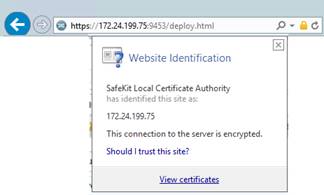
|
|
3.
Check the issuer that must be the appropriate
certification authority
4.
Check the validity date and the workstation
date. If necessary, change the workstation date
5.
Check the validity date. If the certificate is
expired, you must renew. For certificate generated with the SafeKit PKI, see section
11.6.2 page 221
|
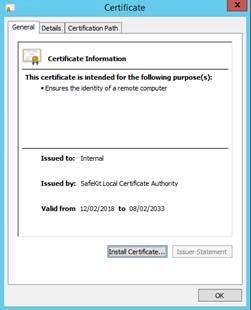
|
|
6.
Click on Details tab
7.
Select Subject
Alternate Name field. Its content is displayed into the bottom panel.
The location set into the URL for connecting the SafeKit web console must be included
into this list. Change the URL if necessary
8.
localhost and 127.0.0.1 must be present
9.
The address value for the node, set into the
SafeKit cluster configuration, must be one of the values listed. If it is
not, change the cluster configuration as described in 12.2 page 231.
When using DNS
name, you must use lower case.
|

|
With SafeKit <= 7.5.2.9, the
server’s name must be included.
|
|
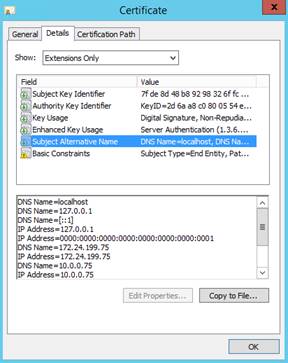
|
7.2.2
Check certificates
installed in SafeKit
You can use the checkcert command for
checking all the certificates.
On each SafeKit nodes:
1.
Log as administrator/root and open a command
shell window
2.
Change directory to SAFE/web/bin
3.
Run checkcert -t all
It checks
all installed certificates and returns a failure if an error is detected
4.
You can check that the server certificate
contains some DNS name or IP address with:
checkcert -h ”DNS name value”
checkcert -i ”Numeric IP address value”
|

|
The server certificate must contain all
DNS names and/or IP addresses used for HTTPS connection. These ones must also
be included into the SafeKit cluster configuration file.
|
7.2.3
Check client
certificates
When client certification authentication is
configured, Certificate Authority and client certificates for the console must
have been imported into the certificate store of the user’s workstation. Check
that certificates are present into the expected store. Below is the procedure
in Windows:
1.
Log on to the workstation from which the user
launches the console
2. Open a PowerShell console
3. Run certmgr
4.
Locate Certificates -
Current User\Personal\Certificates
It must
contain the client certificate for the web console

If the
certificate is not in the proper store, remove it from the store and import it
again as described in section 11.4.3.4 page 201.
5. Locate Certificates - Current User\Trusted
Root Certification Authorities\Certificates
It must
contain the certificate of the Certification Authority used to generate the
client certificate
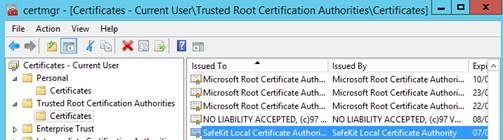
If the
certificate is not in the proper store, remove it from the store and import it
again as described in section 11.4.3.5 page 202.
You must also clear the browser cache as
described in 7.1.2 page 110.
7.2.4
Revert to HTTP configuration
If the problem can not be solved, you can
revert to the HTTP configuration (where SAFE=C:\safekit in Windows if System
Drive=C: ; and SAFE=/opt/safekit in
Linux):
|
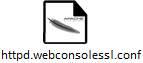
|
On S1 and S2:
 remove the file
SAFE/web/conf/ssl/httpd.webconsolessl.conf remove the file
SAFE/web/conf/ssl/httpd.webconsolessl.conf
|
|
|
On S1 and S2:
 run safekit
webserver restart run safekit
webserver restart
|
You must then clear the browser cache as
described in 7.1.2 page 110.
7.3
How to read logs of the module?
|
 SafeKit log for the module may be
displayed using (replace below AM by the module name): SafeKit log for the module may be
displayed using (replace below AM by the module name):
 the
web console/ the
web console/ Control/Select the node/Module Log tab/ Control/Select the node/Module Log tab/
 the
web console/ the
web console/ Configuration or Configuration or  Monitoring/ Monitoring/ on the node/Support/Save log/ on the node/Support/Save log/
 the
command safekit
logview –m AM the
command safekit
logview –m AM
With the module log, you can understand
why the module is no longer in its stable state  (green)
and (green)
and  (green). (green).
Do not forget to also check output
messages of Application log in the web
console/ Control /Select the node /Application Log tab/ or in SAFEVAR/modules/AM/userlog.ulog Control /Select the node /Application Log tab/ or in SAFEVAR/modules/AM/userlog.ulog
Note that a module can leave its stable
state  (green) and (green) and  (green) because of an administrator command: safekit start | stop | restart |
swap | stopstart | forcestop… -m AM (green) because of an administrator command: safekit start | stop | restart |
swap | stopstart | forcestop… -m AM
|
 You will find a list of SafeKit log messages in the index: see Log
Messages Index page 337. You will find a list of SafeKit log messages in the index: see Log
Messages Index page 337.
 Messages in the log after an administrator command are: Messages in the log after an administrator command are:
"Action
start called by web@<IP>/SYSTEM/root"
"Action stop called by web@<IP>/SYSTEM/root"
"Action restart called by web@<IP>/SYSTEM/root"
"Action swap called by web@<IP>/SYSTEM/root"
"Action stopstart called by web@<IP>/SYSTEM/root"
"Action forcestop called by web@<IP>/SYSTEM/root"
web@<ip>: via the SafeKit console
SYSTEM: command on Windows
root:
command on Linux
 If "Stopping
loop" appears in SafeKit log, see section 7.11 page 119 If "Stopping
loop" appears in SafeKit log, see section 7.11 page 119
|
7.4
How to read the commands log of the server?
|
There is a log of the safekit
commands ran on the server.
SafeKit commands log may be displayed using:
 the
web console/ the
web console/ Control/Select the node/Commands Log tab/ (it displays safekit commands applied on the selected module and all global commands) Control/Select the node/Commands Log tab/ (it displays safekit commands applied on the selected module and all global commands)
 the
web console/ the
web console/ Advanced Configuration/Node tab/ Commands log/
(it displays all the commands logged on this server) Advanced Configuration/Node tab/ Commands log/
(it displays all the commands logged on this server)
 on
the server side, the command safekit
cmdlog on
the server side, the command safekit
cmdlog
See section
10.9 page 175 for more details.
|
7.5
Stable module  (green) and
(green) and  (green)
(green)
|
A stable
mirror module on 2 servers is in the state  PRIM (green) - PRIM (green) -  SECOND
(green): the application is running on the PRIM server; on
failure, the SECOND server is ready to resume the application. SECOND
(green): the application is running on the PRIM server; on
failure, the SECOND server is ready to resume the application.
A stable farm module is in the state  UP
(green) on all servers of the farm: the application is running on all
servers. UP
(green) on all servers of the farm: the application is running on all
servers.
|
7.6
Degraded module  (green)
and
(green)
and  (red)
(red)
7.7
Out of service module  (red)
and
(red)
and  (red)
(red)
7.8
Module  STOP
(red): restart the module
STOP
(red): restart the module
|
To restart the stopped module (replace
below AM by the module name):
 web console/ web console/ Control / Control / on the node/ on the node/ Start/ Start/
 or command safekit
start –m AM or command safekit
start –m AM
 check that the module becomes check that the module becomes  (green) (green)
And see results of start in the module
and application logs:
 web console/ web console/ Control/Select the node/Module Log tab/ and Application Log tab Control/Select the node/Module Log tab/ and Application Log tab
 or with the command safekit logview -m AM and SAFEVAR/modules/AM/userlog.ulog). or with the command safekit logview -m AM and SAFEVAR/modules/AM/userlog.ulog).
|
7.9
Module  WAIT
(red): repair the resource="down"
WAIT
(red): repair the resource="down"
|
If the module is in the state  WAIT
(red), it waits for the state of a resource to become "up". WAIT
(red), it waits for the state of a resource to become "up".
You must identify and fix the problem
that caused the resource state to go down.
To determine the resource involved, see
the log messages:
 use web console/ use web console/ Control/Select the
node/Module Log tab/ or web
console/ Control/Select the
node/Module Log tab/ or web
console/ Control/Select the
node/Resources tab/ Control/Select the
node/Resources tab/
 or run the command safekit logview –m AM (replace AM by the
module name) or run the command safekit logview –m AM (replace AM by the
module name)
Notes:
A wait checker is started after the
prestart script and stopped before poststop
The checker is active on all servers  ALONE/PRIM/SECOND/UP
(green) ALONE/PRIM/SECOND/UP
(green)
The action of the checker upon detecting
an error is to set a resource to down
A failover rule referencing the resource
performs the stopwait action
The module is locally in state  WAIT
(red) while the resource stays down WAIT
(red) while the resource stays down
The module exits the  WAIT
(red) state as soon as the checker sets the resource back to up WAIT
(red) state as soon as the checker sets the resource back to up
|
Messages from wait checkers:
 files not up-to-date locally: see section 5 page 95 files not up-to-date locally: see section 5 page 95
"Data may be not uptodate for replicated directories (wait for the
start of the remote server)"
"Action wait from failover rule
notuptodate_server"
"If you are sure that this server has valid
data, run safekit prim to force start as primary"
 <interface check="on"> checker of a local network
interface <interface check="on"> checker of a local network
interface
"Resource intf.ip.0
set to down by intfcheck"
"Action wait from failover rule interface_failure"
 <ping> checker of an external IP <ping> checker of an external IP
"Resource ping.id
set to down by pingcheck"
"Action wait from failover rule ping_failure"
 <module>: checker of another module <module>: checker of another module
"Resource module.othermodule_ip
set to down by modulecheck"
"Action wait from failover rule module_failure"
 <tcp ident="id" when="pre">: checker of
an external TCP service <tcp ident="id" when="pre">: checker of
an external TCP service
"Resource tcp.id
set to down by tcpcheck"
"Action wait from failover rule tcpid_failure"
 <custom ident="id" when="pre">
customized checker <custom ident="id" when="pre">
customized checker
"Resource custom.id
set to down by customscript"
"Action wait from failover rule customid_failure"
 <splitbrain> checker <splitbrain> checker
“Resource splitbrain.uptodate set to down by splitbraincheck"
…
"Action wait
from failover rule splitbrain_failure"
Files not up-to-date locally due to
split-brain: see section 13.17 page 287
|
7.10
Module oscillating from  (green)
to
(green)
to  (magenta)
(magenta)
|
If a module oscillates from state  (green)
to state (green)
to state  (magenta), it is probably a victim
of a restart or stopstart checker which detects a constant error. (magenta), it is probably a victim
of a restart or stopstart checker which detects a constant error.
By default, after the 4th
unsuccessful restart on a server, the module stops, and the server stabilizes
in  STOP
(red). STOP
(red).
Use the SafeKit log to determine which
checker is the source of the oscillation:
 use web console/ use web console/ Control/Select the
node/Module Log tab/ Control/Select the
node/Module Log tab/
 or run the command safekit logview –m AM (replace AM by the
module name) or run the command safekit logview –m AM (replace AM by the
module name)
Notes:
A restart or stopstart checker is defined
in userconfig.xml by when="prim"|"both" (mirror|farm)
when="prim": checker started on the server  PRIM/ALONE
(green) after script start_prim (stopped before stop_prim) and checking the application started
in start_prim PRIM/ALONE
(green) after script start_prim (stopped before stop_prim) and checking the application started
in start_prim
when="both": checker started on all servers  UP
(green) after script start_both (stopped before stop_both) and checking the application started in start_both UP
(green) after script start_both (stopped before stop_both) and checking the application started in start_both
The action of a checker on an error is to
restart or stopstart the module. stopstart on  PRIM
(green) leads to a failover of the primary on the
other server PRIM
(green) leads to a failover of the primary on the
other server
The module is in the state  PRIM/UP
(magenta) during the application restart PRIM/UP
(magenta) during the application restart
After several oscillations, the modules
stop with "Stopping
loop" in SafeKit log: see section 7.11 page 119
|
Messages from restart or stopstart
checkers:
 <errd> in userconfig.xml: checker of processes <errd> in userconfig.xml: checker of processes
"event
atleast on proc appli.exe"
"Action restart|stopstart called by errd"
 <tcp ident="id"
when="prim"|"both"> in userconfig.xml: TCP
checker of the application <tcp ident="id"
when="prim"|"both"> in userconfig.xml: TCP
checker of the application
"Resource tcp.id
set to down by tcpcheck"
"Action restart|stopstart from failover rule tcp_failure"
 <custom ident="id"
when="prim"|"both"> in userconfig.xml:
custom checker <custom ident="id"
when="prim"|"both"> in userconfig.xml:
custom checker
"Resource custom.id
set to down by customscript"
"Action restart|stopstart from failover rule customid_failure"
or
"Action
restart|stopstart called by customscript"
|
7.11
Message on stop after maxloop
|
If an
error detected by a checker repeats itself several times and successively,
the module is stopped on the server in  STOP
(red): because the error is permanent, and the action of the checker cannot
correct it STOP
(red): because the error is permanent, and the action of the checker cannot
correct it
If in userconfig.xml, there
is no parameter maxloop / loop_interval in <service>:
 by default, maxloop="3"
loop_interval="24" by default, maxloop="3"
loop_interval="24"
 if the checkers generate more than 3 unsuccessful restarts
(restart, stopstart, stopwait) in less than 24H, then stop of module: if the checkers generate more than 3 unsuccessful restarts
(restart, stopstart, stopwait) in less than 24H, then stop of module:  STOP (red) STOP (red)
The counter is reset to 0 if an
administrator executes an action on the module such as safekit start –m AM (replace AM by the module name) or safekit stop –m AM (without
the option –i
<identity>)
|
Message on stop after maxloop
"Stopping
loop"
|
7.12
Module  (green)
but non-operational application
(green)
but non-operational application
7.13
Mirror module  ALONE (green) /
ALONE (green) /  WAIT or STOP (red)
WAIT or STOP (red)
|
If a mirror module stays in state  (green)
ALONE / (green)
ALONE /  (red)
WAIT, check the “remote state” resource on each node (Visible in web console / (red)
WAIT, check the “remote state” resource on each node (Visible in web console / Control /Resources/Remote state). If this state is UNKNOWN on the two nodes, there is probably a
communication problem between the nodes. This problem may also lead to Control /Resources/Remote state). If this state is UNKNOWN on the two nodes, there is probably a
communication problem between the nodes. This problem may also lead to  (green)
ALONE / (green)
ALONE /  (red) STOP. (red) STOP.
Possible root causes are:
 Real network problem Real network problem
Check your
network configurations on the two nodes.
 Firewall rules on one or the two nodes Firewall rules on one or the two nodes
For details,
see section 10.3 page 156
 Not the same SafeKit cluster configuration or cluster cryptographic
keys Not the same SafeKit cluster configuration or cluster cryptographic
keys
To
communicate, cluster nodes must belong to the same cluster and have the same
configuration (see section 12
page 227):
 The web console warns if nodes in the cluster nodes list have not
an identical configuration The web console warns if nodes in the cluster nodes list have not
an identical configuration
 The command: safekit
cluster confinfo on any nodes of the cluster must
report an identical configuration signature for all nodes of the cluster (see
9.3 page
144) The command: safekit
cluster confinfo on any nodes of the cluster must
report an identical configuration signature for all nodes of the cluster (see
9.3 page
144)
If the cluster
configuration is not identical, re-apply the cluster configuration on all
cluster nodes. (web console/ Advanced Configuration or Advanced Configuration or  Configuration /Cluster Configuration/select Advanced
edit mode /Apply button) Configuration /Cluster Configuration/select Advanced
edit mode /Apply button)
 Not the same module cryptographic keys Not the same module cryptographic keys
If
cryptographic has been enabled for the module (the encryption resource is
“on” in web console/ Control/Select the node/Resources tab) and the nodes do not have the same keys for the module, the nodes
will not be able to communicate for the internal module communications. To
distribute the same module cryptographic keys, re-apply the module configuration
on all nodes (web console / Control/Select the node/Resources tab) and the nodes do not have the same keys for the module, the nodes
will not be able to communicate for the internal module communications. To
distribute the same module cryptographic keys, re-apply the module configuration
on all nodes (web console /  Configuration/ Configuration/ on the module / on the module / Edit the configuration/Apply the Configuration/Apply
button). See section 10.5 page 162 for details. Edit the configuration/Apply the Configuration/Apply
button). See section 10.5 page 162 for details.
 Expired cryptographic keys Expired cryptographic keys
In
SafeKit <= 7.4.0.31, the key for encrypting the module communication has a
validity period of 1 year. When it expires in a mirror module with file replication,
the secondary fails to reintegrate and the module stops with an error message
into the log:
reintegre | D | XXX
clnttcp_create: socket=7 TLS handshake failed
In SafeKit
> 7.4.0.31, the message is:
reintegre | D | XXX
clnttcp_create: socket=7 TLS handshake failed. Check server time and module certificate (expiration date, hash)
To
solve this problem, see 10.5.3.1 page 165
|
7.14
Farm module  UP (green)
but problem of load balancing in a farm
UP (green)
but problem of load balancing in a farm
|
Even though all servers in the farm are  UP
(green), load balancing is not working. UP
(green), load balancing is not working.
7.14.1
Reported network load share are not coherent
In a farm module, the sum of the network
load share of all  UP (green), module nodes must be equal to 100% (See web console/ UP (green), module nodes must be equal to 100% (See web console/ Control/Select the node/Resources tab/Network
Load Share). Control/Select the node/Resources tab/Network
Load Share).
If it’s not the case, there is probably a
communication problem between module nodes. Possible root causes are the same
as for a mirror module. See section 7.13 page 121 for possible solutions.
See also section 4.3.6 page 83
If the virtual IP does not respond
properly to all requests for connections:
 choose a server in the farm that receives and processes
connections on the virtual IP address (established TCP connections): use the
command (Windows) netstat –an | findstr <virtual IP address> or (Linux)
netstat –an | grep <virtual IP address> choose a server in the farm that receives and processes
connections on the virtual IP address (established TCP connections): use the
command (Windows) netstat –an | findstr <virtual IP address> or (Linux)
netstat –an | grep <virtual IP address>
 stop the farm module on all servers except the one that receives
connections and that remains stop the farm module on all servers except the one that receives
connections and that remains  UP (green) UP (green)
·
either in the web console/ Control/ Control/ on the node / on the node / Stop/ Stop/
·
or run the command safekit stop –m AM (replace
AM by the module name)
 check that all connections to the virtual IP address are handled
by the single server check that all connections to the virtual IP address are handled
by the single server  UP (green) UP (green)
For a more detailed analysis on this
topic, see:
 4.3.4 “Test virtual IP address of a farm module” page 80 4.3.4 “Test virtual IP address of a farm module” page 80
 4.3.5 “Test TCP load balancing on a virtual IP address” page 82 4.3.5 “Test TCP load balancing on a virtual IP address” page 82
 4.3.7 “Test compatibility of the network with invisible MAC address” page 84 4.3.7 “Test compatibility of the network with invisible MAC address” page 84
|
7.15
Problem after Boot
|
If you encounter a problem after boot,
see section 4.1 page
69.
Note that by default, modules are not
automatically started at boot. For this, you must setup the boot start into
the module’s configuration:
 with with  Edit the configuration that
launches the web console/Configuration wizard (described
in section 3.3.2 page 44) Edit the configuration that
launches the web console/Configuration wizard (described
in section 3.3.2 page 44)
or
 in file userconfig.xml with the boot attribute of the service tag (see section 13.2.3 page 237) in file userconfig.xml with the boot attribute of the service tag (see section 13.2.3 page 237)
|
7.16
Analysis from snapshots
of the module
When the problem is not easily
identifiable, it is recommended to take a snapshot of the module on all nodes
as described in section 3.5 page 54. A snapshot is a zip file that collects,
for one module, the configuration files, dumps, ... Its content allows an
offline and in-depth analysis of the module and node status.
|

|
The structure
and content of the snapshot varies depending on the version of SafeKit.
|
Since SafeKit 7.5, the structure of the
snapshot is as follows:
|

|
 snapshot_nodename_AM snapshot_nodename_AM
snapshot for the module AM get
from the node named nodename
|
|

|
 AM AM
Application
module name
|
|
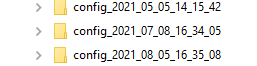
|
 config_year_month_day_hour_mn_sec config_year_month_day_hour_mn_sec
Last 3 configurations for the module, including
the current one
|
|
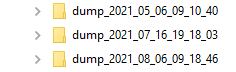
|
 dump_year_month_day_hour_mn_sec dump_year_month_day_hour_mn_sec
Last 3 dumps for the module, including
the last one
|
|

|
 for
the level 3 support for
the level 3 support
|
The module configuration files are saved as
follows:
|
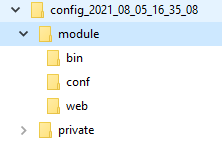
|
module directory contains the user configuration files
 bin directory bin directory
scripts
start_xx, stop_xx, …
 conf directory conf directory
XML configuration
userconfig.xml
|
 Check
the user configuration file and scripts for troubleshooting with the
application integration into SafeKit
Check
the user configuration file and scripts for troubleshooting with the
application integration into SafeKit
The dump contains the state of the module
and the SafeKit node as it was at the time of the dump.
|
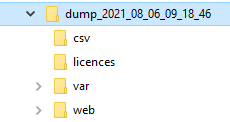
|
 csv directory csv directory
logs
and status in csv format
 licences directory licences directory
SafeKit
licenses get from SAFE/conf directory
 var directory var directory
Extract
of the SAFEVAR directory
 web directory web directory
web
server configuration get from SAFE/web/conf directory
|
|
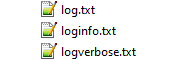
|
 Module logs (not verbose and verbose) Module logs (not verbose and verbose)
|
|

|
 Application log Application log
|
|

|
 Information file Information file
Various
information about the node (list and status of installed modules, OS version,
disk, and network configuration, ...)
|
|
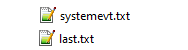
Or
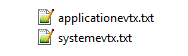
|
 System logs System logs
last.txt and systemevt.txt in Linux
Or
applicationevt.txt
and systemevt.txt in Windows
|
|

|
 Commands log for the node Commands log for the node
|
|
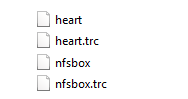
|
 Trace files for level 3 support Trace files for level 3 support
|
 Check
the license file(s) into licenses directory for troubleshooting with the SafeKit license check
Check
the license file(s) into licenses directory for troubleshooting with the SafeKit license check
 Check
the Apache configuration files into web directory for troubleshooting with
the SafeKit web service
Check
the Apache configuration files into web directory for troubleshooting with
the SafeKit web service
 Check
the module logs, in log.txt and logverbose.txt, for troubleshooting with the module behavior
Check
the module logs, in log.txt and logverbose.txt, for troubleshooting with the module behavior
 Check
the user scripts log userlog.ulog for troubleshooting with application start/stop
Check
the user scripts log userlog.ulog for troubleshooting with application start/stop
 If
necessary, look at heartplug file for some information on the node and search the system logs
for events that occurred at the same time as the problem being analyzed
If
necessary, look at heartplug file for some information on the node and search the system logs
for events that occurred at the same time as the problem being analyzed
 Check
the commands log commandlog.txt for troubleshooting with cluster management or distributed commands
Check
the commands log commandlog.txt for troubleshooting with cluster management or distributed commands
7.16.2.1 var directory
The var directory is
mainly for the level 3 support. It is a copy of some part of the SAFEVAR
directory. In the
var/cluster directory:
 look at the cluster.xml file for
checking the cluster configuration
look at the cluster.xml file for
checking the cluster configuration
 look at the cluster_ip.xml file
for checking the DNS name resolution of names into the cluster configuration
look at the cluster_ip.xml file
for checking the DNS name resolution of names into the cluster configuration
7.16.2.2 csv directory
Since SafeKit 7.5, the logs and reports are
also exported into csv format in the csv directory:
|

|
|
|
|
|
|




|
 Logs and status of the module Logs and status of the module
Verbose
log
Application
log
Resources
status
Resources
status history
|
|

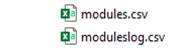

|
 Logs
and status of the node Logs
and status of the node
Commands
log
List of
installed modules
For the
level 3 support
For the
level 3 support
|
 Import
the csv files into an Excel sheet to facilitate their analysis
Import
the csv files into an Excel sheet to facilitate their analysis
To import
a file:
1. Create a new sheet
2. From the Data tab, import From Text/CSV

3. In the dialog box, locate and double-click the csv file to import,
then click Import
4. Then click on Load
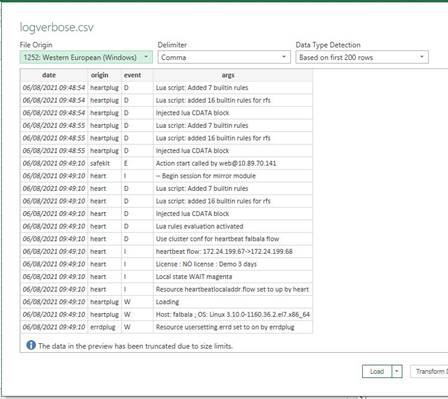
You can use the Excel features to filter
rows according to the level of the messages, ... and load in different sheets
the csv of each node.
|

|
For the exact
date, format cells with Number/Custom
jj/mm/aaaa hh:mm:ss,000
|
7.17
Problem with the size of SafeKit databases
Since SafeKit 7.5, SafeKit uses SQLite3
storage to save:
 The log and the status of the node
The log and the status of the node
ü SAFEVAR/log.db
contains the commands log
ü SAFEVAR/resource.db
contains the list of installed modules and its history
These are
referred to as node databases.
 The log and the resources of the module
The log and the resources of the module
ü SAFEUSERVAR/log.db
contains the module log
ü SAFEUSERVAR/resource.db contains the state of the module resources and its history
These are
referred to as module databases.
The size of the logs and histories
increases as events occur on the SafeKit node and modules. Therefore, they
should be purged regularly by deleting the oldest entries. This is
automatically done thanks to a periodic job (task scheduler in Windows; crontab
in Linux) that is controlled by the safeadmin service. The clean of the node databases is always active. The clean of the
module databases is active only when the module is running. To check that the
jobs are ready:
 Job for cleaning node databases
Job for cleaning node databases
ü In
Windows, run schtasks
/QUERY /TN safelog_clean
ü In
Linux, run crontab -u
safekit -l
The
output of this command must contain the safelog_clean entry
 Job for cleaning AM module databases (where AM is the module name)
Job for cleaning AM module databases (where AM is the module name)
ü In
Windows, run schtasks
/QUERY /TN safelog_AM
ü In
Linux, run crontab -u
safekit -l
The
output of this command must contain the safelog_clean_AM
entry
The clean-up is implemented by a script located
into SAFEBIN (in Linux, SAFEBIN=/opt/safekit/private/bin; in Windows,
SAFE=C:\safekit\private\bin - if %SYSTEMDRIVE%=C:):
|
dbclean.ps1 in Windows
and
dbclean.sh in Linux
|
Clean the log and history in the node
databases
|
|
dbclean.ps1 AM in Windows
and
dbclean.sh AM in Linux
|
Clean the log and history in the
databases of the module named AM
|
If necessary, you can run this script
outside the scheduled period to force the databases clean-up.
7.18
Problem for retrieving the certification
authority certificate from your PKI
When using your PKI, you must provide the
certificate (the chain of certificates for the root and intermediates
Certification Authorities) of:
 the certification authority CA (cacert.crt
file) used to issue server certificates
the certification authority CA (cacert.crt
file) used to issue server certificates
 the certification authority CLCA (clcacert.crt file) used to issue client certificates, when client certificates
authentication is used
the certification authority CLCA (clcacert.crt file) used to issue client certificates, when client certificates
authentication is used
If you have trouble retrieving these files
from your PKI, you can build them using the procedure described below.
7.18.1
Export CA or CLCA certificate(s) from public
certificates
The following procedure explains how to
build from a public certificate, the chain of certificates for the root and
intermediates Certification Authorities, into the file combined.cer. This
one can be used as:
 the SAFE/web/conf/cacert.crt file when it is
generated from a server certificate
the SAFE/web/conf/cacert.crt file when it is
generated from a server certificate
 the SAFE/web/conf/clcacert.crt file when it is
generated from a client certificate. If different CLCAs are used to generate
the different types of client certificates (distributed commands and web
console certificates), run the following procedure for each client
certificates. Then, concatenate each resulting combined.cer files
into the final clcacert.crt file.
the SAFE/web/conf/clcacert.crt file when it is
generated from a client certificate. If different CLCAs are used to generate
the different types of client certificates (distributed commands and web
console certificates), run the following procedure for each client
certificates. Then, concatenate each resulting combined.cer files
into the final clcacert.crt file.
When
using a personal certificate for the web console, you may not have the
associated public certificate. To get it, apply the procedure described in 7.18.2 page 130.
When you have the public certificate (.crt
or .cer file in Base-64 encoded X.509 format) generated by your PKI:
1.
Copy the .crt (or .cer) file on a Windows
workstation
2. Double click on this file to open it with “Crypto
Shell Extensions”
3. Select the “Certification Path” tab
to view the tree of certification authorities
4. Select an entry (from top to down except the leaf)
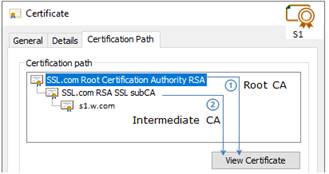
5. Click on “View Certificate”. A new
window is opened with details for the selected certificate
6. In this new window, select the “Details”
tab and click “Copy to File”
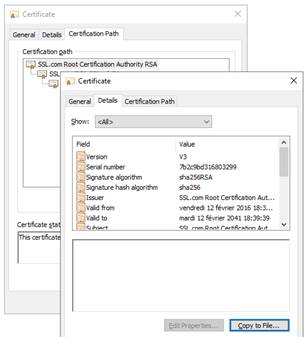
7. It opens the Certificate Export Wizard:
a. Click on “Next” to continue
b. On the “Export File Format” page,
select “Base-64 encoded X.509 (.CER).”, and
then click “Next”
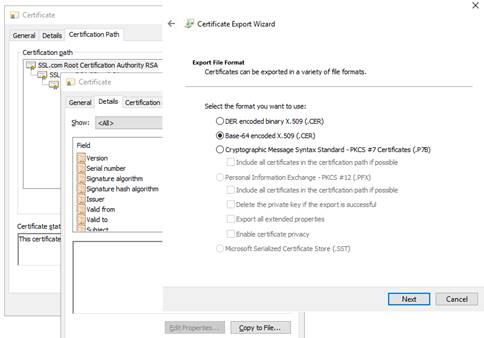
c. For “File to Export”, “Browse” to the location to which you want to export
the certificate. Fill “File name” with the name
of the certificate file. Then, click “Next”
d. Click “Finish” to export the
certificate
e. Your certificate is successfully exported

8. Now repeat steps 4-7 for all entries (except the last one) to export
all intermediate CA certificates in the Base-64 encoded X.509(.CER) format. For
the example, you would repeat steps 4-7 on SSSL.com RSA subCA intermediate CA
to extract it as its own certificate.
9. Concatenate all your CA certificates into one file combined.cer
Run the
following command with all the CA certificates you extracted earlier:
 In Windows:
In Windows:
type intermediateCA.cer rootCA.cer >
combined.cer
 In Linux:
In Linux:
cat intermediateCA.cer rootCA.cer >>
combined.cer
The
resulting combined certificate should look something like the following:
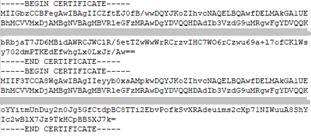
7.18.2
Export public certificate
When using your personal certificate for
the web console, you may not have the associated public certificate. To get it,
apply the following procedure:
1. On your Windows workstation, open “Manage
user certificates” (certmgr.msc)
2. Locate the certificate, typically in “Certificates
- Current User\Personal\Certificates”, and right-click. If the user has
several certificates, select the one with "Client
Authentication" as "Expected Roles"
and whose "Expiration Date" has not
passed
3. Click “All Tasks”, and then click “Export”. This opens the Certificate Export Wizard.
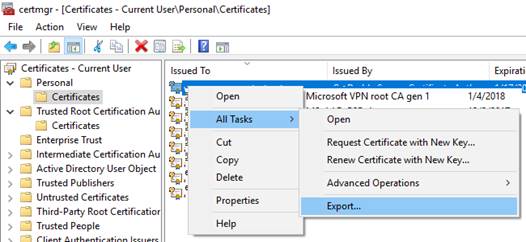
If you
can't find the certificate under “Current
User\Personal\Certificates”, you may have accidentally opened "Certificates - Local Computer", rather than
"Certificates - Current User". If you
want to open Certificate Manager in current user scope using PowerShell, you
type certmgr in the console window.
4. In the Certificate Export Wizard, click “Next”
5. Select “No, do not export the private key”,
and then click “Next”
6. On the “Export File Format” page,
select “Base-64 encoded X.509 (.CER).”, and
then click “Next”
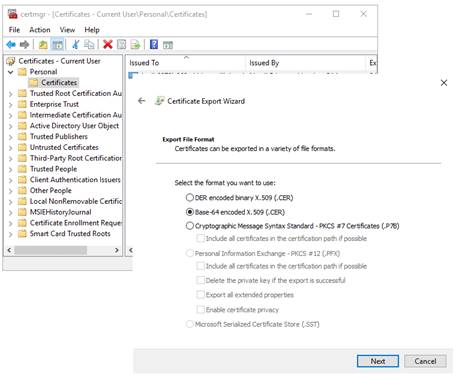
7. For “File to Export”, “Browse” to the location to which you want to export
the certificate. Fill “File name” with the name
of the certificate file. Then, click “Next”
8. Click “Finish” to export the
certificate
9. Your certificate is successfully exported

The exported certificate looks like this:

At this step, you can apply the procedure
described in 7.18.1 page 128, to export the Certification Authority
certificate(s) from this public certificate.
7.19
Still in Trouble
|
 See Messages Index page 337 See Messages Index page 337
 See section 8.5 page 135 for opening a ticket at the call desk See section 8.5 page 135 for opening a ticket at the call desk
|
 8.1 Home page of support site” page 133
8.1 Home page of support site” page 133
 8.2 “Permanent license keys” page 134
8.2 “Permanent license keys” page 134
 8.3 “Create an account” page 134
8.3 “Create an account” page 134
 8.4 “Access to your account” page 135
8.4 “Access to your account” page 135
 8.5 “Call desk to open a trouble ticket” page 135
8.5 “Call desk to open a trouble ticket” page 135
 8.6 “Download and upload area” page 139
8.6 “Download and upload area” page 139
 8.7 “Knowledge base” page 140
8.7 “Knowledge base” page 140
8.1
Home page of support site
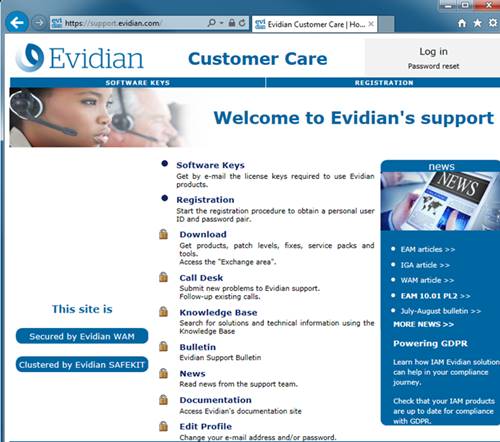
 https://support.evidian.com
https://support.evidian.com
 Software Keys: get permanent keys
Software Keys: get permanent keys
 Subscription Request: create an account
Subscription Request: create an account
 Download: download product or upload snapshots
Download: download product or upload snapshots
 Call desk: tool for opening a call on problem
Call desk: tool for opening a call on problem
 Knowledge Base: base of KB
Knowledge Base: base of KB
8.2
Permanent license keys
|
 https://support.evidian.com https://support.evidian.com
 Software Keys: get permanent keys Software Keys: get permanent keys
 Fill-in the form with the delivery note sent after a purchase
order Fill-in the form with the delivery note sent after a purchase
order
 Take "hostname" and OS of your servers Take "hostname" and OS of your servers
 To obtain a temporary key for any hostname and any OS, for details
see section 2.1.5 page 28 To obtain a temporary key for any hostname and any OS, for details
see section 2.1.5 page 28
|
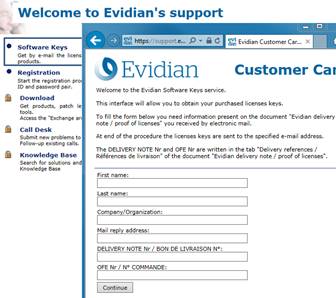
|
8.3
Create an account
|
 https://support.evidian.com https://support.evidian.com
 Subscription Request: create an account Subscription Request: create an account
 The procedure must be executed once with: The procedure must be executed once with:
- Your client identity
- Your confidential identity
- A unique e-mail address
 Note: your identities are sent by mail if you take an Evidian
support contract Note: your identities are sent by mail if you take an Evidian
support contract
 What you will obtain: a user account and a private password on the
site What you will obtain: a user account and a private password on the
site
|
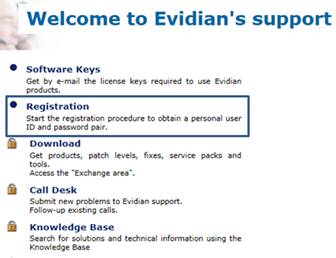
|
8.4
Access to your account
8.5
Call desk to open a trouble ticket
|
 https://support.evidian.com https://support.evidian.com
 Call desk: tool to open a trouble ticket on problem with 2 main
operations Call desk: tool to open a trouble ticket on problem with 2 main
operations
 Create a call Create a call
 Search for a Call and exchange with support on a Call Search for a Call and exchange with support on a Call
|
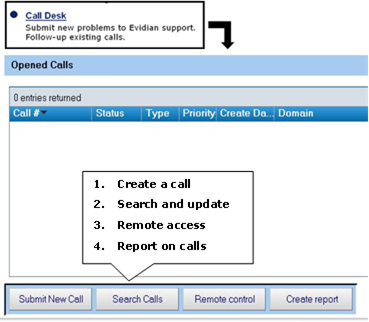
|
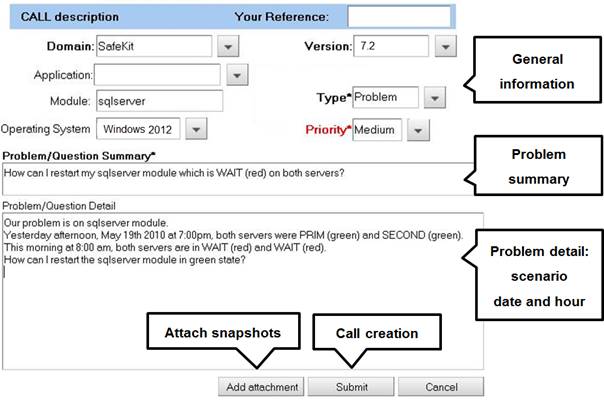
 In the header, specify the SafeKit version,
problem type and priority as well as the module name and the OS
In the header, specify the SafeKit version,
problem type and priority as well as the module name and the OS
 Summarize the problem and then describe with
more details the scenario and the date and time of the problem
Summarize the problem and then describe with
more details the scenario and the date and time of the problem
 Snapshots of the SafeKit module causing problem
are necessary for the analysis. See next section for attaching snapshots
Snapshots of the SafeKit module causing problem
are necessary for the analysis. See next section for attaching snapshots
 Create the call by pressing "Submit"
Create the call by pressing "Submit"
8.5.3
Attach the snapshots

 When there is a problem on a SafeKit module,
snapshots of the module on all servers are necessary for analysis
When there is a problem on a SafeKit module,
snapshots of the module on all servers are necessary for analysis
 To get snapshots, see section 3.5 page 54
To get snapshots, see section 3.5 page 54
 If the snapshots size is smaller than 10 MBytes,
you can attach them with the opening of the call by clicking on "Add"
If the snapshots size is smaller than 10 MBytes,
you can attach them with the opening of the call by clicking on "Add"
 Otherwise, downloading snapshots on the support
site may take several minutes. In this case indicate in "Remark text"
that you download them into your private upload area: see section 8.6.3 page 140
Otherwise, downloading snapshots on the support
site may take several minutes. In this case indicate in "Remark text"
that you download them into your private upload area: see section 8.6.3 page 140
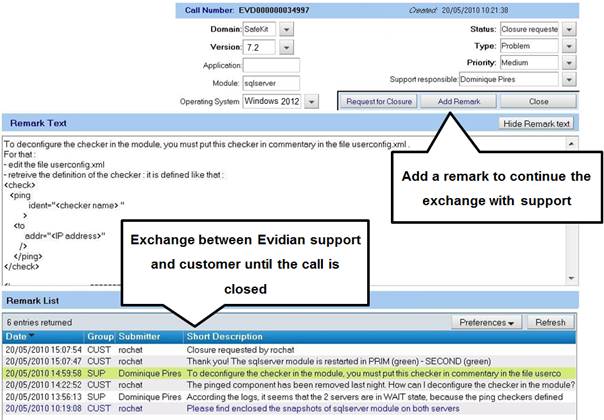
 All exchanges between the support and the
customer are made with "Remarks"
All exchanges between the support and the
customer are made with "Remarks"
 When support adds a remark on a call, the
customer is notified by mail. This is the case for first response of the
support after the opening of the call
When support adds a remark on a call, the
customer is notified by mail. This is the case for first response of the
support after the opening of the call
 After consultation of the last remark of
support, the customer can add a new remark in turn
After consultation of the last remark of
support, the customer can add a new remark in turn
 The exchange takes place until the closure of
the call by agreement between the customer and Evidian support
The exchange takes place until the closure of
the call by agreement between the customer and Evidian support
8.6
Download and upload area
|
 https://support.evidian.com https://support.evidian.com
 Product download area: area for downloading SafeKit packages Product download area: area for downloading SafeKit packages
 Private area [client identity]: private area to upload files Private area [client identity]: private area to upload files
|
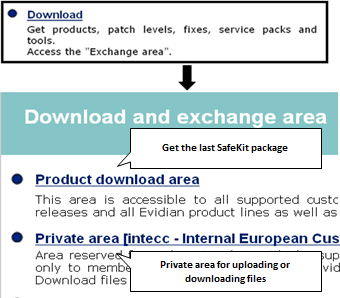
|
|
 Go to <Version 7.5>/Platforms/<Your platform>/Current
versions Go to <Version 7.5>/Platforms/<Your platform>/Current
versions
 Download the SafeKit package Download the SafeKit package
 For more information on installation, documentation, upgrade, see section
2 page 25 For more information on installation, documentation, upgrade, see section
2 page 25
|
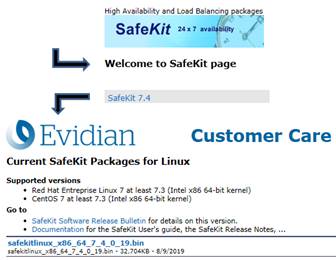
|
8.6.3
Private upload area
|
 Create a directory Create a directory  for a problem for a problem
 Upload snapshots in this directory with Upload snapshots in this directory with 
 For building snapshots, see section 3.5 page 54 For building snapshots, see section 3.5 page 54
 For attaching snapshots, see section 8.5.3 page 137 For attaching snapshots, see section 8.5.3 page 137
|
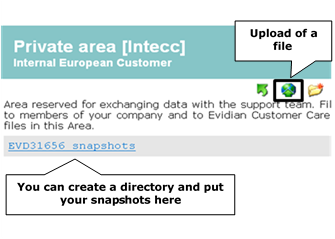
|
8.7
Knowledge base
9. Command line interface
 9.1 “Distributed commands” page
141
9.1 “Distributed commands” page
141
 9.2 “Command lines for boot and for shutdown” page 142
9.2 “Command lines for boot and for shutdown” page 142
 9.3 “Command lines to configure and monitor safekit cluster” page 144
9.3 “Command lines to configure and monitor safekit cluster” page 144
 9.4 “Command lines to control modules” page 146
9.4 “Command lines to control modules” page 146
 9.5 “Command lines to monitor Modules” page 148
9.5 “Command lines to monitor Modules” page 148
 9.6 “Command lines to configure Modules” page 149
9.6 “Command lines to configure Modules” page 149
 9.7 “Command lines for support” page 151
9.7 “Command lines for support” page 151
9.1
Distributed commands
Almost all safekit commands can
be applied on a list of cluster nodes.
Exceptions are safekit logview, safekit -p
and safekit -r commands which can be used only locally.
The distributed command line interface
requires the execution of the SafeKit web service on each node of the list (see
section 10.6 page 167).
|
safekit -H
<url> [,<url,...] <action> <arg>
|
Execute action on servers specified by
the URL list. URLs must be separated by commas.
Instead of URLs, it is possible to use a
comma separated list of server names as they appear in the cluster.xml file.
Associated URLs are automatically built as https:9453 or http:9010 (depending on SAFE/web/conf/ssl/ content)
The special syntax –H “*” stands for all
the nodes declared in the cluster.xml admin lan.
To override protocol and port, use the
[<protocol>:<port>] syntax. The ‘:<port>’ part is optional.
Protocol may be ‘http’ or ‘https’. Default port for http protocol is 9010.
Example: safekit -H http://192.168.0.2:9010,http://192.168.0.3:9010
module list
safekit
–H "*" module list
safekit
–H "[http],*" module list
safekit
–H "[https:9500],server1,server2" module list
|
|
safekit
[-H <url>[,...]]
-E <module>
|
Deploy the locally installed
<module> on the servers specified -H parameter.
This command performs the following
actions:
 creates <module>.safe from local SAFE/modules/<module> creates <module>.safe from local SAFE/modules/<module>
 transfers and installs <module>.safe on the list of servers transfers and installs <module>.safe on the list of servers
 if the module was configured locally, configures it on remote
servers if the module was configured locally, configures it on remote
servers
Example: safekit -E farm
will export the local farm module to the list of servers specified in SAFEVAR/default_cluster.txt (see example above for syntax of default_cluster.txt)
|
|
safekit [-H <url>[,…] -G
|
Deploy the local cluster configuration
files on all the servers specified–H. This command performs the following
actions:
 Collect the content of the SAFEVAR/cluster
directory Collect the content of the SAFEVAR/cluster
directory
 Transfer and copy the collected files into the target servers’ SAFEVAR/cluster directory Transfer and copy the collected files into the target servers’ SAFEVAR/cluster directory
 Trigger safeadmin configuration reload Trigger safeadmin configuration reload
|
9.2
Command lines for boot and for shutdown
Use the following commands for
starting/stopping SafeKit services, configuring services and modules automatic
start/stop on boot/shutdown, stopping all running modules.
In Windows, you may have to apply the
procedure described in 10.4 page 161.
|
safeadmin (Windows)
|
SafeKit main service mandatory and
started automatically at boot. safeadmin can be controlled using the Windows
Services Control Panel applet
|
|
service safeadmin start
(Linux)
|
SafeKit main service mandatory and
started automatically at boot
|
|
safekit webserver
[start | stop | restart]
|
Controls start/stop/restart of the safewebserver service. This service is used by the web console, module checkers
and distributed command line interface. The command starts the httpd
processes and waits for their start-up
|
|
safekit safeagent
[start | stop | restart | check]
|
Controls start/stop of the safeagent service that implements the SafeKit SNMP agent
|
|
safekit boot [webon |
weboff | webstatus]
|
Controls the automatic start at boot of
the safewebserver service ("on" or "off"; by default,
"on")
|
|
safekit boot [snmpon |
snmpoff | snmpstatus]
|
Controls the automatic start at boot of
the safeagent service ("on" or "off"; by default,
"off")
|
|
safekit boot [–m AM]
[on | off | status]
|
Controls whether the AM
module starts automatically at boot or not ("on" or
"off"; by default, "off")
Without the option –m AM,
lists the boot status of all modules.
|

|
Since SafeKit 7.5, the boot start of a
module can be defined in the module configuration with the boot
attribute of the service tag in userconfig.xml. This configuration option makes the safekit boot -m AM on | off deprecated. However, this is still supported and replaces the
module configuration, provided that the boot attribute is
not present or set with the value ignore.
|
|
|
safekit shutdown
|
Stops all running modules
|
9.3
Command lines to configure and monitor safekit cluster
|
safekit cluster config [filepath .xml or .zip] [lock | unlock]
|
Apply the new SafeKit cluster
configuration with the content of the file passed as argument, cluster.xml or
cluster.zip:
 cluster.xml cluster.xml
configure
with new cluster.xml and generate new cryptographic keys
 cluster.zip cluster.zip
configure
with the new cluster.xml and cryptographic keys stored into the zip file
When called with no argument, this
command keeps the current configuration but generates new cryptographic keys.
Ex:
safekit
cluster config /tmp/newcluster.xml
|

|
Use with great care: the new cluster
configuration and cryptographic key must then be copied to all cluster
nodes to have the same cluster configuration on all nodes.
|
If the command is called with the
parameter lock, future safekit
cluster config commands will not be granted until
they are called with the unlock parameter.
|
|
safekit cluster
confcheck filepath
|
Check the cluster configuration, with
the content of the xml file passed as argument, without applying it
|
|
safekit cluster
confinfo
|
Return, for each active cluster node:
·
the date of last cluster configuration,
·
the digital signature of last cluster
configuration
·
the state: locked (1) or unlocked (0) status
for the cluster configuration
This command allows checking if all
node of a cluster have the same configuration.
Ex:
safekit
cluster conf info
Node
Signature Date Lock
rh6server7
6f1032b11a7b2 … 33e67c 2016-05-20T17:06:45 0
rh7server7
6f1032b11a4e0 … 33e67c 2016-05-20T17:06:45 0
|

|
The SafeKit cluster configuration must
be the same on all nodes of a cluster. Asymmetric cluster configurations
are not supported.
|
|
|
safekit cluster
deconfig
|
Remove the cluster configuration and
the cryptographic key.
|
|
safekit cluster state
|
Return the global SafeKit modules
configuration state
For each installed module on each
cluster node, this commands list:
·
the node name,
·
module name,
·
module mode (farm or mirror)
·
internal module id number,
·
date of last module configuration,
·
digital signature of last configuration
This command list which modules are
installed on which nodes of the cluster. Signature and date of last
configuration on each node allow checking that a module has the same
configuration on all nodes, and if not, which node has the most recent
configuration.
|
|
safekit cluster genkey
|
Create cryptographic key for global
SafeKit communication (implemented in the safeadmin process).
The cluster configuration must be deployed again (with safekit –G) for this command to take effect.
|
|
|
safekit cluster delkey
|
Suppress cryptographic keys for global
SafeKit communication. The cluster configuration must be applied again (with safekit -G) for this command to take effect.
|
|
|
safekit –H “[http],*”
-G
|
Redo a name resolution for all names
specified in cluster.xml and userconfig.xml of modules, without stopping modules (when possible).
|
|
|
safekit –H <url>[,<url>] -G
|
Distributes the local cluster
configuration and associated cryptographic key if it exists, to the target
nodes specified in the URL list.
Ex:
safekit
–H http://192.168.1.1:9010,http://192.168.1.2:9010 -G
|
|
9.4
Command lines to control
modules
The commands apply to the module named AM, passed
as an argument with the -m option.
|
safekit start –m AM
|
Starts the module
|
|
safekit waitstart –m AM
|
Waits for the end of the module start
|
|
safekit stop –m AM
|
Stops the module
|
|
safekit waitstop –m AM
|
Waits for the end of the module stop
|
|
safekit waitstate –m AM
STOP | ALONE | UP | PRIM | SECOND
|
Wait for the required stable state (red
or green).
|
|
safekit restart –m AM
|
Executes only application stop and
start scripts
|

|
For mirror modules, there is no
failover on the other server if the module is PRIM
|
|
|
safekit swap [nosync]
–m AM
|
Mirror modules only
Swaps the roles of primary and
secondary nodes.
Use nosync to swap
without synchronizing the replicated directories.
|
|
safekit stopstart –m AM
|
Unlike the safekit restart –m AM command, the safekit
stopstart –m AM command causes a complete stop of the
module followed by a start. If the module was PRIM, there is a
failover of the PRIM module on the other server
|

|
Equivalent to safekit stop –m AM; safekit
start –m AM
|
|
|
safekit prim –m AM
|
Mirror modules only
Forces the
module to start as primary. It fails if the other server is already primary.
The main use case of this command is described in section 5.3 page 97
|
|
safekit second
[fullsync] –m AM
|
Mirror modules only
Forces the module to start as
secondary. It fails if the other server is not primary.
Use fullsync
to force the full synchronization of the replicated directories.
|
|
safekit forcestop –m AM
|
Forces the module stop even if some
resources are frozen
|
|
safekit errd suspend –m
AM
safekit errd resume –m
AM
|
Suspends/resumes the error detection of
module processes defined in <errd> section of userconfig.xml
Useful if you want to stop the
application without changing the module state.
The resource variable usersetting.errd
reflects the current setting.
|
|
safekit checker off –m
AM
safekit checker on –m
AM
|
Used to stop or start all checkers (interface,
TCP, IP, custom, etc ...)
Useful for maintenance operation, when man
knows that some checker will detect a problem because some parts of the IT
infrastructure will be stopped, and don’t want that Safekit start a failover.
Notes:
ü could
be used only on a live module in a stable state (ALONE, UP, PRIM, SECOND, WAIT)
ü the
resource variable usersetting.checker reflects the current setting
ü a
side effect of this command is the execution of the update command.
|
|
safekit failover off –m
AM safekit failover on –m AM
|
Used to dynamically set the failover attribute
to on or off (see section 13.2.3 page 237).
Notes:
ü could
be used only on a mirror live module in a stable state (ALONE, PRIM, SECOND,WAIT).
ü this
command must be issued on all machines belonging to the same cluster to not
have unexpected results.
ü the
resource variable usersetting.failover reflects the current setting.
ü a
side effect of this command is the execution of the update command.
|
9.5
Command lines to monitor
modules
The commands apply to the module named AM, passed
as an argument with the -m option.
|
safekit level [–m AM]
|
Indicates the version of SafeKit and
the license
With the AM parameter, the
"level" script of the module is called, and its results displayed
|
|
safekit state
|
Displays the status of all modules
|
|
safekit state –m AM
[–v | -lq]
|
Displays the status of the AM module
With the verbose option –v,
status of all the module resources are listed: see the usefulness of
resources in section 7.9 page 117
With the option –lq, the
command returns status (and exit code): STOP (0), WAIT (1), ALONE (2), UP (2), PRIM (3), SECOND (4)
|
|
safekit log –m AM [-s
nb] [ -A | -I] [-l en|fr]
|
Displays the last nb E(vent)
messages of the AM module log.
Use -I option for
displaying also I(nformation) messages, or -A for displaying
all messages (including debug ones).
Use -l option for
choosing the language, en(glish) or fr(ench).
Default: –s 300
|
|
safekit logview –m AM [-A
| -I] [-l en|fr]
|
View in real time the last E(vent)
messages of the AM module log.
Use -I option for
displaying also I(nformation) messages, or -A for displaying
all messages (including debug ones).
Use -l option for
choosing the language, en(glish) or fr(ench).
|
|
safekit logview –m AM
–s 300 [-A | -I] [-l en|fr]
|
View in real time the AM module log
messages starting from the last 300 messages
|
|
safekit logsave –m AM
[-l en|fr] [-A] /tmp/f.txt
|
Save E(vent) messages of the AM module
log in /tmp/f.txt (absolute path mandatory).
Use -I option for saving
also I(nformation) messages, or -A for saving all messages (including
debug ones).
Use -l option for
choosing the language, en(glish) or fr(ench).
|
|
safekit printi|printe –m AM "message"
|
Application start/stop scripts can
write messages in the module log with I or E level.
|
9.6
Command lines to configure modules
|
safekit config –m AM
|
Apply changes made in SAFE/modules/AM: userconfig.xml, start_prim/both or stop_prim/both (mirror/farm)
Makes each plug-in defined in userconfig.xml <errd>, <vip>, <rfs>, <user>... considered
in the new module configuration
This command could be run on a server
in the stable states STOP, ALONE or WAIT (red).
In STOP state all the
configuration parameters could be modified.
Some configuration parameters can be
changed while the module is running in ALONE or WAIT (red)
states. This feature is called dynamic configuration. Parameters that
could be dynamically changed are reported into section 13 page 235 that describes all configuration
parameters.
|
|
safekit module genkey
–m AM
|
Generates cryptographic keys for the
module instances network exchanges encryption. Considered after the next
configuration of the module.
|
|
safekit module delkey
–m AM
|
Erase cryptographic keys associated
with the module. After the next configuration, module instances network
exchanges will be performed without encryption.
|
|
safekit
-H <url>[,<url>]
-E AM
|
Distributes the local configuration for
the module AM and associated cryptographic key if it exists, to the target
nodes specified in the URL list.
Ex:
safekit
–H http://192.168.1.1:9010,http://192.168.1.2:9010 –E mirror
|
|
safekit confinfo –m AM
|
Display information on the active and
current configuration of the module AM.
 the active configuration is the last configuration successfully
applied. It is in SAFE/private/modules/AM the active configuration is the last configuration successfully
applied. It is in SAFE/private/modules/AM
 the current configuration is the one located in SAFE/modules/AM. It may be different from the active one when it has been
modified and not yet been applied the current configuration is the one located in SAFE/modules/AM. It may be different from the active one when it has been
modified and not yet been applied
This command is useful for checking
the configuration of the module. It displays:
 the signature value and a last modification date (Unix timestamp)
for the active configuration the signature value and a last modification date (Unix timestamp)
for the active configuration
 the signature value and last modification date (Unix timestamp)
for the current configuration the signature value and last modification date (Unix timestamp)
for the current configuration
When the signature values are
different, it means that the configurations are not identical and that you
may have to apply the current configuration.
You can run this command on all the
cluster nodes that implement the module to check that the configuration of
the module is identical on all nodes.
|
|
safekit confcheck –m AM
|
Check the module configuration under SAFE/modules/AM without applying
|
|
safekit module install
–m AM
[-M id] [-r] SAFE/Application _Modules/AM.safe
|
Installs the AM.safe module under the
AM name
[-r] force reinstallation of the module
[-M
id] forces the installation of the module with the id
specified as module id
|
|
safekit module package
–m AM /…/newAM.safe
|
Packages the AM module in /…/newAM.safe (absolute path mandatory)
Used by the console to create a
backup in SAFE/Application_Modules/backup/
|
|
safekit module
uninstall –m AM
|
Uninstalls the AM
module. Deletes the module configuration directory SAFE/modules/AM
|
|
safekit module list
|
Lists the names of the installed
modules
|
|
safekit module listid
|
Lists the names and ids of the
installed modules
|
|
safekit module getports
–m AM (or –i id)
|
Lists the communication ports used by
the module to communicate between servers
|
9.7
Command lines for support
|
safekit snapshot –m AM /tmp/snapshot_xx.zip
|
Saves the snapshot of the AM
module in /tmp/snapshot_xx.zip (absolute path
mandatory)
A snapshot creates a dump and gathers under
SAFEVAR/snapshot/modules/AM the last 3 dumps and last 3 configurations to collect them in a
.zip file
To analyse snapshots, see 7.16 page 123
To send snapshots to Evidian support, see
8 page 133
|
|
safekit dump –m AM
|
To solve a problem in real time on a
server, make a dump of the AM module
A dump creates a directory dump dump_year_month_day_hour_mn_sec on the server side under SAFEVAR/snapshot/modules/AM. The dump
directory contains the module log and status, as well
as information on the system state and SafeKit processes at the time of the
dump
|
|
safekit –r
"specialcommand"
|
Calls the special command in SAFEBIN
with SafeKit environment variables set.
|
|
safekit clean [all |
log | process | resource] [-m AM]
|
Clean the logs, the resource file, and
the main processes of the module AM.
|

|
This command must be used with caution
since it deletes working files and kills processes.
|
 safekit clean log –m AM safekit clean log –m AM
Clean the logs
(verbose and not verbose logs) of the module. To be used when these logs are
corrupted (e.g.: errors in log view).
 safekit clean resource –m AM safekit clean resource –m AM
Reinitialize
the resource file of the module. To be used when this file is corrupted (e.g.:
errors in resources display)
 safekit clean process –m AM safekit clean process –m AM
Kill the main
processes (heart) of the module. To be used when the stop and forcestop of the module did not achieve to kill these processes.
 safekit clean all –m AM safekit clean all –m AM
Default value.
Clean log, resource, and process.
|
 10.1 “SafeKit environment variables and directories”
page 153
10.1 “SafeKit environment variables and directories”
page 153
 10.2 “SafeKit processes and services” page 155
10.2 “SafeKit processes and services” page 155
 10.3 “Firewall settings” page 156
10.3 “Firewall settings” page 156
 10.4 “Boot and shutdown setup in Windows” page 161
10.4 “Boot and shutdown setup in Windows” page 161
 10.5 “Securing module internal communications” page 162
10.5 “Securing module internal communications” page 162
 10.6 “Configuration of the SafeKit web service” page 167
10.6 “Configuration of the SafeKit web service” page 167
 10.7 “Mail notification” page
171
10.7 “Mail notification” page
171
 10.8 “SNMP agent” page 173
10.8 “SNMP agent” page 173
 10.9 “Commands log of the SafeKit server” page 175
10.9 “Commands log of the SafeKit server” page 175
|
Variable
|
Description
|
|
SAFE
(given by safekit –p)
|
SafeKit installation directory: SAFE=/opt/safekit on
Linux and SAFE=C:\safekit on
Windows if SystemDrive=C:
The license is under SAFE/conf/license.txt
|
|
SAFEVAR
(given by safekit –p)
|
SafeKit working files directory: SAFEVAR=C:\safekit\var on Windows and SAFEVAR=/var/safekit on Linux
|
|
SAFEBIN
(given by safekit –p)
|
SafeKit binary installation directory: C:\safekit\private\bin on Windows and /opt/safekit/private/bin on Linux.
Useful to access SafeKit special commands (see 14.4 page 296)
|
|
SAFE/Application_Modules
|
Installable .safe modules directory.
Once a module has been installed, the
module is located under SAFE/modules
|
|
Variable
|
Description
|
|
SAFEMODULE
|
The name of the module. The safekit
command no longer needs the module name parameter (-m AM = -m SAFEMODULE)
|
|
SAFE/modules/AM and SAFEUSERBIN
|
Editing a module, named AM, and its
scripts is made inside directory SAFE/modules/AM. There are userconfig.xml file and application start and stop scripts start_prim, stop_prim for a mirror, start_both,
stop_both for a farm (online edition or through
the SafeKit console)
After a module configuration (safekit config –m AM or web console/ Advanced Configuration /Installed modules/ Advanced Configuration /Installed modules/ module/ module/ Apply the configuration or web console/ Apply the configuration or web console/ Configuration/ Configuration/ on the module/ on the module/ Edit the
configuration), scripts are copied to the runtime
directory SAFE/private/modules/AM/bin: this is the value of SAFEUSERBIN (do not modify scripts at
this place) Edit the
configuration), scripts are copied to the runtime
directory SAFE/private/modules/AM/bin: this is the value of SAFEUSERBIN (do not modify scripts at
this place)
|
|
SAFEVAR/modules/AM and SAFEUSERVAR
|
Module, named A, working files directory
(SAFEUSERVAR=SAFEVAR/modules/AM)
Output messages of application scripts
are in SAFEVAR/modules/AM/userlog.ulog. To check if there are errors during
start or stop of the application. Be careful, sometimes the userlog is
disabled because it is too large with <user logging="none">
in userconfig.xml of the module
|

|
Since SafeKit
7.4.0.19, the extension for the application log file has changed. The file
name is now userlog.ulog and it was userlog.AM.
|
|
|
SAFEVAR/snapshot/modules/AM
|
Directory of dumps and configurations put
in a snapshot of the module named AM. See section 9.7 page 151 that describes command lines for
support.
|
The module tree (packaged into a .safe or
installed into SAFE/modules/AM) is the
following:
|
 AM AM
|
Application
module name
|
|
|
 conf conf
|
|
|
|
 userconfig.xml userconfig.xml
|
User XML
configuration file
|
|
|
 userconfig.xml.template userconfig.xml.template
|
Internal use
only
|
|
|
 modulekey.p12 modulekey.p12
|
Optional.
Internal use only (encryption of the module internal communications)
|
|
|
 modulekey.dat modulekey.dat
|
Optional.
Internal use only (encryption of the module internal communications)
|
|
|
 bin bin
|
|
|
|
 prestart prestart
|
User script
executed on module start
|
|
|
 start_prim or start_both start_prim or start_both
|
User script to
start the application in mirror or farm module
|
|
|
 stop_prim or stop_both stop_prim or stop_both
|
User script to
stop the application in mirror or farm module
|
|
|
 poststop poststop
|
User script
executed on module stop
|
|
|
 web web
|
|
|
|
 index.html index.html
|
File for the
SafeKit web console
|
|
|
 manifest.xml manifest.xml
|
Internal use
only
|
|
|
|
|
index.html is an HTML page with JavaScript that is displayed in the web console/Configuration wizard (described in 3.3.2.2 page 47). You can modify this page to customize
the Edit the Configuration form in the configuration wizard. When index.html is not
present (in previous versions modules for instance), the web console instead
proposes to edit the userconfig.xml file.
|
SafeKit Services
|
Processes per module
|
|
safeadmin (safeadmin process): main and mandatory service
|
heart: manages the recovery procedures
|
vipd: synchronizes a farm of servers
|
|
safewebserver (httpd process): service for the console, for <module> checkers
and the distributed commands
|
errd: manages detection of process death
|
nfsbox, nfsadmin, reintegre: file replication and reintegration
|
|
safeagent (safeagent process): SafeKit SNMP agent (optional)
|
checkers (ipcheck, intfcheck, …)
|
|
See 10.3.3.1 page 158 and 10.3.3.2 page 159 for full details on SafeKit processes
name and ports used.
10.3
Firewall settings
If a firewall is active on the SafeKit
server, you must add rules to allow network traffic:
 between servers for internal
communication (global runtime and module specific)
between servers for internal
communication (global runtime and module specific)
 between servers and
workstations running the SafeKit console
between servers and
workstations running the SafeKit console
If you opted-in for automatic local
firewall configuration during SafeKit installation, you do not have to apply
the following procedures, except for configuring the safeagent service for
SafeKit SNMP agent is enabled.
If you opted-out for automatic local
firewall configuration, you must configure the firewall manually or you may use
the firewallcfg command (in SAFEBIN). It inserts (or remove) the firewall rules required by the SafeKit
core processes (safeadmin and safewebserver services) and modules processes to communicate with their peers in
the cluster.
Administrators should review the script for
conflicts with local policy before applying it.
|
firewallcfg add
firewallcfg del
|
Add (or delete) the firewalld or iptable
firewall rules for the SafeKit safeadmin and safewebserver services
SAFEBIN=/opt/safekit/private/bin
 SAFEBIN/firewallcfg add SAFEBIN/firewallcfg add
add
firewall rules for safeadmin and safewebserver
 SAFEBIN/firewallcfg del SAFEBIN/firewallcfg del
delete
firewall rules for safeadmin and safewebserver
|
|
firewallcfg add AM
firewallcfg del AM
|
Add (or delete) the firewalld or iptable
firewall rules for the SafeKit modules
SAFEBIN=/opt/safekit/private/bin
 SAFEBIN/firewallcfg add AM SAFEBIN/firewallcfg add AM
add
firewall rules for the module named AM
|

|
This command
must be applied after the first configuration of the module, and on next
configurations if used ports have changed (check it with the command safekit module getports -m AM).
|
 SAFEBIN/firewallcfg del AM SAFEBIN/firewallcfg del AM
delete
firewall rules for the module named AM
|
|
firewallcfg add
safeagent
firewallcfg del
safeagent
|
Add (or delete) the firewalld or iptable
firewall rules for the SafeKit safeagent service
SAFEBIN=/opt/safekit/private/bin
 SAFEBIN/firewallcfg add
safeagent SAFEBIN/firewallcfg add
safeagent
add
firewall rules for safeagent
|

|
This command
must be applied when you enable the SafeKit SNMP agent.
|
 SAFEBIN/firewallcfg del
safeagent SAFEBIN/firewallcfg del
safeagent
delete
firewall rules for safeagent
|
When using the operating system firewall
(Microsoft firewall), you may use the firewallcfg command (in SAFEBIN).
It inserts (or remove) the firewall rules required by the processes of SafeKit services
(safeadmin, safewebserver,
safeagent, safeacaserv) and
modules processes to communicate with their peers in the cluster.
Administrators should review the script for
conflicts with local policy before applying it.
|
firewallcfg add
firewallcfg del
|
Add (or delete) the Microsoft firewall
rules
SAFEBIN=C:\safekit\private\bin (if %SYSTEMDRIVE%=C:)
cd SAFEBIN
firewallcfg add
add
firewall rules for SafeKit core and modules processes
 cd SAFEBIN cd SAFEBIN
firewallcfg del
delete
firewall rules for SafeKit core and modules processes
|
10.3.3 Other firewalls
If you use another firewall or want to
check rules against local policy, the following lists processes and ports used by
SafeKit services and modules that may be useful to configure the firewall.
10.3.3.1
List of processes
10.3.3.1.1
Processes performing local-only network exchanges
 Processes for a mirror module
Processes for a mirror module
ü errd: manages
detection of process death
ü nfsadmin, nfscheck: manage the file replication
 Processes for a farm module
Processes for a farm module
ü errd: manages detection of process death
ü heart: manages the recovery procedures
10.3.3.1.2
Processes performing external network exchanges
 Processes common to all the SafeKit servers, one
process by server, started at boot:
Processes common to all the SafeKit servers, one
process by server, started at boot:
ü safeadmin service (safeadmin
process)
main and
mandatory administration service
ü safewebserver service (httpd process)
web service for
the console, for <module> checkers and the distributed commands
ü safecaserv (httpd
process)
web service for
securing the web console with the SafeKit PKI (optional)
ü safeagent service (safeagent process)
SafeKit SNMP v2
agent (optional)
 Processes for a mirror module (depending
on its configuration):
Processes for a mirror module (depending
on its configuration):
ü heart: manages the
recovery procedures
ü arpreroute: manages arp requests (sends ARP packet)
ü nfsbox, reintegre: manage
the file replication and reintegration
ü splitbraincheck: manage
the splitbrain detection (sends ICMP ping packets)
 Processes for a farm module (depending on its
configuration):
Processes for a farm module (depending on its
configuration):
ü vipd: synchronizes
a farm of servers
ü arpreroute: manages arp requests
(sends ARP packet)
 Processes for a mirror or a farm module depending on checkers
configuration:
Processes for a mirror or a farm module depending on checkers
configuration:
ü intfcheck: for checking interface (interface
checker configuration automatically generated when <interface check=on>)
ü pingcheck: for pinging an
address (<ping> configuration)
ü ipcheck: for
checking a locally defined ip address (virtual ip checker automatically
generated when <virtual_addr
check=on>)
ü modulecheck:
for checking a SafeKit module (<module>
configuration)
ü tcpcheck:
for checking a TCP connection (<tcp>
configuration)
10.3.3.2
List of ports
The following list ports used by SafeKit
services and modules.
10.3.3.2.1
Ports used by services
 safeadmin
safeadmin
By default, remote access on UDP port 4800 (to communicate
with safeadmin instances on other SafeKit servers) and local access on UDP port 6259.
For changing the remote port value, see section 12.1.3
page 229.
The local port value is defined by the attribute mapper into the global SafeKit configuration file safeini.xml (in
Linux: /etc/safeini.xml; in Windows: c:\Windows\safeini.xml).
|

|
Before upgrading SafeKit, save this file
if you have modified it because its content is not preserved.
|
 safewebserver
safewebserver
Local and remote TCP access, by default, on port 9010 for HTTP
or port 9453 for HTTPS. For the ports value definition, see section 10.6
page 167.
This service is accessed locally and from remote SafeKit
servers and remote workstation running the SafeKit console.
 safecaserv (optional)
safecaserv (optional)
Local and remote access on TCP port 9001 by default. For
the port value definition, see section 11.6.5
page 225.
This service is accessed locally, and from remote SafeKit
servers and remote workstation running the HTTPS configuration wizard with the SafeKit PKI.
 safeagent (optional)
safeagent (optional)
Local and remote
access on UDP port 3600 by default. For
the port value definition, see section 10.8 page 173.
10.3.3.2.2
Ports used by modules
When a module is configured on a
SafeKit server, you can run the command safekit
module getports -m AM to
list the external ports used by the module AM.
For firewall configuration, you must configure all SafeKit servers to enable communications
targeted at these ports.
The ports values for one module
are automatically computed depending on its module id. Run the command safekit
module listid to list all the installed modules with their name and id.
You can run the command safekit module
getports -i ID to
list the ports that could be used by a module that got the id value ID (this
command can be run even if the module is not yet installed, but it will return
a superset of the really used port by the module).
The following gives rules for
computing ports values depending on the module id. When checkers are configured
for the module, you may also need to change the firewall configuration
according to the checkers configuration. You must enable all communications on
localhost between SafeKit processes.
 For a mirror module:
For a mirror module:
ü Port used by heart
UDP port used for sending heartbeats between
SafeKit servers
port=8888 +(id-1)
ü Ports used by rfs (file replication)
TCP port used for replications requests between
SafeKit servers
safenfs_port=5600
+(id-1)x4
Example
for a mirror module with id 1
safekit module getports
-m mirror
List of the ports used by SafeKit
Process Ports
safeadmin
port UDP 4800
webconsole
port TCP 9010
heart
port UDP 8888
rfs
safenfs_port TCP
5600
 For a farm module
For a farm module
ü Port used by farm
UDP port used for communications between all
SafeKit nodes
port 4803
+ (id-1)x3
Example
for a farm module with id 2
safekit module
getports -m farm
List of the ports used by SafeKit
Process Ports
safeadmin
port UDP 4800
webconsole
port TCP 9010
farm
port UDP 4806
 For configured checkers
For configured checkers
ü Ping checker for mirror or farm module
Change ICMP settings to allow ping at destination to the address defined into
the configuration.
ü TCP checker for mirror or farm module
Allow TCP connections at destination to the address defined into the
<tcp> configuration if this address is not local.
ü Module checker
Allow TCP connections at destination to 9010 port of the node running the
module that is checked.
ü Splitbrain checker
Change ICMP settings to allow ping at destination to the witness defined into
the <splitbrain> configuration.
10.4
Boot and shutdown setup
in Windows
safeadmin service is configured for automatically starting on boot and
stopping on shutdown. In turn, this service starts modules configured for
starting at boot and shutdown all modules.
On some Windows platforms, the safeadmin
boot start fails because the network configuration is not ready, and the
modules shutdown does not have time to complete since the timeout for services
shutdown is too short. If you encounter such problems, apply one of the
following procedures.
|

|
When using the SNMP agent, adapt the
following procedures to set the manual start of the safeagent service
and include its start/stop into SafeKit start-up (safekitbootstart.cmd) and shutdown (safekitshutdown.cmd) scripts.
|
You can run the script as follow:
1. open a PowerShell window as administrator
2. cd SAFE\private\bin
3.
run
addStartupShutdown.cmd
This script sets the manual start for safeadmin
service and adds default SafeKit start-up (safekitbootstart.cmd)
and shutdown (safekitshutdown.cmd) scripts as part of the computer group
policy start-up/shutdown scripts. If
the script fails, apply the manual procedure below.
You must apply the following procedure that
uses the Group Policy Object Editor.
1.
set manual start for safeadmin service
2.
start the MMC console with the mmc
command line
3.
File - Add/Remove Snap-in Add - "Group
Policy Object Editor" – OK
4.
under "Console Root"/"Local
Computer Policy"/"Computer Configuration"/"Windows
Settings"/"Scripts (Start-up/Shutdown)", double click on
"Start-up". Click on Add then set for "Script Name:" c:\safekit\private\bin\safekitbootstart.cmd.
This script launches the safeadmin
service.
5.
under "Console Root"/"Local
Computer Policy"/"Computer Configuration"/"Windows
Settings"/"Scripts (Start-up/Shutdown)", double click on
"Shutdown". Click on Add then set for "Script Name:" c:\safekit\private\bin\safekitshutdown.cmd.
This script shutdowns all running modules.
10.5
Securing module internal communications
You can secure communications for the
module between cluster nodes by creating cryptographic keys associated with the
module. By default, these keys are generated by SafeKit with a “private”
certification authority (SafeKit PKI). In SafeKit <= 7.4.0.31, the generated
key has a validity period of 1 year. See section 10.5.3.1 page 165 for solutions
when the key expires.
Since SafeKit 7.4.0.16, you can also
provide your own certificates generated with your trusted certification
authority (enterprise PKI or commercial PKI). See section 10.5.3.2 page 166 for details.
Since SafeKit 7.4.0.32, the module can be
reconfigured with new keys while it is in ALONE state (dynamic update).
|

|
When
encryption is not properly configured (e.g.: not the same key on all cluster
nodes of the module), the module internal communications between nodes are
rejected. In this case, the module configuration is not identical on all nodes.
You must apply again the configuration on all nodes.
You can check
the configuration by running on each node the command safekit confinfo –m AM where AM is the module name (see section 9.6 page 149). This information is also displayed
by the SafeKit web console before editing the configuration of the module and
before running a global start.
|
|

|
When
encryption is not properly configured (e.g.: not the same key on all cluster
nodes of the module), the module internal communications between nodes are
rejected. In this case, the module configuration is not identical on all
nodes. You must apply again the configuration on all nodes.
You can check
the configuration by running on each node the command safekit confinfo –m AM where AM is the module name (see section 9.6 page 149). This information is also displayed
by the SafeKit web console before editing the configuration of the module and
before running a global start.
|
|

|
The encryption
resource reflects the current communication mode of the module: “on”/”off”
when encryption is active/not active. To see the resources state, display web console/ Control/Select the node/Resources tab. Control/Select the node/Resources tab.
Since SafeKit 7.5, the resource name is usersetting.encryption.
|
When configuring the module with the
SafeKit web console (see section 3.3 page 41):
|
 In Configuration wizard In Configuration wizard
 Edit the configuration tab Edit the configuration tab
 Fill in the form Fill in the form
 (1) Check the box Generate Keys for
creating cryptographic key (1) Check the box Generate Keys for
creating cryptographic key
or
Check the box Delete Keys for removing cryptographic key
 (2) click on the Apply button to
save changes and go to next step for applying it on all nodes of the module (2) click on the Apply button to
save changes and go to next step for applying it on all nodes of the module
|
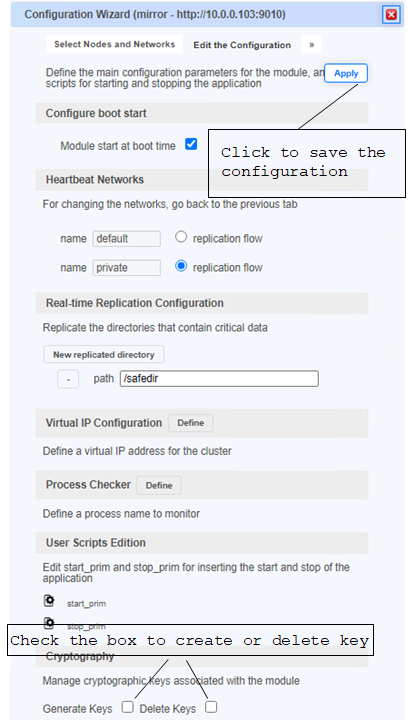
|
|
|
|
The commands line equivalent for
configuring a module, named AM, with cryptographic key are:
1.
Stop the AM module on all nodes
2.
On one node, log as administrator/root and open
a command shell window
3.
Run safekit module genkey –m AM
4. Run safekit
–H "server1,server2" -E AM
where
server1 and server2 are the nodes that implement the module
The commands line equivalent for
re-configuring a module without cryptographic key are:
1.
Stop the AM module on all nodes
2.
On one node, log as administrator/root and open
a command shell window
3.
Run safekit module delkey –m AM
4. Run safekit
–H "server1,server2" -E AM
where
server1 and server2 are the nodes that implement the module
For more details on commands, refer to section
9.6 page 149.
10.5.3.1 Advanced
configuration with the SafeKit PKI
In SafeKit <= 7.4.0.31, the key for
encrypting the module communication has a validity period of 1 year. When it
expires in a mirror module with file replication, the secondary fails to
reintegrate. You must re-configure the module with a new key, as explained in SK-0084, for reverting to normal behavior.
In SafeKit > 7.4.0.31, the validity period has been set to 20 years.
If you cannot upgrade SafeKit, you can
generate new keys with a longer validity period. For this apply the following
procedure:
1.
Stop the AM module on all nodes
2.
On one node, log as administrator/root and open
a command shell window
3.
Run safekit module genkey –m AM
4. Delete the file SAFE/modules/AM/conf/modulekey.p12
5.
Change to the directory SAFE/web/bin
6.
Run ./openssl req -config ../conf/ssl.conf -subj
"/O=SafeKiModule/CN=mirror" -new -x509 -sha256 -nodes -days 3650
-newkey rsa:2048 -keyout pkey.key -out cert.crt
Set the -days
value to the validity period you want
7.
Run ./openssl pkcs12 -export -inkey ./pkey.key -in ./cert.crt -name
"Module certificate" -out modulekey.p12
This command
requires to fill a password. Contact Evidian support to get the correct value
for the password
8.
Delete the files pkey.key and cert.crt
9.
Move the file modulekey.p12 into SAFE/modules/AM/conf
10. Run safekit –H "server1,server2" -E AM
where
server1 and server2 are the nodes that implement the module
The module is configured, on the 2 nodes,
with the new key and ready to start.
10.5.3.2 Advanced
configuration with your PKI
Since SafeKit 7.4.0.16, you can provide
your own key generated with your trusted certification authority (enterprise
PKI or commercial PKI). For this apply the following procedure:
1.
Stop the AM module on all nodes
2.
On one node, log as administrator/root and open
a command shell window
3.
Run safekit module genkey –m AM
4. Delete the file SAFE/modules/AM/conf/modulekey.p12
5. Append the X509 certificate in PEM format,
for your certification authority (certificate of the CA or certificate bundle
of all the certificate authorities) to the file SAFE/web/conf/cacert.crt
6.
Change to the directory SAFE/web/bin
7.
Generate your certificate with your PKI with the
subject set to "/O=SafeKiModule/CN=mirror"
8.
Copy the generated files pkey.key and cert.crt
into the directory SAFE/web/bin
9.
Run ./openssl pkcs12 -export -inkey ./pkey.key -in ./cert.crt -name
"Module certificate" -out modulekey.p12
This command
requires to fill a password. Contact Evidian support to get the correct value
for the password
10.
Delete the files pkey.key and cert.crt
11.
Move the file modulekey.p12 into SAFE/modules/AM/conf
12. Run safekit –H "server1,server2" -E AM
where
server1 and server2 are the nodes that implement the module
The module is configured, on the 2 nodes, with
the new key and ready to start.
10.6
Configuration of the
SafeKit web service
SafeKit comes with a web service, safewebserver, which runs on each SafeKit server. It is a standard Apache web service
that is mandatory for running:
 the web console (see section 3 page 35)
the web console (see section 3 page 35)
 the distributed command line interface (see 9.1 page 141)
the distributed command line interface (see 9.1 page 141)
 the <module> checkers (see 13.16 page 285)
the <module> checkers (see 13.16 page 285)
safewebserver starts automatically at the end of SafeKit package install and on
server reboot. If you do not need the SafeKit web service and want to remove
the automatic boot start, refer to section 9.2 page 142.
Since SafeKit 7.5, the default
configuration is HTTP with file-based authentication, initialized with a single
admin user that got the Admin role. If you want to change it, refer to section
11 page 177.
10.6.1
Configuration files
The configuration of an instance of safewebserver on
a SafeKit server is contained in the SAFE/web/conf directory. It consists in standard
Apache configuration files (see http://httpd.apache.org). The
configuration is split into many files that are included or not depending on desired
settings.
|

|
After changes, you have to restart the
service with the command: safekit
webserver restart (see section 9.2 page 142).
|
If necessary, you should only modify the
main configuration file httpd.conf to suit your needs. Comment character # disables the definition.
The file contains the definition of:
|
Connection port
definition:
 HTTP
port HTTP
port
httpadminport (9010)
#httpcontrolport (9010)
#httpmonitorport (9010)
Admin role by
default. Depending on the desired role, uncomment the corresponding port and
comment the others:
ü httpadminport for
Admin role
ü httpcontrolport for
Control role
ü httpmonitorport for
Monitor role
When
uncommenting httpcontrolport or httpmonitorport, user authentication must be disabled (see below).
 HTTPS
port HTTPS
port
httpsport (9453)
|
|
User authentication definition:
 File-based
authentication File-based
authentication
Define usefile
Enabled by
default. Comment to disable.
ü when
using httpcontrolport
or httpmonitorport, it must be disabled
ü when
enabled, httpadminport
must be enabled and useldap must be
disabled
 LDAP/AD
authentication LDAP/AD
authentication
# Define useldap
…
Disabled
by default. Uncomment to enable.
ü when
using httpcontrolport
or httpmonitorport, it must be disabled
ü when
enabled, httpadminport
must be enabled and usefile must be
disabled
|
|
Apache
logging definition:
It is
disabled by default.
#Define Loglevel info
#Define accesslog
Uncomment
these lines to enable the logging for debug purposes. Logging files httpd.log and access.log are in SAFEVAR.
|
The other configuration files are listed
below. Modifying one of them may cause problems when upgrading SafeKit.
|
Global configuration
|
httpd_main.conf
|
|
HTTP configuration
|
httpd.webconsole.conf
|
|
HTTPS configuration and client
certificate user authentication
|
httpd.webconsolefileauth.conf
 using
sslgroup.conf files into
SAFE/web/conf using
sslgroup.conf files into
SAFE/web/conf
|
|
Form authentication configuration
|
httpd.webconsoleformauth.conf
 for
HTTP or HTTPS for
HTTP or HTTPS
|
|
File-based authentication configuration
|
httpd.webconsolefileauth.conf
 for
HTTP or HTTPS for
HTTP or HTTPS
 using
user.conf and group.conf
files
into
SAFE/web/conf using
user.conf and group.conf
files
into
SAFE/web/conf
|
|
LDAP/AD authentication configuration
|
httpd.webconsoleldap.conf
 for HTTP or HTTPS for HTTP or HTTPS
 using a LDAP/AD server using a LDAP/AD server
|
The HTTP and HTTPS configurations cannot be
active simultaneously.
Do not edit .default files in SAFE/web/conf since they are backups of delivered configuration files.
10.6.2
Connection ports configuration
By default, connect
the web console with the URL http://servername:9010. The SafeKit web
server will redirect to the appropriate page according to your security
settings.
If you need to change the default value:
1. Edit SAFE/web/conf/httpd.conf
and change the value of httpadminport, httpcontrolport,
httpmonitorport or httpsport variables.
2. Restart the service using the command safekit webserver restart.
The default value 9010(HTTP)/9453(HTTPS) is also used by other SafeKit components. Therefore, if the default
value is changed, the configuration for these components must also be changed,
as follows:
 in the global SafeKit configuration file safeini.xml, for the distributed commands:
in the global SafeKit configuration file safeini.xml, for the distributed commands:
1. Edit the file safeini.xml (in
Linux: /etc/safeini.xml; in Windows: c:\Windows\safeini.xml)
2. Remove the strings <-- and --> that comment the SAFESRVPORT definition
3. Replace the value of SAFESRVPORT by the new value that you
have defined in httpd.conf
|

|
Before upgrading SafeKit, save this file
if you have modified it because its content is not preserved.
|
 in the configuration of modules that define a
<module> checker:
in the configuration of modules that define a
<module> checker:
1. Edit the module configuration file userconfig.xml
2. Add the port attribute and assign it to the new port value
<check>
<module
name="mirror">
<to
addr="192.168.1.31" port="9010"/>
</module>
</check>
3. Apply the new configuration of the module
10.6.3 HTTP configuration
The default configuration is for HTTP.
The default configuration is also set with
file-based authentication, initialized with a single admin user that got
the Admin role. This one can be extended for other users or roles ; or replaced
by another configuration. For a detailed description, see section 11 page 177.
10.6.4 HTTPS configuration
The HTTPS configuration requires the installation of certificates
and the definition of user authentication as described in section 11 page 177. Once done, HTTPS configuration can be
enabled:
1. copy SAFE/web/conf/httpd.webconsolessl.conf into the SAFE/web/conf/ssl directory
2. restart the service using the command safekit webserver restart
Skip this procedure if you use the HTTPS configuration wizard since it applies it
automatically.
To re-enable the HTTP configuration if it
has been changed to HTTPS:
1.
remove the file SAFE/web/conf/ssl/httpd.webconsolessl.conf
2. restart the service using the command safekit webserver restart.
All the files necessary for the HTTPS
configuration are preserved. It is therefore possible to revert to the HTTPS
configuration if necessary:
1. copy SAFE/web/conf/httpd.webconsolessl.conf into the SAFE/web/conf/ssl directory
2. restart the service using the command safekit webserver restart
10.7
Mail notification
For mail notification, you have first to
choose a command line program to send mail. For Windows, you can download
windows binary from the mailsend download area. For Linux, you can use
the mail command
instead of mailsend.
|

|
Mail notification is implemented thanks to
user scripts of the module. These scripts can be edited with the SafeKit
console or on the server side. Each time you modify one of these scripts, you
must re-apply the module configuration on all nodes (via the SafeKit console
or the command).
|
The following lines, inserted into at the
end of the prestart script of a module (named AM), send an e-mail with the name of the
module and server on which the module is started:
 In Windows: c:\safekit\modules\AM\bin\prestart.cmd
In Windows: c:\safekit\modules\AM\bin\prestart.cmd
if [%3] NEQ [start] goto
nostart
rem send mail only on start (not on stopstart or stopwait)
FOR /F
"usebackq" %%i IN (`hostname`) DO SET HOSTNAME=%%i
mailsend.exe -d
mydomain.com -smtp smtp.mydomain.com
–t admin@mydomain.com -f SafeKit -sub "Start module %SAFEMODULE% on
%HOSTNAME%" -M "Running prestart" +cc +bc
:nostart
 In Linux: /opt/safekit/modules/AM/bin/prestart
In Linux: /opt/safekit/modules/AM/bin/prestart
if
[ "$3" = "start" ]; then
#
send mail only on start (not
on stopstart or stopwait)
echo "Running prestart" | mail -s " Start module
$SAFEMODULE on `hostname`" admin@mydomain.com
fi
When the module is stopping, it can be
notified using the poststop script. This one is not delivered by default and can be created as
follow (for the module named AM):
 In Windows: c:\safekit\modules\AM\bin\poststop.cmd
In Windows: c:\safekit\modules\AM\bin\poststop.cmd
@echo off
rem Script called on
module stop, stopstart, stopwait
rem For logging into
module log use:
rem
"%SAFE%\safekit" printi | printe "message"
rem stdout goes into
Application log
echo "Running
poststop %*"
rem send an email only on
stop (not on stopstart or stopwait)
if [%3] NEQ [stop] goto
nostop
FOR /F
"usebackq" %%i IN (`hostname`) DO SET HOSTNAME=%%i
mailsend -d mydomain.com
-smtp smtp.mydomain.com
–t admin@mydomain.com -f SafeKit -sub "Stop module %SAFEMODULE% on
%HOSTNAME%" -M "Running poststop" +cc +bc
:nostop
 In Linux: /opt/safekit/modules/AM/bin/poststop
In Linux: /opt/safekit/modules/AM/bin/poststop
#!/bin/sh
# Script called on module
stop, stopstart, stopwait
# For logging into
SafeKit log use:
# $SAFE/safekit printi |
printe "message"
# stdout goes into
Application log
echo "Running
poststop $*"
if [ "$3" =
"stop"]; then
# send mail only on
stop (not on stopstart or stopwait)
echo "Running poststop" | mail -s " Stop module
$SAFEMODULE on `hostname`" admin@mydomain.com
fi
The user script transition can
be used to send an e-mail on main local state transitions of the module running
on the local server. For instance, it may be useful to know when the mirror
module is going ALONE (on failover for instance). The script transition is not
delivered by default and can be created as follow. Replace
AM by the module name and <mail …> by the command for
sending e-mail and its arguments.
 In Windows: c:\safekit\modules\AM\bin\transition.cmd
In Windows: c:\safekit\modules\AM\bin\transition.cmd
@echo
off
rem
Script called on module transitions
rem
For logging into module log use:
rem
"%SAFE%\safekit" printi | printe "message"
rem
stdout goes into Application log
echo
"Running transition %*"
rem
send an email when
transiting from WAIT to ALONE, SECOND to ALONE, PRIM to ALONE
IF
[%1] EQU [WAIT] if [%2] EQU [ALONE] <mail …>
IF [%1] EQU
[SECOND] if [%2] EQU [ALONE] <mail …>
IF
[%1] EQU [PRIM] if [%2] EQU [ALONE] <mail …>
 In Linux: /opt/safekit/modules/AM/bin/transition
In Linux: /opt/safekit/modules/AM/bin/transition
#!/bin/sh
# Script called on module
transitions
# For logging into SafeKit log use:
# $SAFE/safekit printi | printe "message"
# stdout goes into Application log
echo "Running transition $*"
# send an email when
transiting from WAIT to ALONE, SECOND to ALONE, PRIM to ALONE
if [ "$1" = "WAIT" -a "$2" = "ALONE" ]
; then <mail …>; fi
if [ "$1" = "SECOND" -a "$2" = "ALONE"
] ; then <mail …> ; fi
if [ "$1" = "PRIM" -a "$2" = "ALONE" ]
; then <mail …> ; fi
10.8
SNMP agent
For using the SafeKit SNMP agent safeagent,
you must:
1. configure it to start on boot, with the command
|
safekit boot [snmpon |
snmpoff | snmpstatus]
|
Controls the automatic start at boot of
the safeagent service ("on" or "off"; by default,
"off")
|
2. add the corresponding firewall rule
ü In
Linux, when using the default safeagent configuration (port 3600) and operating system firewall, you can
use the command:
SAFEBIN/firewallcfg add safeagent
ü In
Windows, when using the operating system firewall, the firewall has already
been configured for safeagent if you have applied the command:
SAFEBIN/firewallcfg add
3. start it with the command
|
safekit safeagent
[start | stop | restart | check]
|
Controls start/stop of the safeagent service that implements the SafeKit SNMP agent.
|
The configuration of the safeagent is
defined in the self-documented SAFE/snmp/conf/snmpd.conf file. It
is a standard net-snmp configuration file as described in http://net-snmp.sourceforge.net.
By default, the service is listening on UDP agentaddress port
3600 and accepts read request from the public community and write
requests from the private community. Read requests are used to get module status
and write requests to run actions on the module.
SNMP traps can be sent by SafeKit agent
when messages are logged with the I or E levels. The IP address for sending
SNMP traps must be set with the line trapsink SNMPManagerIPaddress in snmpd.conf.
You can change the default configuration
according to your needs. When you modify snmpd.conf, you must manually
change the firewall rule and restart the service to load the new configuration
with: safekit safeagent restart
The SafeKit MIB is delivered in SAFE/snmp/mib/safekit.mib (read this file to have the detail of the MIB). Note that the MIB
includes a definition of the trap sent by SafeKit.
The SafeKit MIB is accessed with the
following identifier (OID, prefix of SafeKit SNMP variables): = enterprises.bull.safe.safekit
(1.3.6.1.4.1.107.175.10).
The SafeKit MIB defines:
 The
module table: skModuleTable
The
module table: skModuleTable
The index on the module table is the ID of
the application module as returned by the command safekit module listid.
Through the MIB, you can read and display
the status of an application module on a server (STOP, WAIT, ALONE, UP, PRIM, SECOND)
or you can take an action on the module (start, stop, restart, swap, stopstart, prim, second).
For example, the status of the module with
ID 1 is read by an SNMP get to the variable: enterprises.bull.safe.safekit.skModuleTable.skModuleEntry.skModuleCurrentState.1
= stop (0)
Use the snmp walk command to check all MIB
entries.
 The resource table: skResourceTable
The resource table: skResourceTable
Each element defines a resource as for
instance the one corresponding to the network interface checker "intf.192.168.0.0" and its status (unknown, init, up, down).
Example: SNMP
get request to enterprises.bull.safe.safekit.skResourceTable.skResourceEntry.skResourceName.1.2 means
name of resource 2 in application module 1.
 The trap:
The trap:
Traps are sent with the OID enterprises.bull.safe.safekit.skTrapLogMesg. A trap
contains the SafeKit last log message (I and E levels) for each module.
10.9
Commands log of the SafeKit server
There is a log of the safekit commands
ran on the server. It allows auditing
the actions performed on the server to
help support for instance. The log records all the safekit commands that are run and that modify the system such as a module
install and configuration, a module start/stop, the safekit webserver
start/stop, …
|

|
Since SafeKit 7.5, this log is stored in
the SAFEVAR/log.db file in SQLite3 format. In earlier versions, it was stored in the
SAFEVAR/commandlog text file.
|
For viewing the commands log:
 run the command safekit cmdlog
run the command safekit cmdlog
or
 click on the commands log tab into the web
console
click on the commands log tab into the web
console
Below is the raw extract of this log:
| 2021-07-27
14:37:33.205122 | safekit | mirror | 6883 | START | config -m mirror
| 2021-07-27
14:37:33.400513 | cluster | mirror | 0 | I | update cluster state
| 2021-07-27
14:37:33.405597 | cluster | mirror | 0 | I | module state change on
node centos7-test3
| 2021-07-27
14:37:34.193280 | | | 6883 | END | 0
| 2021-07-27
14:37:34.718292 | cluster | mirror | 0 | I | update cluster state
| 2021-07-27 14:37:34.722080
| cluster | mirror | 0 | I | module state change on node
centos7-test4
| 2021-07-27
14:37:37.510971 | | | 6871 | END | 0
| 2021-07-27
14:38:05.092924 | safekit | mirror | 7017 | START | prim -m mirror -u
web@10.0.0.103
| 2021-07-27
14:38:05.109368 | | | 7017 | END | 0
Each field has the following meaning:
ü The 1st
field in the log entry is the date and time of the message
ü The
next one is the type of the action
ü The
next one is the module name when the action is not global
ü The next
one is the pid of the process that runs the command. It is used as the
identifier of the log entry
ü The next
ones are START when the command starts and the command’s arguments; or END when
the command has finished with the return value.
11.
Securing the SafeKit web service
 11.1 “Overview” page 177
11.1 “Overview” page 177
 11.2 “HTTP setup” page 179
11.2 “HTTP setup” page 179
 11.3 “HTTPS setup” page 182
11.3 “HTTPS setup” page 182
 11.4 “User authentication setup” page 192
11.4 “User authentication setup” page 192
 11.5 “Setup example for HTTPS and personal certificate authentication” page 213
11.5 “Setup example for HTTPS and personal certificate authentication” page 213
 11.6 “SafeKit PKI advanced configuration” page 218
11.6 “SafeKit PKI advanced configuration” page 218
11.1
Overview
The SafeKit web service is mainly used by:
 the web console (see section 3 page 35)
the web console (see section 3 page 35)
 the distributed command line interface (see 9.1 page 141)
the distributed command line interface (see 9.1 page 141)
SafeKit provides different setups for this
web service to enhance the security of the SafeKit web console and distributed
commands.
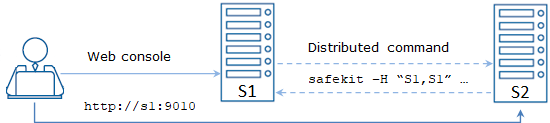
|
Protocol
|
Authentication
|
Role management
|
|
ü HTTP
ü HTTPS
|
ü None
ü File based
ü LDAP/AD
ü Client certificate
|
ü Admin
ü Control
ü Monitor
|
The most secure setups are based on HTTPS
and user authentication.
SafeKit provides a configuration wizard to
setup HTTPS, and optionally client certificates, with a “private” certification
authority (the SafeKit PKI). This allows SafeKit to be quickly secured without
the need for an external PKI (enterprise PKI or commercial PKI) that provides
trusted certification authority.
SafeKit offers also optional role
management based on 3 roles:
|
Admin role
   
|
This role grants all administrative
rights by allowing access to the tabs:
 Configuration, Configuration,  Control, Control,  Monitoring and Monitoring and
 Advanced Configuration Advanced Configuration
|
|
Control role
 
|
This role grants control and
monitoring rights by allowing access to the tabs:
 Control et Control et  Monitoring Monitoring
|
|
Monitor role

|
This role only grants monitoring
rights by allowing access to the tab:
 Monitoring Monitoring
|
Since SafeKit 7.5, the default setup is the
following:
|
Setup
|
Protocol
|
Authentication
Role management
|
|
Default
|
ü HTTP
|
ü File-based
authentication (username/password stored in an Apache file)
ü Initialization
with a single user named admin with the Admin role
To configure,
see 11.2.1 page 179
|
11.1.2 Predefined setups
The predefined setups are as follows:
|
Setup
|
Protocol
|
Authentication
Role management
|
|
Unsecure
|
ü HTTP
|
ü No
authentication
ü Same
role for all users
To configure,
see 11.2.2 page 181
|
|
File-based
|
ü HTTP
ü HTTPS
To configure
HTTPS with:
 the SafeKit PKI, see 11.3.1 page 183 the SafeKit PKI, see 11.3.1 page 183
 your PKI, see 11.3.2 page 188 your PKI, see 11.3.2 page 188
|
ü username/password
stored in an Apache file
ü Optional
role management stored in an Apache file
To configure,
see 11.4.1 page 192
|
|
LDAP/AD
|
ü HTTP
ü HTTPS
To configure
HTTPS with:
 the SafeKit PKI, see 11.3.1 page 183 the SafeKit PKI, see 11.3.1 page 183
 your PKI, see 11.3.2 page 188 your PKI, see 11.3.2 page 188
|
ü LDAP/AD
authentication
ü Optional
role management
To configure,
see 11.4.2 page 195
|
|
Client certificate
|
ü HTTPS
To configure
HTTPS with:
 the SafeKit PKI, see 11.3.1 page 183 the SafeKit PKI, see 11.3.1 page 183
 your PKI, see 11.3.2 page 188 your PKI, see 11.3.2 page 188
|
ü Client
certificate authentication
ü Integrated
role management
To configure
 through SafeKit PKI, see 11.4.3 page 197 through SafeKit PKI, see 11.4.3 page 197
 through your PKI, see 11.4.4 page 204 through your PKI, see 11.4.4 page 204
|
11.2
HTTP setup
By default, after the SafeKit install, the
web service is configured for HTTP with file-based authentication that must be initialized.
This default configuration can be extended
as described in 11.2.1 page 179.
It can also be replaced by the unsecure
setup described in 11.2.2 page 181 or anyone of the predefined setups.
11.2.1 Default setup
Since SafeKit 7.5, the default setup relies
on HTTP with file-based authentication. It requires some initialization
described below. It is a mandatory step.
This default configuration can be extended:
ü to
add users and assign them a role as described in 11.4.1.1 page 192
ü to
switch to HTTPS with:
 the SafeKit PKI described in 11.3.1 page 183
the SafeKit PKI described in 11.3.1 page 183
 your PKI described in 11.3.2 page 188
your PKI described in 11.3.2 page 188
After the
installation of SafeKit, the configuration and restart of the web service is
not necessary since this is the default configuration and the web service has
been started with it.
If you have
changed the default configuration and want to revert to it, see 11.4.1 page 192.
11.2.1.1 Initialization
for the web console and distributed command
SafeKit provides a script to get the web
console and distributed commands up and running quickly.
In Linux, this script can be automatically
called during the install of SafeKit; in Windows, it must be manually executed.
In both cases, you will have to give the password value, pwd for
the admin user.
|
webservercfg -passwd pwd
|
On S1 and S2:
 In Windows, open a PowerShell window as administrator and run (SAFE=C:\safekit if %SYSTEMDRIVE%=C:) In Windows, open a PowerShell window as administrator and run (SAFE=C:\safekit if %SYSTEMDRIVE%=C:)
SAFE/private/bin/webservercfg.ps1 -passwd
pwd
 In Linux, open a shell window as root and run (SAFE=/opt/safekit) In Linux, open a shell window as root and run (SAFE=/opt/safekit)
SAFE/private/bin/webservercfg -passwd pwd
You must set the same password on all nodes.
|
|

|
The password must be identical on all the
nodes of the cluster. Otherwise, web console and distributed commands will fail
with authentication errors.
|
Once this initialization is done on all the
cluster nodes:
 you can authenticate in the web console with the
name admin and the password you provided. The role is Admin by default
(unless you change the default behavior by providing the group.conf
file as described in in 11.4.1.1 page 192)
you can authenticate in the web console with the
name admin and the password you provided. The role is Admin by default
(unless you change the default behavior by providing the group.conf
file as described in in 11.4.1.1 page 192)
On
authentication failure in the web console, you may need to reinitialize the admin password. For this, run again webservercfg -passwd pwd on all nodes.
 you can run distributed commands. It is based on
a dedicated user rcmdadmin with the Admin role. It is managed in a different, private user
file that you do not have to change.
you can run distributed commands. It is based on
a dedicated user rcmdadmin with the Admin role. It is managed in a different, private user
file that you do not have to change.
On
authentication failure for distributed commands, you may need to reset rcmdadmin
password. To reset only this one, without changing the admin password, run webservercfg
-rcmdpasswd pwd on all nodes.
11.2.1.2 Test
the web console and distributed command
The setup is complete; you can now test
that it is operational.
 Test the web console
Test the web console
1.
Start a browser on the user’s workstation
2.
Connect it to the
default URL http://servername:9010 (where servername is the
name or Ip address of one of the SafeKit nodes)
3.
In the login page, enter as user’s name admin and as password the one you gave
when you initialized it (e.g., pwd). Then click on Connect
4.
The loaded page contains all the tabs that
correspond to the Admin role by default
 Test the distributed command
Test the distributed command
1. Connect on S1 or S2 as administrator/root
2. Open a system console (PowerShell, shell, …)
3. Change directory to SAFE
4. Run safekit
-H "*" level
that
should return the level for all nodes
11.2.2 Unsecure setup based on identical role for all
It is based on the configuration of a
single role that is applied to all users without requiring authentication. This
solution can only be implemented only in HTTP and is incompatible with user
authentication methods.
11.2.2.1 Configure
and restart the web service
To configure where SAFE=C:\safekit in
Windows if System Drive=C: ; and SAFE=/opt/safekit in
Linux):
|

|
On S1 and S2:
 edit SAFE/web/conf/httpd.conf file edit SAFE/web/conf/httpd.conf file
 comment usefile and useldap comment usefile and useldap
#Define usefile
…
#Define useldap
 select the desired role by uncommenting the associated port and
commenting all others (Admin role by default) select the desired role by uncommenting the associated port and
commenting all others (Admin role by default)
httpadminport (9010)
#httpcontrolport (9010)
#httpmonitorport (9010)
ü httpadminport for
Admin role
ü httpcontrolport for
Control role
ü httpmonitorport for
Monitor role
|
|
|
On S1 and S2, disable HTTPS if you had
configured it:
 remove the file SAFE/web/conf/ssl/httpd.webconsolessl.conf remove the file SAFE/web/conf/ssl/httpd.webconsolessl.conf
|
|
|
On S1 and S2:
 run safekit
webserver restart run safekit
webserver restart
|
11.2.2.2 Test
the web console and distributed command
The setup is complete; you can now test
that it is operational.
 Test the web console
Test the web console
1.
Start a browser on the user’s workstation
2.
Connect it to the
default URL http://servername:9010 (where servername is the
name or Ip address of one of the SafeKit nodes)
3.
The loaded page contains only the tabs allowed
according to the previously selected port
 Test the distributed command
Test the distributed command
1. Connect on S1 or S2 as administrator/root
2. Open a system console (PowerShell, shell, …)
3. Change directory to SAFE
4. Run safekit
-H "*" level
that
should return the level for all nodes
11.3
HTTPS setup
The HTTPS web
service relies on the existence of a set of certificates listed below:
|

|
The certificate of the Certification
Authority CA used to issue the server certificate for S1 and S2
|
|
 
|
The server
certificate of S1 and S2 used to assert the nodes’ identity
|
Apply one of the following 2 procedures to
configure HTTPS and associated certificates:
 11.3.1 “HTTPS setup using the SafeKit PKI” page 183
11.3.1 “HTTPS setup using the SafeKit PKI” page 183
Go to
this section to quickly setup HTTPS with the SafeKit “private” certification
authority.
 11.3.2 “HTTPS setup using an external PKI” page 188
11.3.2 “HTTPS setup using an external PKI” page 188
Go to
this section to setup HTTPS with your PKI (enterprise PKI or commercial PKI)
that provides trusted certification authority.
At the end of HTTPS setup, you must
implement one of the authentication methods described in 11.4 page 192.
11.3.1 HTTPS setup using the SafeKit PKI
Apply the following steps to configure
HTTPS with the SafeKit PKI and the associated wizard:
 First, select one node, which belongs to the
SafeKit cluster, to apply the first configuration. The selected node will be
hereafter called the first
server (or CA server). This server will also act as
the Certificate Authority server for the other SafeKit cluster nodes. Apply
steps from 11.3.1.1 to 11.3.1.4 to setup HTTPS on the first server,
S1 for example.
First, select one node, which belongs to the
SafeKit cluster, to apply the first configuration. The selected node will be
hereafter called the first
server (or CA server). This server will also act as
the Certificate Authority server for the other SafeKit cluster nodes. Apply
steps from 11.3.1.1 to 11.3.1.4 to setup HTTPS on the first server,
S1 for example.
 The other cluster nodes are called additional server (or non-CA
server). For all additional
servers apply steps from 11.3.1.5 to 11.3.1.8 to
setup HTTPS on them. S2 in the example.
The other cluster nodes are called additional server (or non-CA
server). For all additional
servers apply steps from 11.3.1.5 to 11.3.1.8 to
setup HTTPS on them. S2 in the example.
 Apply step 11.3.1.9 for stopping the CA web service on all
additional servers. S2 in the example. If you want to setup client certificates
as authentication method, before stopping the CA web service on the first
server, S1 in the example, apply the procedure described in 11.4.3 page 197.
Apply step 11.3.1.9 for stopping the CA web service on all
additional servers. S2 in the example. If you want to setup client certificates
as authentication method, before stopping the CA web service on the first
server, S1 in the example, apply the procedure described in 11.4.3 page 197.
|

|
Verify that the system clock is set to
the current date and time on all SafeKit nodes and workstations that will run
the HTTPS SafeKit web console. Certificates are timestamped, and a time
difference between systems may have an impact on certificate validity.
|
11.3.1.1 Start
the CA web service on the first server
On the server:
1.
Log as administrator/root and open a command
shell window
2. Change to the directory SAFE/web/bin
3. Run the command ./startcaserv
When prompted,
enter a password to protect the access to this service for the CA_admin
user (for instance, PasW0rD). This command starts the safecaserv service.
|

|
Remember this password since it will be
required to connect to this service in next steps.
The CA web service running on the first server is also accessed by the
additional servers and SafeKit web console clients for downloading
certificate signatures and certificates.
|
|

|
Since the service listens to TCP port
9001, make sure TCP port 9001 is not used, and is allowed in the firewall
configuration. On Linux, the TCP 9001 port is automatically opened in local
firewall by the startcaserv command. In Windows, the firewallcfg command
opens safecaserv service communications.
|
|
|
|
|
|
11.3.1.2
Start the HTTPS configuration wizard on the first server
Launch the HTTPS
configuration wizard by starting a local web browser on the server and connecting
it to https://localhost:9001.
The certificate associated with the local
CA web service is self-signed; therefore, the browser will display a security
warning saying the certificate is invalid. This is expected, and you must click
"Continue to this website (not recommended)" to continue
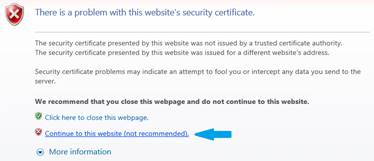
At the login prompt, enter CA_admin
as username, and the password you specified when you started the CA web service
(for instance, PasW0rD)
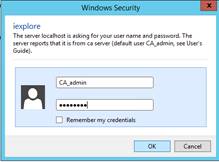
At this step, the HTTPS
configuration wizard is opened.
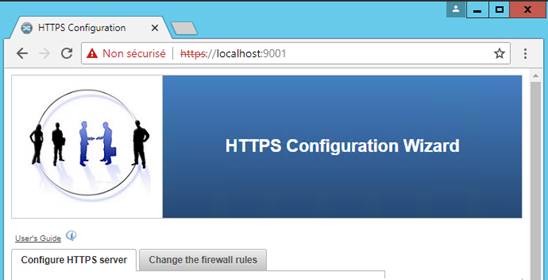
ü Some
advanced configuration methods are present into the … panel not described in
this document
ü The
commands log panel at the bottom of the wizard displays the output of actions
that have been executed
11.3.1.3 Configure
HTTPS on the first server
This step setup the first server for HTTPS:
 In HTTPS configuration
wizard
In HTTPS configuration
wizard
 Go to Configure HTTPS
server tab
Go to Configure HTTPS
server tab
 Open First server panel
Open First server panel
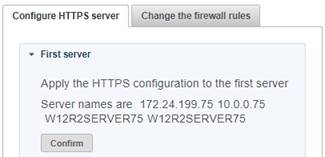
 Click on the Confirm button
Click on the Confirm button
When the processing is completed, the
Certification Authority is initialized and the certificates necessary to run
the SafeKit web service (safewebserver
service) in HTTPS mode are
locally installed. Moreover, this service has been reconfigured for HTTPS and
restarted (by applying the procedure described in section 10.6.4 page 170).
11.3.1.4 Change
the firewall rules on the first
server
 In HTTPS configuration
wizard
In HTTPS configuration
wizard
 Go to Change the
firewall rules tab
Go to Change the
firewall rules tab
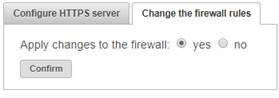
 Select yes to automatically
change rules
Select yes to automatically
change rules
It consists
in running the firewallcfg script, that applies default rules for SafeKit to the operating
system default firewall (in Windows, Microsoft Windows Firewall ; in Linux, firewalld
or iptables).
 Select no to not
change rules
Select no to not
change rules
Choose
this option if you want to configure the firewall yourself or if you use a
different firewall than the system one. For the list of SafeKit processes and
ports, see 10.3 page 156.
 Click on the Confirm button
to apply your selection
Click on the Confirm button
to apply your selection
Once the first server is configured, you must
configure all the additional servers. Apply the same procedure as the one
described in 11.3.1.1 page 183, for starting the CA web service (safecaserv
service) on the other server(s).
11.3.1.6 Start
the HTTPS configuration wizard on additional server
Apply the same procedure as the one
described in 11.3.1.2 page 184, for launching the configuration wizard
on the additional server(s).
11.3.1.7 Configure
HTTPS on additional server
This step enables HTTPS on a server
different from the first server:
 In HTTPS configuration
wizard that is running on the additional server
In HTTPS configuration
wizard that is running on the additional server
 Go to Configure HTTPS
server tab
Go to Configure HTTPS
server tab
 Open Additional server panel
Open Additional server panel
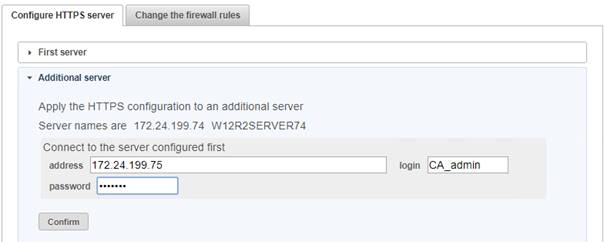
 Fill in the IP address of the first server
Fill in the IP address of the first server
 Fill in the password you specified when you
started the CA web service on the first server (for instance, PasW0rD)
Fill in the password you specified when you
started the CA web service on the first server (for instance, PasW0rD)
 Click on the Confirm button
Click on the Confirm button
When the processing is completed, the
certificates necessary to run the SafeKit web service (safewebserver service) in HTTPS mode are locally installed. Moreover, this service has
been reconfigured and restarted for HTTPS (by applying the procedure described
in 10.6.4 page 170).
Apply the same procedure as the one
described in 11.3.1.4 page 186, for
configuring the firewall on additional server.
11.3.1.9 Stop
the CA web service on the first server and additional
servers
If you want to setup client certificates as
authentication methods, before stopping the CA web service on the first server,
apply the procedure described in 11.4.3 page 197.
Once all SafeKit nodes and clients have
been configured, bring the CA web service (safecaserv service) offline
on all servers, to limit the risk of accidental or malicious access to the
configuration wizard.
To stop the SafeKit CA web service:
1.
Log as administrator/root and open a command
shell window
2. Change to the directory SAFE/web/bin
3. Run the command ./stopcaserv
|

|
On Windows, this command also removes the
service entry to prevent any accidental start of the service afterwards. On
Linux, the 9001 port is automatically closed on local firewall.
|
11.3.2
HTTPS setup using an
external PKI
Apply steps below to setup HTTPS with your trusted
certification authority (your enterprise PKI or commercial PKI).
You must get server certificates from your
PKI with the expected format.
|

|
Be aware that you must provide all names
and/or IP addresses, for S1 and S2, that are used for HTTPS connections.
These ones must also be included into the SafeKit cluster configuration file.
See the example in 11.3.2.1.3
page 189.
|
|

|
The certificate of the Certification Authority
CA used to issue the server certificates
|
|

|
The server certificate to assert the S1
identity.
|
|

|
The server certificate to assert the S2
identity.
|
|
server1.crt
server2.crt
|
 X509 certificate file in PEM format X509 certificate file in PEM format
The
subfield CN (Common
Name) into the subject field, or
the Subject
Alternative Name field of the certificate, must
contain :
ü localhost
and 127.0.0.1
ü S1
name(s) and/or IP address(es) for server1.crt
ü S2
names and/or IP address(es) for server2.crt
|

|
With SafeKit <= 7.5.2.9, the
server’s name must be included.
|
|
|
server1.key
server2.key
|
 The private, *unencrypted* key corresponding to the certificates server1.crt and
server2.crt The private, *unencrypted* key corresponding to the certificates server1.crt and
server2.crt
|
Install the certificates as follow (where SAFE=C:\safekit in
Windows if System Drive=C: ; and SAFE=/opt/safekit in
Linux):
|

server1.crt
server1.key
|
On S1:
 copy server1.crt to SAFE/web/conf/server.crt copy server1.crt to SAFE/web/conf/server.crt
 copy server1.key to SAFE/web/conf/server.key copy server1.key to SAFE/web/conf/server.key
|
|

server2.crt
server2.key
|
On S2:
 copy server2.crt to SAFE/web/conf/server.crt copy server2.crt to SAFE/web/conf/server.crt
 copy server2.key to SAFE/web/conf/server.key copy server2.key to SAFE/web/conf/server.key
|
You can check the installed certificates
with:
cd SAFE/web/bin
checkcert -t server
It returns a failure if an error is
detected.
You can check that the certificate contains
some DNS name or IP address with:
checkcert -h ”DNS name
value”
checkcert -i ”Numeric IP
address value”
Check that it also contains localhost and
127.0.0.1:
checkcert -h ”localhost”
checkcert -i ”127.0.0.1”
11.3.2.1.3
Example
Consider the following architecture:

The corresponding SafeKit cluster
configuration file, SAFEVAR/cluster/cluster.xml
must contain these values into addr field:
<?xml
version="1.0" encoding="UTF-8"?>
<cluster>
<lans>
<lan
name="default" console="on" framework="on">
<node name="s1" addr="10.0.0.10"/>
<node name="s2" addr="10.0.0.11"/>
</lan>
<lan name="console" console="on"
framework="off">
<node name="s1" addr="s1.w.com"/>
<node name="s2" addr="s2.w.com"/>
</lan>
</lans>
</cluster>
The server certificates must contain the
same values (DNS names and/or IP addresses) as those in the cluster
configuration. If not, the SafeKit web console and distributed commands will
not work properly.
To check that the certificate file is
correct:
1.
Copy the .crt (or .cer) file
on a Windows workstation
2. Double click on this file to open it with Crypto
Shell Extensions
3. Click on the Details tab
4. Verify the Subject Alternative
Name field
|

|
If you prefer the command line interface,
you can run on each the SafeKit node:
SAFE/web/bin/openssl.exe
x509 -text -noout -in SAFE/web/conf/server.crt
and look for the value after Subject Alternative Name
|
|
|
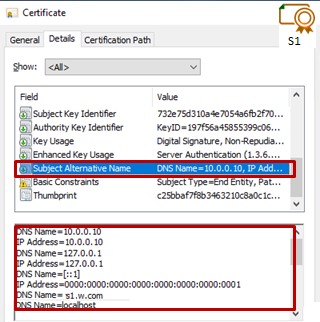
|
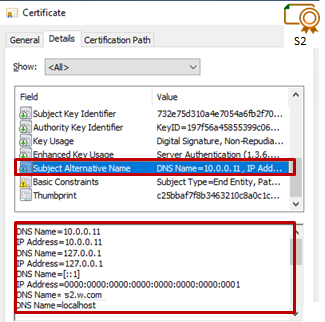
|
|
|
|
|
|
|

|
 localhost and 127.0.0.1 must be present localhost and 127.0.0.1 must be present
 with SafeKit <= 7.5.2.9, the server’s name must be present with SafeKit <= 7.5.2.9, the server’s name must be present
|
11.3.2.2 Get and install the CA certificate
You must get these certificates from your
PKI with the expected format.
|

cacert.crt
|
The Certification Authority CA
certificate used to issue the server certificates.
 X509 certificate file in PEM format X509 certificate file in PEM format
The
chain of certificates for the root and intermediates CA
|
 
Server certificates for S1 and S2
|
If you have trouble retrieving this file
from your PKI, you can build it using the procedure described in 7.18 page 128.
Install certificates files as follow (where SAFE=C:\safekit in
Windows if System Drive=C: ; and SAFE=/opt/safekit in
Linux):
|

cacert.crt
|
On S1 and S2:
 copy cacert.crt to SAFE/web/conf/cacert.crt copy cacert.crt to SAFE/web/conf/cacert.crt
|
You can check the installed certificates
with:
cd SAFE/web/bin
checkcert -t CA
It returns a failure if an error is
detected.
You must
also check that the cacert.crt contains the chain of certificates for the root and intermediates
Certification Authorities.
11.3.2.3 Configure and restart the web service
To enable HTTPS (where SAFE=C:\safekit in
Windows if System Drive=C: ; and SAFE=/opt/safekit in
Linux):
|
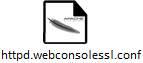
|
On S1 and S2:
 copy
SAFE/web/conf/httpd.webconsolessl.conf to SAFE/web/conf/ssl/httpd.webconsolessl.conf copy
SAFE/web/conf/httpd.webconsolessl.conf to SAFE/web/conf/ssl/httpd.webconsolessl.conf
|
|
|
On S1 and S2:
 run safekit
webserver restart run safekit
webserver restart
|
11.3.2.4 Change
the firewall rules
You can run the firewallcfg script to
change the firewall rules. It set SafeKit rules into the operating system
default firewall (in Windows, Microsoft
Windows Firewall ; in Linux, firewalld or iptables).
|
Firewall
|
On S1 and S2:
 run
SAFEBIN/firewallcfg add run
SAFEBIN/firewallcfg add
|
Don’t run
this command if you want to configure the firewall yourself or if you use a
different firewall than the system one. For the list of SafeKit processes and
ports, see 10.3 page 156.
11.4
User authentication setup
Setup one of the following user
authentication methods:
 11.4.1 “File-based authentication setup” page 192
11.4.1 “File-based authentication setup” page 192
 11.4.2 “LDAP/AD authentication setup” page 195
11.4.2 “LDAP/AD authentication setup” page 195
 11.4.3 “Client certificate authentication setup using the SafeKit PKI” page 197
11.4.3 “Client certificate authentication setup using the SafeKit PKI” page 197
 11.4.4 “Client certificates authentication setup using an external PKI” page 204
11.4.4 “Client certificates authentication setup using an external PKI” page 204
At the end of this setup, you can start
using the secure SafeKit web console.
11.4.1 File-based authentication setup
File-based authentication setup can be
applied in HTTP or HTTPS. It relies on the following files:
|

|
User file
configuration that defines authorized users
|
|

|
Optional file
to restrict the user’s role.
If the group.conf file is
not present, all authenticated users will have the Admin role.
|
11.4.1.1 Manage
users and groups
The users and groups must be identical on
S1 and S2, as well as passwords. It is defined by the files user.conf
and group.conf into SAFE/web/conf directory (SAFE=C:\safekit in
Windows if System Drive=C: ; and SAFE=/opt/safekit in
Linux).
|

|
During the default setup initialization,
described in 11.2.1 page 179, the user named admin has been
created and thus is present into user.conf. You can decide to remove
this user if you create others.
|
 Create a new user
Create a new user
Users are
created with the SAFE/web/bin/htpasswd command.
For instance, to add the new user manager and set its
password managerpassword, run:
SAFE/web/bin/htpasswd -b
SAFE/web/conf/user.conf manager managerpassword
The new user is inserted into SAFE/web/conf/user.conf the file.
|

|
admin:$2y$05$oPquL6Z2Y78QcXpHIako.O58Z6lWfa5A86XD.eCbEnbRcguJln9Ce
manager:$apr1$U2GLivF5$x39WKmSpq6BGmLybESgNV1
operator1:$apr1$DetdwaZz$hy5pQzpUlPny3qsXrIS/z1
operator2:$apr1$ICiZv2ru$wRkc3BclBhXzc/4llofoc1
|
 Assign the role of the new user
Assign the role of the new user
By default, all users have the Admin role. If you want to assign
different roles to different users, you must create the SAFE/web/conf/group.conf file and assign user’s role. The group file can contain the 3
groups Admin, Control, Monitor. Users in these groups will have the
corresponding roles.
|

|
Each
line of the group file must contain the group name followed by a colon,
followed by the member users name separated by spaces. See the example above.
|
For instance, assign the Control role to the new user manager:
|

|
Admin : admin
Control : manager
Monitor : operator1
operator2
|
|

|
If you enable the role management, you
must insert the user admin into group.conf. Otherwise, this user will
no longer be operational.
|
 Delete a user, …
Delete a user, …
Use htpasswd -? for all user management commands (add/delete, ...).
Install the files as follow (where SAFE=C:\safekit in
Windows if System Drive=C: ; and SAFE=/opt/safekit in
Linux):
|

|
On S1 and S2:
 copy user.conf to SAFE/web/conf/user.conf copy user.conf to SAFE/web/conf/user.conf
|
|

|
On S1 and S2 if groups are set:
 copy group.conf to SAFE/web/conf/group.conf copy group.conf to SAFE/web/conf/group.conf
|
These files must be identical on all nodes.
11.4.1.3
Configure and restart the web service
To configure the file-based authentication (where SAFE=C:\safekit in
Windows if System Drive=C: ; and SAFE=/opt/safekit in
Linux):
|

|
On S1 and S2:
 edit SAFE/web/conf/httpd.conf file edit SAFE/web/conf/httpd.conf file
 uncomment usefile uncomment usefile
Define usefile
 verify that useldap is commented verify that useldap is commented
# Define useldap
 verify that only httpadminport is defined verify that only httpadminport is defined
httpadminport (9010)
#httpcontrolport (9010)
#httpmonitorport (9010)
|
|
|
On S1 and S2:
 run safekit
webserver restart run safekit
webserver restart
|
Since SafeKit 7.5, this is the default
content of httpd.conf.
11.4.1.4 Test
the web console and distributed command
The setup is complete; you can now test
that it is operational.
 Test the web console
Test the web console
1.
Start a browser on the user’s workstation
2.
Connect it to the
default URL http://servername:9010 (where servername is the
name or Ip address of one of the SafeKit nodes). If HTTPS is configured, there
is an automatic redirection to https://servername:9453
3.
In the login page, fill in the user’s name and password then
click on Connect
With the
SafeKit 7.5 default configuration, you can log-in with
the user admin by giving the password you assigned during initialization.
4.
The loaded page contains only the tabs allowed
according to the user's role. If the groups have not
been defined, all users have the Admin role.
 Test the distributed command
Test the distributed command
1. Connect on S1 or S2 as administrator/root
2. Open a system console (PowerShell, shell, …)
3. Change directory to SAFE
4. Run safekit
-H "*" level
that
should return the level for all nodes
11.4.2 LDAP/AD authentication setup
LDAP/AD authentication setup can be applied
in HTTP or HTTPS. It requires:
|

|
LDAP/Active
Directory account configuration used to assert the user identity
|
|
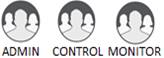
|
Optional
LDAP/Active Directory group configuration to restrict the user’s role.
When groups are not defined, all
authenticated users have the Admin role.
|
|

|
On some Linux distributions (such as RedHat 8 and
CentOS 8), the web server start fails
when it is configured with LDAP/AD authentication. In this case, apply the
solution described in SK-0092.
|
Apply the steps described below after
verifying that S1 and S2 can connect to the LDAP controller domain port
(default is 389).
If necessary, ask your LDAP administrator
to create users of the SafeKit web console.
If you want to define user’s role, ask your
LDAP administrator to create groups for Admin, Control, Monitor roles and
assign users to groups. When groups are not defined, all users will have the
Admin role.
To configure the LDAP/AD authentication (where SAFE=C:\safekit in
Windows if %SYSTEMDRIVE%=C: ; and
SAFE=/opt/safekit in
Linux):
|
|
On S1 and S2:
Initialize the authentication for the
distributed command. This may have already been done if you initialized the
default configuration after SafeKit installation. Otherwise:
 Run webservercfg
-rcmdpasswd pwd Run webservercfg
-rcmdpasswd pwd
where pwd is
the password for the private user rcmdadmin. You don’t need to memorize
it.
|
|

|
On S1 and S2:
 edit SAFE/web/conf/httpd.conf file edit SAFE/web/conf/httpd.conf file
 comment usefile comment usefile
#Define usefile
 uncomment useldap uncomment useldap
Define useldap
 verify that only httpadminport is defined verify that only httpadminport is defined
httpadminport (9010)
#httpcontrolport (9010)
#httpmonitorport (9010)
 uncomment the following lines and replace bold values according to
your LDAP/AD service configuration: uncomment the following lines and replace bold values according to
your LDAP/AD service configuration:
Define binddn "CN=bindCN,OU=bindOU1,OU=bindOU2,DC=domain,DC=fq,DC=dn"
Define bindpwd "Password0"
Define searchurl "ldap://ldaporad.fq.dn:389/OU=searchou,
DC=domain, DC=fq, DC=dn?sAMAccountName,
memberOf?sub?(objectClass=*)"
ü the
binddn and bindpwd variables must contain the credentials of an account with search
rights on the directory
ü the
searchurl variable defines the RFC2255 search URL to authenticate the user
|

|
CN: common name
OU: organization unit
DC: domain component (one field for each part of the FQDN)
|
If the group configuration is not
enabled, all authenticated users will have the Admin role.
|
|
On S1 and S2
To enable group management:
 edit SAFE/web/conf/httpd.conf file edit SAFE/web/conf/httpd.conf file
 uncomment the following lines and replace bold values according to
your LDAP/AD service configuration: uncomment the following lines and replace bold values according to
your LDAP/AD service configuration:
Define admingroup "CN=Group1CN,OU=Group1OU1,OU=Group1OU2,DC=domain,DC=fq,DC=dn"
Define controlgroup "CN=Group2CN,OU=Group2OU1,OU=Group2OU2,DC=domain,DC=fq,DC=dn"
Define monitorgroup "CN=Group3CN,OU=Group3OU1,OU=Group3OU2,DC=domain,DC=fq,DC=dn"
Users set into the LDAP/AD groups
associated to admingroup, controlgroup and monitorgroup, will respectively have Admin, Control and Monitor roles.
For more sophisticated authentication,
read Apache web service documentation (see http://httpd.apache.org).
|
|
|
On S1 and S2:
 run safekit
webserver restart run safekit
webserver restart
|
11.4.2.3 Test
the web console and distributed command
The setup is complete; you can now test that
it is operational.
 Test the web console
Test the web console
1.
Start a browser on the user’s workstation
2.
Connect it to the
default URL http://servername:9010 (where servername is the
name or Ip address of one of the SafeKit nodes). If HTTPS is configured, there
is an automatic redirection to https://servername:9453
3.
In the login page, fill in the user’s name and password then
click on Connect
5.
The loaded page contains only the tabs allowed
according to the user's role. If the groups have not
been defined, all users have the Admin role.
 Test the distributed command
Test the distributed command
1. Connect on S1 or S2 as administrator/root
2. Open a system console (PowerShell, shell, …)
3. Change directory to SAFE
4. Run safekit
-H "*" level
that
should return the level for all nodes
11.4.3 Client certificate authentication setup using
the SafeKit PKI
Once the HTTPS setup has been completed, as
described in 11.3.1 page 183, you can go on client certificates
authentication setup:
1. the web service configuration must be modified to enable client
certificates authentication as described in 11.4.3.1
2. the Client certificate configuration wizard
helps to create, download, and import client certificates on the user’s
workstation. To do this, apply sections 11.4.3.2 to 11.4.3.5 on each workstation of the users
concerned
|

|
Verify that the system clock is set to
the current date and time for all clients. Certificates are timestamped, and
a time difference between systems may have an impact on certificate validity.
|
The configuration wizards associated with
the SafeKit PKI manage the creation of all the certificates required for
setting up the client certificate authentication for the web console and
distributed commands:
|

|
The certificate
of the Certification Authority CLCA used to issue the client certificates
|
|
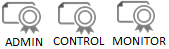
|
The client
certificates used to assert the user identity and its role in the console
|
|
 
|
The client
certificates used to assert the administrator identity on S1 and S2 for
distributed commands
|
|

|
The client
certificates used to assert the administrator identity on S1 and S2 for the
console in proxy mode. They are built from admin1 and admin2
certificates.
|
This implementation corresponds to the one
supported since SafeKit 7.4. It has been slightly simplified since SafeKit 7.5
but only for the configuration with an external PKI.
To enable client certificates
authentication (where
SAFE=C:\safekit in Windows if %SYSTEMDRIVE%=C: ; and
SAFE=/opt/safekit in
Linux):
|

|
On S1 and S2:
 edit SAFE/web/conf/httpd.conf file edit SAFE/web/conf/httpd.conf file
 comment usefile and useldap comment usefile and useldap
# Define useldap
…
# Define usefile
 verify that only httpadminport is defined verify that only httpadminport is defined
httpadminport (9010)
#httpcontrolport (9010)
#httpmonitorport (9010)
|
|
|
On S1 and S2:
 run safekit
webserver restart run safekit
webserver restart
|
 Log on the workstation of the user that will
access to the console
Log on the workstation of the user that will
access to the console
 Connect a browser to https://firstserver:9001/adduser.html where firstserver is the IP address of the first server configured for HTTPS
Connect a browser to https://firstserver:9001/adduser.html where firstserver is the IP address of the first server configured for HTTPS
 The certificate associated with the CA web
service is self-signed; therefore, the browser will display a security warning
saying the certificate is invalid. This is expected, and you must click through
the warning to continue.
The certificate associated with the CA web
service is self-signed; therefore, the browser will display a security warning
saying the certificate is invalid. This is expected, and you must click through
the warning to continue.
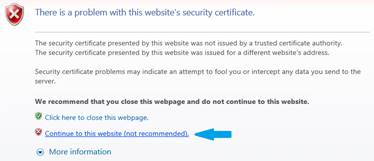
 At the login prompt, enter CA_admin
as username, and the password you specified when you started the CA web service
on the CA server (for instance, PasW0rD)
At the login prompt, enter CA_admin
as username, and the password you specified when you started the CA web service
on the CA server (for instance, PasW0rD)
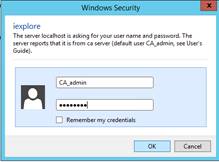
At this step, the Client
certificate configuration wizard is opened.
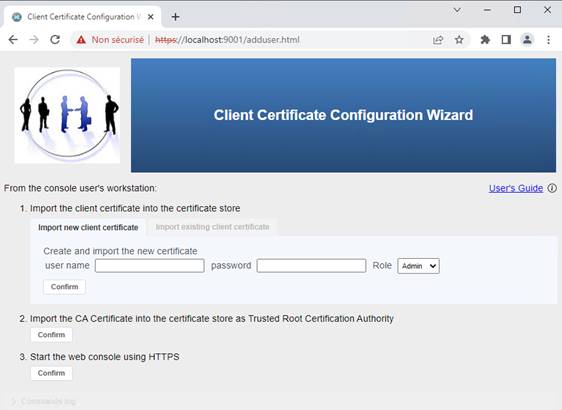
11.4.3.3 Create
and/or download the client certificates
Create a new client certificate for the
user if it does not already exist.
 Create a new client certificate
Create a new client certificate
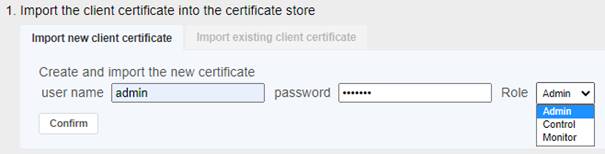
1.
Fill in the user name,
password and role fields
of the form. Please note that the username must be unique.
2.
Click on Confirm
After the
form is processed, the resulting client certificate (the user_Admin_administrator.p12 file) is downloaded
Once the client certificate is downloaded
(the new one or the existing one), import it into the user’s workstation
certificate store. Web console access is denied until you import the client
certificate.
11.4.3.4 Import
the client certificate into the personal certificate store
The procedure depends on the browser and/or
the operating system used. The following describes the installation in Windows.
|
 Click on the downloaded .p12 file (for instance user_Admin_administrator.p12) for opening the certificate window. Then click on Install Certificate button. Click on the downloaded .p12 file (for instance user_Admin_administrator.p12) for opening the certificate window. Then click on Install Certificate button.
|
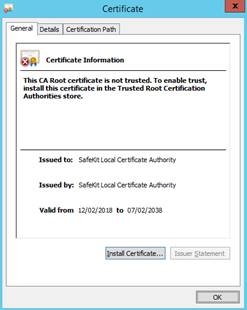
|
|
 It opens the Certificate Import Wizard. Select Current User and click on the Next button. Go on until the wizard requires the
password that protects the certificate. It opens the Certificate Import Wizard. Select Current User and click on the Next button. Go on until the wizard requires the
password that protects the certificate.
|
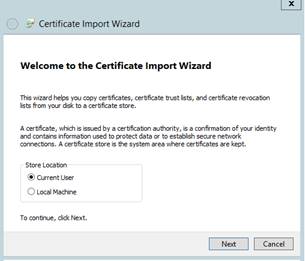
|
|
 Enter the password when required. The password to use is the one
set during client certificate creation described above Enter the password when required. The password to use is the one
set during client certificate creation described above
|

|
|
 Let the wizard automatically select the certificate store that is
the Personal store. Let the wizard automatically select the certificate store that is
the Personal store.
|
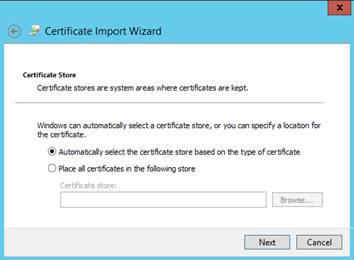
|
|
 Then complete the certificate import. Then complete the certificate import.
|
|
11.4.3.5
Import the CA certificate as trusted root
certification authority
The browser will issue security warnings
when you connect to the SafeKit web console unless you import the CA
certificate. The procedure depends on the browser and the operating system
used. The following describes the installation in Windows.
 Click on Confirm to
download the CA certificate
Click on Confirm to
download the CA certificate

|
 Click on the downloaded cacert.crt file for opening the
certificate window. Then click on Install
Certificate button Click on the downloaded cacert.crt file for opening the
certificate window. Then click on Install
Certificate button
|
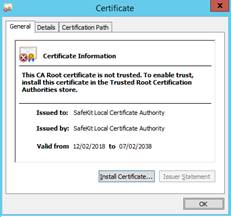
|
|
 It opens the Certificate Import Wizard. Select Current User and click on the Next button It opens the Certificate Import Wizard. Select Current User and click on the Next button
|
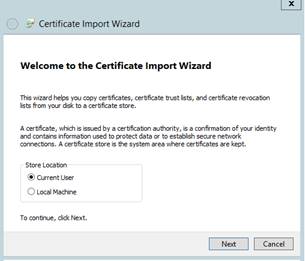
|
|
 Browse stores to select the Trusted Root
Certification Authorities store. Then click on Next button Browse stores to select the Trusted Root
Certification Authorities store. Then click on Next button
|
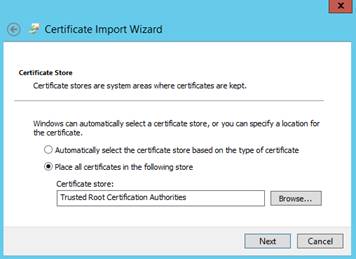
|
|
 Then complete the certificate import. Then complete the certificate import.
|
|
|
|
|
|
11.4.3.6 Test
the web console and distributed command
The setup is complete; you can now test
that it is operational.
 Test the web console
Test the web console
Once
certificates are imported on the user workstation, the secure SafeKit web
console can be used.
1.
Click on the Confirm
button

or
1.
Start a browser on the user’s workstation
2.
Connect it to the
default URL http://servername:9010 (where servername is the
name or Ip address of one of the SafeKit nodes. Since HTTPS is configured,
there is an automatic redirection to https://servername:9453
3.
Depending on the browser and the server IP
address, you may sometimes need to select the client certificate to use (the
friendly name is displayed)
4.
The loaded page contains only the tabs allowed
according to the user's role
 Test the distributed command
Test the distributed command
1. Connect on S1 or S2 as administrator/root
2. Open a system console (PowerShell, shell, …)
3. Change directory to SAFE
4. Run safekit
-H "*" level
that
should return the level for all nodes
11.4.4
Client certificates authentication setup using an external PKI
Client certificates authentication relies
on the existence of a set of certificates listed below:
|

|
The certificate
of the Certification Authority CLCA used to issue the client certificates
|
|
|
The client certificates used to assert
the user identity and its role in the console
|
|

|
 Personal certificate deployed in the company as the user's digital
identity Personal certificate deployed in the company as the user's digital
identity
Or
 Dedicated certificate generated for the console Dedicated certificate generated for the console
|
|
 
|
The client
certificates used to assert the administrator identity on S1 and S2 for
distributed commands
 Server certificate when it can also be used as client certificate Server certificate when it can also be used as client certificate
Or
 Dedicated certificate generated for distributed commands Dedicated certificate generated for distributed commands
|
|

|
The client
certificates used to assert the administrator identity on S1 and S2 for the
console in proxy mode. They are built from admin1 and admin2
certificates.
|
Apply the following steps to setup user
authentication based on client certificates get from your PKI. Previously,
HTTPS must have been configured as described in 11.3.2 page 188.
11.4.4.1.1
Use server certificates
The server certificates are the one
generated during HTTPS configuration described in 11.3.2 page 188.
To verify
that these certificates can be used as client certificates, read their contents.
Below is the procedure in Windows:
1. Copy the server.crt file on a Windows workstation
2. Double click on this file to open it with “Crypto
Shell Extensions”
3. Select the “Details” tab
4. Verify the content of the Enhanced Key Usage field
|

|
If you prefer the command line interface,
you can run on each the SafeKit node:
SAFE/web/bin/openssl.exe
x509 -text -noout -in SAFE/web/conf/server.crt
and look for the value TLS Web Client Authentication under the field
X509v3 Extended Key Usage.
|
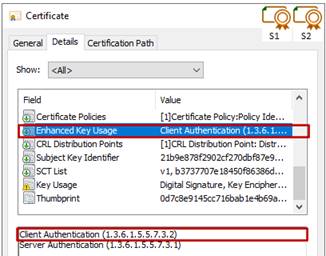
|

|
Note the CN value
into the Subject field, that is used later to configure
roles.
|
Since the Key
Usage field contains the Client Authentication
value, this server certificate can be used as client certificate for the
distributed command:
|

|
The client certificate to authenticate S1
when running distributed command.
|
|
admin1.crt
|
 copy server1.crt to admin1.crt copy server1.crt to admin1.crt
|
|
admin1.key
|
 copy server1.key to admin1.key copy server1.key to admin1.key
|
|

|
The client certificate to authenticate S2
when running distributed command.
|
|
admin2.crt
|
 copy server2.crt to admin2.crt copy server2.crt to admin2.crt
|
|
admin2.key
|
 copy
server2.key to admin2.key copy
server2.key to admin2.key
|
11.4.4.1.2
Use dedicated client certificates
When server
certificates cannot be used, you must get new client
certificates from you PKI with the expected format described below:
|

|
The client certificate to authenticate S1
when running distributed command.
|
|

|
The client certificate to authenticate S2
when running distributed command.
|
|
admin1.crt
admin2.crt
|
 X509 certificate file in PEM format X509 certificate file in PEM format
The Key Usage field contains the Client Authentication value. The
subfield CN (Common
Name) into the subject field
contains the name of the server.
|

|
Note the
CN value, that is used later to configure roles.
|
|
|
admin1.key
admin2.key
|
 The private, *unencrypted* key corresponding to the certificates admin1.crt/admin2.crt The private, *unencrypted* key corresponding to the certificates admin1.crt/admin2.crt
|
11.4.4.1.3
Install files in SafeKit
Install the client certificates as follow (where SAFE=C:\safekit in
Windows if System Drive=C: ; and SAFE=/opt/safekit in
Linux):
|

admin1.crt
admin1.key
|
On S1:
 copy admin1.crt to SAFE/web/conf/admin.crt copy admin1.crt to SAFE/web/conf/admin.crt
 copy admin1.key to SAFE/web/conf/admin.key copy admin1.key to SAFE/web/conf/admin.key
|
|

admin2.crt
admin2.key
|
On S2:
 copy admin2.crt to SAFE/web/conf/admin.crt copy admin2.crt to SAFE/web/conf/admin.crt
 copy admin2.key to SAFE/web/conf/admin.key copy admin2.key to SAFE/web/conf/admin.key
|
|

proxy.crtkey
|
On S1 and S2:
Build the SAFE/web/conf/proxy.crtkey file as follow:
 convert admin.key in rsa format by running convert admin.key in rsa format by running
SAFE/web/bin/openssl rsa -in
SAFE/web/conf/admin.key -out SAFE/web/conf/rsa-admin.key
 concatenate admin.crt and rsa-admin.key files into the proxy.crtkey file using a text editor or command line concatenate admin.crt and rsa-admin.key files into the proxy.crtkey file using a text editor or command line
|
You can check the installed certificates
with:
cd SAFE/web/bin
checkcert -t client
It returns a failure if an error is
detected.
11.4.4.2.1
Use personal certificates
In some companies, each user has a personal
certificate as a digital ID, which is stored in the certificate store on the
user's workstation.
|

|
The personal certificate is used to
assert identity of the user in the console
|
|
Personal
certificate
|
To verify that this certificate can be used
as client certificate for the web console, read its contents. Below is the
procedure in Windows:
1. Log-in the user’s workstation
2. Open a PowerShell console
3. Run certmgr
4. Locate the certificate, typically in “Certificates
- Current User\Personal\Certificates”, and right-click
5. Right-click et select “Open” to open
the Certificate window
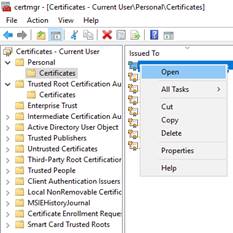
6. In the Certificate window, select the “Details”
tab
7. Verify the content of the Enhanced Key Usage field
For instance,
the personal certificate of Mary Smith contains:
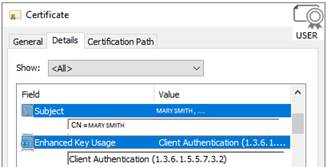
|

|
Note the CN value
into the Subject field, that is used later to configure
roles.
|
Since the Key Usage
field contains the Client
Authentication value, this personal
certificate can be used as client certificate for the console. In that case,
there is no need to import it since it is already present in the certificates
store on the user’s workstation.
11.4.4.2.2
Use dedicated client certificates
When
personal certificates cannot be used, you must get a new
client certificate from you PKI with the expected format described below:
|

user.p12
|
The client
certificate to authenticate the user of the web console
 X509 certificate file in PKCS#12 format X509 certificate file in PKCS#12 format
The Key Usage field contains the Client Authentication value. The
subfield CN (Common
Name) into the subject field
contains the name of the user.
|

|
Note the
CN value, that is used later to configure roles.
|
|
|
|
For each web
console user, you must import their certificate into their certificate store. Below
is the import procedure in Windows:
1. Log-in the user’s workstation
2. Double click on the
user.p12 file for opening the certificate window
3. Click on Install Certificate button
It opens
the Certificate Import Wizard
4. Select Current User and click on the
Next button
5. Go on and let the wizard automatically select the certificate store
It must
be the Personal store
6. Then complete the certificate import
11.4.4.3 Get,
install, and import the CLCA certificate
11.4.4.3.1
Get certificate file
You must retrieve this certificate from
your PKI with the expected format.
|

clcacert.crt
|
The Certification Authority CLCA
certificate used to issue the client certificates.
 X509 certificate file in PEM format X509 certificate file in PEM format
The
chain of certificates for the root and intermediates CLCA
If different CLCAs are used to generate
the different client certificates, the clcacert.crt file
must contain the concatenation of each CLCA certificates.
|
 
Client certificates for distributed
command
|
|

Client certificates for web console users
|
If you have trouble retrieving this file
from your PKI, you can build it using the procedure described in 7.18 page 128.
|

|
If your PKI uses the same certification
authority for issuing server and client certificates, the files cacert.crt and clcacert.crt are identical. The cacert.crt file was installed during
the HTTPS configuration procedure (see 11.3.2.2 page 191).
|
11.4.4.3.2
Install file in SafeKit
Install the
certificate as follow (where
SAFE=C:\safekit in Windows if System Drive=C: ; and SAFE=/opt/safekit in Linux):
|

clcacert.crt
|
On S1 and S2:
 copy clcacert.crt to SAFE/web/conf/clcacert.crt copy clcacert.crt to SAFE/web/conf/clcacert.crt
|
You can check the installed certificates:
cd SAFE/web/bin
checkcert -t CLCA
It returns a failure if an error is
detected.
In addition,
you must check that the clcacert.crt
contains the chain of certificates for the root and
intermediates Certification Authorities.
11.4.4.3.3
Import the certificate in the user’s certificate
store
If the CA
certificate has not been imported, the browser issues security alerts when the
user connects to the web console with his client certificate. If the import has
not already been done, apply the procedure below in Windows:
1. Log-in the user’s workstation
2. Click on the
clcacert.crt file for opening the certificate window
3. Click on Install Certificate button
It opens
the Certificate Import Wizard
4. Select Current User and click on the
Next button
5. Go on and install the certificate into the Trusted Root Certification Authorities store
6. Then complete the certificate import
11.4.4.4
Configure roles
The client certificate is used to
authenticate the user of the console or of the distributed command. A role must
be assigned to it to define the authorized actions.
This must be defined in the file sslgroup.conf that can
contain the 3 groups Admin, Control, Monitor. Users in these groups will have
the corresponding roles.
|

|
Each
line of the group file must contain the group name followed by a colon,
followed by the member users name separated by spaces. See the example above.
|
|

|
 edit the file sslgroup.conf edit the file sslgroup.conf
 assign role for each client certificates assign role for each client certificates
1.
get the value of the subfield CN (Common Name) into the subject field of the certificate
2.
add CN with the desired role
ü for the console certificates, it can be any role: Admin, Control
or Monitor
ü for the distributed command certificates, the role must be Admin
|
|
|
On S1 and S2 if groups are set:
 copy sslgroup.conf to SAFE/web/conf/sslgroup.conf copy sslgroup.conf to SAFE/web/conf/sslgroup.conf
|
In the following example, s1.w.com and
s2.w.com are the CN value for distributed command certificates ; the other names are
the CN value for console certificates:
|

|
Admin : ”s1.w.com” “s2.w.com” ”MARY SMITH” admin
Control: ”NAD ROU”
“DAVID JOHNS” manager
Monitor : monitor
|
11.4.4.5 Configure
and restart the web service
To enable client certificates
authentication (where
SAFE=C:\safekit in Windows if %SYSTEMDRIVE%=C: ; and
SAFE=/opt/safekit in
Linux):
|

|
On S1 and S2:
 edit SAFE/web/conf/httpd.conf file edit SAFE/web/conf/httpd.conf file
 comment usefile and useldap: comment usefile and useldap:
# Define useldap
…
# Define usefile
 verify that only httpadminport is defined verify that only httpadminport is defined
httpadminport (9010)
#httpcontrolport (9010)
#httpmonitorport (9010)
|
|
|
On S1 and S2:
 run safekit
webserver restart run safekit
webserver restart
|
11.4.4.6 Test
the web console and distributed command
The setup is complete; you can now test
that it is operational.
 Test the web console
Test the web console
Once
certificates are imported on the user workstation, the web console can be used.
1.
Start a browser on the user’s workstation
2.
Connect it to the
default URL http://servername:9010 (where servername is the
name or Ip address of one of the SafeKit nodes). Since HTTPS is configured,
there is an automatic redirection to https://servername:9453
3.
Depending on the browser and the server IP
address, you may sometimes need to select the client certificate to use (the
friendly name is displayed)
4.
The loaded page contains only the tabs allowed
according to the user's role
 Test the distributed command
Test the distributed command
1. Connect on S1 or S2 as administrator/root
2. Open a system console (PowerShell, shell, …)
3. Change directory to SAFE
4. Run safekit
-H "*" level
that
should return the level for all nodes
11.5
Setup example for HTTPS and personal certificate
authentication
This section is a summary of the
configuration with an external PKI. It shows the configuration of HTTPS and
authentication based on users' personal certificates, for the following
example:
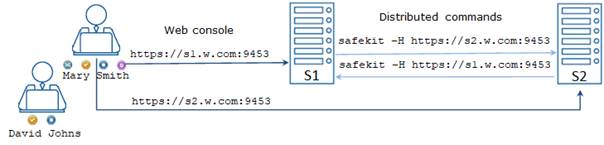
This
simplified setup is only available under certain conditions described below.
For all other cases, please refer to 11.3.2 page 188 for the HTTPS setup and to 11.4.4 page 204 for the user authentication setup based
on client certificates.
 SafeKit cluster configuration
SafeKit cluster configuration
Configure the
SafeKit cluster, into SAFEVAR/cluster/cluster.xml,
as below:
<?xml
version="1.0" encoding="UTF-8"?>
<cluster>
<lans>
<lan
name="default" console="on" framework="on">
<node name="s1" addr="s1.w.com"/>
<node name="s2" addr="s2.w.com"/>
</lan>
</lans>
</cluster>
 Server certificates
Server certificates
Request
from your PKI, for each SafeKit node, the files for the certificate and the
associated key.
Review
the certificate content:
ü Check that
Enhanced Key Usage field contains Client
Authentication
ü Check
that addr values in cluster.xml is present into the Subject Alternate Name field
ü With
SafeKit <= 7.5.2.9, check that server’s name is present into the Subject Alternate Name field
ü Note
the CN value into the Subject
field, that is used later to
fill the sslgroup.conf file
|
Server
certificate for S1
server1.crt and server1.key files
|
Server certificate for S2
server2.crt and server2.key files
|
|
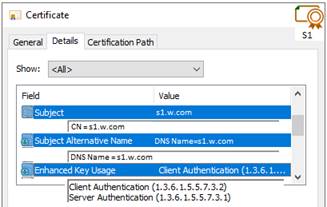
|
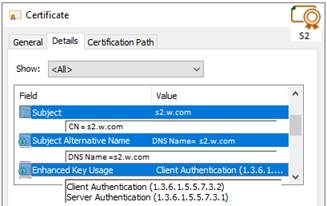
|
 Personal certificate for the users
Personal certificate for the users
It should be present on the user’s
workstation, inside the certificates store (certmgr.msc) under “Certificates
- Current User\Personal\Certificates”
Review
the certificate content:
ü Check
that Enhanced Key Usage field contains
Client Authentication
ü Note
the CN value into the Subject
field, that is used later to
fill the sslgroup.conf file
|
Personal
certificate for Mary Smith
|
Personal certificate for David
Johns
|
|
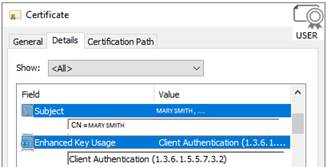
|
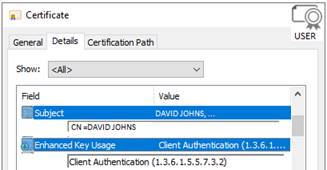
|
Apply the following steps to setup HTTPS
and client authentication with personal certificates.
11.5.2.1 Get
and install certificates in SafeKit
|

server1.crt
server1.key
|
On S1:
 Server certificate Server certificate
ü copy
server1.crt to SAFE/web/conf/server.crt
ü copy
server1.key to SAFE/web/conf/server.key
 Client certificate for the distributed command Client certificate for the distributed command
ü copy
server1.crt to SAFE/web/conf/admin.crt
ü copy
server1.key to SAFE/web/conf/admin.key
|
|

server2.crt
server2.key
|
On S2:
 Server certificate Server certificate
ü copy
server2.crt to SAFE/web/conf/server.crt
ü copy
server2.key to SAFE/web/conf/server.key
 Client certificate for the distributed command Client certificate for the distributed command
ü copy
server2.crt to SAFE/web/conf/admin.crt
ü copy
server2.key to SAFE/web/conf/admin.key
|
|

proxy.crtkey
|
On S1 and S2:
 Client certificate for the proxy mode of the console Client certificate for the proxy mode of the console
Build the SAFE/web/conf/proxy.crtkey file as follow:
ü convert
admin.key in rsa format by running
SAFE/web/bin/openssl rsa -in
SAFE/web/conf/admin.key -out SAFE/web/conf/rsa-admin.key
ü concatenate
admin.crt and rsa-admin.key files into the SAFE/web/conf/proxy.crtkey file using a text editor or command line
|
|

cacert.crt
|
Get the Certification Authority
certificate used to issue the server certificates (the certificate chain of
the root and intermediates CAs if any). If you do not have it, you can build
it as follow:
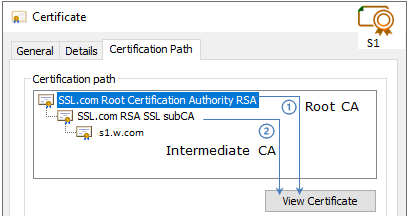
ü “View Certificate” of the root and intermediates to
export them into a file in the “Base-64
encoded X.509 (.CER)” format
ü Concatenate
1, 2 into cacert.crt
|
|
|
On S1 and S2:
 copy cacert.crt to SAFE/web/conf/cacert.crt copy cacert.crt to SAFE/web/conf/cacert.crt
|
|

clcacert.crt
|
Get the
Certification Authority certificate used to issue the personal certificates
(the certificate chain of the root and intermediates CAs if any). If you do
not have it, you can build it as follow:
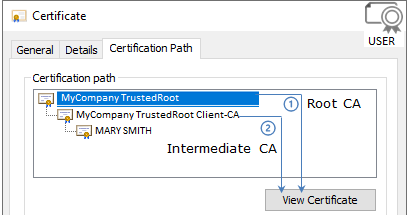
“View Certificate” of the root and intermediates to
export them into a file in the “Base-64
encoded X.509 (.CER)” format. Concatenate 1, 2 into personalcacert.crt
|
|
|
On S1 and S2:
 concatenate cacert.crt and personalcacert.crt into SAFE/web/conf/clcacert.crt concatenate cacert.crt and personalcacert.crt into SAFE/web/conf/clcacert.crt
|
11.5.2.2 Configure
roles
|

|
On S1 and S2:
 edit the file SAFE/web/conf/sslgroup.conf edit the file SAFE/web/conf/sslgroup.conf
 assign role for each client certificates assign role for each client certificates
Admin:"s1.w.com"
"s2.w.com" "MARY SMITH"
Control:"DAVID
JOHNS"
|
11.5.2.3 Configure
and restart the web service
|

|
On S1 and S2:
 edit SAFE/web/conf/httpd.conf file edit SAFE/web/conf/httpd.conf file
 comment usefile and useldap: comment usefile and useldap:
# Define useldap
…
# Define usefile
 verify that only httpadminport is defined verify that only httpadminport is defined
httpadminport (9010)
#httpcontrolport (9010)
#httpmonitorport (9010)
|
|
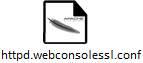
|
On S1 and S2:
 copy
SAFE/web/conf/httpd.webconsolessl.conf to SAFE/web/conf/ssl/httpd.webconsolessl.conf copy
SAFE/web/conf/httpd.webconsolessl.conf to SAFE/web/conf/ssl/httpd.webconsolessl.conf
|
|
|
On S1 and S2:
 run safekit
webserver restart run safekit
webserver restart
|
11.5.2.4 Change
the firewall rules
|
Firewall
|
On S1 and S2:
 run SAFEBIN/firewallcfg
add run SAFEBIN/firewallcfg
add
|
The HTTPS and authentication setup is
complete; you can now test that it is operational.
 Test the web console
Test the web console
1.
Start a browser on Mary Smith or David Johns
workstation
2.
Connect it to https://s1.w.com:9453/ or https://s2.w.com:9453/
3.
Depending on the browser and the server IP
address, you may sometimes need to select the client certificate to use (the
friendly name is displayed)
4.
The loaded page contains only the tabs allowed
according to the user's role
ü Mary
Smith, with Admin role, can access to  Configuration,
Configuration,  Control,
Control,  Monitoring and
Monitoring and  Advanced Configuration tabs
Advanced Configuration tabs
ü David
Johns, with Control role, can access to  Control and
Control and  Monitoring tabs
Monitoring tabs
 Test the distributed command
Test the distributed command
1. Connect on S1 or S2 as administrator/root
2. Open a system console (PowerShell, shell, …)
3. Change directory to SAFE
4. Run safekit
-H "*" level
that
should return the level for all nodes
11.6
SafeKit PKI advanced configuration
First, choose one SafeKit node to act as
the Certificate Authority server. The selected node will be hereafter called
the CA server. The other cluster nodes are called non-CA server. Then
go through all the next subsections to activate the HTTPS configuration with
the SafeKit PKI.
|

|
Verify that the system clock is set to
the current date and time on all SafeKit nodes and workstations that will run
the HTTPS SafeKit web console. Certificates are timestamped, and a time
difference between systems may have an impact on certificate validity.
|
11.6.1.1 Start the CA web service on the CA server
Apply the same procedure as the one
described in 11.3.1.1 page 183, for starting the CA web service (safecaserv
service).
11.6.1.2 Generate
Certificates on the CA server
During this step, the environment for generating
certificates is set up: certificate authority, local server and client
certificates are created; and server-side certificates are installed in their
expected location.
|

|
Verify that the system clock is set to
the current date and time on the server. Certificates are timestamped, and a time
difference between systems may have an impact on certificate validity.
|
By default, the server certificate includes
all the locally defined IP addresses and DNS names. They are listed into the
files: SAFE/web/conf/ipv4.json, SAFE/web/conf/ipv6.json and SAFE/web/conf/ipnames.json.
These files are built by the command that start the CA
web service, called in the previous step.
|

|
If the service will be accessed using
another DNS name or IP address, edit the corresponding file to insert the new
value before executing the initssl command. This is required for instance in the clouds using NAT,
where the server has a public address mapped on a private address.
|
On the CA server:
1. Log as administrator/root and open a command shell window
2. Change to the directory SAFE/web/bin
3. Run the command:
./initssl ca
This command
creates a Certificate Authority certificate with the default subject name (that
is “SafeKit Local Certificate Authority”). To customize the subject name, run the command with an extra
parameter:
./initssl ca “/O=My Company/OU=My
Entity/CN=My Company Private Certificate Authority”
When prompted,
enter a password to protect the three default role client certificates and key
pairs:
Enter the password for the Admin role pkcs12
file (../conf/ca/private/user_Admin_administrator.p12) twice:
pwd1
pwd1
Enter the password for the Control role
pkcs12 file (../conf/ca/private/user_Control_manager.p12) twice:
pwd2
pwd2
Enter the password for the Monitor role
pkcs12 file (../conf/ca/private/user_Monitor_operator.p12) twice:
pwd3
pwd3
|

|
The passwords entered at this stage will
be needed later to import the client certificates on the client workstation (described
in section 11.4.3.4 page 201).
|
 Optionally,
copy the generated client certificates (.p12 files), that you
want to publish, into ../conf/ca/certs. Also
copy the CA certificate
cacert.crt.
Optionally,
copy the generated client certificates (.p12 files), that you
want to publish, into ../conf/ca/certs. Also
copy the CA certificate
cacert.crt.
11.6.1.3 Generate
certificates on non-CA server
During this step, on non-CA servers, local
certificate requests are created, signed certificates are retrieved from the CA
server, and finally certificates are installed at their expected locations.
Apply the following procedure sequentially on
each non-CA servers:
1. Log on as administrator/root and open a command shell window
2.
Change to the directory SAFE/web/bin
3. List server DNS names and IP addresses
By default, the
server certificate includes all the locally defined IP addresses and DNS names.
They are listed into the files: SAFE/web/conf/ipv4.json, SAFE/web/conf/ipv6.json and SAFE/web/conf/ipnames.json.
For building these files, run the command:
 In Linux
In Linux
./getipandnames
This
command relies on the host command delivered with the bind-utils package. Install it if
necessary or manually fill the DNS names into the file SAFE/web/conf/ipnames.json.
 In Windows
In Windows
./getipandnames.ps1
|

|
If the service will be accessed using
another DNS name or IP address, edit the corresponding file to insert the new
value before executing the initssl command. This is required for instance in the clouds using NAT,
where the server has a public address mapped on a private address.
|
4.
Run the command:
./initssl req https://CAserverIP:9001
CA_admin
where CAserverIP is the DNS name or IP address of the CA server. Then enter, each time it is required, the
password you specified when you started the CA web service on the CA server
(for instance, PasW0rD)
Or
./initssl req https://CAserverIP:9001
CA_admin:PasW0rD
|

|
If you get the error "Certificate is
not yet valid", it means the system clock of the server is not
synchronized with the system clock of the CA server. You should synchronize
your server clocks and re-run the initssl command if the time difference
is not acceptable.
|
11.6.1.4 Reconfigure the web service for HTTPS on CA server and non-CA server
Once certificates are generated on the CA
server and each non-CA servers, the SafeKit web service (safewebserver service) can be configured for HTTPS. Apply the procedure described
in 10.6.4 page 170, on all the
servers.
11.6.1.5 Configure
the firewall on CA server and non-CA server
When the SafeKit web service runs in HTTPS
mode, it is safe to allow network communication with this server and configure
the firewall. For this, apply the instructions described in 10.3 page 156.
11.6.1.6 Use
the HTTPS SafeKit Web console
1. Download from the CA server the client (.p12 files) and the
CA certificates (cacert.crt file) located into SAFE/web/conf/ca/certs
2.
Import the set of certificates as described in 11.4.3.4 page 201 and 11.4.3.5 page 202
11.6.1.7 Stop
the CA web service on CA server
Once all SafeKit nodes and clients have
been configured, it is recommended to bring the CA web service (safecaserv
service) offline on the CA server, to limit the risk of accidental or malicious
access to the configuration wizard.
For stopping the SafeKit CA web service
with the command line:
1.
Log as administrator/root and open a command shell
window
2. Change to the directory SAFE/web/bin
3. Run the command ./stopcaserv
|

|
On Windows, this command also removes the
service entry to prevent any accidental start of the service afterwards. On
Linux, the 9001 port is automatically closed on local firewall.
|
When all foreseeable certificate generation
and installation is done, it is a good practice to make sure files unnecessary
at production time are not accessible. This step is not mandatory.
The files that constitute the CA, i.e., the
SAFE/web/conf/ca file tree (especially the private keys stored under SAFE/web/conf/ca/private/*.keys) should be stored for future use on a removable storage media and
removed from the server. Store the removable media in a secure place (i.e., a
vault). This also applies to the files located under the SAFE/web/conf/ca directory of non-CA servers. The CA files should be restored into
the same location before using the CA again (for example, if adding a new
SafeKit cluster node).
11.6.2
Renewing certificates
Every certificate has an expiration date.
The default expiration date of the CA certificate is set to 10 years after the
CA installation date. The default expiration date of the server and client
certificates is set to 5 years after the certificate request date.
Expired client certificates cannot be used
to log on to the console, and expired server certificates will trigger warnings
when the browser connects to the server. Expired CA certificates cannot be used
to validate issued certificates.
It is possible to renew certificates using
the original certificate requests and the private keys stored under the SAFE/web/conf/ca directory tree. You may also create a new certificate request using
the existing private key. The procedure to do so is beyond the scope of this
document, see openssl (or your certificate authority) documentation.
Creating a new set of certificates (and
private keys) will have the side effect of renewing all certificates. To create
a new set of certificates:
1. Erase the web/conf/ca directory on all SafeKit servers related to the CA, including the
CA SafeKit server itself
2. Suppress existing certificates from the client machines certificate
stores
3. Apply the full procedures described in 11.3.1 page 183 and 11.4.3 page 197
It is possible to modify the SafeKit web service
configuration to use a CRL containing the revoked certificates list. Setting up
such a configuration is beyond the scope of this document. Refer to the Apache
and openssl documentation.
Creating a new set of certificates and
replacing the old set with the new one will have the side effect of effectively
revoking the previous certificate set, since the CA certificate is different.
Commands are located, and must be executed
from, the SAFE/web/bin directory.
|
initssl ca
[<subject>]
|
Parameters
<Subject>: the CA certificate subject, that identify in human readable form
the owner of the CA.
Example
initssl
ca "/O=My Company/OU=My Unit/CN=My Company Private Certificate
Authority"
Description
All paths below are relative to SAFE/web
directory. This command creates a conf/ca file tree
needed for the openssl certificate authority related commands. Generated
certificates will be stored in conf/ca/certs. Generated private keys will be
stored in conf/ca/private.
|

|
Note that the best practice is to
protect private keys with a password, but it needs more complex
configuration on the server and is beyond the scope of this document. See
the Apache and OpenSSL documentation for more information.
|
 Creates a CA certificate conf/ca/certs/cacert.crt and its
associated key conf/ca/private/cacert.key Creates a CA certificate conf/ca/certs/cacert.crt and its
associated key conf/ca/private/cacert.key
 Creates server default certificate conf/ca/certs/server_localca.crt and its corresponding key conf/ca/private/server_localca.key Creates server default certificate conf/ca/certs/server_localca.crt and its corresponding key conf/ca/private/server_localca.key
 Creates the client default certificate for distributed commands conf/ca/certs/user_Admin_system.crt and its corresponding key conf/ca/private/user_Admin_system.key Creates the client default certificate for distributed commands conf/ca/certs/user_Admin_system.crt and its corresponding key conf/ca/private/user_Admin_system.key
 Creates 3 default certificates corresponding to the 3 predefined
roles (Admin, Control, and Monitor) and exports it to pkcs12 file. During
this process, the script asks for a password to protect the pkcs12 file,
twice for each certificate. The resulting files are: Creates 3 default certificates corresponding to the 3 predefined
roles (Admin, Control, and Monitor) and exports it to pkcs12 file. During
this process, the script asks for a password to protect the pkcs12 file,
twice for each certificate. The resulting files are:
ü conf/ca/private/user_Admin_administrator.p12
ü conf/ca/private/user_Control_manager.p12
ü conf/ca/private/user_Monitor_operator.p12
Client certificates are used as an
authentication method on an HTTPS server. They are transmitted to the web service
by the browser and verified on the server as part of the HTTPS connection
handshake. A certificate corresponding to the desired role must be installed
in the browser certificate store before the SafeKit web console can be used.
 Installs the CA certificate, server certificate, and system client
certificates in the conf directory Installs the CA certificate, server certificate, and system client
certificates in the conf directory
|
|
|
|
initssl req
<url> <user>[:<password>]]
|
Parameters
<url>: Url of the CA service. (https://192.168.0.1:9001)
<user>,<password>: user and password used to authenticate against the CA web
service. <user> preconfigured value is CA_admin. <password> is
the one entered by the administrator at the start of CA web service. If this
optional field is not present, the password will be asked interactively
several times, when needed.
Example
initssl
req https://192.168.0.1:9001 CA_admin:PasW0rD
Description
All paths below are relative to SAFE/web
directory. <hostname> is the local server's hostname.
 Creates a certificate request for a server certificate that
includes all the locally defined IP addresses and DNS names. The certificate
request is stored in conf/ca/private/server_<hostname>.csr. The corresponding key is stored in conf/ca/private/server_<hostname>.key. Creates a certificate request for a server certificate that
includes all the locally defined IP addresses and DNS names. The certificate
request is stored in conf/ca/private/server_<hostname>.csr. The corresponding key is stored in conf/ca/private/server_<hostname>.key.
 Creates a certificate request for a client certificate with the
Admin role (to be used by the distributed commands). The certificate request
is stored in conf/ca/private/user_Admin_<hostname>.csr. The corresponding key is stored in conf/ca/private/user_Admin_<hostname>.key. Creates a certificate request for a client certificate with the
Admin role (to be used by the distributed commands). The certificate request
is stored in conf/ca/private/user_Admin_<hostname>.csr. The corresponding key is stored in conf/ca/private/user_Admin_<hostname>.key.
 Retrieves the CA certificate from the CA server Retrieves the CA certificate from the CA server
 Retrieves signed certificates corresponding to the certificate
requests above, from the CA server (using provided login) Retrieves signed certificates corresponding to the certificate
requests above, from the CA server (using provided login)
 Installs certificates and keys Installs certificates and keys
 Checks certificates are OK Checks certificates are OK
|
|
|
|
initssl req
|
Parameters
None
Description
All paths below are relative to SAFE/web
directory.
In this form, the command stops after
having generated the certificate requests corresponding to:
 The local server, in the conf/ca/private/server_<hostname>.csr The local server, in the conf/ca/private/server_<hostname>.csr
 An Admin role client certificate, in conf/ca/private/user_Admin_<hostname>.csr An Admin role client certificate, in conf/ca/private/user_Admin_<hostname>.csr
Those certificate requests are stored in
a base64 encoded file ready to be submitted to an external certificate authority
such as Microsoft Active Directory Certificate Services (refer to the
Microsoft documentation on how to submit a base64 encoded certificate request
file).
|
|
|
|
makeusercert
<name> <role>
|
Parameters
<name> is the subject's CN name of the certificate, usually the
subject's username.
<role>
is subject's role as a console user. The valid value
is Admin or Control or Monitor.
Examples
makeusercert
administrator Admin
makeusercert
manager Control
makeusercert
operator Monitor
Description
All paths below are relative to SAFE/web
directory.
Creates a client certificate request (and
certificate + pkcs12 file containing certificate and key if started on the CA
SafeKit server) for the <name> and <role>.
When the pkcs12 file is generated, the
command asks twice for a password to protect the file. The generated
unencrypted private key is stored into conf/ca/private/user_<role>_<name>.key file. If applicable, the generated certificate and pkcs12 files
are stored into conf/ca/certs/user_<role>_<name>.crt and
conf/ca/private/user_<role>_<name>.p12 files respectively.
|
11.6.5 CA web service
The SafeKit CA web service configuration is
stored in SAFE/web/conf/httpd.caserv.conf file.
This service implements limited PKI functionalities
as well as a configuration wizard:
 The configuration
wizard is accessible at the https://CAserverIP:9001/ URL.
The configuration
wizard is accessible at the https://CAserverIP:9001/ URL.
 Advanced configuration forms related to external
PKI use cases are also available.
Advanced configuration forms related to external
PKI use cases are also available.
https://CAserverIP:9001/advanced.html is a form allowing uploading externally generated certificates and
keys to the local server.
https://CAserverIP:9001/getcsr.html is a form allowing to retrieve locally generated certificates,
certificate requests, and p12 files and to request the signature by the local
Certification Authority of an externally generated user certificate request
(.csr file).
 CA certificates are accessible at the https://CAserverIP>:9001/certs/<certificate
name>.crt URL.
CA certificates are accessible at the https://CAserverIP>:9001/certs/<certificate
name>.crt URL.
For example, the
CA certificate is accessible at https://CAserverrIP>:9001/certs/cacert.crt.
Certificate
signature requests are processed by posting a form at the URL: https://<CA
server IP>:9001/caserv.
The form takes
the following parameters:
action =
signrequest
name =
<certificate name>
servercsr =
<file content of the server certificate request>
Or
usercsr =
<file content of the client certificate request>
12.
Cluster.xml for a SafeKit cluster configuration
 12.1 “Cluster.xml file” page 227
12.1 “Cluster.xml file” page 227
 12.2 “SafeKit cluster Configuration” page 231
12.2 “SafeKit cluster Configuration” page 231
SafeKit uses the configuration file cluster.xml. This file defines all the servers that make up the SafeKit cluster
as well as the IP address (or name) of these servers on the networks used to
communicate with the cluster nodes. This file also allows specifying the use of
networks:
ü a
framework network (framework="on") is a network used for internal communications within the
SafeKit framework.
These are
global cluster and module internal communications; these communications are encrypted.
This network is also used for executing distributed commands. You must define
at least one framework network that includes all nodes in the cluster. It is
recommended to define several framework networks to tolerate at least one
network failure.
ü a
console network (console
= "on”) is a network on which the SafeKit web
console can connect for cluster and module configuration and administration.
This type
of network must include all the nodes that make up the SafeKit cluster. You can
define multiple console networks according to administrative requirements and
network topology.
By default,
a network is for the console and the framework communications.
12.1
Cluster.xml file
Each network (lan) has a logical
name that will be used in the configuration of the modules to name the
monitoring networks (this network must be configured with framework = "on"):
 into the heartbeat section for a mirror module (for
details, see 13.3 page 239)
into the heartbeat section for a mirror module (for
details, see 13.3 page 239)
 into the lan section for a farm module (for
details, see 13.4 page 241)
into the lan section for a farm module (for
details, see 13.4 page 241)
The node name is the one that is used by
the SafeKit administration service (safeadmin) for uniquely identifying a
SafeKit node. You must always use the same name for designing a given server on
different networks. This name is also used by the SafeKit web console when
displaying the server name.
In the example below, both networks can be
used for the console and the framework communications (by default, console = "on" framework
= "on").
<cluster>
<lans>
<lan
name="default">
<node
name="node1" addr="192.168.1.67"/>
<node
name="node2" addr="192.168.1.68"/>
<node
name="node3" addr="192.168.1.69"/>
<node
name="node4" addr="192.168.1.70"/>
</lan>
<lan
name="repli">
<node
name="node1" addr="10.0.0.1"/>
<node
name="node2" addr="10.0.0.2"/>
<node
name="node3" addr="10.0.0.3"/>
<node
name="node4" addr="10.0.0.4"/>
</lan>
</lans>
</cluster>
In the example below, the private network cannot
be used by the console since it does not include all the nodes in the cluster.
This is for example a dedicated replication link for a mirror module.
<cluster>
<lans>
<lan
name="default">
<node
name="node1" addr="192.168.1.67"/>
<node
name="node2" addr="192.168.1.68"/>
<node
name="node3" addr="192.168.1.69"/>
<node
name="node4" addr="192.168.1.70"/>
</lan>
<lan
name="repli" console="off">
<node
name="node1" addr="10.0.0.1"/>
<node
name="node2" addr="10.0.0.2"/>
</lan>
</lans>
</cluster>
In the example below, the public network is
used only for administration via the console. This is for example a public
network that cannot be used for framework communications.
<cluster>
<lans>
<lan
name="default">
<node
name="node1" addr="192.168.1.67"/>
<node
name="node2" addr="192.168.1.68"/>
</lan>
<lan
name="public" framework=”off”>
<node
name="node1" addr="node1.mydomain.com"/>
<node
name="node2" addr="node2.mydomain.com"/>
</lan>
</lans>
</cluster>
In the example below, a unique network is
used, but in a Network address translation (NAT) configuration. For each node
two addresses must be defined: the local one (defined on local interface) and
the external one (as seen by other servers)
<cluster>
<lans>
<lan
name="default">
<node
name="node1" addr="server1.dns.name"
laddr="10.0.0.1"/>
<node
name="node2" addr="server2.dns.name"
laddr="10.0.0.2"/>
</lan>
</lans>
</cluster>
Notes:
ü All nodes
must be able to communicate to the others via the NATted addresses.
ü If a
NATted lan is used as console lan, the Web console must be able to communicate
to the nodes via the external’s addresses.
ü Configuration
with NATted addresses could not be done via the Web console, only with the CLI
(described in section 12.2.2 page 232).
<cluster>
<lans
[port="4800"]>
<lan
name="lan_name" [console="on|off"] [framework="on|off"]
[command="on|off"]
>
<node
name="node_name" addr="IP1_address"|"IP1_name"
[
laddr="local_IP1_address" ]/>
<node
name="node_name" addr="IP2_address"|"IP2_name"
[
laddr="local_IP2_address" ] />
…
</lan>
…
</lans>
</cluster>
12.1.3 <lans>, <lan>, <node> attributes
|
<lans
|
Begin the
definition of the SafeKit cluster nodes and network topology.
|
|
[port="xxxx"]
|
Defines the
UDP port with which the membership protocol is exchanged.
Default: 4800
|
|
[pulse=”xxxx”]
|
Defines the
period of the membership protocol messages emission. Longer pulse makes the
membership protocol use less bandwidth but react more slowly.
|
|
[mlost_count=”xx”]
|
Defines the
number of periods elapsed without message before electing a new leader.
|
|
[slost_count=”xx”]
|
Defines the
number of periods elapsed without messages before declaring a follower node
offline.
|
|
<lan
|
Definition of
a LAN (i.e., IPv4 broadcast domain, IPv6 link) on which the membership
protocol will be transmitted. At least one LAN must be defined. Define one
such tag per used LAN.
|
|
name="lan
name"
|
Single logical
name for the lan.
This name is
used into module configuration to name networks used by the module.
|
|
framework="on"|"off"
|
Set framework="off" to not use this network for SafeKit framework communications. In
this case, this network cannot be used in the configuration of a module.
By default, framework="on".
You can define
multiple <lan> sections with framework="on" or framework="off". You must define at least one <lan> section
with framework="on", which includes all nodes in the cluster
Default: on
|
|
console="on"|"off"
|
Set console="off" to not use this network for connecting the SafeKit web console.
By default, console ="on". When
console="on",
the <lan> section must include all the nodes in the
cluster.
You can define
multiple <lan> sections with console="on" or console="off". If you want to use the web console, you must define at least one
<lan> section with console="on".
Default: on
|
|
command="on"|"off"
|
Set command="on" to use this network for running distributed commands on the
cluster. In this case, this <lan> section
must include all nodes in the cluster and have framework="on". You can set only one <lan> section with command="on".
When this
attribute is not set, it is the first <lan> section
with framework ="on"
that is used for running
distributed commands on the cluster.
Default: off
|
|
|
|
|
<node
|
Definition of
one node in the SafeKit cluster. Define as many <node> tags as there
are nodes in the cluster (at least 2).
|
|
name="node
name"
|
Single logical
name to the SafeKit server.
You must
always use the same name for designing a given server on different lans.
|
|
addr=
"IP_address"|
"IP_name"
|
IPv4 or IPv6
address, or name of the node as it is known by other nodes on this LAN (IP
address recommended to be independent from a DNS server). On NAT configuration,
it must be the external address.
When defining
an IPv6 address, use literal format: the address is enclosed in square
brackets (e.g. [2001::7334])
|
|
laddr=
"local_IP_address"
|
Local IP
address on this LAN. To be used only on NAT configurations, where local
address is different from external one.
IPv4 address
or literal IPv6 address.
|
12.2
SafeKit cluster Configuration
The SafeKit web console provides a
graphical user interface for editing the cluster.xml file and
applying the configuration on all the cluster nodes. See section 3.2 page 37 for a full description.
 Click on
Click on  Cluster Configuration to open the
panel. It displays the list of cluster nodes
Cluster Configuration to open the
panel. It displays the list of cluster nodes
 Edit the configuration. In Simple edit mode, you can edit only the web console
connection network. Switch to Advanced edit mode,
for editing all the networks.
Edit the configuration. In Simple edit mode, you can edit only the web console
connection network. Switch to Advanced edit mode,
for editing all the networks.
 Click on the Apply button
for saving and applying your configuration on all nodes and generating new key
for encrypting communications
Click on the Apply button
for saving and applying your configuration on all nodes and generating new key
for encrypting communications
 In Simple Edit mode,
this button is enabled only if you have done changes. If you want to generate
new key or apply the configuration again, switch to the Advanced Edit mode, then click on the Apply
button.
In Simple Edit mode,
this button is enabled only if you have done changes. If you want to generate
new key or apply the configuration again, switch to the Advanced Edit mode, then click on the Apply
button.
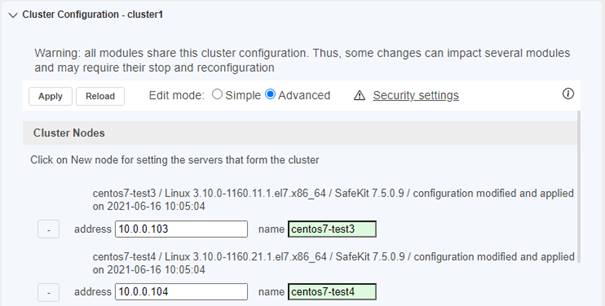
12.2.2
Configuration with command line interface
The commands line equivalent for
configuring the SafeKit cluster with a new cryptographic key are:
1.
safekit
cluster config [<filepath>]
where
filepath is the path for the new cluster.xml
when
filepath is not set, the current configuration is kept and only encryption key
is generated
2. safekit –H "*" -G
it
applies the local configuration on all SafeKit nodes defined into cluster.xml
The commands line for re-configuring
without cryptographic key are:
1. safekit cluster delkey
2. safekit –H "*" -G
The commands for re-generating the
cryptographic key are:
1. safekit cluster genkey
2. safekit –H "*" -G
For the full description of commands, refer
to 9.3 page 144.
When changing the SafeKit cluster configuration, the new configuration must be applied on all the servers of the cluster. When the configuration is applied only on a subset of the nodes present into the cluster configuration, only this subset will be able to communicate with each other. This is also the case when the cryptographic key is not identical on all nodes. This can have the effect of disrupting the operation of the modules installed on servers.
For a correct behavior, you must re-apply
the configuration on all the nodes that belong to the cluster as described
above.
|

|
You can check
the configuration by running the command safekit cluster confinfo on each node (see section 9.3 page 144). When the configuration is operational,
this command must return on all nodes, the same list of nodes and the same
value for the configuration signature.
|
Changing the cluster configuration could
have important impact on module configurations since the lan names set into the
SafeKit configuration are used into the module’s configuration. Any change in
the cluster configuration, will trigger modules updates: each module will
reload its configuration to adapt the changes. Such changes could lead to
module stop in case of incompatibility (for example if a lan used by a module
is removed from the cluster configuration). So, great care must be taken when
modifying cluster configuration when modules are running.
13.
Userconfig.xml for a module configuration
 13.1 “Macro definition (<macro> tag)” page 236
13.1 “Macro definition (<macro> tag)” page 236
 13.2 “Farm or mirror module (<service> tag)” page 236
13.2 “Farm or mirror module (<service> tag)” page 236
 13.3 “Heartbeats (<heart>, <heartbeat > tags)” page 239
13.3 “Heartbeats (<heart>, <heartbeat > tags)” page 239
 13.4 “Farm topology (<farm>, <lan> tags)” page 241
13.4 “Farm topology (<farm>, <lan> tags)” page 241
 13.5 “Virtual IP address (<vip> tag)” page 243
13.5 “Virtual IP address (<vip> tag)” page 243
 13.6 “File replication (<rfs>, <replicated> tags)” page 251
13.6 “File replication (<rfs>, <replicated> tags)” page 251
 13.7 “Enable user scripts (<user>, <var> tags)” page 268
13.7 “Enable user scripts (<user>, <var> tags)” page 268
 13.8 “Virtual hostname (<vhost>, <virtualhostname> tags)” page 269
13.8 “Virtual hostname (<vhost>, <virtualhostname> tags)” page 269
 13.9 “Process or service death detection (<errd>, <proc> tags)” page 271
13.9 “Process or service death detection (<errd>, <proc> tags)” page 271
 13.10 “Checkers (<check> tag)” page 277
13.10 “Checkers (<check> tag)” page 277
 13.11 “TCP checker (<tcp> tags)” page 278
13.11 “TCP checker (<tcp> tags)” page 278
 13.12 “Ping checker (<ping> tags)” page 280
13.12 “Ping checker (<ping> tags)” page 280
 13.13 “Interface checker (<intf> tags)” page 281
13.13 “Interface checker (<intf> tags)” page 281
 13.14 “IP checker (<ip> tags)” page 282
13.14 “IP checker (<ip> tags)” page 282
 13.15 “Custom checker (<custom> tags)” page 283
13.15 “Custom checker (<custom> tags)” page 283
 13.16 “Module checker (<module> tags)” page 285
13.16 “Module checker (<module> tags)” page 285
 13.17 “Splitbrain checker (<splitbrain> tag)” page 287
13.17 “Splitbrain checker (<splitbrain> tag)” page 287
 13.18 “Failover machine (<failover> tag)” page 288
13.18 “Failover machine (<failover> tag)” page 288
|

|
userconfig.xml modifications must be applied to all the servers of the cluster
onto which the module is deployed. Apply the new configuration with:
ü web console/ Advanced
Configuration /Installed modules/ Advanced
Configuration /Installed modules/ module/ module/ Apply the configuration Apply the configuration
ü or
web console/ Configuration/ Configuration/ on the module/ on the module/ Edit the configuration Edit the configuration
ü or
safekit config –m AM command (replace AM by the module name)
It is possible to apply a new
configuration while the module is running, but only in ALONE or
WAIT (red) states. This feature is called dynamic configuration.
Only a restricted subset of parameters could be changed. If the new
configuration cannot be deployed, an error message is displayed. The
attributes that can be dynamically modified are reported hereafter.
|
|

|
Example of userconfig.xml
<safe>
<!-- Insert below
<macro> <service> tags -->
</safe>
|
13.1
Macro definition (<macro>
tag)
<macro name="ADDR1"
value="aa.bb.com"/>
An example of macros usage is given in 15.4 page 303.
<macro
name="identifier"
value="value"
/>
|
<macro
|
|
|
name="identifier"
|
A character
string that identifies the macro.
|
|
value="value"
|
The value that
will replace each occurrence of %identifier% in the rest of userconfig.xml.
|
|
/>
|
|
|

|
The syntax %identifier% can also be used in userconfig.xml to represent the value of an environment variable named identifier.
In case of conflict, it is the macro value that is expanded.
|
13.2
Farm or mirror module (<service> tag)
Example for a mirror module:
<service
mode="mirror" defaultprim="alone" maxloop="3"
loop_interval="24" failover="on">
<!-- Insert below
<hearbeat> <rfs> <vip> <user> <vhost>
<errd> <check> <failover> tags -->
</service>
Example for a farm module:
<service
mode="farm" maxloop="3" loop_interval="24">
<!-- Insert below
<farm> <vip> <user> <vhost> <errd> <check> <failover>
tags -->
</service>
See examples of <service> definition for
a mirror module in 15.1 page 300 and, for a farm
module, in 15.2 page 301.
<service
mode="mirror"|"farm"|"light"
[boot="off"|"on"|"auto"|"ignore"]
[boot_delay="0"]
[failover="on"|"off"]
[defaultprim="alone"|"server_name"|"lastprim"]
[maxloop="3"]
[loop_interval="24"]
[automatic_reboot="off"|"on"]>
</service>
|

|
Only boot, maxloop, loop_interval and automatic_reboot attributes can be changed with a dynamic configuration.
|
13.2.3
<service> attributes
|
<service
|
Top level
section of userconfig.xml
|
|
mode=
"mirror"|
"farm"|
"light"
|
The mirror keyword sets the module behavior
to mirror architecture mode. The synchronization protocol between the 2
servers is defined in section 13.3 page 239.
See mirror.safe
application module for an example.
The farm keyword sets the module behavior
to farm architecture mode. The definition of the synchronization protocol
between servers is described in section 13.4 page 241.
See farm.safe
application module for an example.
The light keyword sets the module behavior
to the minimum needed for one server with software
error detection and local restart only
|
|
[boot=
"on"|
"off"|
"auto"|
"ignore"]
|
If set to on, the
module is automatically started at boot time.
If set to off, the
module is not started at boot time.
If set to auto, the
module is automatically started at boot time, if it
was started before the reboot.
Before SafeKit
7.5, the configuration to start the module at boot was done with the command safekit boot -m AM on | off (which had to be executed on each node). If you prefer to
continue using this command, remove the boot attribute or
set it to ignore (the default). The module will not be started at boot time unless
the safekit boot -m
AM on command is executed.
The state of
the boot configuration is visible in the usersetting.boot resource.
The status of resources is visible in web console/ Control/Select the node/Resources tab/; with the command safekit state -m AM -v Control/Select the node/Resources tab/; with the command safekit state -m AM -v
Default value: ignore
|
|
[boot_delay="0"]
|
The delay, in
seconds, before starting the module at boot.
Default value:
0 (no
delay)
|
|
[failover=
"on"|
"off"]
|
For mirror
module only.
If set to on, an automatic
failover on the secondary server is triggered if the primary fails or stops.
If set to off, when
the primary server fails or stops, the secondary server waits (no automatic
failover is triggered). Only the prim command can start the
secondary server as primary. See description in 5.7 page 101
Default value: on
|
|
[defaultprim=
"alone"|
"server_name"|
"lastprim"]
|
For mirror
module only.
defaultprim specifies which server
among two servers is the default primary server for an application module.
This option is
useful when a module is ALONE on a server and the module is started on the other server.
With defaultprim="alone", the ALONE module becomes PRIM while the module on the other server becomes SECOND. Value
recommended avoiding swap of application after reintegration.
With defaultprim="server_name", when the module is running on two servers, the primary server
among the two servers is the one set in defaultprim. This value can be useful
for active/active or N-1 architectures see section 1.5.1 page 20 or section 1.5.2 page 21.
With defaultprim="lastprim", the restarted module becomes PRIM if it was PRIM
before its last stop.
Default value: alone
|
|
[maxloop="3"]
|
Number of
successive error detections before stop.
This attribute
defines the maximum number of "restart" or "stopstart" sequences
that can be automatically triggered by failure detectors before the module
locally stops.
The counter is
reset to its initial value at the expiration of the loop_interval
timeout and upon safekit
start, restart, swap, stopstart… administrative
commands execution.
Note that a safekit
command sent by a detector passes the -i identity
parameter and decrements the counter, whereas administrator issued commands
do not.
For more
information, see 13.18.4 page 289.
|

|
This
attribute’s value can be changed with a dynamic configuration.
|
Since SafeKit
7.5, the maxloop is represented by the resource heart.stopstartloop.
Its current value corresponds to the date on which the counter was
initialized (in the form of a Unix Epoch timestamp); and its assignment date
corresponds either to its initialization or to a stopstart, restart.
View the resource history to see each increment of the loop counter.
Default value:
3
|
|
[loop_interval
="24"]
|
Time interval during
which maxloop applies.
If set to 0,
the maxloop counter becomes inactive.
Default value:
24 hours.
|

|
This
attribute’s value can be changed with a dynamic configuration.
|
|
|
[automatic_reboot
="off"|
"on"]
|
If set to on,
"stopstart" triggers a reboot instead of stopping and restarting
the module.
Default value: off
|

|
This
attribute’s value can be changed with a dynamic configuration.
|
|
13.3
Heartbeats (<heart>, <heartbeat > tags)
Heartbeats must be used only for mirror
architecture. For farm architecture, see section 13.4 page 241.
The basic mechanism for synchronizing two
servers and detecting server failures is the heartbeat, which is a monitoring
data flow on a network shared by a pair of servers. Normally, there are as many
heartbeats as there are networks shared by the two servers. In normal operation,
the two servers exchange their states (PRIM, SECOND,
the resource states) through the heartbeat mechanism and synchronizes their
application start and stop procedures.
If all heartbeats are lost, it is
interpreted as if the other server was down, and the local server switches to
the ALONE state. Although not mandatory, it is better to have two heartbeat
channels on two different networks for synchronizing the two servers to avoid
the split-brain case.
<heart>
<heartbeat name=”default”
ident="Hb1" />
<heartbeat
name=”net2” ident="Hb2" />
</heart>
<heart
[port="xxxx"]
[pulse="700"] [timeout="30000"]
[permanent_arp="on"]
>
<heartbeat
[port="xxxx"]
[pulse="700"] [timeout="30000"] name=”network” [ident="name"]
>
[<!-- syntax for
SafeKit < 7.2 -->
<server
addr="IP1_address"|"IP1_name" />
<server
addr="IP2_address"|"IP2_name" />
]
</hearbeat>
…
</heart>
|

|
The <heart> tag and full subtree can be changed with a dynamic
configuration.
|
|
<heart
|
|
|
[port="xxxx"]
|
UDP port on
which all the heartbeats are exchanged. Default: depends on the id of the
application module. Returned by the safekit module getports command.
|
|
[pulse="700"]
|
The delay, in
milliseconds, between two heartbeat packets.
Default
value: 700 ms
|
|
[timeout="30000"]
|
Timeout value
for heartbeat loss detection.
Default
value: 30 000 ms
|
|
<heartbeat
|
Definition of one heartbeat. There are
as many <heartbeat> tags as there are networks used to probe servers’ mutual
connectivity. At least one heartbeat must be defined.
|
|
[port="xxxx"]
|
Redefines the
UDP port for the heartbeat. Default value is the same as the one defined in
<heart> tag.
|
|
[pulse="700"]
|
Redefines the
delay in milliseconds between two heartbeat packets. Default value is the
same as the one defined in <heart> tag.
|
|
[timeout=
"30000"]
|
Redefines the
timeout value for heartbeat loss detection. Default value is the same as the
one defined in <heart> tag.
|
|
name="network"
|
Network named
used by the heartbeat. network must be the name of a network set into the SafeKit cluster
configuration (for details, see 12 page 227).
This attribute
is mandatory in new config syntax (since SafeKit 7.2).
|
|
[ident="name"]
|
Set how the heartbeat will be labelled
in the web console and in internal “resources”, i.e.: The internal resource heartbeat.name can be used in the failover machine described in 13.18 page 288.
If no ident attribute is present the
value of the name attribute will be used.
|

|
ident="flow" is a reserved
name associated with a heartbeat declared on a replication flow. If you set
a heartbeat with ident="flow", automatically the replication flow
will be set on the same network.
If you set ident="flow" without <rfs> configuration, the module start blocks in WAIT
state.
|
|
|
[permanent_arp=
"on"|"off"]
|
Regularly,
heart sets a permanent ARP entry for the ip addresses associated with the heartbeats.
On some Linux
systems, it may cause heart to freeze. Set this parameter to off in this
case and manually set permanent arp for the remote server on boot. On Linux,
this can be done by inserting the following line into a script that is
executed at boot:
arp -s
hostname hw_addr
Default value:
on
|
|
[<server addr=
"IP1_address />]
|
Definition of the
server address in the heartbeat.
The <server> tag is a legacy syntax used in previous SafeKit version (before
SafeKit 7.2). It’s supported for compatibility reason
but must not be used for new modules.
|

|
In the same userconfig.xml, you must not use the syntax for SafeKit 7.1 and the one for
SafeKit 7.2.
|
|
13.4
Farm topology (<farm>, <lan> tags)
The basic mechanism to synchronize a farm
of servers is a group communication protocol which automatically detects the
available members of the farm. Normally, the membership protocol is configured
on all networks connecting the N servers.
<farm>
<lan name=”default”
/>
<lan name=”net2”
/>
</farm>
For examples of <farm> configuration,
see section 15.5 page 304.
<farm
[port="xxxx"]>
<lan name=”network”
>
[<!-- syntax for
SafeKit < 7.2 -->
<node
name="server1" addr="IP1_address" />
<node
name="server2" addr="IP2_address" />
]
</lan>
…
</farm>
|

|
The <farm> tag and subtree
cannot be changed with a dynamic
configuration.
|
|
<farm
|
Begin the
definition of a farm topology.
|
|
[port="xxxx"]
|
UDP port with
which the membership protocol is exchanged.
Default:
depends on the id of the application module. Returned by the command safekit module getports.
|
|
[pulse=”xxxx”]
|
The period of
the membership protocol messages emission. Longer pulse makes the membership
protocol use less bandwidth but reacts more slowly.
|
|
[mlost_count=”xx”]
|
Number of
periods elapsed without message before electing a new leader.
|
|
[slost_count=”xx”]
|
Number of
periods elapsed without messages before declaring a follower node offline.
|
|
<lan
|
Definition of
a LAN (i.e., IPv4 broadcast domain, IPv6 link) on which the membership
protocol will be transmitted. At least one LAN must be defined. Define one
such tag per used LAN.
|
|
name="network"
|
Define the name
of network used. network must be the name of a network set into the SafeKit cluster
configuration (see 12 page 227).
This attribute
is mandatory in new config syntax (since SafeKit 7.2).
|
|
[<node
name=”identity” addr= "IP1_address" />]
|
Address and
name of the node on this lan. The node tag is a
legacy syntax used in previous SafeKit version (before SafeKit 7.2). It’s supported for compatibility reason but must not be used for
new modules.
|

|
In the same userconfig.xml, you must not use the syntax for SafeKit 7.1 and the one for
SafeKit 7.2.
|
|
13.5
Virtual IP address (<vip> tag)
|

|
If you install and run several
application modules on the same server, the virtual IP addresses must be
different for each application module.
|
13.5.1
<vip> example in farm
architecture
The following example configures load balancing to port 80 and virtual IP address between nodes in an on-premises cluster:
<vip>
<interface_list>
<interface
check="on" arpreroute="on" arpinterval="60"
arpelapse="10">
<virtual_interface type="vmac_directed">
<virtual_addr addr="192.168.1.222" where="alias"
check="on"/>
</virtual_interface>
</interface>
</interface_list>
<loadbalancing_list>
<group
name="FarmProto">
<rule port="80" proto="tcp"
filter="on_port"/>
</group>
</loadbalancing_list>
</vip>
See also the example in section 15.2 page 301.
13.5.2 <vip> example in mirror architecture
The following example configures the virtual IP address on the primary node of an on-premises cluster:
<vip>
<interface_list>
<interface
check="off" arpreroute="on">
<real_interface>
<virtual_addr addr="192.168.1.222"
where="one_side_alias" check="on"/>
</real_interface>
</interface>
</interface_list>
</vip>
See also the example in 15.1 page 300.
13.5.3 Alternative to <vip> for servers in different
networks
The configuration of a virtual IP address
with a <vip> section in userconfig.xml requires servers in the same IP network (network rerouting and load
balancing made at level 2).
If servers are in different IP networks,
the <vip> section cannot be configured. In this case, an alternative is
to configure the virtual IP in a load balancer. The load balancer routes
packets to the physical IP addresses of servers by testing an URL status named
health check and managed by SafeKit.
So, SafeKit provides a health check for
SafeKit modules. For this, configure the health check in the load balancer
with:
 HTTP protocol
HTTP protocol
 port 9010, the SafeKit web service port
port 9010, the SafeKit web service port
 URL /var/modules/AM/ready.txt, where AM is the
module name
URL /var/modules/AM/ready.txt, where AM is the
module name
In a mirror module, the health check:
 returns OK, that means that the instance is
healthy, when the module state is
returns OK, that means that the instance is
healthy, when the module state is  PRIM (green) or
PRIM (green) or  ALONE (green)
ALONE (green)
 returns NOT FOUND, that means that the instance
is unhealthy, in all other states
returns NOT FOUND, that means that the instance
is unhealthy, in all other states
In a farm module, the health check:
 returns OK, that means that the instance is
healthy, when the farm module state is
returns OK, that means that the instance is
healthy, when the farm module state is  UP (green)
UP (green)
 returns NOT FOUND, that means that the instance
is out of service, in all other states
returns NOT FOUND, that means that the instance
is out of service, in all other states
Another alternative is that you implement a
special DNS configuration and a DNS rerouting command inserted in the SafeKit
restart scripts.
13.5.4
<vip> syntax
13.5.4.1 Virtual
IP loadbalancing in farm architecture
<vip
[tcpreset="off"|"on"]>
<interface_list>
<interface
[check="off"|"on"]
[arpreroute="off"|"on"]
[arpinterval="60"]
[arpelapse="1200"]
>
<virtual_interface
[type="”vmac_directed”|”vmac_invisible”]
[addr="xx:xx:xx:xx:xx"]
>
<virtual_addr
addr="virtual_IP_name"|"virtual_IP_address"
[where="alias"]
[check="off"|"on"]
[connections="off"|"on"]
/>
…
</virtual_interface>
</interface>
</interface_list>
<loadbalancing_list>
<group
name="group_name"
<cluster>
<host
name="node_name" power="integer" />
…
</cluster>
<rule
[virtual_addr="*"|"virtual_IP_name"|"virtual_IP_address"]
[port="*"|"value"]
proto="udp"|"tcp"
filter="on_addr"|"on_port"|"on_ipid"
/>
…
</group>
…
</loadbalancing_list>
</vip>
|

|
The <vip> tag and subtree
cannot be changed with
a dynamic configuration.
|
13.5.4.2 Virtual
IP failover in mirror architecture
For on-premises SafeKit cluster:
<vip
[tcpreset="off"|"on"]>
<interface_list>
<interface
[check="off"|"on"]
[arpreroute="off"|"on"]
[arpinterval="60"]
[arpelapse="1200"]
>
<real_interface>
<virtual_addr
addr="virtual_IP_name"|"virtual_IP_address"
where="one_side_alias"
[check="off"|"on"]
[connections="off"|"on"]
/>
…
</real_interface>
</interface>
…
</interface_list>
</vip>
13.5.5
<vip><interface_list>,
<interface>, <virtual_interface>, <real_interface>,
<virtual_addr> attributes
|
<vip
|
|
|
[tcpreset="off"|"on"]
|
Before unconfiguring the virtual IP address, all connections with
the virtual IP address as IP source are reset. The reset is disabled when set
to off.
Default value: on
|
|
<interface_list>
|
|
|
<interface
|
Definition of an interface with virtual IP addresses. Define as
many <interface> sections as there are network interfaces to configure.
|
|
[check="off"|"on"]
|
Set an interface checker on the interface to stop the service and
put it in the WAIT state when the
interface is down. The name of the interface checker is intf.<network_IP_mask> (intf.192.168.0.0).
Default value: on
For more information, see 13.13 page 281.
|
|
[arpreroute="off"|"on"]
|
Automatically broadcast gratuitous ARP on virtual IP addresses
defined in <real_interface> section.
Default value: off.
|
|
[arpinterval="60"]
|
Time in seconds between two gratuitous ARP.
Default value: 60 s
|
|
[arpelapse="1200"]
|
Time during which gratuitous ARP are sent.
Default value: 1200 s
|
|
[name="interface name"]
|
Linux only.
You can specify the name of the network interface on which the
virtual IP addresses will be set.
Ex.: name="bond0"
Default: no value, SafeKit detects the network interface with
virtual IP addresses set on it.
|
Use with farm modules for virtual IP
load-balancing:
|
<virtual_interface
|
Definition of virtual IP addresses configured on an Ethernet
interface.
|
|
type=
"vmac_directed"|
"vmac_invisible"
|
vmac_directed: advertise the MAC address of one of the servers as the
associated mac address, as with normal traffic. No promiscuous mode needed.
For details, see 13.5.7.3 page 250.
vmac_invisible: virtual MAC address never visible in Ethernet headers to allow
broadcasting of switch. Needs promiscuous mode. For details, see 13.5.7.2 page 250
Note: can be used for a mirror module with a need of transparent
rerouting.
|
|
[addr="xx:xx:xx:xx:xx"]
|
Unicast virtual MAC address value.
If not set, default is the concatenation of "5A:FE"
(Safe) and the first configured virtual IP address in hexadecimal. Ignored in
vmac_directed mode.
|
|
<virtual_addr
|
Definition of one Virtual IP address. Set as many <virtual_addr> sections as there are virtual IP addresses on the interface.
|
|
addr="virtual_IP_name"|
"virtual_IP_address"
|
Name or address of the virtual IP (prefer an IP address to be
independent from the name server).
IPv4 or IPv6 address.
|
|
where="alias"
|
Configuration for farm module: the virtual IP address is defined
on all servers as an alias IP address.
Load balancing rules apply only for this type of virtual IP
addresses.
Note : when VMAC is used with a mirror module, set here where="one_side_alias"
|
|
[check="off"|"on"]
|
Defines an ip checker on the virtual IP address to stopstart the
module when the virtual IP is deleted or in conflict. The name of the ip
checker is ip.<addr
value> (ip.192.168.1.99).
Default value: on
For more information, see 13.14 page 282
|
|
[connections="off"|"on"]
|
Enables counting of the number of active connections on the
virtual address. This count is stored in the resource named connections.<virtual addr
value> (for example: connections.192.168.1.99) which is assigned every 10 seconds. This value is provided as a
guideline only.
Default value: off
|
|
netmask="defaultnetmask"
|
Linux and IPV4 only. By default, the netmask of the network
interface on which the virtual IP address is set.
Set the netmask if there are several netmasks on the interface.
|
|
</virtual_interface>
|
|
13.5.5.2 <real_interface>,
<virtual_addr> attributes in mirror architecture
Use with mirror modules for virtual IP
failover:
|
<real_interface>
|
Definition of virtual IP addresses associated with the real MAC
address of the interface.
|
|
<virtual_addr
|
Definition of one virtual IP address. Set as many virtual_addr
sections as there are virtual IP addresses on the interface.
|
|
addr=
"virtual_IP_name"|
"virtual_IP_address"
|
Name or address of the virtual IP (prefer an IP address to be
independent from the name server).
IPv4 or IPv6 address.
|
|
where="one_side_alias"
|
The Virtual IP address will be aliased on the server on which the
module becomes PRIM or ALONE.
|
|
[check="off"|"on"]
|
Defines an ip checker on the virtual IP address to stopstart the
module when the virtual IP is deleted or in conflict. The name of the ip
checker is ip.<addr
value> (ip.192.168.1.99).
Default value: on
For more information, see 13.14 page 282.
|
|
[connections="off"|"on"]
|
Enables counting of the number of active connections on the
virtual address. This count is stored in the resource named connections.<virtual addr
value> (for example: connections.192.168.1.99) which is assigned every 10 seconds. This value is provided as a
guideline only.
Default value: off
|
|
netmask="defaultnetmask"
|
Linux and IPV4 only. By default, the netmask of the network
interface on which the virtual IP address is set.
Set the netmask if there are several netmasks on the interface.
|
|
</real_interface>
|
|
13.5.6
<loadbalancing_list>, <group>,
<cluster>, <host> attributes
For load-balancing examples, see 15.5 page 304.
Use with farm module.
|
<loadbalancing_list>
|
|
|
<group
|
Definition of
a load balancing group. Define as many sections as there are groups. An
example is given in 15.5.3 page 305.
|
|
name="group_name"
|
Name of the
load balancing group.
|
|
<cluster
|
Definition of the
server set on which the load current group balancing will be applied. If no <cluster> section is defined, the rules apply to all servers of the farm.
|
|
<host
|
Definition of
one node in the cluster. Define as many hosts sections as there are nodes configured
for the module.
|
|
name = "node_name"
|
Define the
name of the host. node_name must be the name of a node name set into the SafeKit cluster
configuration (see 12 page 227).
|
|
power =
"value"
|
Relative
weight to apply to the current node in this load balancing group’s cluster.
Can be equal to 0, which means no traffic will be dispatched to this node.
See section 13.5.7.4 page
250 for more information.
|
|
</cluster>
|
|
|
<rule
|
Definition of
a load balancing rule for the group. Define as many sections as there are
load balancing rules for this group.
|
|
[virtual_addr=
"*" |
"virtual_IP_address"|
"virtual_IP_name"]
|
Virtual IP
name or address scope of the rule.
By default,
all virtual IP addresses: *
|
|
[port="*"|"value"]
|
TCP or UDP
port to which the load balancing rule applies.
By default,
all ports: *
|
|
proto="udp"
| "tcp" | "arp"
|
proto="udp"
Load balancing
rule applies to the UDP protocol.
proto="tcp"
Load balancing
rule applies to the TCP protocol.
proto="arp"
Load balancing
rule applies to the IP<->MAC resolution protocol (arp or neighbour
discovery)
|
|
filter="on_addr"
|
"on_port" |
"on_ipid"
|
filter="on_addr"
Load balancing
criteria is the source IP address (client, far end of the connection) (see 15.5.1 page 304).
filter="on_port"
Load balancing
criteria is the source port (client, far end of the connection) (see 15.5.1 page 304).
filter="on_ipid"
Load balancing
is made on the client ip_id at input.
Useful for UDP.
No sense for TCP and for IPv6 addresses (see example in 15.5.2 page 305).
|
13.5.7.1 <vip> prerequisites
See network prerequisites described in 2.3.2 page 30.
13.5.7.2
What is the vmac_invisible type?
When type=“vmac_invisible”,
a virtual MAC address is mapped on the virtual IP address with a unicast MAC
Ethernet address on several network nodes. When a network device tries to
resolve the virtual IP address into its corresponding MAC address, the SafeKit
servers respond with the virtual MAC address. However, SafeKit servers use its
physical MAC address to communicate. To “see” the packets sent to the virtual
MAC address the interface is set to promiscuous mode. So, the virtual MAC
address is invisible to layer 2 network devices. Ethernet switches therefore
forward virtual MAC address directed packets to all the ports in the same vlan
as the source, reaching all the servers of the farm. A kernel module running on
each farm server is responsible for filtering out the packets that should not
be processed by a given farm node, according to the load balancing rules
defined.
With the virtual MAC address technology,
the failover time is null. There is no network rerouting after a failure: all
network equipment keeps their mapping virtual IP address, virtual MAC address.
To test a virtual MAC address in your
network, see 4.3.7 page 84
13.5.7.3
What is the vmac_directed type?
When type=“vmac_directed”, there is in fact no virtual MAC address. Farm servers reply to
virtual IP resolution requests with their own physical MAC address. A kernel
module running on each farm server is responsible for filtering and dispatching
the packets to their designated target farm node according to the load
balancing rules defined. In vmac_directed mode there is a short failover time
for clients that have resolved the virtual IP address as the MAC address of the
failed server. This is comparable to what happens in “real interface” mode.
Clients that have another farm server’s MAC address in their cache are not
affected.
To help minimize failover time in ipv4, set
the arpreroute attribute to “on” on the corresponding “<interface>” tag, and
tune the arpelapse and arpinterval attributes to the desired values. Ipv6 does
not need arpreroute, it has a built-in mechanism that takes care of the
failover.
13.5.7.4 How does
load balancing work?
On all the servers of the farm, the load
balancing algorithm filters received packets according to the identity of the
sender. The criteria to check is defined by configuration in userconfig.xml: client IP address, client port… (i.e.: level 3 load balancing), or
requestor address (arp rules, i.e., level 2 load balancing). The criteria are hashed
into a value representing the server on which the packet is to be accepted.
When a server fails, the membership
protocol reconfigures the filters to re-balance the traffic of the failed
server on the available servers.
Each server can have a power (=1, 2…) and
then takes more or less traffic. The power is implemented by the number of bits
set to 1 in the hash table (a bitmap of 256 bits).
A bitmap example is given in 4.3.5 page 82.
13.6
File replication (<rfs>, <replicated>
tags)
For mirror modules only.
In Linux, you must set the same value for
uid/gid on the two nodes for replicating file permissions. When replicating a
filesystem mount point, you must apply a special procedure described in 13.6.4.2 page 259.
In Windows, it is strongly recommended to
enable the USN journal on the drive that contains the replicated directory as
described in 13.6.4.3 page 261.
|

|
If you install and run several
application modules on the same server, the replicated directories must be
different for each application module.
|
Example in Windows:
<rfs async="second">
<replicated
dir="c:\safedir" mode="read_only"/>
</rfs>
Example in Linux:
<rfs async="second">
<replicated
dir="/safedir" mode="read_only"/>
</rfs>
See also the example in 15.4 page 303.
<rfs
[acl="on"|"off"]
[async="second"|"none"]
[iotimeout="nb
seconds"]
[roflags="0x10"|"0x10000"]
[locktimeout="100"]
[sendtimeout="30"]
[nbrei="3"]
[ruzone_blocksize="8388608"]
[namespacepolicy="0"|"1"|"3"|"4"]
[reitimeout="150"]
[reicommit="0"]
[reidetail="on"|"off"]
[allocthreshold="0"]
[nbremconn ="1"]
[checktime="220000"]
[checkintv="120"]
[nfsbox_options="cross"|"nocross"]
[scripts="off"]
[reiallowedbw=”20000”]
[syncdelta=”nb
minutes”]
[syncat=”synchronization scheduling”]
>
[<flow
name=”network” >
[<!-- syntax for
SafeKit < 7.2 -->
<server
addr="IP_address_1" />
<server
addr="IP_address_2" />
]
</flow>]
<replicated
dir="absolute path of a directory"
[mode="read_only"]
>
<tocheck
path="relative path of a file or subdir" />
<notreplicated
path="relative path of a file or subdir" />
<notreplicated
regexpath="regular expression on relative path of a file or subdir"
/>
…
</replicated>
</rfs>
|

|
Only async, nbrei, reitimeout and reidetail attributes of <rfs> tag can be changed with a dynamic configuration. The <flow> tag, describing the replication flow, can also be changed
dynamically.
|
13.6.3
<rfs>, <replicated> attributes
|
<rfs
|
|
|
[mountoversuffix=
"suffix"]
|
Linux only.
During the
module configuration, the replicated directory "/a/dir"
is renamed "/a/dirsuffix". The directory /a/dir is created and it is:
 a mount point to /a/dirsuffix when the module is started a mount point to /a/dirsuffix when the module is started
 a link to "/a/dirsuffix" when the module is stopped a link to "/a/dirsuffix" when the module is stopped
By default, suffix value is
“_For_SafeKit_Replication”.
|

|
If there is a
hard failure, then the symbolic link will not be restored. In this case,
you must restore the symbolic link manually.
|
|

|
Restriction
You cannot directly
specify a root file system as a replicated directory (because of the
directory rename that is not allowed across a file system). The work around
is to manipulate the fstab file as described in a KB on https://support.evidian.com.
|
|

|
When the
module is started, NEVER ACCESS files in "/a/dirsuffix", otherwise the modifications will not be replicated, and
the system will become inconsistent. ALWAYS ACCESS replicated files through
"/a/dir".
|
|
|
[acl=
"on" | "off"]
|
Setting acl to on activate
the replication of ACL on files and directories.
Default value: off
|

|
Restrictions
for Windows
ACL
replication will not work if the SYSTEM account does not have the
"Full control" access right on all the replicated forest.
File ACLs are
replicated literally (as SID values), therefore ACL granted to locally
defined users and groups will be meaningless on the remote system.
File
encryption and file compression attributes are not supported.
|
|
|
[async=
"second" | "none"]
|
Setting async
mode to second is a way to improve file replication performances: modification
operations are cached on the secondary server and the acknowledgements are
sent more quickly to the primary server.
Setting async
mode to none ensures more robustness: modification operations are put on disk
of the secondary before sending acknowledgement to the primary.
With async="second", in case of double failure at the same time of both PRIM and
SECOND servers, if the PRIM server cannot restart, then the SECOND server does
not have up-to-date data on its disk. There is data loss if the SECOND
server is forced to start as primary with the prim command.
Default value: second
|

|
This
attribute’s value can be changed with a dynamic configuration.
|
|
|
[packetsize]
|
Linux only.
Maximum size in
bytes for NFS replication packets. It must be lower than the maximum size
allowed by the NFS server of both servers. When it is set into the
configuration, it is used as mount options for rsize and wsize.
By default, the
size is the one of the NFS server.
|
|
[reipacketsize="8388608"]
|
Maximum size in
bytes of reintegration packets.
In Linux, this
value must be less or equal to packetsize.
Default value
in Linux: value of packetsize if it is set into the configuration and is lower than 8388608;
else 8388608
Default value
in Windows: 8388608
bytes
|
|
[ruzone_blocksize="8388608"]
|
Size of a zone
for the modification bitmap of a file.
It must be a
multiple of reipacketsize attribute.
Default value: value of
reipacketsize if it is set
into the configuration; else 8388608
|
|
[iotimeout]
|
Windows only.
IO time out in
seconds in the Windows file system filter. If an IO cannot be replicated and
if the timeout expires in the filter, then the PRIM server becomes
ALONE.
If not set, the
default value is dynamically calculated.
|
|
[roflags="0x10"|
"0x10000"]
|
Windows only.
To ensure the
consistency of the data replicated on the 2 servers, the modification of the
replicated directories/files must only take place on the PRIM server.
If changes are made on the SECOND server, they are notified in the module log with the
identification of the process responsible so that the administrator can
correct this anomaly. This is the behavior with roflags="0x10".
Since SafeKit
7.4.0.31, the module can also be stopped on the SECOND server by
setting roflags="0x10000".
Default value: 0x10
|
|
[locktimeout=
"100"]
|
Timeout in
seconds for replication requests. If a request cannot be served within this
timeout, the PRIM server becomes ALONE.
Default value: 100 seconds
|
|
[sendtimeout=
"100"]
|
Since SafeKit
> 7.4.0.5
Timeout in
seconds for sending TCP packets to the remote node. If a packet cannot be sent
within this timeout, the PRIM server becomes ALONE. Increase this value in case of low networks.
Default value: 30 seconds
|

|
In SafeKit
7.4.0.5, the default value was 12O seconds.
|
|
|
[nbrei="3"]
|
Number of
reintegration threads running in parallel for resynchronizing files.
Default value: 3
|

|
This
attribute’s value can be changed with a dynamic configuration.
|
|
|
[namespacepolicy="0"|"1"|"3"|"4"]
|
In Windows, with
namespacepolicy="1",
zone reintegration after reboot when the module has
been properly stopped is not active.
To enable it in
Windows, set namespacepolicy="3".
It activates the USN change
journal on the volume containing the replicated directories (see fsutil usn command for creating USN change journal on a volume). Even with
this configuration, full reintegration is used instead of zone reintegration
when:
 the USN change journal associated with the volume has been
deleted/recreated for administration reasons the USN change journal associated with the volume has been
deleted/recreated for administration reasons
 discontinuity in the USN journal is detected discontinuity in the USN journal is detected
When zone
synchronization is not possible (on the first reintegration or when zones are
not available), the files that need to be synchronized are fully copied. If
this reintegration does not complete, the next one will copy again these
files. To avoid this, set namespacepolicy="4".
This option also enables USN journal checking in
Windows.
Set namespacepolicy="0" to deactivate the zone reintegration on Windows or Linux.
Default value: 4 since SafeKit
> 7.4.0.5 (not supported in previous releases)
|
|
[reitimeout=
"150"]
|
Timeout in
seconds for reintegration requests. The timeout can be increased to avoid
reintegration failure on heavy load of the primary server.
Default value: 150 seconds
|

|
This
attribute’s value can be changed with a dynamic configuration.
|
|
|
[reicommit="0"]
|
Linux only.
Set reicommit="nb blocks" to commit every (nb blocks)* reipacketsize when
reintegrating one file (in addition to the commit at the end of the copy).
This can help to succeed reintegration of big files but slows down
reintegration time.
Default value: 0 that
means no intermediate commit
|
|
[reidetail=
"on"|"off"]
|
Detailed
logging for reintegration.
Default value: off
|

|
This
attribute’s value can be changed with a dynamic configuration.
|
|
|
[allocthreshold=
"0"]
|
Windows only.
Size in Gb to
apply the allocation policy before reintegration.
When allocthreshold> 0, enable fast allocation of disk space for files to be
synchronized on the secondary node. This feature avoids a timeout when the
primary writes at the end of the file, when the file is very large (> 200
Gb) and not yet completely copied.
Since SafeKit
7.4.0.64, the allocation policy has changed and is applied for:
 Newly created file or already existing empty file on the secondary
and the file size on the primary is >= allocthreshold Newly created file or already existing empty file on the secondary
and the file size on the primary is >= allocthreshold
or
 Newly created file or already existing file on the secondary and
the primary file size – secondary file size is >= allocthreshold and the file needs full synchronization. Full synchronization is
applied on the first reintegration; on start with full synchronization (safekit second fullsync) ; or when synchronization by zones is disabled (namespacepolicy=”0”) Newly created file or already existing file on the secondary and
the primary file size – secondary file size is >= allocthreshold and the file needs full synchronization. Full synchronization is
applied on the first reintegration; on start with full synchronization (safekit second fullsync) ; or when synchronization by zones is disabled (namespacepolicy=”0”)
Default value: 0 (that
disables the feature)
|
|
[nbremconn="1"]
|
Number of TCP
connections between the primary and the secondary nodes.
This value may
be increased to improve the replication and synchronization throughput when
the network has high latency (in cloud for instance).
Default value:
1
|
|
[checktime=
"220000"]
|
Linux only.
Timeout in
milliseconds for the null request that checks the local replicated file
system. Run the safekit
stopstart command when the timeout is reached.
Default value: 220 000 milliseconds
|
|
[checkintv=
"120"]
|
Linux only.
Interval in
seconds between two null requests.
Default value: 120 seconds
|
|
nfsbox_options="cross"|"nocross"
|
Windows only.
It specifies
the policy to apply when a reparse point of type MOUNT_POINT is
present in the replicated directory tree. This policy applies to all
replicated directories.
MOUNT_POINT reparse
points in NTFS can represent two types of objects: an NTFS mount point (for
example the D:\ directory) or an NTFS "directory
junction" (a form of "symbolic link" to another part of the
file system namespace).
When nfsbox_options="cross", the MOUNT_POINT reparse point object itself is not replicated/reintegrated. It is
evaluated, and the reintegration/replication process the target content as it
would do for the content of a standard directory. This is useful for instance
when a replicated directory is a mount point (e.g., replicating a "drive
letter" root). This is the default configuration value.
When nfsbox_options="nocross", the MOUNT_POINT reparse point object itself is replicated/reintegrated, but not
evaluated. Reintegration does not descend into the target of the reparse
point. This is useful for instance when a replicated directory tree contains
NTFS "junctions" that point to another part of the replicated tree
(e.g., when replicating a PostgreSQL database, as PostgreSQL is known to need
such objects).
Default value: cross
|
|
[scripts=
"on" | "off"]
|
scripts="on" activates _rfs_* script callbacks used to implement external data
replication management (see Linux drbd.safe module for more information)
Default value: off
|
|
[reiallowedbw=”20000”]
|
When defined,
this attribute specifies the maximum bandwidth that the reintegration phase
may use (for instance 20000 KB/s), in kilo bytes per second (KB/s).
Due to
implementation trade-off, a +/-10% fluctuation of the effectively used
bandwidth is to be expected.
|

|
The
replication bandwidth is not affected by this parameter.
|
By default, the
attribute is not defined, and the bandwidth used by the reintegration is not
limited
|
|
[syncdelta=”nb
minutes”]
|
When <=1,
the attribute is ignored and the default failover and start policy is
applied: only an up-to-date server can start as primary or run a failover.
When >1, it
changes the default failover and start policy. The not up-to-date server can
become primary but only if the elapsed time, in minutes, since the last
synchronization is lower than the syncdelta value (see 13.6.4.4 page 261).
Default value: 0 minutes
|
|
[syncat="synchronization
scheduling"]
|
Default:
real-time replication and automatic synchronization (no scheduling)
Use syncat
for scheduling the synchronization of replicated directories on the secondary
node (see 13.6.4.10 page 268). The module
must be started for enabling this feature. Once synchronized, the module
blocks in the WAIT (red) state until the next synchronization.
The scheduling
is based on native job scheduler:
 On Unix, the job is defined in the safekit user’s crontab On Unix, the job is defined in the safekit user’s crontab
 On Windows, the job is defined as a system task On Windows, the job is defined as a system task
You must
configure syncat with the syntax of the native job scheduler. For instance, for
synchronizing daily, after midnight:
 in Windows in Windows
syncat="/SC DAILY /ST 00:01:00"
 in Unix in Unix
syncat="01 0 * * *"
|

|
See crontab documentation in Unix and schtasks.exe
documentation in Windows, for the full syntax of scheduled date and time.
|
|

|
Since
SafeKit configuration is just a front end to the job scheduler, when
scheduling is not working, please check first for syntax errors.
|
|
|
[<flow
name =”network”>
[<server
addr="IP_1" />
<server
addr="IP_2" /> ]
</flow>]
|
Obsolete
configuration preserved for backwards compatibility.
When this
section is not defined, the replication flow uses the same network as the
heartbeat with ident="flow" if there is one, if not it uses the first heartbeat (see 13.3 page 239).
If you define
this section, be coherent with heartbeat ident="flow", if there is one, because default failover rules apply to this
heartbeat (see 13.18.5 page 290).
|

|
This <flow> tag subtree can be changed with a dynamic configuration for
setting a new replication flow for instance.
|
The name attribute
of <flow> define the network used for replication flow. It must present in
global cluster configuration (see 12 page 227).
The <server> tag is a legacy syntax used in previous SafeKit version (before
7.2). It’s supported for compatibility reason but
must not be used for new modules.
|

|
In the same userconfig.xml, you must not use the syntax for SafeKit 7.1 and the one for
SafeKit 7.2.
|
|
|
<replicated
|
Begin the
definition of replicated directories.
Set as many lines as there are replicated directories.
|
|
dir="/abs_path"
|
Absolute path
of a directory to replicate.
|
|
[mode=
"read_only"]
|
Read-only
access rights on the secondary machine for replicated directories to avoid
corruption
|
|
<notreplicated
path="relative" />
|
Relative path
of a file or sub-directory in a replicated directory. The file (or sub-directory)
is not replicated. Set as many lines as there are non-replicated files or
sub-directories.
|
|
<notreplicated
regexpath="regular expression" />
|
Linux only.
Regular
expression to define non-replicated files or sub-directories in the
replicated directory.
Example (for
more information, type "man regex"):
<replicated dir="/safedir">
<notreplicated regexpath=".*\.tmp" />
</replicated>
In this
example, /safedir/conf/config.tmp and /safedir/log.tmp are not replicated
while /safedir/conf/config.tmp.bak is replicated.
|
|
<tocheck
path="relative" />
|
Relative path
of a file or sub-directory in a replicated directory. Checks the presence of
the file or sub-directory before starting the replication mechanism. Avoids
errors such as starting replication on an empty file system. Set as many
lines as there are files or sub-directories to check.
|
13.6.4.1 <rfs>
prerequisites
See file replication prerequisites
described in 2.2.4 page 29.
13.6.4.2
<rfs> Linux
On Linux, interception of data is based on
a local NFS mount. And the replication flow between servers is based on NFS v3
/ TCP protocol.
The NFS mount of replicated directories
from remote Unix clients is not supported. The NFS mount of other directories
can be made with standard commands.
Procedure for replicating a mount point
When replicating a mount point in Linux,
the module configuration fails with the error:
Error:
Device or resource busy
In the following, we take the example of
PostgreSQL module that set as replicated directories /var/lib/pgsql/var
and /var/lib/pgsql/data. The userconfig.xml of the module contains:
<rfs … >
<replicated
dir="/var/lib/pgsql/var" mode="read_only" />
<replicated
dir="/var/lib/pgsql/data" mode="read_only" />
</rfs>
These directories are mount points as shown
by the result of the command df
–H. It returns for instance:
/dev/mapper/vg01-lv_pgs_var
… /var/lib/pgsql/var
/dev/mapper/vg02-lv_pgs_data
… /var/lib/pgsql/data
You must apply the following procedure for
configuring the module to replicate these directories.
|

|
It is the same procedure for all mounts
points that must be replicated.
|
 umount the file systems by running the commands:
umount the file systems by running the commands:
umount /var/lib/pgsql/var
umount /var/lib/pgsql/data
 configure the module by running the command:
configure the module by running the command:
/opt/safekit/safekit config –m postgresql
The
configuration should succeed (no errors)
 check the symbolic links created by running the
command ls -l /var/lib. It returns:
check the symbolic links created by running the
command ls -l /var/lib. It returns:
lrwxrwxrwx 1 root var ->
var_For_SafeKit_Replication
lrwxrwxrwx 1 root data ->
data_For_SafeKit_Replication
 edit /etc/fstab and change the two lines:
edit /etc/fstab and change the two lines:
/dev/mapper/vg01-lv_pgs_var
/var/lib/pgsql/var ext4…
/dev/mapper/vg02-lv_pgs_data
/var/lib/pgsql/data ext4…
with
/dev/mapper/vg01-lv_pgs_var
/var/lib/pgsql/var_For_SafeKit_Replication ext4…
/dev/mapper/vg02-lv_pgs_data
/var/lib/pgsql/data_For_SafeKit_Replication ext4..
 mount the file systems by running the commands:
mount the file systems by running the commands:
mount
/var/lib/pgsql/var_For_SafeKit_Replication
mount
/var/lib/pgsql/data_For_SafeKit_Replication
|

|
Apply this procedure on both nodes if
replicated directories are mount point on both nodes. Once applied, you can
use the module as usual: i.e., safekit start stop etc ...
|
|

|
To protect the start of the module on a
non-mounted and empty directory, you can insert in userconfig.xml the
checking of a file inside the replicated directory. Example for /var/lib/pgsql/var (do the same for /var/lib/pgsql/data with a file inside this directory which is always present):
<replicated
dir="/var/lib/pgsql/var" mode="read_only">
<tocheck
path="postgresql.conf" />
</replicated>
|
If you want to unconfigure the module (or
uninstall whole SafeKit package), you must reverse this procedure by:
 umount the file systems with:
umount the file systems with:
umount
/var/lib/pgsql/var_For_SafeKit_Replication
umount
/var/lib/pgsql/data_For_SafeKit_Replication
 de-configure the module with /opt/safekit/safekit deconfig -m
postgresql
de-configure the module with /opt/safekit/safekit deconfig -m
postgresql
 edit /etc/fstab to undo previous editing
edit /etc/fstab to undo previous editing
 mount the file systems with:
mount the file systems with:
mount /var/lib/pgsql/var
mount /var/lib/pgsql/data
13.6.4.3 <rfs>
Windows
On Windows, interception of data is based
on a file system filter. And the replication flow between servers is based on
NFS v3 / TCP protocol.
The <rfs> filter may not work
correctly with some anti-viruses.
On Windows, you can mount remotely a
replicated directory from a workstation. If you want to mount with the virtual
name instead of the digital virtual IP address, you must set the two following
registry keys on the server side:
[HKEY_LOCAL_MACHINE\SYSTEM\CurrentControlSet\Control\Lsa]
"DisableLoopbackCheck"=dword:00000001
[HKEY_LOCAL_MACHINE\SYSTEM\CurrentControlSet\Services\lanmanserver\parameters]
"DisableStrictNameChecking"=dword:00000001
In Windows, to enable zone reintegration after server
reboot, when the module has been successfully stopped, the <rfs>
component uses the NTFS USN log to verify that the information recorded on the
zones is still valid after the reboot. When the control succeeds, the zone
reintegration can be applied to the file; otherwise, the file must be fully
copied.
By default, only the system drive has a USN log active.
If the replicated directories are located on a different drive than the system
drive, you must create the log (with fsutil usn command). See SK-0066 for an example.
13.6.4.4
<rfs> replication and failover
With its
file-replication function, mirror architecture is particularly suitable for
providing high availability for back-end applications with critical data to
protect against failure. The reason is that the
secondary server data is strongly synchronized with the primary server data. A
synchronized server is considered as up-to-date and only an up-to-date server
can start as primary or run a failover.
If the application availability is more critical
than the application data, this default policy can be relaxed by allowing a server
to become primary if the time elapsed since the last synchronization is below a
configurable delay. This is configured by setting the syncdelta attribute
of the <rfs> tag:
 syncdelta <= 1
syncdelta <= 1
The
attribute is ignored and the default failover and start policy is applied. The
default value is 0.
 syncdelta > 1
syncdelta > 1
When the last
up-to-date server is not responding, the not up-to-date server can become
primary but only if the elapsed time since the last synchronization is lower
than the syncdelta value (in minutes).
This feature is implemented with:
 rfs.synced resource
rfs.synced resource
When syncdelta
is > 1, the rfs.synced resource is managed. This resource is UP if the replicated
data are consistent and if the elapsed time, in minute since the last
synchronization is lower than the syncdelta value.
 syncedcheck checker
syncedcheck checker
When syncdelta is
> 1, this checker is running. It sets the value for the rfs.synced
resource.
 rfs_forceuptodate failover rule
rfs_forceuptodate failover rule
When syncdelta is
> 1, the following failover rule is valid:
rfs_forceuptodate:
if (heartbeat.* == down && cluster() == down && rfs.synced ==
up && rfs.uptodate == down) then rfs.uptodate=up;
This rule
leads to the primary start of the server when the up-to-date server is not
responding and if the server is isolated and can be considered as synchronized
according to syncdelta value.
13.6.4.5 <rfs>
replication verification
You can check for the module, named AM, that
files are identical on the primary and the secondary, by running the following
command on the SECOND server: safekit
rfsverify –m AM. Run safekit rfsverify –m AM > log to redirect the command output into the file named log.
This output of the command is a log like
that of the reintegration in which the files to be copied (therefore different)
are indicated. When on the primary, there is activity on the replicated directories,
an anomaly may be detected while there is no difference between the files in
the following cases:
 on Windows because modifications are made on
disk before being replicated
on Windows because modifications are made on
disk before being replicated
 with async="second" (default)
because reads can bypass the asynchronous writes.
with async="second" (default)
because reads can bypass the asynchronous writes.
To check if there is really an
inconsistency, you must re-run the command on the secondary server making sure
that there is no more activity on the primary.
On Windows, some files are systematically
seen as erroneous by the verifier while there is no difference. This occurs
when files are modified with SetvalidData: files are extended without resetting the new extension and the
reads return random data from the disk.
|

|
It is strongly recommended to run this
command only when there are no accesses to the replicated directories on the
primary.
|
13.6.4.6 <rfs>
file changes since the last synchronization
Before starting a secondary server, it may
be useful to evaluate the number of files and data that have been changed on
the primary server since the secondary server has stopped. This feature is
provided by running the following command on the ALONE server: safekit rfsdiff –m AM. Run safekit
rfsdiff –m AM > log to redirect the command output
into the file named log.
This command runs on-line checks of regular
files content of the module AM. It scans the entire replicated tree and displays the number of
files that have been modified as well as the size that need to be copied. It
also displays estimation for the synchronization duration. This is only
estimation since only regular files are scanned and some other modifications
may occur until the synchronization is run by the secondary server.
This command must be used with caution on a
production server since it leads to an overhead on the server (for reading
trees and files with locking). On Windows, rename of files can fail during the
evaluation.
|

|
It is strongly recommended to run this
command only when there are no accesses to the replicated directories.
|
13.6.4.7 <rfs>
replication and reintegration bandwidth
The replication component monitors, on the PRIM
server, the bandwidth used by replication and reintegration write requests.
Two resources (rfs.rep_bandwidth and
rfs.rei_bandwidth) reflect the average bandwidth used by replication and
reintegration respectively during the last 3 seconds, expressed in kilo bytes
per second (KB/s).
|

|
In SafeKit < 7.5, these resources were
named rfs_bandwidth.replication and rfs_bandwidth.reintegration.
|
If the replication load is IO intensive,
the reintegration phase may saturate the network link and significantly slow
down the application. In such a case, the <rfs> reiallowedbw attribute may be used to limit the bandwidth taken by the
reintegration phase (see 13.6.3
page 252). Please note
that limiting the reintegration bandwidth will make the reintegration phase
longer.
Since SafeKit 7.5, there are 2 new
resources that reflect the network bandwidth (in in Kbytes/sec) used between
nfsbox processes, that run on each node to implement replication and
reintegration:
 rfs.netout_bandwidth is the network output bandwidth
rfs.netout_bandwidth is the network output bandwidth
 rfs.netin_bandwidth is the network input bandwidth
rfs.netin_bandwidth is the network input bandwidth
You can observe the value of rfs.netout_bandwidth on the primary or rfs.netin_bandwidth on the secondary to know the modification rate at the time of
observation (write, create, delete, …). The history of the resource values
gives an overview of its evolution over time.
The value of the bandwidth depends on the
application, system, and network activity. Its measurement is available for
information purposes only.
13.6.4.8 <rfs>
synchronization by date
SafeKit 7.2 offers a new command safekit secondforce –d date –m AM that forces the module AM to start as secondary after copying
only files modified after the specified date.
|

|
This command must be used with cautions since the
synchronization will not copy files modified before the specified date. It is
the administrator’s responsibility to ensure that these files are consistent
and up-to-date.
|
The date is in the format of YYYY-MM-DD[Z]
or "YYYY-MM-DD hh:mm:ss[Z]" or YYYY-MM-DDThh:mm:ss[Z], where:
- YYYY-MM-DD indicates
the year, month, and day
- hh:mm:ss indicates
the hours, minutes, and seconds
- Z indicates that the
time is in UTC time zone; when not set the time is in local time zone
For instance:
- safekit secondforce -d 2016-03-01 –m AM for copying only files modified after the 1st of March 2016
- safekit secondforce -d "2016-03-01 12:00:00" –m
AM for copying only files modified after the 1st
of March 2016 at 12h, local time zone
- safekit secondforce -d 2016-03-01T12:00:00Z –m AM for copying only files modified after the 1st of March 2016 at
12h, UTC time zone
This command may be useful in the following
case:
- the module is stopped on the primary
server and a backup of the replicated data is done (on a removable drive
for instance)
- the module is stopped on the secondary
server and the replicated data is restored from the backup. It may be the
first start-up or the repair of the secondary server.
- the module is started on the primary
server that becomes ALONE
- the module is started on the secondary
with the command safekit
secondforce –d date –m AM where the date is the
backup date
In this case, only the files modified since
the backup date will be copied (full copy), instead of the full copy of all
files.
|

|
In Windows, the file modification date on the secondary
server is changed when the file is copied by the synchronization process. Therefore,
safekit
secondforce –d date –m AM, where
date is prior to the last reintegration on this server, has no interest.
|
13.6.4.9 <rfs>
external synchronization
On the first synchronization, all
replicated files are fully copied from the primary node to the secondary node. During
the following synchronizations, necessary when the secondary node comes back, only
zones modified, during the secondary downtime, of files that have been modified
on the primary node during the secondary node downtime. When the replicated
directories are voluminous, the first synchronization can take a lot of time especially
if the network is slow. For this reason, since SafeKit> 7.3.0.11, SafeKit
provides a new feature to synchronize a large amount of data that must be used
in conjunction with a backup tool.
On the primary node, simply back up the
replicated directories and pass the synchronization policy to the external
mode. The backup is transported (using an external drive for instance) and
restored to the secondary node, which is also configured to perform external
synchronization. When the module is started on the secondary node, it copies
only the file areas that were modified on the primary node since the backup
The external synchronization relies on a
new SafeKit command safekit
rfssync that must be applied on both nodes to set the
synchronization policy to external. This command requires as arguments:
- the role of the node (prim | second)
- a unique identifier (uid)
External synchronization procedure
The external synchronization procedure,
described below, is the procedure to be followed in the case of a cold backup
of the replicated directories. In this case, the application must be stopped,
and any modification of the replicated directories is prohibited until the
module and the application are started, in ALONE - green. The
order of operations must be strictly adhered to.
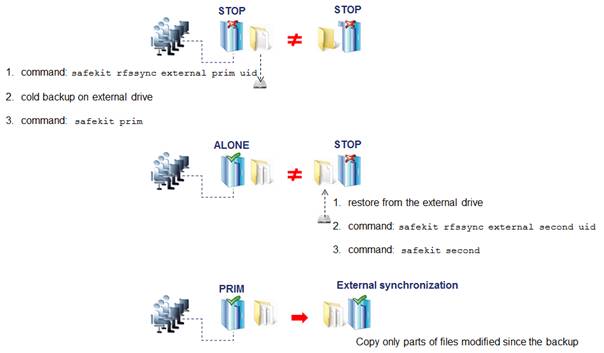
The external synchronization procedure,
described below, is the procedure to be followed in the case of a hot backup of
replicated directories. In this case, the module is ALONE - green; the
application is started and changes to the contents of the replicated
directories are allowed. The order of operations must be strictly adhered to.
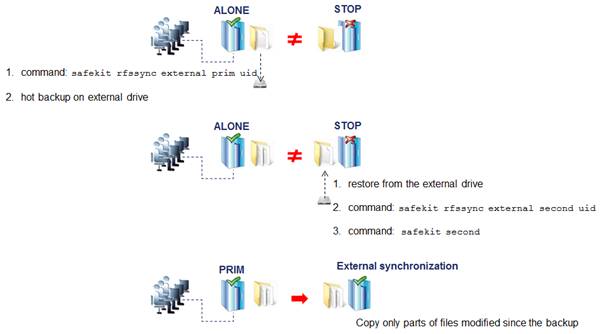
safekit
rfssync command
|
safekit rfssync external prim <uid> [–m AM]
|
Set the synchronization policy to external.
It is identified by the value of uid (at max 24 char).
The node is the primary one, the
source for synchronizing data.
|
|
safekit rfssync external
second <uid> [–m AM]
|
Set the synchronization policy to external.
It is identified by the value of uid (at max 24 char).
The node is the secondary one, the
destination for synchronizing data
|
|
safekit rfssync –d prim
<uid> [–m AM]
safekit rfssync –d
second <uid> [–m AM]
|
Disable the replicated directories
change detection between the cold backup/restore and the start of the module.
|

|
Use this
option with caution since the external synchronization may not properly
detect all changes to be copied.
|
|
|
safekit rfssync full [–m
AM]
|
Set the synchronization policy to full. This
will copy all files in their entirety on the next synchronization.
|
|
safekit rfssync
|
Display the current synchronization
policy
|
Internals
The synchronization policy is represented
by module’s resources: usersetting.rfssyncmode, usersetting.rfssyncrole, usersetting.rfssyncuid and rfs.rfssync:
 usersetting.rfssyncmode=”default”
usersetting.rfssyncmode=”default”
(usersetting.rfssyncrole=”default”,
usersetting.rfssyncuid=”default”)
These values are
associated with the standard synchronization policy, which is applied by
default. It consists of copying only the modified areas of the files. When this
policy cannot be applied, the modified files are copied in their entirety.
 usersetting.rfssyncmode=”full”
usersetting.rfssyncmode=”full”
(usersetting.rfssyncrole=”default”, usersetting.rfssyncuid=”default”)
These values are
associated with the full synchronization policy. It is applied:
o
the first time the module is started after its
first configuration
o
on safekit commands (safekit second fullsync ; safekit
rfssync full ; safekit primforce ; safekit config ; safekit deconfig)
o
on change of pairing for the module
The full synchronization
policy will copy all files in their entirety on the
next synchronization.
 usersetting.rfssyncmode=”external”, usersetting.rfssyncrole=”prim
| second” and usersetting.rfssyncuid=”uid”
usersetting.rfssyncmode=”external”, usersetting.rfssyncrole=”prim
| second” and usersetting.rfssyncuid=”uid”
These values are
associated with the external synchronization policy assigned with the commands safekit rfssync external prim uid and safekit
rfssync external second uid. The next synchronization
will apply the external synchronization policy.
 rfs.rfssync=”up
| down”
rfs.rfssync=”up
| down”
This resource is
only up when the synchronization policy, defined by the previous resources,
can be applied.
When the synchronization policy is not the
default policy, the synchronization policy automatically returns to the default
mode after successful synchronization.
In some cases, external synchronization cannot
be applied, and the secondary node stops with an error specified in the module
log. In this situation, you must either:
 complete the external synchronization procedure
if this has not been done in its entirety on the 2 nodes
complete the external synchronization procedure
if this has not been done in its entirety on the 2 nodes
 fully reapply the external synchronization
procedure on the 2 nodes
fully reapply the external synchronization
procedure on the 2 nodes
 revert to the full synchronization
policy (safekit
rfssync full command)
revert to the full synchronization
policy (safekit
rfssync full command)
 apply the synchronization by date, using the
date of the backup (see 13.6.4.8 page 264). Unlike external synchronization, synchronization by date will copy
the files, modified on the primary node, in their entirety (instead of just
modified parts).
apply the synchronization by date, using the
date of the backup (see 13.6.4.8 page 264). Unlike external synchronization, synchronization by date will copy
the files, modified on the primary node, in their entirety (instead of just
modified parts).
By default, SafeKit
provides real-time file replication and automatic synchronization. On heavy
loaded server or high latency network, you may want to let the secondary node
weakly synchronized. For this, you can use the syncat attribute for
scheduling replicated directories synchronization on the secondary node. The
module must be started for enabling this feature. Once synchronized, the module
blocks in the WAIT (red) state until the next synchronization schedule. It is
implemented with:
 the resource rfs.syncat that is
set to up on the scheduled dates and set to down after the data
synchronization
the resource rfs.syncat that is
set to up on the scheduled dates and set to down after the data
synchronization
 the failover rule rfs_syncat_wait that
blocks the module into the WAIT state (red) until the rfs.syncat resource is up
the failover rule rfs_syncat_wait that
blocks the module into the WAIT state (red) until the rfs.syncat resource is up
If you want to
manually force the synchronization, you can run the command: safekit set –r rfs.syncat –v up –m
AM while the module is in the WAIT (red) state.
With syncat,
you just have to configure the scheduled time for the synchronization with the
syntax of the native job scheduler: crontab in Linux and schtasks.exe in Windows (see 13.6.3 page 252).
13.7
Enable user scripts (<user>, <var>
tags)
This section describes only the
configuration options available for <user> tag. Refer to 14 page 293 for a full description of user scripts.
13.7.1 <user> example
<user logging="userlog" >
<var name="VARENV" value="V1" />
</user>
See also the mirror module example in 15.1 page 300.
<user
[nicestoptimeout="300"]
[forcestoptimeout="300"]
[logging="userlog"|"none"]
[userlogsize="2048"]
>
<var name="ENVIRONMENT_VARIABLE_1" value="VALUE_1" />
…
</user>
|

|
The <user> tag and full subtree can be changed with a dynamic
configuration.
|
|
|
|
|
<user
|
|
|
[nicestoptimeout="300"]
|
Timeout delay in
seconds to execute the stop_xx script.
Default value: 300 seconds
|
|
[forcestoptimeout="300"]
|
Timeout delay in
seconds to execute the stop_xx –force script.
Default value: 300 seconds
|
|
[logging="userlog"|"none"]
|
stdout and
stderr messages of the application started in scripts.
When logging="userlog", messages
are redirected into the log SAFEVAR/modules/AM/userlog.ulog where AM is the module name (SAFEVAR=C:\safekit\var on Windows and
SAFEVAR=/var/safekit on LINUX).
When logging="none", messages
are not logged.
Default value: userlog
|
|
[userlogsize="2048"]
|
Limit in KB of
the size of the userlog
On module
start, the file is truncated to 0 if the size has reached this limit.
Default value: 2048 KB
|
|
<var
name="ENV_VARIABLE_1"
value="VALUE_1" />
|
The environment
variable and its value are exported before the execution of user scripts. Define
as many var sections as there are environment variables to export.
|
13.8
Virtual hostname (<vhost>,
<virtualhostname> tags)
<vhost>
<virtualhostname
name="vhostname" envfile="vhostenv"/>
</vhost>
See also the example in 15.6 page 306.
<vhost>
<virtualhostname
name="virtual_hostname"
envfile="path_of_a_file"
[when="prim"|"second"|"both"]
/>
</vhost>
|

|
The <vhost> tag and subtree
cannot be changed with a dynamic configuration.
|
|
<vhost>
|
|
|
<virtualhostname
|
|
|
name="virtual_hostname"
|
Definition of
the virtual hostname.
|
|
envfile="path_of_envfile"
|
Path of the
environment file automatically generated by SafeKit during configuration
command
If the path of
the file is relative, the file will be generated in the runtime environment
of the application module i.e.: SAFEUSERBIN
This generated
environment file is used in user scripts to set the virtual hostname before
starting and stopping the application. See the module template vhost.safe delivered with Linux and Windows package.
|
|
[when="prim"|"second"|"both"]
|
Define when
the virtual hostname must be returned to the application instead of the
physical one.
Default value:
prim means when the server is primary (PRIM or ALONE).
|
|
/>
|
|
|
</vhost>
|
|
Some applications need to see the same hostname
on all SafeKit servers (typically, because it is stored in a replicated file). With
the virtual hostname, these applications see the virtual name whereas other applications
see the physical name.
See 15.6 page 306 for a complete
example.
 On Linux
On Linux
Implementation is based on the LD_PRELOAD
environment variable: gethostname and uname functions are overloaded.
 On Windows
On Windows
Implementation is based on the CLUSTER_NETWORK_NAME_
environment variable: the query API (GetComputerName, GetComputerNameEx,
gethostname) functions take this variable into account. To use vhost for a
service, use the command vhostservice
<service> [<file>] before/after the service
start/stop.
13.9
Process or service death detection (<errd>,
<proc> tags)
|

|
<errd> section requires <user/> section.
|
13.9.1.1 Process
monitoring
Linux and Windows, myproc is the command
name of the process to monitor:
<errd>
<proc
name="myproc" atleast="1" action="restart"
class="prim"/>
</errd>
Linux only (since SafeKit > 7.2.0.29), oracle_.* is a regular expression on the command name of the process to monitor:
<errd>
<proc
name="oracle" nameregex="oracle_.*"
atleast="1"
action="restart" class="prim"/>
</errd>
See also the example in 15.7 page 308.
13.9.1.2 Service
monitoring
myservice
is the name of the Windows service (since safekit >
7.3) or Linux systemd service (since safekit > 7.4.0.19) to monitor:
<errd>
<proc
name="myservice" service="yes" atleast="1" action="restart"
class="prim" />
</errd>
<errd
[polltimer="10"]
>
<proc
name="command name and/or resource name for the monitored process (or
service in Windows)"
[service="no|yes"]
[nameregex=="regular expression on the command name"]
[argregex="regular expression on process arguments, including command
name"]
atleast="1"
action="stopstart"|"restart"|"stop"|"executable_name"
class="prim"|"both|"pre"|"second"|"sec"|"othername"]
[start_after="nb
polling cycles"]
[atmax="-1"]
/>
…
</errd>
|

|
The <errd> tag and full subtree can be changed with a dynamic
configuration.
|
|
<errd
|
|
|
polltimer="30"
|
Time delay, in
seconds, between two polls of the list of processes.
Default value:
30 seconds
|
|
<proc
|
Definition of
a process to monitor. Set as many proc sections as there are processes.
A resource is
associated with each <proc>, it is named proc.<value of the attribute name> (e. g proc.process_name). The resource is up when the monitoring condition is
true; else down if false.
|
|
name="command_name"
Or
name="command_name"
nameregex="regular
expression on the command name"
Or
name="service_name"
service="yes"
|
name is the command
name of the process to monitor. It is also the name of the resource
associated with the monitored process.
At max 15
characters in Linux (the command name can be truncated); 63 in Windows.
Example: on Linux,
name="vi" and on Windows name="notepad.exe".
|

|
Windows
only. The name is automatically converted to lower case.
|
See 13.9.4 page 275 for help on retrieving the process command
name.
Linux only
nameregex is a
regular expression applied on the command name for selecting the process to
monitor.
name is name of the
resource associated with the monitored process.
.
|

|
As regular expressions are defined inside the
XML file userconfig.xml, special characters interpreted by XML like
'<' or '>' cannot be used in regular expressions.
|
Example: set nameregex="oracle _. *"
name="oracle" for monitoring oracle process
that match the regular expression
The associated
resource is proc.oracle
The nameregex attribute is optional
name is the name of
the service to monitor. It is also the name of the resource associated with
the monitored service.
At max 63
characters.
Example:
set name="W32Time" service="yes"
for monitoring the Windows Time service
set name="ntpd" service="yes"
for monitoring the Linux Time service (systemd
ntpd.service)
The service attribute is optional, and the default value is no
|
|
class=
"prim"|
"both"|
"pre"|
"second"|
"sec"|
"othername"
|
The process
belongs to a class.
The monitoring
of a class starts only when the command safekit errd enable "classname" -m AM is executed.
Activation/deactivation
of prim, both, pre, second, and sec classes are automatically done by SafeKit in the <user/> component with start_prim/stop_prim, start_both/stop_both, start_second/stop_second, start_sec/stop_sec. For scripts details, see 14 page 293.
With another
class name, you must explicitly activate/deactivate process monitoring
after/before the start/stop of the process.
|
|
[argregex="regular
expression on process arguments"]
|
Regular
expression matching the list of arguments of the process to monitor,
including the executable name. Optional parameter.
See 13.9.4 page 275 for help on retrieving the list of arguments
of a process.
Linux examples
with vi editor on myfile ("man regex" for more information):
name="vi" argregex=".*myfile.*"
name="vi" argregex="/myrep/myfile.*"
name="vi" argregex="/myrep/myfile"
Windows
examples with notepad editor on myfile ("class CatlRegExp" for more
information):
name="notepad.exe" argregex=".*myfile.*"
name="notepad.exe"
argregex="c:\\myrep\\myfile.*"
name="notepad.exe"
argregex="c:\\myrep\\myfile"
|

|
As regular expressions are defined inside the
XML file userconfig.xml, special characters interpreted by XML like
'<' or '>' cannot be used in regular expressions.
|
|
|
atleast="1"
|
Minimum number
of processes that must be running.
If this
minimum is not reached, then SafeKit triggers an action
Example: name="oracle"
argregex=".*db1.*" atleast="1" means that an action will be triggered if less than one oracle
instance is running on db1.
When set to -1, this
criterion is meaningless.
Default value:
1
|
|
action=
"restart"|
"stopstart"|
"stop"|
"noaction"|
"executable_name"
|
Action (or
handler) to execute on the application module.
noaction means logging a message, restart
triggers a local restart and stopstart triggers a failover.
To avoid a loop on reproducible fault, a maxloop counter is incremented at each
restart/stopstart command. For the maxloop definition, see section
13.2 page 236.
To define a
special handler, either set an absolute path or a path relative to the
"bin" directory of the module: SAFE/modules/AM/bin/. We recommend a relative path and a handler defined inside the
module.
When defining
a special handler, a new class name must be associated with the monitored
process.
For a special
handler on Linux, on success, end with exit 0
For a special
handler on Windows, on success, end with %SAFEBIN%\exitcode 0
With a
different value, SafeKit performs a stopstart command.
When running special handlers, the maxloop counter is not incremented. To increment it:
safekit incloop –m AM –i <handler name>
This command increments the counter and returns
1 when the limit has been reached.
Default value:
stopstart
|
|
start_after=[nb
polling cycles]
|
Without the start_after attribute the monitoring of processes is immediately effective.
Otherwise, it
is delayed for (n-1)*polltimer (in seconds) where:
 n is the
value given in start_after parameter n is the
value given in start_after parameter
 polltimer is the value set on the errd flag (30 seconds by default) polltimer is the value set on the errd flag (30 seconds by default)
For example,
if start_after="3", the server is delayed for 60 seconds ((3-1)*30).
The
start_after parameter is useful if the process takes a certain time to start.
Default value:
0
|
|
Advanced parameters
|
|
|
atmax="-1"
|
Maximum number
of processes that can run.
If this
maximum is reached, then SafeKit triggers an action.
atmax="-1" means that this criterion is meaningless.
With atmax="0", an action is triggered each time the process is started.
Default value:
-1 this criterion is meaningless
|
|
</errd>
|
|
13.9.4 <errd> commands
|

|
If the command is used inside a user
script, then the SAFEMODULE environment variable is set and the -m AM parameter is
not necessary
|
|
safekit –r
errdpoll_running
|
This command
prints into the file SAFEVAR/errdpoll_reserrd (SAFEVAR=/var/safekit on Linux and SAFEVAR=c:\safekit\var on Windows if c: is the installation drive), one line for each
running process with following fields:
<pid>
<command name> <command full name and arguments list> (parent=<parent
pid>)
In Windows,
the command name is displayed in lower case.
Useful to find
the process name and its arguments for an <errd> configuration
|
|
safekit
errd disable "classname" –m AM
|
Suspends the
monitoring of the processes included in the class classname (for the
application module AM).
Must be
explicitly done in stop_... scripts before stopping the application, for
processes in class different from prim, both, second, sec.
|
|
safekit
errd enable "classname" –m AM
|
Resumes the
monitoring of the processes defined with the class classname (for the
application module AM).
Must be
explicitly done in start_... scripts after starting the application, for
processes in class different from prim, both, second, sec.
|
|
safekit
errd suspend –m AM
|
Suspends the
monitoring of all processes except SafeKit processes (for the application
module AM).
Useful when
stopping manually the application without triggering error detection.
|
|
safekit
errd resume –m AM
|
Resumes the
monitoring of processes suspended with safekit errd suspend (for the
application module AM).
|
|
safekit
errd list –m AM
|
Lists all
processes monitored by SafeKit (including SafeKit processes) and defined in
the application module AM.
The list
displayed may be truncated due to internal limits. The full list can be found
in the file SAFEVAR/modules/AM/errdlist.
SAFEVAR=/var/safekit on Linux and SAFEVAR=c:\safekit\var on Windows if c: is the installation drive.
|
|
safekit
kill
–name="process_name"
[–argregex="…"]
–level="kill_level"
|
<errd> component must run.
level="test": only display the process list
level="terminate": kill processes
level="9":
send SIGKILL signal to processes (Linux only)
level="15": send SIGTERM signal to processes (Linux only)
Windows
examples ("class CatlRegExp" for more information):
safekit kill –name="notepad.exe"
–argregex=".*myfile.*" –level="terminate"
safekit kill –name="notepad.exe"
–argregex="c:\\myrep\\myfile.*"
–level="terminate"
Linux examples ("man regex" for more
information) :
safekit kill –name="vi"
–argregex=".*myfile.*" –level="9"
safekit kill –name="vi"
–argregex="/myrep/myfile.*"
–level="9"
|
13.10 Checkers (<check> tag)
SafeKit brings built-in checkers with
failover rules (for default failover rules details, see 13.18.5 page 290). The checkers
are:
 13.11 “TCP checker (<tcp> tags)” page 278
13.11 “TCP checker (<tcp> tags)” page 278
 13.12 “Ping checker (<ping> tags)” page 280
13.12 “Ping checker (<ping> tags)” page 280
 13.13 “Interface checker (<intf> tags)” page 281
13.13 “Interface checker (<intf> tags)” page 281
 13.14 “IP checker (<ip> tags)” page 282
13.14 “IP checker (<ip> tags)” page 282
 13.15 “Custom checker (<custom> tags)” page 283
13.15 “Custom checker (<custom> tags)” page 283
 13.16 “Module checker (<module> tags)” page 285
13.16 “Module checker (<module> tags)” page 285
 13.17 “Splitbrain checker (<splitbrain> tag)” page 287
13.17 “Splitbrain checker (<splitbrain> tag)” page 287
All built-in checkers are configured under
a single <check> section:
<check>
<!-- Insert below
<tcp> <ping> <intf> <ip> <custom> <module>
<splitbrain> tags -->
</check>
<check>
<tcp …>
<to …/>
</tcp>
…
<ping …>
<to …/>
</ping>
…
<intf …>
<to …/>
</intf>
…
<ip …>
<to …/>
</ip>
…
<custom …/>
…
<module …>
[<to …/>]
</module>
…
<splitbrain …/>
</check>
|

|
The <check> tag and full subtree can be changed with a dynamic
configuration.
|
13.11 TCP checker (<tcp> tags)
|

|
By default, a <tcp> checker makes a local
restart of the application when the checked tcp service is down.
|
<check>
<tcp
ident="R1test" when="prim" >
<to
addr="R1" port="80"/>
</tcp>
</check>
|

|
Insert the <tcp> tag into the <check> section if this one is already defined.
|
See also example in 15.8 page 310.
<tcp
ident="tcp_checker_name"
when="prim|second|both|pre"
>
<to
addr="IP_address" or "name_to_check"
port="TCP_port_to_check"
[interval="10"]
[timeout="5"]
/>
</tcp>
|
<tcp
|
Set as many <tcp>
sections as there are TCP checkers.
|
|
ident="tcp_checker_name"
|
TCP checker
name.
|
|
when="prim|second|both"
|
Use this value
for a TCP checker related to the application.
The when
value sets the checker start and stop schedule respectively after and before
the application’s eponym start and stop scripts (start_prim/stop_prim, start_second/stop_second, start_both/stop_both).
Action in case
of failure: safekit restart of the application
module. For default failover rules detail, see 13.18.5 page 290.
At each
restart, the maxloop counter is incremented. For its definition, see 13.2.3 page 237.
|
|
when="pre"
|
Use this value
for a TCP checker not related to the application.
The checker is
started/stopped after/before user scripts prestart/poststop.
You must add a
special failover rule for this "tcp" checker. Typically:
external_tcp_service: if
(tcp.tcp_checker_name == down) then wait();
This rule
executes a stopwait and puts the application module in the WAIT
state while the external TCP service is not responding. See 13.18 page 288 for more
information.
At each
stopwait, the maxloop counter is incremented (see 13.2.3 page 237 for its
definition).
|
|
<to
|
|
|
addr="IP_@"
or "name"
|
IP address or
name to check (ex.: 127.0.0.1 for a local service).
IPv4 or IPv6
address.
|
|
port="value"
|
TCP port to
check.
|
|
[interval="10"]
|
Interval in
seconds between two connections trials.
Default value: 10 seconds
|
|
[timeout="5"]
|
Connection
establishment timeout in seconds.
Default value: 5 seconds
|
|
</tcp>
|
|
13.12
Ping checker (<ping> tags)
|

|
By default, a <ping> checker stops the
module and waits for the ping to be up.
|
<check>
<ping
ident="testR2" >
<to
addr="R2"/>
</ping>
</check>
|

|
Insert the <ping> tag into the <check> section if this one is already defined.
|
See also the example in 15.9 page 310.
<ping
ident="ping_checker_name"
[when="pre"]
>
<to
addr="IP_address" or "name_to_check"
[interval="10"]
[timeout="5"]
/>
</ping>
|
<ping
|
Set as many
ping sections as there are ping checkers.
|
|
ident="ping_checker_name"
|
Ping checker
name as displayed in the command safekit state -v –m AM. Name of
checkers must be unique.
|
|
[when="pre"]
|
Default if not
set.
Started/stopped
after/before user scripts prestart/poststop.
Executes a
stopwait and puts the application module in the WAIT state if there
is no reply to the ICMP ping requests (see default failover rules definition
in 13.18.5 page 290).
At each stopwait,
the maxloop counter is incremented (see 13.2.3 page 237 for its
definition).
|
|
<to
|
|
|
addr="IP_@
or name"
|
External IP
address or name to check.
IPv4 or IPv6
address.
|
|
[interval="10"]
|
Interval in
seconds between two ping requests.
Default value:
10 seconds
|
|
[timeout="5"]
|
Reply timeout
in seconds to the ping.
Default value:
5 seconds
|
|
</ping>
|
|
13.13 Interface checker (<intf> tags)
|

|
By default, a <intf> checker stops the
module and waits for the network interface to come back up.
|
<check>
<intf
ident="test_eth0">
<to
local_addr="192.168.1.10"/>
</intf>
</check>
|

|
Insert the <intf> tag into the <check> section if this one is already defined.
|
See also the example in 15.10 page 310.
<intf
ident="intf_checker_name"
[when="pre"]
>
<to
local_addr="interface_physical_IP_address"/>
</intf>
|
<intf
|
|

|
<intf>
sections are automatically generated on network interface when <interface check="on"> is set (see the virtual IP definition in 13.5 page 243).
|
|
|
ident="intf_checker_name"
|
Interface
checker name
|
|
[when="pre"]
|
Default.
Started/stopped
after/before user scripts prestart/poststop.
Execute a
stopwait and put the application module in the WAIT state if intf is
"down" (see the default failover rules in 13.18.5 page 290).
At each stopwait,
the maxloop counter is incremented (see 13.2.3 page 237 for its
definition).
|
|
<to
local_addr="IP_@ />
|
Physical IP
address configured on the network interface to check.
IPv4 or IPv6
address.
|
|
</intf>
|
|
13.14 IP checker (<ip> tags)
In LINUX and Windows, this checker checks
that the IP address is locally defined; in Windows it also detects IP conflicts.
|

|
By default, a <ip> checker makes a local
stopstart of the module when the checked ip address is down.
|
<check>
<ip ident="ip_check"
>
<to
addr="192.168.1.10" />
</ip>
</check>
|

|
Insert the <ip> tag into the <check> section if this one is already defined.
|
See also the example in 15.11 page 311.
<ip
ident="ip_checker_name"
[when="prim"]
>
<to
addr="IP_address" or "name_to_check"
[interval="10"]
/>
</ip>
|
<ip
|
Set as many ip
sections as there are ip checkers.
|
|
ident="ip_checker_name"
|
ip checker
name as displayed in the safekit
state -v –m AM command. Name of checkers must
be unique.
|
|
[when="prim"]
|
Default if not
set.
The checker is
started/stopped after/before the user scripts start_prim/stop_prim.
Action in case
of failure: safekit stopstart of the application
module (see the default failover rules in 13.18.5 page 290).
At each stopstart,
the maxloop counter is incremented (see 13.2.3 page 237 for its
definition).
|
|
<to
|
|
|
addr="IP_@
or name"
|
Local IP
address or name to check.
IPv4 or IPv6
address.
|
|
[interval="10"]
|
Interval in
seconds between two checks.
Default value:
10 seconds
|
|
</ip>
|
|
13.15 Custom checker (<custom> tags)
A custom checker is a program (script or
other) that you develop for your module. It is a loop performing a test at an appropriate
periodicity. According to the result of the test, the program sets the state of
a resource ("up" or "down"). Then a special failover rule decides
which action must be taken when the resource is down.
<check>
<custom
ident="AppChecker" when="prim"
exec="mychecker"/>
</check>
|

|
Insert the <custom> tag into the <check> section if this one is already defined. Moreover, define the
customized checker as well as the associated failover rule.
|
See the example in 15.12 page 312.
<custom
ident="custom_checker_name"
when="pre|prim|second|both"
exec="executable_path"
arg="executable_arguments" />
|
<custom
|
Set as many
custom sections as there are custom checkers.
|
|
ident="custom_checker_name"
|
Custom checker
name (network IP address).
A custom
checker must set its associated resource state itself, using the command safekit set –r custom.custom_checker_name
–v up|down.
|
|
when="pre"
|
The checker is
started/stopped after/before user scripts prestart/poststop.
You must add a
special failover rule associated with the custom checker’s resource. Typically:
wait_custom_checker:
if (custom.custom_checker_name == down) then wait();
This rule executes
a stopwait and puts the application module in the WAIT state while
the resource is down.
Note that
SafeKit automatically initializes the state of the associated resource to
"init", and the failover machine stays in the WAIT
state as long as the state of the custom checker is not evaluated to "up"
or "down". For more information on the failover machine, see 13.18 page 288.
At each
stopwait, the maxloop counter is incremented (see 13.2.3 page 237 for its
definition).
|
|
when="prim"|"second"|"both"
|
The checker is
started/stopped after/before user scripts start_prim/stop_prim, start_second/stop_second, start_both/stop_both.
You must add a
special failover rule associated with the custom checker’s resource. Typically:
restart_custom_checker:
if (custom.custom_checker_name == down) then restart();
See 13.18 page 288 for more
information.
At each
restart, the maxloop counter is incremented (see 13.2.3 page 237 for its
definition).
|
|
exec="executable_path"
|
Defines the
executable path of the custom checker.
Can be a binary
executable or a script file.
When the path
of executable_path is relative, it is relative to SAFEUSERBIN. In
this case, put your executable file in SAFE/modules/AM/bin/ of your application module and use a relative path. See 10.1 page 153 for more
information on path values.
We recommend a
relative path and an executable inside the module.
In Windows, the
executable can be a binary or a ps1, vbs or cmd script
In Linux, the
executable can be a binary or a shell script
|
|
arg="executable_arguments"
|
Defines the
executable arguments when the custom checker is started.
|
13.16 Module checker (<module> tags)
The module checker checks the availability
of another module. It is started/stopped in the prestart /poststop
phase before the start of the application. When the module checker detects that
the external module is down, SafeKit executes a stopwait and puts the server in the WAIT state
until the external module is detected as up by the module
checker. The module checker also triggers a stopstart when it detects that the
external module is stopping or has been restarted (either by a SafeKit
stopstart, restart or failover). See 13.18.5 page 290 for the default
failover rules.
At each stopwait or stopstart, the maxloop
counter is incremented (see 13.2.3 page 237 for its
definition).
The module checker connects to the SafeKit
web service on the node running the module to get the module state (see 10.6 page 167 for details on
the web service).
Example for the default configuration of
the SafeKit web service (protocol: HTTP, port: 9010):
<check>
<module
name="mirror">
<to addr="M1host"/>
</module>
</check>
Example for the secured configuration of
the SafeKit web service (protocol: HTTPS, port: 9453):
<check>
<module
name="mirror">
<to
addr="M1host" port="9453" secure="on"/>
</module>
</check>
|

|
Insert the <module> tag into the <check> section if this one is already defined.
|
For examples, see 15.3 page 303 and 15.13 page 314.
<module
[ident="module_checker_name"]
name="external_module_name">
[<to
addr=" IP_@ or
name the Safekit server running the external module"
[port=port of the
SafeKit httpd server"]
[interval="10"]
[timeout="5"]
[secure="on"|"off"]
/>]
</module>
|
<module
|
Set as many <module> sections as there are module checkers.
|
|
name="external_module_name"]
|
Name of the
module checker.
|
|
[ident="module_checker_name"]
|
Name of the
external SafeKit module to check.
Default: external_module_name_<IP_@
or name of the server>
|
|
[<to
|
Definition of
the server(s) running the external module to check.
Default is the
local server.
|
|
addr="IP_@ or name of the server"
|
IP address or
name of the external module.
IPv4 or IPv6
address.
|
|
[port=port of the SafeKit web service"]
|
Port of the
SafeKit web service.
Default: 9010
|
|
[interval="10"]
|
Interval in
seconds between two checks.
Default value:
10 seconds.
|
|
[timeout="5"]
|
Check reply
timeout in seconds.
Default value:
5 seconds
|
|
[secure="on"|"off"]
|
Use HTTP
protocol (secure="off") or HTTPS (secure="on")
Default value:
off
|
|
/>]
|
|
|
</module>
|
|
13.17 Splitbrain checker (<splitbrain> tag)
SafeKit
provides a splitbrain checker that is suits mirror architectures. Split brain
is a situation where, due to temporary failure of all network links between
SafeKit nodes, and possibly due to software or human error, both nodes switched
to the primary role while isolated. This is a potentially harmful state, as it
implies that the application is running on both nodes. Moreover, when file
replication is enabled, modifications to the data are made on the two nodes.
The split-brain
checker detects the loss of all connectivity between nodes and selects only one
node to become the primary. The other node is not up-to-date anymore and goes
into the WAIT state until:
 the heartbeat becomes available again
the heartbeat becomes available again
or
 the administrator runs safekit commands to
force the start as primary (safekit
stop then safekit prim).
the administrator runs safekit commands to
force the start as primary (safekit
stop then safekit prim).
The primary node election is based on the
ping of an IP address, called the witness. The network topology must be designed
so that only one node can ping the witness in case of split brain. If this is not
the case, both nodes will go primary.
|

|
Ping between nodes and witness must be enabled.
|
<check>
<splitbrain
ident="SBtest" exec="ping" arg="192.168.1.100"/>
</check>
|

|
Insert the <splitbrain> tag into the
<check> section if this one is already
defined.
|
<splitbrain
ident="witness"
exec="ping"
arg=" witness
IP address "
/>
|
<splitbrain
|
Set only one
splitbrain checker.
|
|
ident="witness"
|
Name displayed
in the safekit state -v –m AM command for the witness state.
|
|
[when="pre"]
|
Fixed value.
Started/stopped
after/before user scripts prestart/poststop.
The witness
state is stored in splitbrain.witness. It can be displayed
using the safekit state -v –m
AM command.
On splitbrain
detection, the server with splitbrain.witness=”up”
goes primary; the other one with splitbrain.witness=”down” sets the resource splitbrain.uptodate to down and goes into the WAIT state (for default failover
rules, see 13.18.5 page 290).
At each
stopwait, the maxloop counter is incremented (see 13.2.3 page 237 for its
definition).
|
|
exec="ping"
|
Fixed value.
Use a pinger
to ping the witness and set splitbrain.witness state.
|
|
arg="IP_@
or name"
|
External IP
address or name for the witness to ping.
IPv4 or IPv6
address.
|
|
</splitbrain>
|
|
13.18 Failover machine (<failover> tag)
SafeKit comes with checkers (network
interface, ping, TCP, custom, module checkers) which regularly (by default
every 10 seconds) check resources and set the state to up or down (see 13.10 page 277 for checkers
definition). The failover machine regularly (by default every 5 seconds)
evaluates the global state of all resources and triggers a failover according
to failover rules programmed in a simple language.
In farm architecture, the failover machine
can work only on the states of local resources whereas in mirror architecture,
the failover machine can work on the states of local and remote resources. As
the states of resources are exchanged on heartbeat channels, it is better to
have several heartbeat channels (see 13.3 page 239 for heartbeats
definition).
<failover>
<![CDATA[
ping_failure: if
(ping.testR2 == down) then stopstart();
]]>
</failover>
<failover
[extends="yes"] [period="5000"]
[handle_time="15000"]>
<![CDATA[
label: if (expression)
then action;
…
]]>
</failover>
|

|
The <failover> tag and subtree
cannot be changed with a dynamic configuration.
|
|
<failover
|
|
|
[extends="yes"|"no"]
|
If set to yes, the new
failover rules extend the default failover rules (see 13.18.5 page 290 for its
definition).
If set to "no", the new failover rules overwrite the default one (avoid this
configuration).
Default value:
yes.
|
|
[period="5000"]
|
Period in
milliseconds between two evaluations of failover rules.
Default value:
5000 milliseconds (5 seconds)
|
|
[handle_time="15000"]
|
A failover
action must be stable (the same) at least during the time handle_time (in milliseconds) before being applied by the failover machine.
Default value:
15000 milliseconds (15 seconds).
handle_time must be a multiple of
the period value.
|
13.18.4 <failover>
commands
|
safekit set [–m
AM] -r resource_class.resource_id -v resource_state
[-n] [-l]
|
This command
sets the state of one resource:
Examples:
safekit set -r custom.myresource -v up
safekit set -r custom.myresource -v down
Since SafeKit 7.5, each
assignment of the main resources is stored in a log to keep track of their
status. Use -n to disable this logging
or -l to force it.
|
|
safekit
stopwait -i "identity"
|
Equivalent to wait()
command of the failover machine (see 13.18 page 288).
With stopwait,
(1) poststop and prestart scripts are not executed and (2) checkers when="pre" are not stopped.
|
The other commands (restart(), stopstart(), stop(),
swap()) of the failover machine are equivalent to
control commands (with the -i
identity parameter) described in 9.4 page 146.
|

|
maxloop
/ loop_interval / automatic_reboot are applied if -i
identity is passed to commands (for these
attributes details, see 13.2 page 236). This is the
case when called from the failover machine.
|
13.18.5 Failover
rules
The default failover rules for the SafeKit
checkers are:
<failover>
<![CDATA[
/* rule for module
checkers */
module_failure: if
(module.? == down) then wait();
/* rule for interface
checkers */
interface_failure: if
(intf.? == down) then wait();
/* rule for ping checkers
*/
ping_failure: if (ping.?
== down) then wait();
/* rule for tcp checkers
*/
tcp_failure: if (tcp.? ==
down) then restart();
/* rule for ip checkers
*/
ip_failure: if (ip.? ==
down) then stopstart();
/* rules for splitbrain
*/
splitbrain_failure: if
(splitbrain.uptodate == down) then wait();
]]>
</failover>
They are defined into SAFE/private/conf/include/failover.xml.
There are also failover rules dedicated to
file replication management.
The WAKEUP command is
automatically generated when no wait() rule applies.
|

|
Since SafeKit 7.5, default failover rules
are using a new syntax, and rules for the rfs component are set into the file
SAFE/private/conf/include/rfs.xml.
|
In addition to the default rules, the user
can define his own rules (for a custom checker for example) using the following
syntax:
label: if
( expression ) then action;
with:
 label ::= string
label ::= string
 action ::=
stop() | stopstart() | wait() | restart() | swap()
action ::=
stop() | stopstart() | wait() | restart() | swap()
 expression ::=
( expression )
expression ::=
( expression )
| ! expression
| expression && expression
| expression || expression
| expression == expression
| expression != expression
| resource ::= [local. | remote.] 0/1resource_class.resource_id
| resource_state
The syntax to design the resources is as follows:
resource ::= [local. | remote.]
0/1resource_class.resource_id (default: local)
resource_class ::= ping
| intf | tcp | custom | module | heartbeat | rfs
resource_id ::= *
| ? | name
resource_state ::= init
| down | up | unknown
|
init
|
Special
initialization state of a resource when the checker is not started.
If a resource
in the init state is used in a failover rule, SafeKit does evaluate the rule.
|
|
up
|
Resource OK.
|
|
down
|
Resource KO.
|
|
unknown
|
Special state
of a remote resource; the remote state is unknown at the test time (ex.: when
the remote module is stopped).
|
 14.1 “List of scripts” page 293
14.1 “List of scripts” page 293
 14.2 “Script execution automaton” page 295
14.2 “Script execution automaton” page 295
 14.3 “Variables and arguments passed to scripts” page 296
14.3 “Variables and arguments passed to scripts” page 296
 14.4 “SafeKit special commands for user scripts” page 296
14.4 “SafeKit special commands for user scripts” page 296
To enable user scripts call, <user> tag must be defined in userconfig.xml as described in 13.7 page 268. This tag could be added or removed
dynamically.
Scripts must executables:
ü in
Windows, an executable with the extension and type: .cmd, .vbs, .ps1,.bat or .exe
ü in
Linux, any type of executable
Each time you update scripts, you must
apply the module configuration onto the servers (with the SafeKit console or
command).
Examples of scripts are given in 15.1 page 300 for a mirror module, and in 15.2 page 301 for a farm module.
|

|
During the configuration phase, scripts
are copied from SAFE/modules/AM/bin in the execution environment directory SAFE/private/modules/AM/bin (=SAFEUSERBIN, do not touch scripts at this place) where AM is the module name.
|
14.1
List of scripts
Below the list of scripts that can be
defined by the user. The essential scripts start/stop are those that start and
stop the application within the module.
14.1.1
Start/stop scripts
|
start_prim
stop_prim
|
Scripts for
a mirror module.
To start &
stop application on the ALONE or PRIM server
|
|
start_both
stop_both
|
Scripts for
a farm module.
To start &
stop application on all UP servers in a farm cluster
In the special
case they are defined in a mirror module, they are also executed on both
servers (PRIM, SECOND or ALONE)
|
|
start_second
stop_second
|
Special scripts
for a mirror module
To start &
stop application on the "SECOND" server
|

|
When the
secondary server becomes the primary one, stop_second followed
by start_prim is executed
|
|
|
start_sec
stop_sec
|
Special scripts
for a mirror module
|
|
stop_[both,
prim,
second,
sec] force
|
Scripts for
all modules
The stop
scripts are called twice: once for a graceful shutdown of the application
(without force as first argument), a second time with a force parameter for a
rapid shutdown (with force as first argument).
|
|
prestart
poststop
|
Scripts for
all modules
Executed at the
very beginning of the module start and at its end.
By default, prestart
contains stop_sec, stop_second, stop_prim, stop_both to stop application before starting the module under the control
of SafeKit.
|
|
transition
|
Script for
all modules
This script is
executed on state transitions described in 14.2 page 295
|
|
config
|
config is called when executing the
safekit config –m AM command on the application module. You can make a special
application configuration in this script.
|
|
deconfig
|
deconfig is called when executing
the safekit deconfig –m AM command, which is itself called at the application module
uninstallation. You can remove a special application configuration made
previously in the config script.
|
|
confcheck
|
confcheck is called when executing
the safekit confcheck –m AM command on the application module. You can add in this script
some tests for checking changes on the application configuration files.
|
|
state
|
state is called when executing the safekit state –v –m AM command on the application module. You can display a special
state of the application.
|
|
level
|
level is called when executing the safekit level –m AM command on the application module. You can display the
application version.
|
14.2
Script execution automaton
|

|
Example: first transition from STOP to WAIT calls
the script transition STOP WAIT start is called.
Most of the time, stop scripts are called
twice (without the force parameter and then with the force parameter).
In that case the script name is written in italic.
|
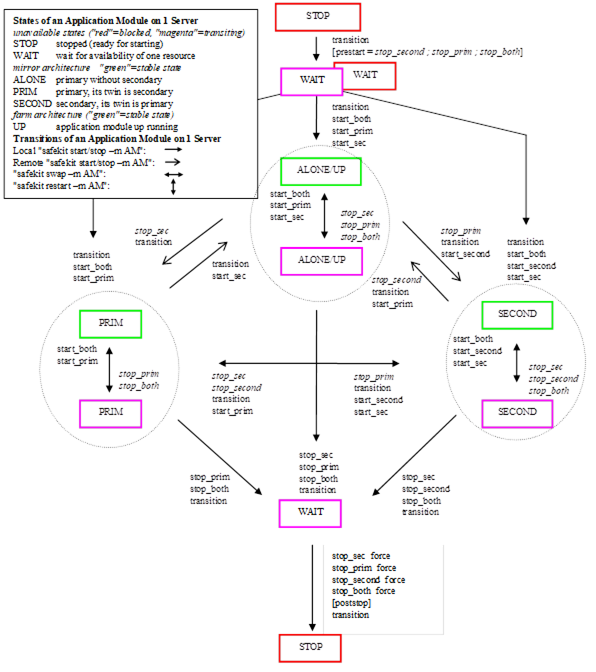
14.3
Variables and arguments passed to scripts
All scripts are called with 3 parameters:
ü the
current state (STOP,WAIT,ALONE,PRIM,SECOND,UP),
ü the
next state (STOP,WAIT,ALONE,PRIM,SECOND,UP)
ü the
action (start, stop, stopstart or stopwait).
The stop scripts are called twice:
ü a first time for a graceful shutdown of the application
ü a
second time with a force parameter for a forced shutdown (with force as first
argument)
The environment variables that can be used
inside scripts are:
ü SAFE, SAFEMODULE, SAFEBIN, SAFEUSERBIN,
SAFEVAR, SAFEUSERVAR (for details, see 10.1 page 153)
ü all
variables defined in <user> tag of userconfig.xml (see 13.7 page 268).
14.4
SafeKit special commands for user scripts
Special commands are installed under SAFE/private/bin. Special commands can be called directly in user scripts with %SAFEBIN%\specialcommand or $SAFEBIN/specialcommand. Outside user scripts, use safekit -r command.
|
safekit
-r
<special command>
[<args>]
|
<special
command> <args> executed within the SafeKit environment. When the
command name is not an absolute path, the command is searched in SAFEBIN=SAFE/private/bin directory.
|

|
If you use
special commands outside SafeKit scripts, prefix them with safekit -r specialcommand
|
|
14.4.1.1 sleep,
exitcode, sync commands
On Windows, you can use the following basic
commands:
 %SAFEBIN%\sleep.exe
<timeout value in seconds>
%SAFEBIN%\sleep.exe
<timeout value in seconds>
To be used
inside stop scripts because net stop service is not synchronous
 %SAFEBIN%\exitcode.exe
<exit value>
%SAFEBIN%\exitcode.exe
<exit value>
To return an
error value when the script exits
 %SAFEBIN%\sync.exe
\\.\<drive letter:>
%SAFEBIN%\sync.exe
\\.\<drive letter:>
To sync file
system cache of a disk
14.4.1.2 namealias
command
 %SAFEBIN%/namealias [-n | -s ] <alias name>
%SAFEBIN%/namealias [-n | -s ] <alias name>
–n to add a new NetBIOS
name (set into start_prim) or -s to suppress the NetBIOS name (set into stop_prim)
You can also use the SafeKit command netnames
(or the windows command
nbtstat) to list NetBIOS information.
14.4.2.1 Managing
the crontab
|
$SAFEBIN/gencron
|
|
|
[del | add]
|
del to disable the
entries in stop_prim (by inserting comments)
or
add to enable the
entries in start_prim (by removing comments).
|
|
<user name>
|
User name in
the crontab.
|
|
[all |<command
name>]
|
all: to apply on all entries
or
to apply on
the name of the command
|
|
-c
"<comment>"
|
Header of the
comment that will be inserted.
|
For example, to disable/enable the entry
from the admin's crontab,
5 0 * * *
$HOME/bin/daily.job >> $HOME/tmp/out 2>&1
Insert into stop_prim:
$SAFEBIN/gencron del
admin daily.job -c "SafeKit configuration for $SAFEMODULE"
And insert into start_prim:
$SAFEBIN/gencron add
admin daily.job -c "SafeKit configuration for $SAFEMODULE"
14.4.2.2 Bounding
command
$SAFEBIN/boundcmd
<timeout value> <command path> [<args>]
Bound a command with a timeout
boundcmd returns the exit code of the command when the command terminates
before the timeout; otherwise, it exits with the value 2.
For example, to flush data on disk with a
timeout of 30 seconds, run:
$SAFEBIN/boundcmd
30 /bin/sync 1>/dev/null 2>&1
14.4.2.3 Commands
for Windows and Linux
|
safekit –r processtree list | kill …
|
List running processes
as a tree (except for all) and optional kill
 safekit –r processtree list all safekit –r processtree list all
List all
running processes.
 safekit –r processtree list
<process command name> safekit –r processtree list
<process command name>
List all
running processes with the specified command name.
 safekit –r processtree kill
<process command name> safekit –r processtree kill
<process command name>
List and kill
all running processes with the specified command name.
 safekit –r processtree list |
kill <process command name>| all <regular expression on the full
command – path and arguments> safekit –r processtree list |
kill <process command name>| all <regular expression on the full
command – path and arguments>
List
(and kill) all running process with the specified command name and arguments.
Windows examples ("class
CatlRegExp" for more information):
safekit –r processtree kill notepad.exe ".*myfile.*"
safekit –r processtree
list all “mirror”
Linux
examples ("man regex" for more information)
:
safekit –r
processtree kill vi
".*myfile.*"
safekit –r processtree
list all “mirror”
|
|
safekit incloop
-m AM –i <handler name>
|
SafeKit
provides a maxloop counter, the number of restart and stopstart of the
module on error detection. The module is stopped when this counter reaches
the maxloop value over the loop_interval period.
When running special handlers, the maxloop counter is not incremented. To increment it,
use the command:
safekit incloop –m AM –i <handler name>
It increments the maxloop counter for the module AM and returns 1 when the limit has
been reached.
|
|
safekit resetloop
-m AM [–i <handler name>]
|
Reset the maxloop counter to the value 0
|
|
safekit checkloop -m AM
|
For checking
the maxloop counter for the module AM, use the command: safekit
checkloop –m AM
 It returns 0 when the maxloop counter is not reached or
the last increment occurred outside loop_interval It returns 0 when the maxloop counter is not reached or
the last increment occurred outside loop_interval
 It returns 1 when the maxloop counter is reached and the
last increment occurred during loop_interval It returns 1 when the maxloop counter is reached and the
last increment occurred during loop_interval
|
 15.1 “Generic mirror module example with mirror.safe” page 300
15.1 “Generic mirror module example with mirror.safe” page 300
 15.2 “Generic farm module example with farm.safe” page 301
15.2 “Generic farm module example with farm.safe” page 301
 15.3 “A Farm module depending on a mirror module example” page 303
15.3 “A Farm module depending on a mirror module example” page 303
 15.4 “Dedicated replication network example” page 303
15.4 “Dedicated replication network example” page 303
 15.5 “Network load balancing examples in a farm module” page 304
15.5 “Network load balancing examples in a farm module” page 304
 15.6 “Virtual hostname example with vhost.safe” page 306
15.6 “Virtual hostname example with vhost.safe” page 306
 15.7 “Software error detection example with softerrd.safe” page 308
15.7 “Software error detection example with softerrd.safe” page 308
 15.8 “TCP checker example” page 310
15.8 “TCP checker example” page 310
 15.9 “Ping checker example” page
310
15.9 “Ping checker example” page
310
 15.10 “Interface checker example” page 310
15.10 “Interface checker example” page 310
 15.11 “IP checker example” page 311
15.11 “IP checker example” page 311
 15.12 “Custom checker example with customchecker.safe” page 312
15.12 “Custom checker example with customchecker.safe” page 312
 15.13 “Module checker example with leader.safe and follower.safe” page 314
15.13 “Module checker example with leader.safe and follower.safe” page 314
Some examples are taken from the modules
delivered with the SafeKit package, under SAFE/Application_Modules. You can install them with the web console (see 3.7.4 page 62) to examine the configuration file and
user scripts in detail.
Other examples of integration are described
under https://www.evidian.com/products/high-availability-software-for-application-clustering/cluster-configuration/.
|

|
The .safe are platform dependent and
therefore different in Windows and Linux.
|
In the
following, the examples use this global cluster configuration:
<cluster>
<lans>
<lan
name="net3">
<node
name="node1" addr="10.1.0.2"/>
<node
name="node2" addr="10.1.0.3"/>
<node
name="node3" addr="10.1.0.3"/>
</lan>
<lan
name="default" console="off">
<node
name="node1" addr="192.168.1.1"/>
<node
name="node2" addr="192.168.1.2"/>
</lan>
<lan
name="repli" console="off">
<node
name="node1" addr="10.0.0.2"/>
<node
name="node2" addr="10.0.0.3"/>
</lan>
</lans>
</cluster>
15.1
Generic mirror module example with mirror.safe
Below is the configuration file and user
scripts of the generic mirror module, mirror.safe, in Windows. For Linux, please refer to the mirror.safe delivered
with the Linux package.
conf/serconfig.xml - see 13 page 235
<!-- Mirror
Architecture with Real Time File Replication and Failover -->
<!DOCTYPE safe>
<safe>
<service
mode="mirror" defaultprim="alone" maxloop="3"
loop_interval="24" failover="on">
<heart
pulse="700" timeout="30000">
<heartbeat name=”default”
ident=”flow”/>
</heart>
<rfs
async="second" acl="off" locktimeout="100" nbrei="3"
iotimeout="300">
<replicated
dir="c:\test1replicated" mode="read_only"/>
<replicated
dir="c:\test2replicated" mode="read_only"/>
</rfs>
<vip>
<interface_list>
<interface
check="on" arpreroute="on">
<real_interface>
<virtual_addr addr="192.168.4.10"
where="one_side_alias"/>
</real_interface>
</interface>
</interface_list>
</vip>
<user
nicestoptimeout="300" forcestoptimeout="300"
logging="userlog"/>
</service>
</safe>
bin/start_prim.cmd
- see 14 page 293
@echo off
rem Script called on the
primary server for starting application services
rem For logging into
SafeKit log use:
rem
"%SAFE%\safekit" printi | printe "message"
rem stdout goes into
Application log
echo "Running
start_prim %*"
set res=0
rem Fill with your
services start call
rem net start
"myservice" /Y
set res=%errorlevel%
if %res% == 0 goto end
:stop
"%SAFE%\safekit"
printe "start_prim failed"
rem uncomment to stop
SafeKit when critical
rem
"%SAFE%\safekit" stop -i "start_prim"
:end
bin/stop_prim.cmd
- see 14 page 293
@echo off
rem Script called on the
primary server for stopping application services
rem For logging into
SafeKit log use:
rem
"%SAFE%\safekit" printi | printe "message"
rem ----------------------------------------------------------
rem
rem 2 stop modes:
rem
rem - graceful stop
rem call standard
application stop with net stop
rem
rem - force stop
(%1=force)
rem kill application's
processes
rem
rem
----------------------------------------------------------
rem stdout goes into
Application log
echo "Running
stop_prim %*"
set res=0
rem default: no action on
forcestop
if "%1" ==
"force" goto end
rem Fill with your
service(s) stop call
rem net stop
"myservice" /Y
rem If necessary,
uncomment to wait for the stop of the services
rem
"%SAFEBIN%\sleep" 10
if %res% == 0 goto end
"%SAFE%\safekit"
printe "stop_prim failed"
:end
15.2
Generic farm module example with farm.safe
Below is the configuration file and user
scripts for the generic farm module, farm.safe, in Windows. For Linux, please
refer to the farm.safe delivered with the Linux package.
conf/userconfig.xml
- see 13 page 235
<!-- Farm Architecture
with Load-Balancing and Failover -->
<!DOCTYPE safe>
<safe>
<service
mode="farm" maxloop="3" loop_interval="24">
<!-- Cluster
Configuration -->
<!-- Set nodes
on your network -->
<farm>
<lan
name=”default” />
<lan name
=”net3” />
</farm>
<vip>
<interface_list>
<interface
check="on" arpreroute=”on”>
<virtual_interface type="vmac_directed">
<virtual_addr addr="192.168.4.20" where="alias"/>
</virtual_interface>
</interface>
</interface_list>
<loadbalancing_list>
<group
name="FarmProto">
<!--
Set load-balancing rule -->
<rule
port="9010" proto="tcp" filter="on_port"/>
</group>
</loadbalancing_list>
</vip>
<user
nicestoptimeout="300" forcestoptimeout="300"
logging="userlog"/>
</service>
</safe>
bin/start_both.cmd
- see 14 page 293
@echo off
rem Script called on all
servers for starting applications
rem For logging into
SafeKit log use:
rem "%SAFE%\safekit"
printi | printe "message"
rem stdout goes into
Application log
echo "Running
start_both %*"
set res=0
rem Fill with your
services start call
rem net start
"myservice" /Y
set res=%errorlevel%
if %res% == 0 goto end
:stop
set res=%errorlevel%
"%SAFE%\safekit"
printe "start_both failed"
rem uncomment to stop
SafeKit when critical
rem
"%SAFE%\safekit" stop -i "start_both"
:end
bin/stop_both.cmd
- see 14 page 293
@echo off
rem Script called on all
servers for stopping application
rem For logging into
SafeKit log use:
rem "%SAFE%\safekit"
printi | printe "message"
rem
----------------------------------------------------------
rem
rem 2 stop modes:
rem
rem - graceful stop
rem call standard
application stop with net stop
rem
rem - force stop
(%1=force)
rem kill application's
processes
rem
rem
----------------------------------------------------------
rem stdout goes into
Application log
echo "Running
stop_both %*"
set res=0
rem default: no action on
forcestop
if "%1" ==
"force" goto end
rem Fill with your
services stop call
rem net stop
"myservice" /Y
rem If necessary,
uncomment to wait for the stop of the services
rem
"%SAFEBIN%\sleep" 10
if %res% == 0 goto end
"%SAFE%\safekit"
printe "stop_both failed"
:end
15.3
A Farm module depending on a mirror module example
In the example below, the farm module can
only start if the mirror module is started. This architecture can be used to
link an IIS farm module to a Microsoft SQL server mirror module. It is based on
the configuration of a module checker in the farm module. For details, see 13.16 page 285.
farm/conf/userconfig.xml - see 13 page 235
…
<!-- Checker
Configuration: module dependency to mirror + local TCP checker -->
<check>
<module
name="mirror">
<to
addr="192.168.1.31"/>
</module>
</check>
…
|

|
Note that the module dependency can be
used when you deploy farm and mirror modules on the same SafeKit cluster or
when you deploy farm and mirror modules on two different clusters.
|
15.4
Dedicated replication network example
The attribute ident="flow" on the heartbeat, allows to identify the replication flow. For details,
see 13.6 page 251.
conf/userconfig.xml - see 13 page 235
…
<heart>
<heartbeat
name=”default” />
<!— 2nd
heartbeat special for dedicated replicated network -->
<heartbeat
name=”repli” ident="flow" />
</heart>
…
15.5
Network load balancing examples in a farm module
15.5.1 TCP load balancing example
With the following userconfig.xml configuration file, you are defining a farm of 3 servers with
network load balancing and failover on TCP services 9010 (SafeKit web service),
23 (Telnet), 80 (HTTP), 443 (HTTPS), 8080 (HTTP proxy) and 389 (LDAP).
|

|
With HTTP and HTTPS, network load
balancing is set on the client IP address ("on_addr") and not on the
client TCP port ("on_port"), to ensure that the same client is always on the same server
over several TCP connections (stateful versus stateless servers: see 1.4 page 19)
|
conf/userconfig.xml - see 13 page 235
<!DOCTYPE safe>
<safe>
<service
mode="farm">
<farm>
<lan name=”net3” />
</farm>
<vip>
<interface_list>
<interface
check="on" arpreroute=”on>
<virtual_interface type="vmac_directed">
<virtual_addr addr="192.168.1.50" where="alias" />
</virtual_interface>
</interface>
</interface_list>
<loadbalancing_list>
<group
name="tcpservices" >
<cluster>
<host
name="node1" power="1" />
<host
name="node2" power="1" />
<host
name="node3" power="1" />
</cluster>
<rule
port="9010" proto="tcp" filter="on_port" />
<rule
port="23" proto="tcp" filter="on_port" />
<rule
port="80" proto="tcp" filter="on_addr" />
<rule
port="443" proto="tcp" filter="on_addr" />
<rule
port="8080" proto="tcp" filter="on_addr" />
<rule port="389" proto="tcp"
filter="on_port" />
</group>
</loadbalancing_list>
</vip>
</service>
</safe>
15.5.2 UDP load balancing example
With the following userconfig.xml configuration file, you are defining a farm of 3 servers with
network load balancing and failover on UDP services 53 (DNS), 1645 (RADIUS).
conf/userconfig.xml
- see 13 page 235
<!DOCTYPE safe>
<safe>
<service
mode="farm">
<farm>
<lan name=”net3” />
</farm>
<vip>
<interface_list>
<interface
check="on">
<virtual_interface type="vmac_invisible">
<virtual_addr addr="192.168.1.50" where="alias" />
</virtual_interface>
</interface>
</interface_list>
<loadbalancing_list>
<group
name="udpservices" >
<cluster>
<host
name="node1" power="1" />
<host
name="node2" power="1" />
<host
name="node3" power="1" />
</cluster>
<rule
port="53" proto="udp" filter="on_ipid" />
<rule
port="1645" proto="udp" filter="on_ipid" />
</group>
</loadbalancing_list>
</vip>
</service>
</safe>
|

|
With "on_ipid", the load
balancing is made on the IP identifier filed in the packet IP header. The
load balancing works even if the client always presents the same client IP
address and client port at input.
|
15.5.3 Multi-group load balancing example
With the following userconfig.xml configuration file, you are defining a farm of 3 servers with a
priority for HTTP traffic on the 1st server, HTTPS on the 2nd
server and proxy HTTP on the 3rd server.
conf/userconfig.xml
- see 13 page 235
<!DOCTYPE safe>
<safe>
<service
mode="farm">
<farm>
<lan name=”net3” />
</farm>
<vip>
<interface_list>
<interface
check="on" arpreroute=”on”>
<virtual_interface type="vmac_directed">
<virtual_addr addr="192.168.1.50" where="alias" />
</virtual_interface>
</interface>
</interface_list>
<loadbalancing_list>
<group
name="http_service" >
<cluster>
<host
name="node1" power="3" />
<host
name="node2" power="1" />
<host
name="node3" power="1" />
</cluster>
<rule
port="80" proto="tcp" filter="on_addr" />
</group>
<group
name="https_service" >
<cluster>
<host
name="node1" power="1" />
<host
name="node2" power="3" />
<host
name="node3" power="1" />
</cluster>
<rule
port="443" proto="tcp" filter="on_addr" />
</group>
<group
name="httpproxy_service" >
<cluster>
<host
name="node1" power="1" />
<host
name="node2" power="1" />
<host
name="node3" power="3" />
</cluster>
<rule
port="8080" proto="tcp" filter="on_addr" />
</group>
</loadbalancing_list>
</vip>
</service>
</safe>
15.6
Virtual hostname example with vhost.safe
The demonstration module vhost.safe
shows how to set a virtual hostname (for details, see 13.8 page 269)
conf/userconfig.xml - see 13 page 235
…
<vhost>
<virtualhostname
name="virtualname" envfile="vhostenv.cmd" />
</vhost>
…
In addition to this configuration, special
commands must be executed in the user scripts. Below is an example of Windows
scripts. For Linux, please refer to the vhost.safe delivered
with the Linux package.
bin/start_prim.cmd
- see 14 page 293
@echo off
rem Script called on the
primary server for starting application services
rem For logging into
SafeKit log use:
rem
"%SAFE%\safekit" printi | printe "message"
rem stdout goes into
Application log
echo "Running
start_prim %*"
rem Set virtual hostname
CALL "%SAFEUSERBIN%\vhostenv.cmd"
rem Next commands use the
virtual hostname
FOR /F %%x IN
('hostname') DO SET servername=%%x
echo "hostname is
"%servername%
rem WARNING: previous
virtual hostname setting is insufficient to change the hostname for services
rem If one service needs
the virtual hostname, you need also to uncomment the rem following
rem
"%SAFE%\private\bin\vhostservice" SERVICE_TO_BE_DEFINED
set res=0
rem Fill with your
services start call
set res=%errorlevel%
if %res% == 0 goto end
:stop
"%SAFE%\safekit"
printe "start_prim failed"
rem uncomment to stop
SafeKit when critical
rem
"%SAFE%\safekit" stop -i "start_prim"
:end
bin/stop_prim.cmd
- see 14 page 293
@echo off
rem Script called on the
primary server for stopping application services
rem For logging into
SafeKit log use:
rem
"%SAFE%\safekit" printi | printe "message"
rem ----------------------------------------------------------
rem
rem 2 stop modes:
rem
rem - graceful stop
rem call standard
application stop with net stop
rem
rem - force stop
(%1=force)
rem kill application's
processes
rem
rem
----------------------------------------------------------
rem stdout goes into
Application log
echo "Running
stop_prim %*"
set res=0
rem Reset virtual
hostname
CALL
"%SAFEUSERBIN%\vhostenv.cmd"
rem Next commands use the
real hostname
FOR /F %%x IN
('hostname') DO SET servername=%%x
echo "hostname is
"%servername%
rem default: no action on
forcestop
if "%1" ==
"force" goto end
rem Fill with your
services stop call
rem If necessary,
uncomment to wait for the stop of the services
rem
"%SAFEBIN%\sleep" 10
if %res% == 0 goto end
"%SAFE%\safekit"
printi "stop_prim failed"
:end
rem WARNING: if the
virtual hostname was set for services in start_prim.cmd,
rem uncomment the
following to restore the real hostname in last stop phase :
rem
"%SAFE%\private\bin\vhostservice" SERVICE_TO_BE_DEFINED
15.7
Software error detection example with softerrd.safe
The softerrd.safe module
is a demonstration of the software error detection for mirror architecture (for
configuration details , see 13.9 page 271).
The module monitors the presence of:
 mybin and myappli started/stopped on the primary node with start_prim/stop_prim
mybin and myappli started/stopped on the primary node with start_prim/stop_prim
 myotherbin started/stopped on the secondary node with start_second/stop_second
myotherbin started/stopped on the secondary node with start_second/stop_second
Detecting the shutdown of:
 mybin causes the module to restart
mybin causes the module to restart
 myappli causes the execution of a special handler restart_myappli.cmd.
This script increments the maxloop counter and restarts the myappli process
myappli causes the execution of a special handler restart_myappli.cmd.
This script increments the maxloop counter and restarts the myappli process
 myotherbin causes a stop of the module
myotherbin causes a stop of the module
The tests consist in killing the mybin, myotherbin
or myappli processes with the safekit
kill command.
Below is an extract of softerrd.safe for Windows. For Linux, look at the one delivered with the Linux
package.
conf/userconfig.xml - see 13 page 235
…
<errd>
<proc
name="mybin.exe" atleast="1" action="restart"
class="prim"/>
<proc
name="myotherbin.exe" atleast="1" action="stop"
class="second"/>
<proc
name="myappli.exe" atleast="1"
action="restart_myappli" class="myappli"/>
</errd>
…
bin/start_prim.cmd
- see 14 page 293
Note the call to %SAFE%\safekit errd enable myappli for starting the monitoring of the processes with class="myappli"
@echo off
%SAFE%\safekit printi
"start mybin"
start
%SAFEUSERBIN%\mybin.exe 10000000
%SAFE%\safekit printi
"start myappli"
start
%SAFEUSERBIN%\myappli.exe 10000000
%SAFE%\safekit errd
enable myappli
:end
bin/stop_prim.cmd
- see 14 page 293
Note the call to %SAFE%\safekit errd disable myappli for stopping the monitoring of the processes with class="myappli"
@echo on
rem default: no action on
forcestop
if "%1" ==
"force" goto end
%SAFE%\safekit printi
"stop mybin"
%SAFE%\safekit kill
-level="terminate" -name="mybin.exe"
%SAFE%\safekit printi
"stop myappli"
%SAFE%\safekit errd
disable myappli
%SAFE%\safekit kill
-level="terminate" -name="restart_myappli.cmd"
%SAFE%\safekit kill
-level="terminate" -name="myappli.exe"
:end
bin/restart_myappli.cmd
Note the increment of the loop counter and
the stop of the module when maxloop is reached
@echo off
rem Template for script
called by errd on error detection instead of standard restart
%SAFE%\safekit printi
"restart_myappli"
rem first disable
monitoring of the application
%SAFE%\safekit errd
disable myappli
rem increment loop
counter
%SAFE%\safekit incloop -i
"restart_myappli"
if %errorlevel% == 0
goto next
rem max loop reached
%SAFE%\safekit stop -i
"restart_myappli"
%SAFEBIN%\exitcode 0
:next
rem max loop not reached
: go on restarting the application
%SAFE%\safekit printi
"Restart myappli"
%SAFE%\safekit kill
-level="terminate" -name="myappli.exe"
start
%SAFEUSERBIN%\myappli.exe 10000000
rem finally, enable monitoring
of the application
%SAFE%\safekit errd
enable myappli
15.8
TCP checker example
Below is an example of tcp checker
definition that tests the Apache web service (for configuration details, see 13.11 page 278).
The default action when the tcp service is down
is to restart locally the module (see 13.18.5 page 290 for the default
failover rules description).
conf/userconfig.xml - see 13 page 235
…
<check>
<tcp
ident="Apache_80"
when="both"
>
<to
addr="172.21.10.5"
port="80"
interval="120"
timeout="5"
/>
</tcp>
</check>
…
15.9
Ping checker example
The next example is the configuration of a
ping checker that tests a router at 192.168.1.1 IP address (for configuration
details, see 13.12 page 280). The default
action when the router is down is to stop locally the module and to wait for
the ping to be up (see 13.18.5 page 290 for the default
failover rules description).
conf/userconfig.xml - see 13 page 235
…
<check >
<ping ident="router">
<to
addr="192.168.1.1"/>
</ping>
</check>
…
15.10 Interface checker example
Below is the example of an interface
checker configuration automatically generated when <interface check="on"> is set (for configuration details, see 13.5 page 243). In the userconfig.xml, the
virtual IP address is defined as follows:
conf/userconfig.xml - see 13 page 235
<vip>
<interface_list>
<interface
check="on">
<real_interface>
<virtual_addr
addr="192.168.1.32" where="one_side_alias"/>
</real_interface>
</interface>
</interface_list>
</vip>
The default action when the interface
checker is down is to stop locally the module and to wait for the interface to
be up (see 13.18.5 page 290 for the default
failover rules).
To generate the configuration of the interface
checker, SafeKit computes the hardware network interface, network and first IP
address corresponding to the virtual IP address.
 configuration generated in Windows
configuration generated in Windows
<check>
<intf
when="pre" ident="192.168.1.0"
intf="{8358A0EE-2F3F-4FEE-A33B-EDC406C0C858}">
<to
local_addr="192.168.1.228"/>
</intf>
</check>
Where {8358A0EE-2F3F-4FEE-A33B-EDC406C0C858} is the identity of the network interface for the network
192.168.1.0 and with the IP address 192.168.1.228 as first IP address (safekit –r vip_if_ctrl –L).
 configuration generated in Linux
configuration generated in Linux
For
instance, a configuration generated on Linux is:
<check>
<intf
when="pre" ident="192.168.1.0" intf="eth2">
<to
local_addr="192.168.1.20"/>
</intf>
</check>
where eth2 is
the identity of the network interface for the network 192.168.1.0 with the IP
address 192.168.1.20 as first IP address (all this information is get from the ifconfig –a ipconfig
or ip addr show command).
For configuration details, see 13.13 page 281.
15.11
IP checker example
Below is the example of an ip checker
configuration automatically generated when <virtual_addr check="on" …> is set (for configuration details, see 13.5 page 243). In the userconfig.xml, the
virtual IP address is defined as follows:
conf/userconfig.xml - see 13 page 235
…
<vip>
<interface_list>
<interface
check="on" arpreroute="on">
<real_interface>
<virtual_addr
addr="192.168.1.99" where="one_side_alias"
check="on"/>
</real_interface>
</interface>
</interface_list>
</vip>
…
The default action when the ip checker is
down is to stopstart locally the module (see 13.18.5 page 290 for the default
failover rules).
 configuration generated in Windows and Linux
configuration generated in Windows and Linux
The ip checker
configuration generated is (for more information, see 13.14 page 282):
<check>
<ip
ident="192.168.1.99" when="prim">
<to
addr="192.168.1.99"/>
</ip>
</check>
15.12
Custom checker example with
customchecker.safe
The customchecker.safe
module is a demonstration module of a custom checker (see 13.15 page 283).
 This custom checker tests the presence of a file
on the primary server (when="prim"). The associated resource is called custom.checkfile (ident="checkfile"). It is set to up (file present) or down (file missing)
This custom checker tests the presence of a file
on the primary server (when="prim"). The associated resource is called custom.checkfile (ident="checkfile"). It is set to up (file present) or down (file missing)
 The associated failover rule (configured in <failover>), is named custom_failure and causes the module to restart if the resource is down (see 13.18.5 page 290 for failover
rules)
The associated failover rule (configured in <failover>), is named custom_failure and causes the module to restart if the resource is down (see 13.18.5 page 290 for failover
rules)
This example can be used as a basis for
writing your own checker.
conf/userconfig.xml - see 13 page 235
…
<check>
<custom ident="checkfile" exec="checker.ps1"
arg="c:\safekit\checkfile"
when="prim"/>
</check>
<user>
</user>
<failover>
<![CDATA[
custom_failure:
if( custom.checkfile == down ) then restart();
]]>
</failover>
…
bin/checker.ps1
Note the call to safekit set -r custom.checkfile -m
AM to set the resource status (up or down)
param([Parameter(Mandatory
= $true, ValueFromPipeLine = $true, position=1)][String]$ModName,
[Parameter(Mandatory = $true, ValueFromPipeLine = $true,
position=2)][String]$RName,
[Parameter(Mandatory = $true, ValueFromPipeLine = $true,
position=3)][String]$Arg1Value,
[Parameter(Mandatory = $false, ValueFromPipeLine = $false,
position=4)][String]$Grace="2",
[Parameter(Mandatory = $false, ValueFromPipeLine = $false, position=5)][String]
$Period="5"
)
#
return up on success | down on failure
Function
test([String]$Arg1Value)
{
$res="down"
# Replace the following by your test
if (Test-Path "$Arg1Value")
{
$res="up"
}
return
$res
}
$customchecker=$MyInvocation.MyCommand.Name
$safekit="$env:SAFE/safekit.exe"
$safebin="$env:SAFEBIN"
$gracecount=0
$prevrstate="unknown"
#
wait a little
Start-Sleep
$Period
while
($true){
Start-Sleep
$Period
$rstate
= test($Arg1Value)
if($rstate
-eq "down"){
$gracecount+=1
}else{
$gracecount
= 0
if($prevrstate
-ne $rstate){
&
$safekit set -r "$RName" -v $rstate -i $customchecker -m $ModName
$prevrstate
= $rstate
}
}
if($gracecount
-ge $Grace){
if($prevrstate
-ne $rstate){
&
$safekit set -r "$RName" -v $rstate -i $customchecker -m $ModName
$prevrstate
= $rstate
}
$gracecount
= 0
}
}
The executable associated with the checker
is automatically called with at least 2 arguments:
 The 1st argument is the module name
The 1st argument is the module name
 The 2nd is the name of the resource to be
assigned
The 2nd is the name of the resource to be
assigned
If the <custom>
configuration contains the arg attribute, its value is passed as the next arguments.
The checker script is written with the
following precautions:
 The resource is only assigned if its value has
changed
The resource is only assigned if its value has
changed
 When the resource is down, the checker
consolidates this state (grace times) before assigning it. This can help to avoid false error
detections.
When the resource is down, the checker
consolidates this state (grace times) before assigning it. This can help to avoid false error
detections.
|

|
Each time you modify the custom checker
script in SAFE/modules/AM/bin/, you must apply the new configuration.
|
15.13 Module checker example with leader.safe and follower.safe
This example describes the two application
modules leader.safe and follower.safe
delivered with SafeKit:
 The leader module defines shared SafeKit
resources between followers like virtual IP addresses and replicated
directories
The leader module defines shared SafeKit
resources between followers like virtual IP addresses and replicated
directories
 The follower modules contain individual start
and stop of several applications that are then isolated in different modules. Each
follower module can be started and stopped independently without stopping the
other modules.
The follower modules contain individual start
and stop of several applications that are then isolated in different modules. Each
follower module can be started and stopped independently without stopping the
other modules.
The leader module is configured for a
mirror architecture. It also includes the start and stop of the follower modules.
Each follower module is configured for a
light architecture with user scripts and error detectors. The follower modules depend
on the leader failover with the following module checker:
follower/conf/userconfig.xml - see 13 page 235
<check>
<module name="leader"/>
</check>
This is a shortcut for:
<module name="leader">
<to
addr="127.0.0.1" port="9010"/>
</module>
|

|
If you change the listening port for the
SafeKit web service (as described in 10.6 page 167), replace the
short configuration with the full one and change the port value.
|
16.
SafeKit cluster in the cloud
 16.1 “SafeKit cluster in Amazon AWS” page 315
16.1 “SafeKit cluster in Amazon AWS” page 315
 16.2 “SafeKit cluster in Microsoft Azure” page 321
16.2 “SafeKit cluster in Microsoft Azure” page 321
 16.3 “SafeKit cluster in Google GCP” page 327
16.3 “SafeKit cluster in Google GCP” page 327
You can install, configure, and administer
SafeKit modules that run on virtual servers in the cloud instead of on-premises
physical servers. This requires a minimum of cloud and/or server settings,
especially to implement the virtual IP address. These settings are
automatically done with SafeKit AWS CloudFormation template and Azure
templates. Templates provide a very fast and easy way to install and
preconfigure a SafeKit cluster in AWS, Azure or Google clouds.
For a quick start, refer to:
ü mirror cluster in AWS or farm cluster in AWS
ü mirror cluster in Azure or farm cluster in Azure
ü mirror cluster in GCP or farm cluster in GCP
16.1
SafeKit cluster in Amazon AWS
In the following, we suppose that you are
familiar with:
 Amazon Elastic Compute Cloud (Amazon EC2) that offers
computing capacity in the Amazon Web Services (AWS) cloud. For more information
about the features of Amazon EC2, see the Amazon EC2
product page
Amazon Elastic Compute Cloud (Amazon EC2) that offers
computing capacity in the Amazon Web Services (AWS) cloud. For more information
about the features of Amazon EC2, see the Amazon EC2
product page
 AWS CloudFormation that helps deploying instances
and applications on Amazon EC2. It permits to save a lot of time and effort so
that you can spend less time managing EC2 resources and more time focusing on
your applications that run in AWS.
AWS CloudFormation that helps deploying instances
and applications on Amazon EC2. It permits to save a lot of time and effort so
that you can spend less time managing EC2 resources and more time focusing on
your applications that run in AWS.
SafeKit provides an AWS CloudFormation
templates for AWS QuickStart that are a very fast and easy way for implementing
the SafeKit clustering solution. It offers 2 templates:
 one template for deploying a mirror cluster,
with some specific settings described in 16.1.3 page 318
one template for deploying a mirror cluster,
with some specific settings described in 16.1.3 page 318
 one template for deploying a farm cluster, with
some specific settings described in 16.1.4 page 319
one template for deploying a farm cluster, with
some specific settings described in 16.1.4 page 319
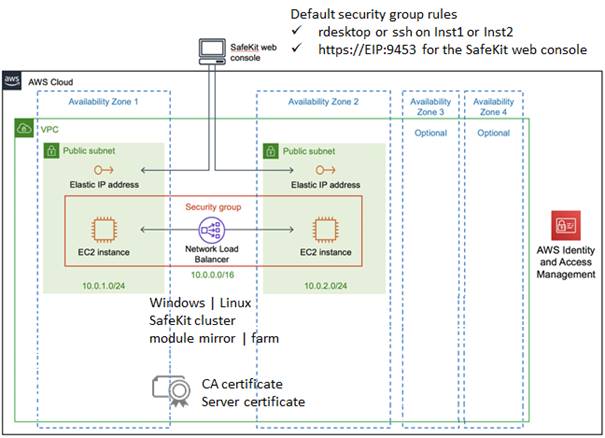
 it
deploys two EC2 instances (up to four) in the same region but distributed
across multiple availability zones. You can choose the instance type and
operating system (Windows 2016 or CentOS 7)
it
deploys two EC2 instances (up to four) in the same region but distributed
across multiple availability zones. You can choose the instance type and
operating system (Windows 2016 or CentOS 7)
 it
configures one virtual network (virtual private cloud, VPC)
it
configures one virtual network (virtual private cloud, VPC)
ü it
includes a public address (Elastic IP, EIP) and a private address for each
instance. The private addresses are used for the SafeKit framework
communications
ü It
configures the AWS security groups for accepting remote connection from the
administrator (remote desktop for Windows, ssh for Linux) and from the SafeKit
web console (https://EIP:9453). It also accepts all communications on the private addresses.
 It
configures an AWS load balancer for implementing the virtual IP of the mirror
or the farm module according to the chosen template
It
configures an AWS load balancer for implementing the virtual IP of the mirror
or the farm module according to the chosen template
 it runs
all operations to make SafeKit ready for use:
it runs
all operations to make SafeKit ready for use:
ü it
installs the SafeKit package
ü it
fills the SafeKit cluster configuration and applies it on all nodes (for
details on cluster configuration, see 12 page 227)
ü it
applies the HTTPS configuration for securing the SafeKit web console (for
details on HTTPS configuration, see 11 page 177)
ü it
installs, configures, and starts a mirror or farm module according to the
chosen template
At the end of the SafeKit AWS CloudFormation
template deployment, simply connect a web browser to the URL specified in the
model's application output. This URL connects to the configuration
wizard described in 11.4.3 page 197. Apply the
described procedure for using the secure SafeKit web console with your browser
(connected to https://EIP:9453, where EIP is the
public address of one cluster node). You can then exploit SafeKit as an on-premises
installation by installing, configuring, and administering a mirror or farm
module in the AWS cloud.
You can implement SafeKit on AWS instances
created outside the AWS CloudFormation template for SafeKit. In this case,
before implementing a SafeKit module, the administrator must manually make
settings for AWS, instances, and SafeKit. Then you have specific settings for
implementing your SafeKit module:
 for mirror cluster, see 16.1.3 page 318
for mirror cluster, see 16.1.3 page 318
 for farm cluster, see 16.1.4 page 319
for farm cluster, see 16.1.4 page 319
AWS settings
You must set AWS to:
 associate public addresses to each instance if
you want to administer them with the SafeKit web console from the internet
associate public addresses to each instance if
you want to administer them with the SafeKit web console from the internet
 configure the security groups associated with
network(s) to enable the communications of the SafeKit framework and the
SafeKit web console. The ports to open are described in 10.3.3.2 page 159
configure the security groups associated with
network(s) to enable the communications of the SafeKit framework and the
SafeKit web console. The ports to open are described in 10.3.3.2 page 159
 use a high-bandwidth, low-latency network if
real-time replication is used in a mirror module
use a high-bandwidth, low-latency network if
real-time replication is used in a mirror module
Instances
settings
In each instance, you must also:
 install the SafeKit package
install the SafeKit package
 apply the HTTPS configuration to secure the
SafeKit web console (described in 11 page 177)
apply the HTTPS configuration to secure the
SafeKit web console (described in 11 page 177)
SafeKit
settings
Finally, you must enter the SafeKit cluster
configuration and apply it to all nodes (for details on cluster configuration, see
12 page 227). For each network, it can be specified
if it can be used by the console and/or the framework. By default, a network
can be used by both the console and the framework (console = "on" framework =
"on"). In the case of the public network
accessible from the internet, it is preferable not to use it for the
communications of the SafeKit framework but only for the console (console = "on" framework
= "off").
For example, the SafeKit cluster
configuration file would be:
<cluster>
<lans>
<lan
name="Public" console="on" framework="off">
<node
name="Server1" addr="18.214.97.59"/>
<node
name="Server2" addr="52.5.205.73"/>
</lan>
<lan
name="Private" console="on" framework="on">
<node
name="Server1" addr="10.0.1.10"/>
<node
name="Server2" addr="10.0.2.10"/>
</lan>
</lans>
</cluster>
The first lan definition is
only for the SafeKit web console; the second one is also for the SafeKit
framework between cluster nodes.
16.1.3
Mirror cluster in AWS
Mirror module features are operational in
the AWS cloud (real-time file replication, failover, process death detection,
checkers, …), except the virtual IP address failover. Anyway, you can set up a
SafeKit mirror module on the cluster and use the Elastic load balancing
provided by AWS (see Elastic load balancing products in AWS)
in such way that all the traffic is routed only to the primary node. An IP address and/or DNS name is
associated with the load balancer that plays the role of the virtual IP. The
AWS CloudFormation template for SafeKit configures a network load balancer and
applies all the required setup. You just must set the load balancing rule and
security group for your application.
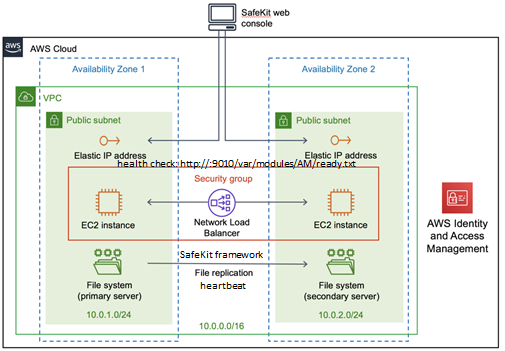
If you set up the mirror module outside the
AWS CloudFormation template for SafeKit, you must configure yourself the AWS
load balancer and the security group.
For the load balancer, you must:
 specify the rules for your application
specify the rules for your application
 set the SafeKit cluster nodes in the target
group
set the SafeKit cluster nodes in the target
group
 configure the health check. This
one tests whether the instance is in a healthy state or an unhealthy state.
configure the health check. This
one tests whether the instance is in a healthy state or an unhealthy state.
The load-balancer routes the traffic only
to healthy instances. It resumes
routing requests to the instance when this one has been restored to a healthy
state.
SafeKit provides a health checker for
SafeKit modules. For this, configure it in the load balancer with:
 HTTP protocol
HTTP protocol
 port 9010, the SafeKit web service port
port 9010, the SafeKit web service port
 URL /var/modules/AM/ready.txt, where AM is the module name
URL /var/modules/AM/ready.txt, where AM is the module name
In a mirror module, the health checker:
 returns OK, that means that
the instance is healthy, when the module state is
returns OK, that means that
the instance is healthy, when the module state is  PRIM (green) or
PRIM (green) or  ALONE (green)
ALONE (green)
 returns NOT FOUND, that means
that the instance is out of service, in all other states
returns NOT FOUND, that means
that the instance is out of service, in all other states
The AWS network security group must be at
least configured to enable communications for the following protocols and
ports:
 UDP - 4800 for the safeadmin service
(between SafeKit cluster nodes)
UDP - 4800 for the safeadmin service
(between SafeKit cluster nodes)
 UDP - 8888 for the module heartbeat (between SafeKit cluster nodes)
UDP - 8888 for the module heartbeat (between SafeKit cluster nodes)
 TCP – 5600 for the module real time file
replication (between SafeKit nodes)
TCP – 5600 for the module real time file
replication (between SafeKit nodes)
 TCP – 9010 for the load-balancer health check and
the SafeKit web console in HTTP
TCP – 9010 for the load-balancer health check and
the SafeKit web console in HTTP
 TCP – 9453 for the SafeKit web console in HTTPS
TCP – 9453 for the SafeKit web console in HTTPS
 TCP – 9001 for configuring the SafeKit web
console for HTTPS
TCP – 9001 for configuring the SafeKit web
console for HTTPS
|

|
The module’s port value depends on the
module id (for details, see 10.3.3.2 page 159).The previous
values are the one for the first module installed on the node.
|
16.1.4
Farm cluster in AWS
Most farm module features are operational
in the AWS cloud (process death detection, checkers), except the virtual IP
address with load-balancing. Anyway, you can set up a SafeKit farm module on
the cluster and use the Elastic load balancing provided by AWS (see Elastic load balancing products in AWS).
An IP address and/or DNS name is
associated with the load balancer that plays the role of the virtual IP. The
AWS CloudFormation template for SafeKit configures a network load balancer and
applies all the required setup. You just must set the load balancing rule and
security group for your application.
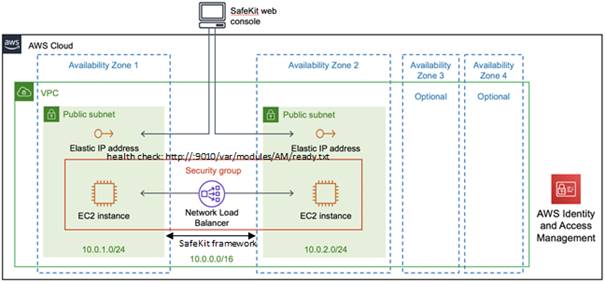
If you set up the farm module outside the
AWS CloudFormation template for SafeKit, you must configure yourself the AWS
load balancer and the security group.
For the load balancer, you must:
 specify the rules for your application
specify the rules for your application
 set the SafeKit cluster nodes in the target
group
set the SafeKit cluster nodes in the target
group
 configure the health check. This
one tests whether the instance is in a healthy state or an unhealthy state.
configure the health check. This
one tests whether the instance is in a healthy state or an unhealthy state.
The load-balancer routes the traffic only
to healthy instances. It resumes
routing requests to the instance when this one has been restored to a healthy
state.
SafeKit provides a health check for SafeKit
modules. For this, configure it in the load balancer with:
 HTTP protocol
HTTP protocol
 port 9010, the SafeKit web service port
port 9010, the SafeKit web service port
 URL /var/modules/AM/ready.txt, where AM is
the module name
URL /var/modules/AM/ready.txt, where AM is
the module name
In a farm module, the health check:
 returns OK, that means that
the instance is healthy, when the module state is
returns OK, that means that
the instance is healthy, when the module state is  UP (green)
UP (green)
 returns NOT FOUND, that means
that the instance is out of service, in all other states
returns NOT FOUND, that means
that the instance is out of service, in all other states
The AWS network security group must be at
least configured to enable communications for the following protocols and
ports:
 UDP - 4800 for the safeadmin service
(between SafeKit cluster nodes)
UDP - 4800 for the safeadmin service
(between SafeKit cluster nodes)
 TCP – 9010 for the load-balancer health check
and the SafeKit web console in HTTP
TCP – 9010 for the load-balancer health check
and the SafeKit web console in HTTP
 TCP – 9453 for the SafeKit web console in HTTPS
TCP – 9453 for the SafeKit web console in HTTPS
 TCP – 9001 for configuring the SafeKit web
console for HTTPS
TCP – 9001 for configuring the SafeKit web
console for HTTPS
16.2
SafeKit cluster in Microsoft Azure
In the following, we suppose that you are
familiar with Microsoft Azure that is a cloud computing service created by
Microsoft for building, testing, deploying, and managing applications and
services through a global network of Microsoft-managed data centers. For more
information about the features and use of Azure, see the
Microsoft Azure portal.
SafeKit provides an Azure resource template
that is a very fast and easy way for implementing the SafeKit clustering
solution. It offers 2 templates:
 one template for deploying a mirror cluster,
with some specific settings described in 16.2.3 page 323
one template for deploying a mirror cluster,
with some specific settings described in 16.2.3 page 323
 one template for deploying a farm cluster, with
some specific settings described in 16.2.4 page 325
one template for deploying a farm cluster, with
some specific settings described in 16.2.4 page 325

 it
deploys a resource group that defines all the resources necessary for
implementing the SafeKit cluster in one location but separate availability
zones
it
deploys a resource group that defines all the resources necessary for
implementing the SafeKit cluster in one location but separate availability
zones
 the
resource group contains two virtual machines (up to four) running in different
availability zones. You can choose the operating system (Windows
2016, Linux CentOS 7). Each virtual machine has an internet access through
a public IP address and DNS name
the
resource group contains two virtual machines (up to four) running in different
availability zones. You can choose the operating system (Windows
2016, Linux CentOS 7). Each virtual machine has an internet access through
a public IP address and DNS name
 the
resource group contains a private virtual network for SafeKit framework
communications
the
resource group contains a private virtual network for SafeKit framework
communications
 it
configures the network security group for accepting only remote connection from
the administrator (remote desktop for Windows, ssh for Linux) and from the
SafeKit web console (https://DNS:9453) on the public addresses.
it
configures the network security group for accepting only remote connection from
the administrator (remote desktop for Windows, ssh for Linux) and from the
SafeKit web console (https://DNS:9453) on the public addresses.
 It
configures an Azure load balancer for implementing the virtual IP of the mirror
or the farm module according to the chosen template
It
configures an Azure load balancer for implementing the virtual IP of the mirror
or the farm module according to the chosen template
 it
runs all operations to make SafeKit ready for use:
it
runs all operations to make SafeKit ready for use:
ü it
installs the SafeKit package
ü it
fills the SafeKit cluster configuration and applies it on all nodes (for
details on cluster configuration, see 12 page 227)
ü it
applies the HTTPS configuration for securing the SafeKit web console (for
details on HTTPS configuration, see 11 page 177)
ü it
installs, configures, and starts a mirror or farm module according to the
chosen template
At the end of the SafeKit Azure template
deployment, simply connect a web browser to the URL specified in the template’s
application output. This URL connects to the configuration
wizard described in 11.4.3 page 197. Apply the
described procedure for using the secure SafeKit web console with your browser
(connected to https://DNS:9453, where DNS is the
DNS name of one cluster node). You can then exploit SafeKit as an on-premises
installation by installing, configuring, and administering a mirror or farm
module in the Azure cloud.
You can implement SafeKit on Azure virtual
machines created outside the Azure resource template for SafeKit. In this case,
before implementing a SafeKit module, the administrator must manually make
settings for Azure, virtual machines and SafeKit. Then you have specific
settings for implementing your SafeKit module:
 for mirror cluster, see 16.2.3 page 323
for mirror cluster, see 16.2.3 page 323
 for farm cluster, see 16.2.4 page 325
for farm cluster, see 16.2.4 page 325
Azure
settings
You must set Azure to:
 associate public IP addresses and DNS name to virtual
machines if you want to administer them with the SafeKit web console from the
internet
associate public IP addresses and DNS name to virtual
machines if you want to administer them with the SafeKit web console from the
internet
 configure the network security group to enable
the communications of the SafeKit framework and the SafeKit web console. The
ports to open are described in 10.3.3.2 page 159
configure the network security group to enable
the communications of the SafeKit framework and the SafeKit web console. The
ports to open are described in 10.3.3.2 page 159
 use a high-bandwidth, low-latency network if
real-time replication is used in a mirror module
use a high-bandwidth, low-latency network if
real-time replication is used in a mirror module
Virtual
machines settings
On each virtual machine, you must also:
 install the SafeKit package
install the SafeKit package
 apply the HTTPS configuration to secure the
SafeKit web console (described in 11 page 177)
apply the HTTPS configuration to secure the
SafeKit web console (described in 11 page 177)
SafeKit
settings
Finally, you must enter the SafeKit cluster
configuration and apply it to all nodes (for details on cluster configuration, see
12 page 227). For each network, it can be specified
if it can be used by the console and/or the framework. By default, a network
can be used by both the console and the framework (console = "on" framework =
"on"). In the case of the public network
accessible from the internet, it is preferable not to use it for the
communications of the SafeKit framework but only for the console (console = "on" framework
= "off"). For example, the SafeKit cluster
configuration file would be:
<cluster>
<lans>
<lan
name="Public" console="on" framework="off">
<node
name="Server1" addr="centosazurlinvm1.westeurope.cloudapp.azure.com"/>
<node
name="Server2" addr="centosazurlinvm2.westeurope.cloudapp.azure.com"/>
</lan>
<lan
name="Private" console="on" framework="on">
<node
name="Server1" addr="10.0.0.10"/>
<node name="Server2"
addr="10.0.0.11"/>
</lan>
</lans>
</cluster>
The first lan definition is
only for the SafeKit web console; the second one is also for the SafeKit
framework between cluster nodes.
16.2.3
Mirror cluster in Azure
Mirror module
features are operational in the Azure cloud (real-time file replication,
failover, process death detection, checkers, …) except the virtual IP address
failover. Anyway, you can set up a SafeKit mirror module on the cluster and use
the load balancing provided by Azure (see Load Balancer in Azure) and route
request only to the primary node. An IP is associated with the load balancer that
plays the role of the virtual IP. The Azure resource template for SafeKit
configures a network load balancer and applies all the required setup. You just
must set the load balancing rule and network security group for your
application.
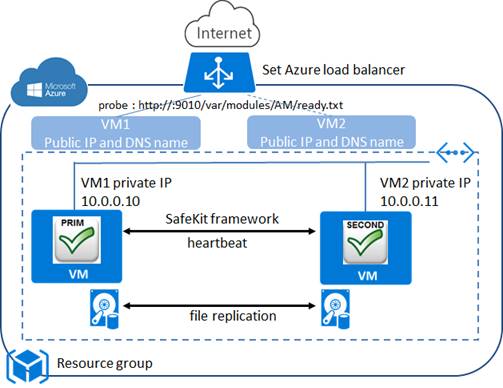
If you set up the mirror module outside the
Azure resource template for SafeKit, you must configure yourself the Azure load
balancer and the network security group.
For the load balancer, you must:
 specify the rules for your application
specify the rules for your application
 set the SafeKit cluster nodes into the backend
pool
set the SafeKit cluster nodes into the backend
pool
 configure the probe. This one tests
whether the instance is in a healthy state or an unhealthy state.
configure the probe. This one tests
whether the instance is in a healthy state or an unhealthy state.
The load balancer routes traffic only to
healthy instances. It resumes
routing requests to the instance when the instance has been restored to a
healthy state.
SafeKit provides a probe for SafeKit modules.
For this, configure the probe in the load balancer with:
 HTTP protocol
HTTP protocol
 port 9010, the SafeKit web service port
port 9010, the SafeKit web service port
 URL /var/modules/AM/ready.txt, where AM is
the module name
URL /var/modules/AM/ready.txt, where AM is
the module name
In a mirror module, the probe:
 returns OK, that means that
the instance is healthy, when the module state is
returns OK, that means that
the instance is healthy, when the module state is  PRIM (green) or
PRIM (green) or  ALONE (green)
ALONE (green)
 returns NOT FOUND, that means
that the instance is out of service, in all other states
returns NOT FOUND, that means
that the instance is out of service, in all other states
The Azure network security group must be at
least configured to enable communications for the following protocols and
ports:
 UDP - 4800 for the safeadmin service
(between SafeKit cluster nodes)
UDP - 4800 for the safeadmin service
(between SafeKit cluster nodes)
 UDP - 8888 for the module heartbeat (between SafeKit cluster nodes)
UDP - 8888 for the module heartbeat (between SafeKit cluster nodes)
 TCP – 5600 for the module real time file
replication (between SafeKit nodes)
TCP – 5600 for the module real time file
replication (between SafeKit nodes)
 TCP – 9010 for the load-balancer health check
and the SafeKit web console in HTTP
TCP – 9010 for the load-balancer health check
and the SafeKit web console in HTTP
 TCP – 9453 for the SafeKit web console in HTTPS
TCP – 9453 for the SafeKit web console in HTTPS
 TCP – 9001 for configuring the SafeKit web
console for HTTPS
TCP – 9001 for configuring the SafeKit web
console for HTTPS
|

|
The module’s port value depends on the
module id (see 10.3.3.2 page 159).The previous values are the one for the
first module installed on the node.
|
16.2.4
Farm cluster in Azure
Most farm module features are operational
in the Azure cloud (process death detection, checkers), except the virtual IP
address with load-balancing. Anyway, you can set up a SafeKit farm module on
the cluster and use the load balancing provided by Azure (see Load Balancer in Azure). An IP is associated with the load balancer that plays the role of
the virtual IP. The Azure resource template for SafeKit configures a network
load balancer and applies all the required setup. You just must set the load
balancing rule and network security group for your application.
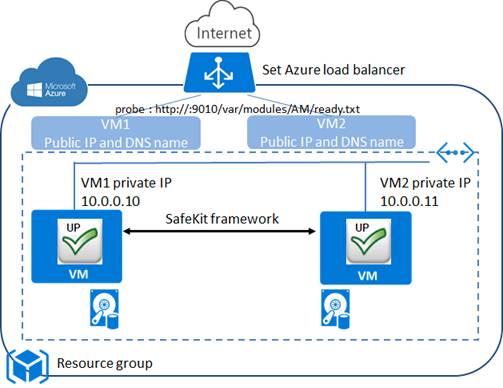
If you set up the farm module outside the
Azure resource template for SafeKit, you must configure yourself the Azure load
balancer and the network security group.
For the load balancer, you must:
 specify the rules for your application
specify the rules for your application
 set the SafeKit cluster nodes as backend
set the SafeKit cluster nodes as backend
 configure the probe. This one tests
whether the instance is in a healthy state or an unhealthy state.
configure the probe. This one tests
whether the instance is in a healthy state or an unhealthy state.
The load balancer routes traffic only to
healthy instances. It resumes
routing requests to the instance when the instance has been restored to a
healthy state.
SafeKit provides a probe for SafeKit
modules. For this, configure the probe in the load balancer with:
 HTTP protocol
HTTP protocol
 port 9010, the SafeKit web service port
port 9010, the SafeKit web service port
 URL /var/modules/AM/ready.txt, where AM is
the module name
URL /var/modules/AM/ready.txt, where AM is
the module name
In a farm module, the probe:
 returns OK, that means that
the instance is healthy, when the farm module state is
returns OK, that means that
the instance is healthy, when the farm module state is  UP (green)
UP (green)
 returns NOT FOUND, that means
that the instance is out of service, in all other states
returns NOT FOUND, that means
that the instance is out of service, in all other states
The Azure network security group must be at
least configured to enable communications for the following protocols and
ports:
 UDP - 4800 for the safeadmin service
(between SafeKit cluster nodes)
UDP - 4800 for the safeadmin service
(between SafeKit cluster nodes)
 TCP – 9010 for the load-balancer health check
and the SafeKit web console in HTTP
TCP – 9010 for the load-balancer health check
and the SafeKit web console in HTTP
 TCP – 9453 for the SafeKit web console in HTTPS
TCP – 9453 for the SafeKit web console in HTTPS
 TCP – 9001 for configuring the SafeKit web
console for HTTPS
TCP – 9001 for configuring the SafeKit web
console for HTTPS
16.3
SafeKit cluster in Google GCP
In the following, we suppose that you are
familiar with Google Cloud Platform (GCP) that
delivers virtual machines running in Google's innovative data centers and
worldwide fiber network. For more information about the features and use of
Google Cloud Platform, see the Google Cloud Computing documentation.
SafeKit provides
solutions in the Google Marketplace that are a very fast and easy way for
implementing the SafeKit clustering solution. It offers 4 solutions:
 2 solutions for deploying a mirror cluster (one
solution for Windows and one solution for Linux), with some specific settings
described in 16.3.3 page 329
2 solutions for deploying a mirror cluster (one
solution for Windows and one solution for Linux), with some specific settings
described in 16.3.3 page 329
 2 solutions for deploying a farm cluster (one solution for Windows and one solution for Linux), with some specific settings described in 16.3.4 page 331
2 solutions for deploying a farm cluster (one solution for Windows and one solution for Linux), with some specific settings described in 16.3.4 page 331
See Startup Guide for
a full description of these solutions’ deployment.

 it
deploys two virtual machine instances in the same region but distributed across
two zones. You can choose the instance type and operating system (Windows 2019 or
CentOS 7)
it
deploys two virtual machine instances in the same region but distributed across
two zones. You can choose the instance type and operating system (Windows 2019 or
CentOS 7)
 it uses
one virtual network (virtual private cloud, VPC) attached to the project in
which the solution is deployed
it uses
one virtual network (virtual private cloud, VPC) attached to the project in
which the solution is deployed
ü it
includes a public address (External IP, EIP) and a private address for each
instance. The private addresses are used for the SafeKit framework
communications
ü It
configures the firewall for accepting remote connection from the administrator
(remote desktop for Windows, ssh for Linux) and from the SafeKit web console (https://EIP:9453). It also accepts all communications on the private addresses.
 It
configures an GCP load balancer for implementing the virtual IP of the mirror
or the farm module according the chosen solution
It
configures an GCP load balancer for implementing the virtual IP of the mirror
or the farm module according the chosen solution
 it
runs all operations to make SafeKit ready for use:
it
runs all operations to make SafeKit ready for use:
ü it includes
the SafeKit package into the VM image
ü it
fills the SafeKit cluster configuration and applies it on all nodes (for
details on cluster configuration, see 12 page 227)
ü if
HTTPS is selected for the deployment, it applies the HTTPS configuration for
securing the SafeKit web console (for details on HTTPS configuration, see 11 page 177)
ü it
installs, configures, and starts a mirror or farm module according to the
chosen solution
At the end of the SafeKit Google
Marketplace solution deployment, simply follow the recommendations listed into
“Suggested next steps”. This must be done if you have selected HTTPS for the
SafeKit console access mode. You must connect a web browser to the URL
specified for opening the configuration wizard
described in 11.4.3 page 197. Apply the procedure for using the secure
SafeKit web console with your browser (connected to https://EIP:9453, where EIP is the
public address of one cluster node). You can then exploit SafeKit as an
on-premises installation by installing, configuring, and administering a mirror
or farm module in the Google GCP cloud.
You can implement SafeKit on Google virtual
machines created outside the Google
Marketplace solution for SafeKit. In this case, before
implementing a SafeKit module, the administrator must manually make settings
for Google Compute Engine, virtual machines and SafeKit. Then you have specific
settings for implementing your SafeKit module:
 for mirror cluster, see 16.3.3 page 329
for mirror cluster, see 16.3.3 page 329
 for farm cluster, see 16.3.4 page 331
for farm cluster, see 16.3.4 page 331
GCP settings
You must set GCP to:
 associate an external IP address (and optionally
DNS name) to each virtual machine instance if you want to administer them with
the SafeKit web console from the internet
associate an external IP address (and optionally
DNS name) to each virtual machine instance if you want to administer them with
the SafeKit web console from the internet
 configure the firewall rules for the Virtual
Private Cloud (VPC) network to enable the communications of the SafeKit
framework and the SafeKit web console. The ports to open are described in 10.3.3.2 page 159
configure the firewall rules for the Virtual
Private Cloud (VPC) network to enable the communications of the SafeKit
framework and the SafeKit web console. The ports to open are described in 10.3.3.2 page 159
 use a high-bandwidth, low-latency network if
real-time replication is used in a mirror module
use a high-bandwidth, low-latency network if
real-time replication is used in a mirror module
Virtual
machines settings
On each virtual machine, you must also:
 install the SafeKit package
install the SafeKit package
 apply the HTTPS configuration to secure the
SafeKit web console (described in 11 page 177)
apply the HTTPS configuration to secure the
SafeKit web console (described in 11 page 177)
SafeKit
settings
Finally, you must enter the SafeKit cluster
configuration and apply it to all nodes (for details on cluster configuration, see
12 page 227). For each network, it can be specified
if it can be used by the console and/or the framework. By default, a network
can be used by both the console and the framework (console = "on" framework =
"on"). In the case of the public network
accessible from the internet, it is preferable not to use it for the
communications of the SafeKit framework but only for the console (console = "on" framework
= "off").
For example, the SafeKit cluster
configuration file would be:
<cluster>
<lans>
<lan
name="Public" console="on" framework="off">
<node name="Inst1"
addr="104.199.111.158"/>
<node name="
Inst2" addr="35.205.22.195"/>
</lan>
<lan
name="Private" console="on" framework="on">
<node name="
Inst1" addr="10.132.0.4"/>
<node name=" Inst2"
addr="10.32.0.6"/>
</lan>
</lans>
</cluster>
The first lan definition is
only for the SafeKit web console; the second one is also for the SafeKit
framework between cluster nodes.
16.3.3 Mirror cluster in GCP
Mirror module features are operational in
the Google Cloud Platform (real-time file replication, failover, process death
detection, checkers, …) except the virtual IP address failover. Anyway, you can
set up a SafeKit mirror module on the cluster and use the load balancing
provided by GCP (see Load Balancer in GCP) and route request only to the primary node. An IP is associated
with the load balancer that plays the role of the virtual IP. The Google
Marketplace solution for SafeKit configures a network load balancer and applies
all the required setup. You just have to set the load balancing rule and
network security group for your application.
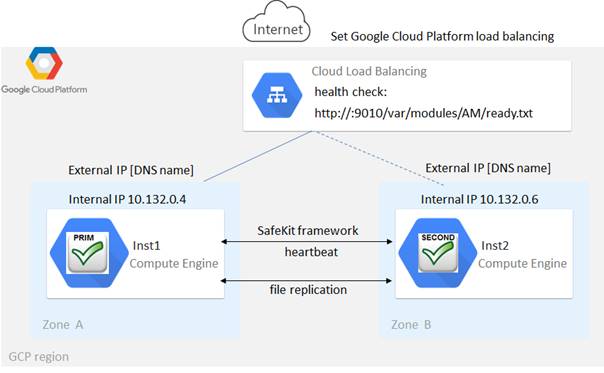
If you set up the mirror module outside the
Google Marketplace solution for SafeKit, you must configure yourself the Google
load balancer and the network firewall.
For the load balancer, you must:
 specify the rules for your application
specify the rules for your application
 set the SafeKit cluster nodes as backend
set the SafeKit cluster nodes as backend
 configure the health check. This
one tests whether the instance is in a healthy state or an unhealthy state.
configure the health check. This
one tests whether the instance is in a healthy state or an unhealthy state.
The load balancer routes traffic only to
healthy instances. It resumes
routing requests to the instance when the instance has been restored to a
healthy state.
SafeKit provides a health check for SafeKit
modules. For this, configure the health check in the load balancer with:
 HTTP protocol
HTTP protocol
 port 9010, the SafeKit web service port
port 9010, the SafeKit web service port
 URL /var/modules/AM/ready.txt, where AM is
the module name
URL /var/modules/AM/ready.txt, where AM is
the module name
In a mirror module, the health check:
 returns OK, that means that
the instance is healthy, when the module state is
returns OK, that means that
the instance is healthy, when the module state is  PRIM (green) or
PRIM (green) or  ALONE (green)
ALONE (green)
 returns NOT FOUND, that means
that the instance is unhealthy, in all other states
returns NOT FOUND, that means
that the instance is unhealthy, in all other states
The network firewall must be at least
configured to enable communications for the following protocols and ports:
 UDP - 4800 for the safeadmin service
(between SafeKit cluster nodes)
UDP - 4800 for the safeadmin service
(between SafeKit cluster nodes)
 UDP - 8888 for the module heartbeat (between SafeKit cluster nodes)
UDP - 8888 for the module heartbeat (between SafeKit cluster nodes)
 TCP – 5600 for the module real time file
replication (between SafeKit nodes)
TCP – 5600 for the module real time file
replication (between SafeKit nodes)
 TCP – 9010 for the load-balancer health check
and the SafeKit web console in HTTP
TCP – 9010 for the load-balancer health check
and the SafeKit web console in HTTP
 TCP – 9453 for the SafeKit web console in HTTPS
TCP – 9453 for the SafeKit web console in HTTPS
 TCP – 9001 for configuring the SafeKit web
console for HTTPS
TCP – 9001 for configuring the SafeKit web
console for HTTPS
|

|
The module’s port value depends on the
module id (see 10.3.3.2 page 159).The previous values are the one for the
first module installed on the node.
|
16.3.4 Farm cluster in GCP
Most farm module features are operational
in the Google Cloud Platform (process death detection, checkers), except the
virtual IP address with load-balancing. Anyway, you can set up a SafeKit farm
module on the cluster and use the load balancing provided by GCP (see Load Balancer in GCP). An IP is
associated with the load balancer that plays the role of the virtual IP. The
Google Marketplace solution for SafeKit configures a network load balancer and
applies all the required setup. You just have to set the load balancing rule
and network security group for your application
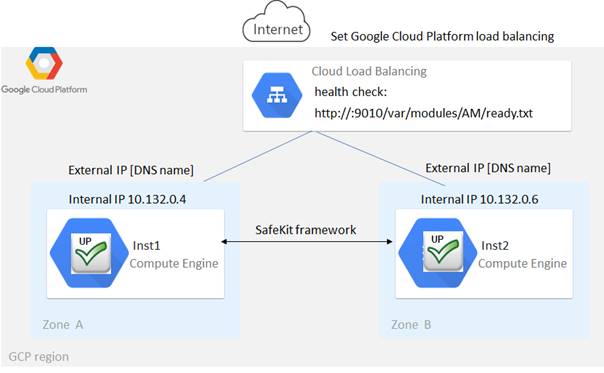
If you set up the farm module outside the
Google Marketplace solution for SafeKit, you must configure yourself the Google
load balancer and the network firewall.
For the load balancer, you must:
 specify the rules for your application
specify the rules for your application
 set the SafeKit cluster nodes as backend
set the SafeKit cluster nodes as backend
 configure the health check. This
one tests whether the instance is in a healthy state or an unhealthy state.
configure the health check. This
one tests whether the instance is in a healthy state or an unhealthy state.
The load balancer routes traffic only to
healthy instances. It resumes
routing requests to the instance when the instance has been restored to a
healthy state.
SafeKit provides a health check for SafeKit
modules. For this, configure the health check in the load balancer with:
 HTTP protocol
HTTP protocol
 port 9010, the SafeKit web service port
port 9010, the SafeKit web service port
 URL /var/modules/AM/ready.txt, where AM is
the module name
URL /var/modules/AM/ready.txt, where AM is
the module name
In a farm module, the health check:
 returns OK, that means that
the instance is healthy, when the farm module state is
returns OK, that means that
the instance is healthy, when the farm module state is  UP (green)
UP (green)
 returns NOT FOUND, that means
that the instance is out of service, in all other states
returns NOT FOUND, that means
that the instance is out of service, in all other states
The network firewall must be at least
configured to enable communications for the following protocols and ports:
 UDP - 4800 for the safeadmin service
(between SafeKit cluster nodes)
UDP - 4800 for the safeadmin service
(between SafeKit cluster nodes)
 TCP – 9010 for the load-balancer health check
and the SafeKit web console in HTTP
TCP – 9010 for the load-balancer health check
and the SafeKit web console in HTTP
 TCP – 9453 for the SafeKit web console in HTTPS
TCP – 9453 for the SafeKit web console in HTTPS
 TCP – 9001 for configuring the SafeKit web
console for HTTPS
TCP – 9001 for configuring the SafeKit web
console for HTTPS
17.
Third-Party Software
SafeKit uses the third-party software
listed below. For licenses details, refer to the links or the license files
into the SAFE/licenses directory
(SAFE=/opt/safekit in Linux and
SAFE=C:\safekit in Windows if %SYSTEMDRIVE%=C:).
SafeKit uses the following third-party
packages only for the SafeKit web console:
Thanks to iTweek (http://itweek.deviantart.com/) for the Knob buttons toolbar icons.
Log
Messages Index
"Action forcestop called by
web@<IP>/SYSTEM/root", 114, 146
"Action prim called by web@<IP>/SYSTEM/root",97, 146
"Action primforce called by
SYSTEM/root", 104
"Action restart called by
web@<IP>/SYSTEM/root",73, 79, 114, 146
"Action restart|stopstart called by customscript",
92, 118, 146
"Action restart|stopstart called by
errd", 86, 118, 146
"Action restart|stopstart from
failover rule tcp_failure", 87, 118, 146
"Action second called by
web@<IP>/SYSTEM/root", 97, 146
"Action shutdown called by
SYSTEM", 76, 85, 142
"Action start called at boot
time", 76, 77, 85, 142
"Action start called
automatically", 86, 87, 92
"Action start called by
web@<IP>/SYSTEM/root", 72, 79, 114, 146
"Action stop called by
web@<IP>/SYSTEM/root", 72, 79, 114, 146
"Action stopstart called by
failover-off", 101, 146
"Action stopstart called by
modulecheck", 91, 146
"Action stopstart called by
web@<IP>/SYSTEM/root", 114, 146
"Action stopstart from failover rule customid_failure",
92, 118, 146
"Action swap called by
web@<IP>/SYSTEM/root", 73, 114, 146
"Action wait from failover rule customid_failure",
92, 117
"Action wait from failover rule tcpid_failure",
88, 117
"Action wait from failover rule
degraded_server", 100
"Action wait from failover rule
interface_failure", 89, 117
"Action wait from failover rule
module_failure", 91, 117
"Action wait from failover rule
notuptodate_server", 99, 117
"Action wait from failover rule
ping_failure", 90, 117
"Action wait from failover rule
splitbrain_failure", 117
File replication
and reintegration messages
"Copied <reintegration statistics>", 75
"Data may be
inconsistent for replicated directories (stopped during reintegration)", 104
"Data may not be
uptodate for replicated directories (wait for the start of the remote
server)", 97, 99, 117
"If you are sure
that this server has valid data, run safekit prim to force start as
primary", 97, 99, 117
"If you are sure that this server has
valid data, run safekit primforce to force start as primary", 104
"Reintegration
ended (synchronize)", 75
"Updating
directory tree from /replicated", 75
"farm load:
128/256 (group FarmProto)" , 107, 82, 83
"farm
membership: node1 (group FarmProto)", 82, 83
"farm membership: node1 node2 (group
FarmProto)" , 107, 82, 83
"farm membership: node2 (group
FarmProto)", 83
"Local state ALONE green", 96, 72, 78
"Local state PRIM green", 96,72
"Local state SECOND green",96, 72
"Local state UP green",106 ,107
"Local state WAIT red", 117, 101
“Remote state …” messages
"Remote state ALONE green", 96,78
"Remote state PRIM green", 96, 72
"Remote state SECOND green",96, 72
"Remote state UNKNOWN grey", 77, 78
"Resource custom.id set to down by customscript",
92, 117, 118
"Resource custom.id set to up by customscript",
92
"Resource heartbeat.0 set to down by
heart", 77, 78
"Resource heartbeat.flow set to down
by heart", 77, 78
"Resource intf.ip.0 set to down by
intfcheck", 89, 117
"Resource intf.ip.0 set to up by
intfcheck", 89
"Resource module.othermodule_ip set to
down by modulecheck", 91, 117
"Resource module.othermodule_ip set to
up by modulecheck", 91
"Resource ping.id set to down by
pingcheck", 90, 117
"Resource ping.id set to up by
pingcheck", 90
"Resource rfs.degraded set to up by
nfsadmin", 100
"Resource tcp.id set to down by
tcpcheck", 87, 88, 117, 118
"Resource tcp.id set to up by
tcpcheck", 88
"Script start_prim", 293, 72, 73, 76, 77
"Script stop_prim", 293, 72, 76, 78
"Script start_both", 293, 79, 85
"Script stop_both", 293, 79
"Transition RESTART|STOPSTART from
failover rule customid_failure", 92
"Transition STOPSTART from
failover-off", 101
"Transition SWAP from
defaultprim", 103
"Transition SWAP from SYSTEM", 73
"Transition WAIT_TR from failover
rule customid_failure", 92
"Transition WAIT_TR from failover
rule interface_failure", 89
"Transition WAKEUP from failover rule
Implicit_WAKEUP", 88, 89, 90, 91, 92
"Begin of
Swap", 73, 103
"End of
stop", 72, 79, 76, 85
"event atleast on
proc <appli.exe>", 86,
118
"Failover-off
configured", 101
"Previous halt
unexpected", 77, 85
"Reason of
failover: no heartbeat", 77
"Reason of
failover: remote stop", 72,
76
"Requested prim
start aborted ", 104
"Split brain
recovery: exiting alone", 78
"Split brain
recovery: staying alone", 78
"Stopping
loop", 119, 86, 87,
88, 89,
90, 91, 92, 92, 118
"Virtual IP
<ip 1.10 of mirror> set", 74
"Virtual IP <ip1.20 of farm>
set", 80
Index
|
mirror,
farm… - 15
cloud
- 315
install,
upgrade… - 25
configuration,
control… - 35
securing (https, …)
- 177
cluster.xml - 227
userconfig.xml
- 235
user scripts
- 293
examples
- 299
mirror
- 95
farm
- 105
advanced
- 153
command
line – 141
tests - 69
troubleshooting
- 109
call
desk - 133
log
messages - 337
table
of contents - 5
third-party
software – 333
|
![]() STOP
(red)
STOP
(red)![]() PRIM
(green)
PRIM
(green)![]() STOP
(red)
STOP
(red)![]() PRIM
(green)
PRIM
(green)![]() PRIM
(green)
PRIM
(green)![]() PRIM
(green)
PRIM
(green)![]() STOP
(red)
STOP
(red)![]() UP
(green)
UP
(green)![]() UP
(green)
UP
(green)![]() UP
(green)
UP
(green)![]() UP
(green)
UP
(green)![]() STOP
(red) -
STOP
(red) - ![]() WAIT
(red))
WAIT
(red))![]() ALONE
(green) degraded)
ALONE
(green) degraded)![]() STOP
(red) -
STOP
(red) - ![]() WAIT (red) )
WAIT (red) )![]() (green) and
(green) and ![]() (green)
(green) ![]() (green) and
(green) and ![]() (red)
(red)![]() (red)
and
(red)
and ![]() (red)
(red)![]() STOP (red): restart the module
STOP (red): restart the module![]() WAIT (red): repair the resource="down"
WAIT (red): repair the resource="down"![]() (green)
to
(green)
to ![]() (magenta)
(magenta)![]() (green) but non-operational application
(green) but non-operational application![]() ALONE (green) /
ALONE (green) / ![]() WAIT or STOP (red)
WAIT or STOP (red)![]() UP (green) but problem of load balancing in a farm
UP (green) but problem of load balancing in a farm