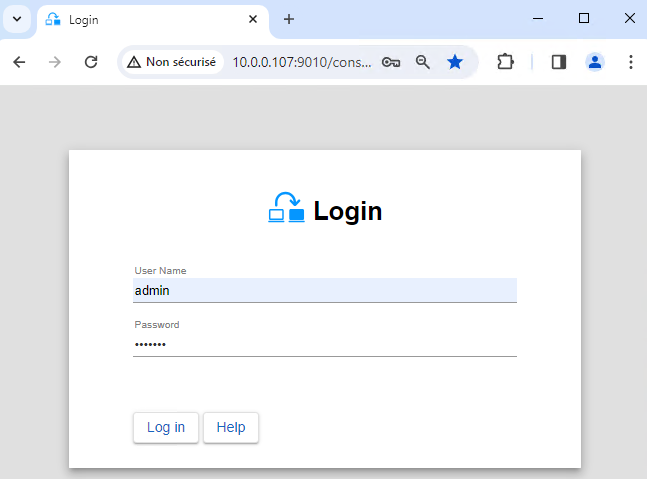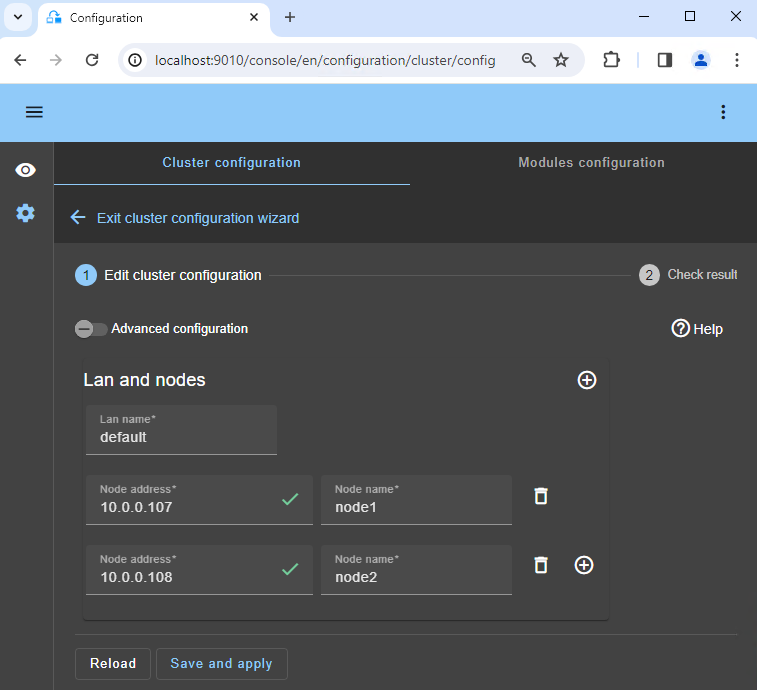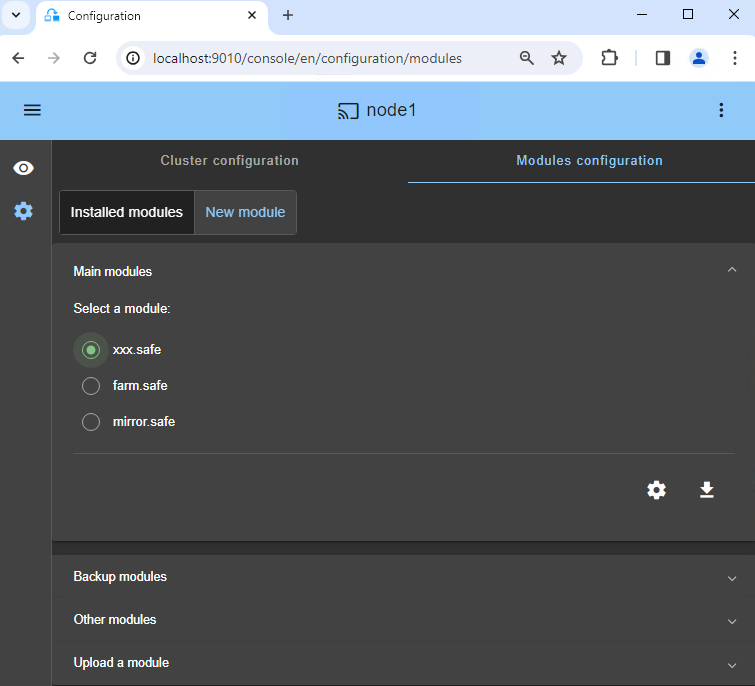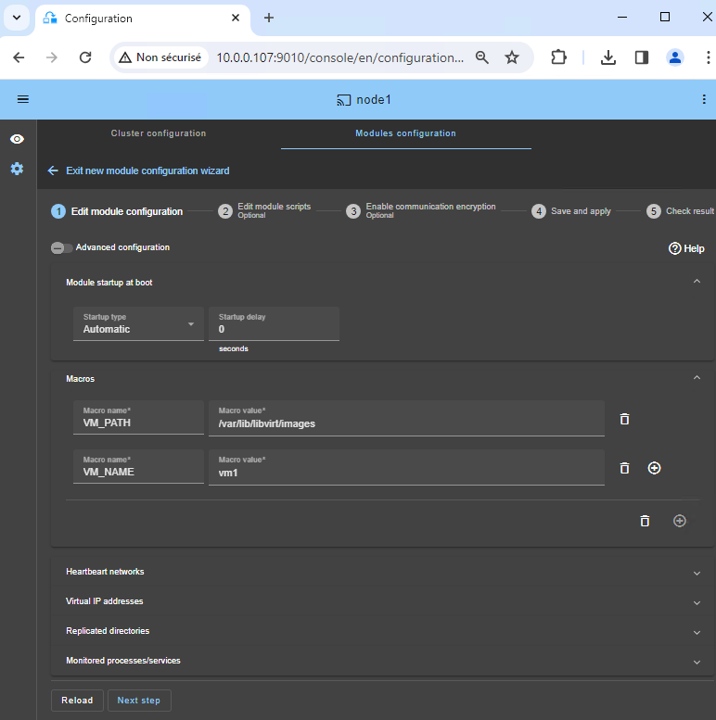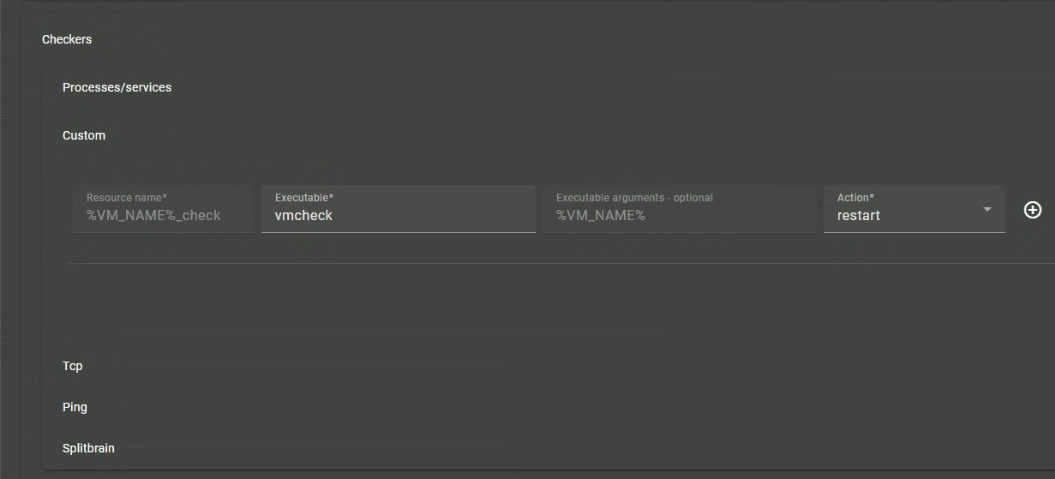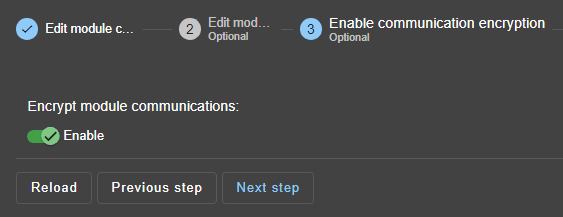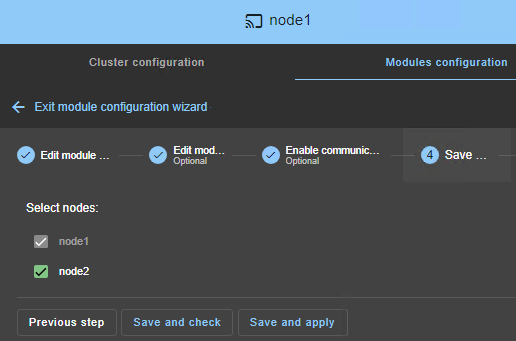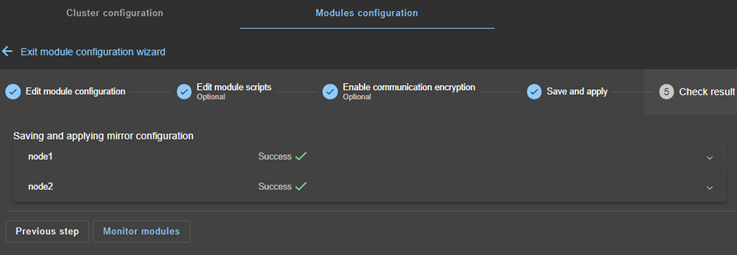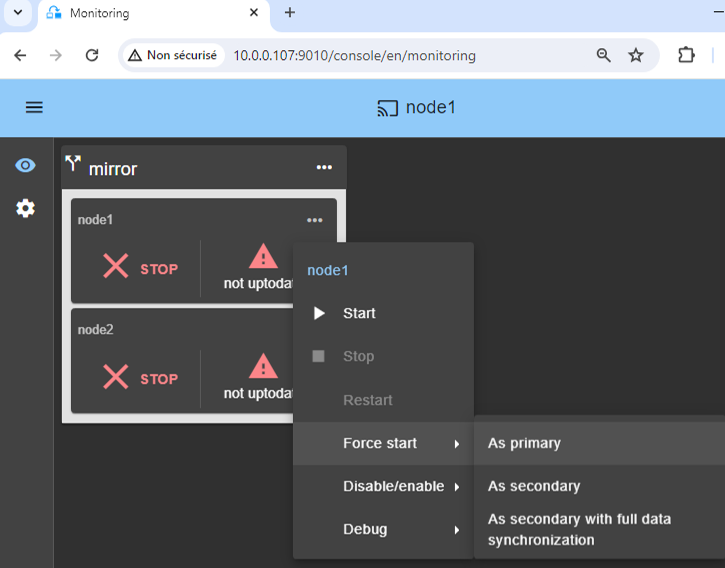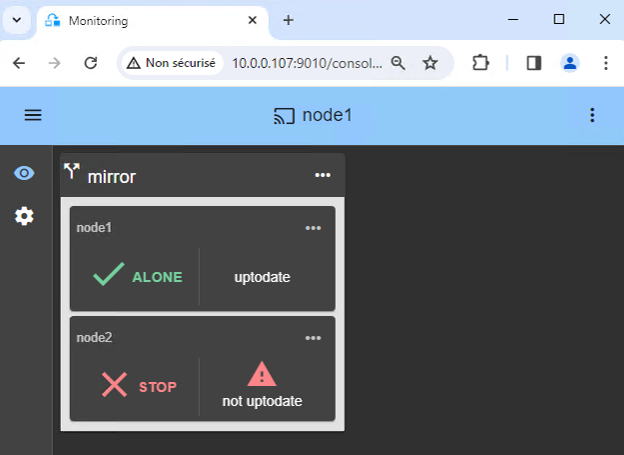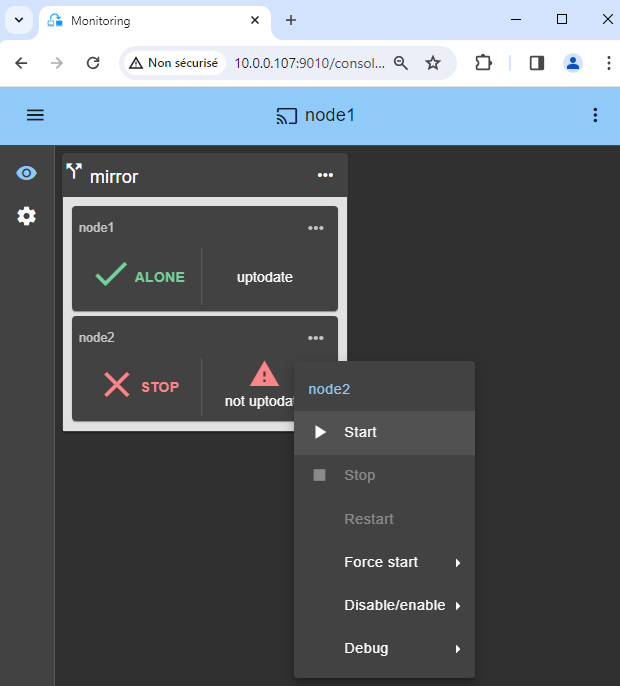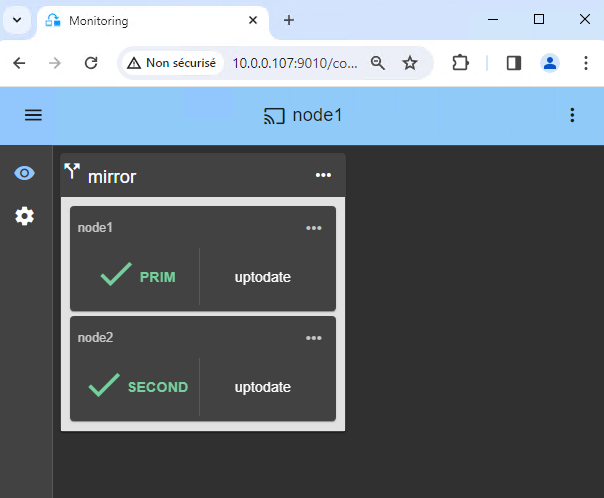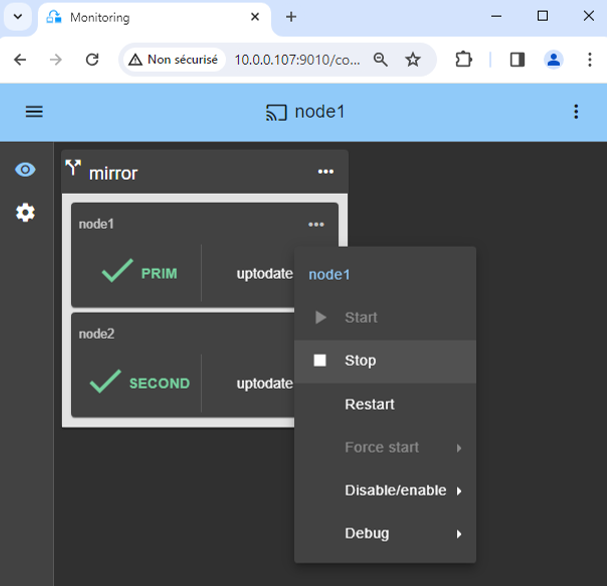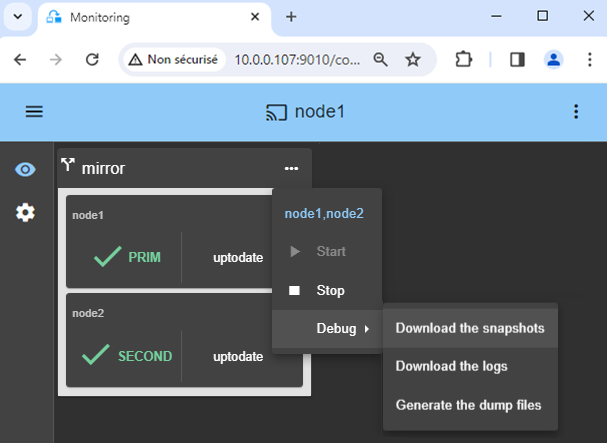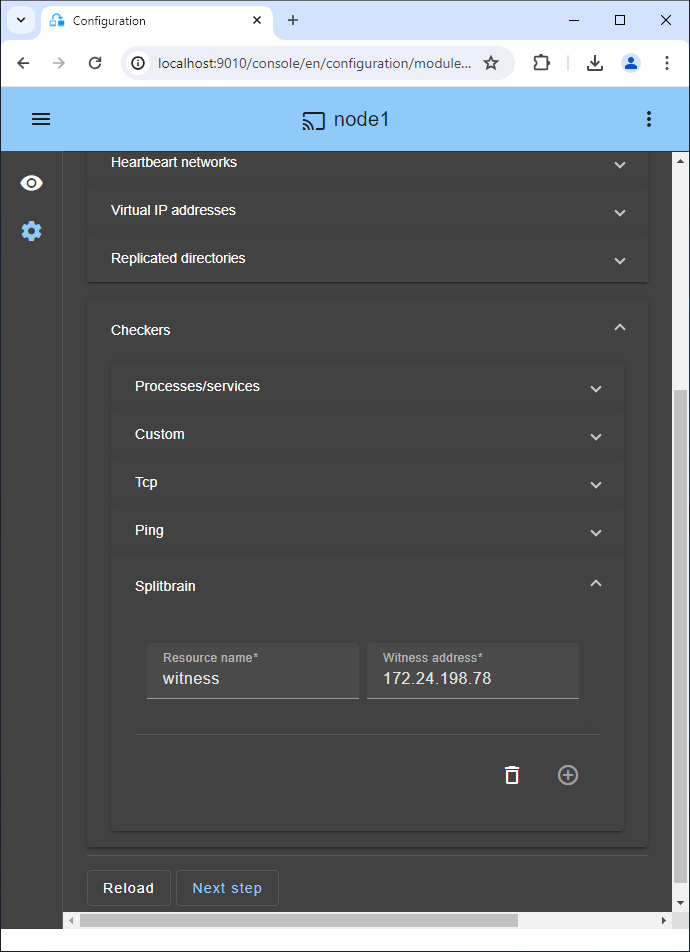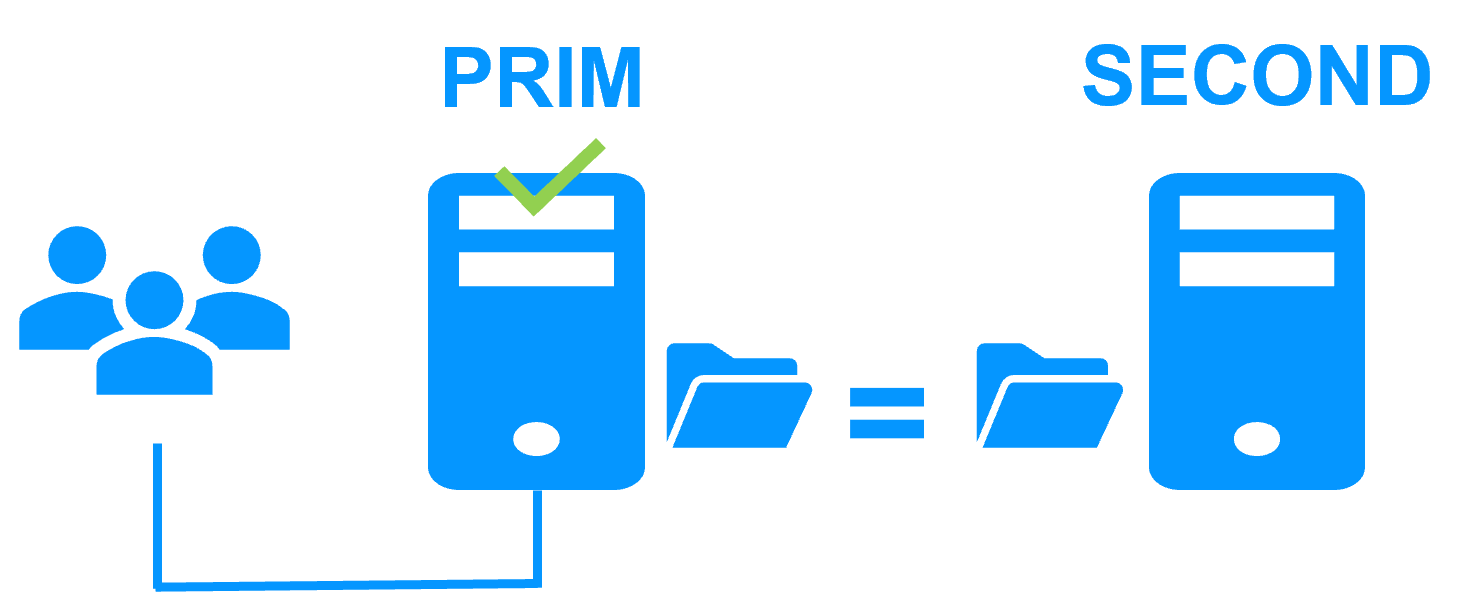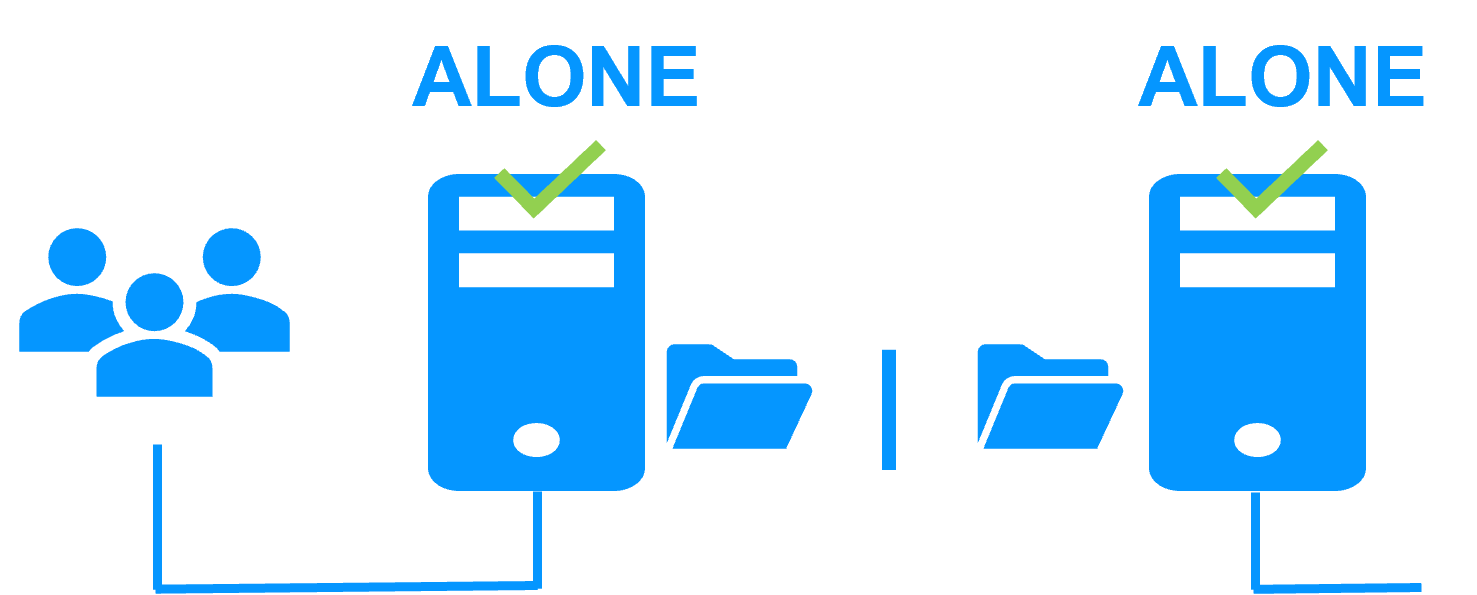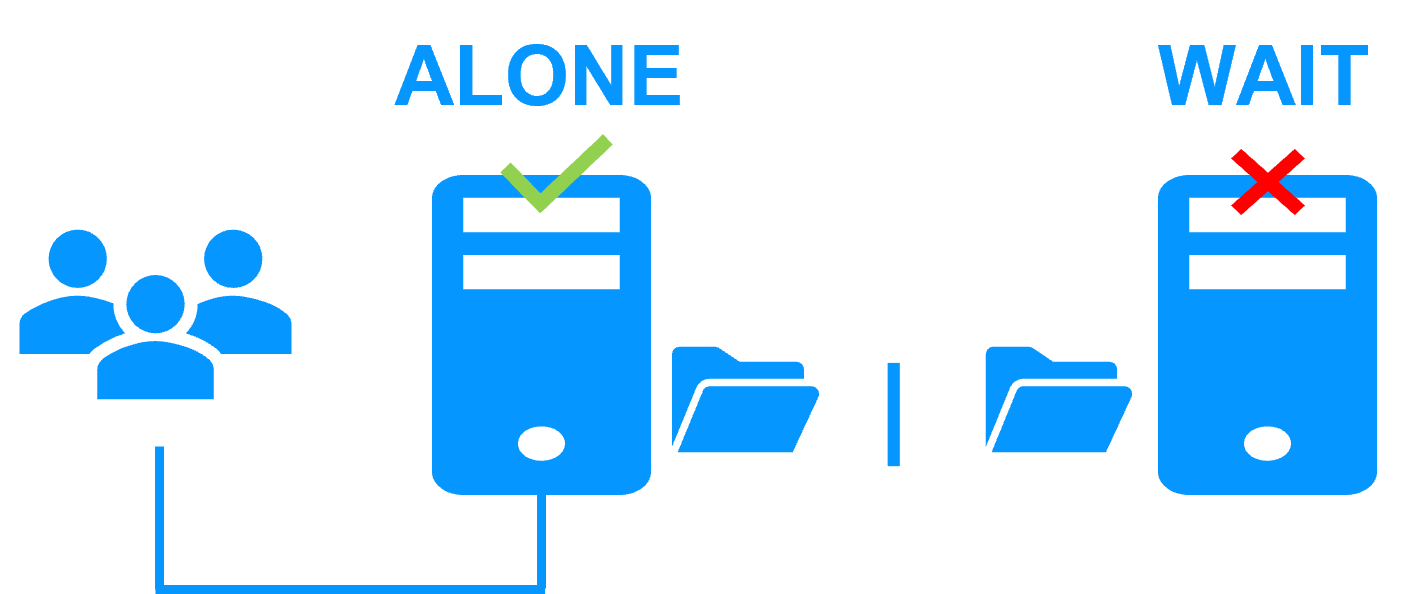The solution is described here: KVM cluster without shared storage on a SAN - Evidian
Prerequisites
- You need KVM installed on 2 Linux nodes.
- You need your critical applications installed in one or more virtual machines.
Package installation on Linux
-
Install the free version of SafeKit on 2 Linux nodes.
Note: the free trial includes all SafeKit features. At the end of the trial, you can activate permanent license keys without uninstalling the package.
-
After the download of safekit_xx.bin package, execute it to extract the rpm and the safekitinstall script and then execute the safekitinstall script
-
Answer yes to firewall automatic configuration
-
Set the password for the web console and the default user admin.
Set the same password on all nodes.
Module installation on Linux
-
Download the kvm.safe module.
The module is free. It contains the files userconfig.xml and the restart scripts.
- Put kvm.safe under /opt/safekit/Application_Modules/generic/.
The KVM configuration is presented with a virtual machine named VM1 and containing the application to restart in case of failure.
You will have to repeat this configuration for all VMs that you want to replicate and to restart. SafeKit supports up to 32 virtual machines.
1. Prerequisites
The VM1 virtual machine image is in the file /var/lib/libvirt/images/vm1.qcow2. Before configuring SafeKit, you must perform the following configuration to place the virtual machine in a vm1-specific directory that will be replicated by SafeKit.
On node 1:
-
Stop vm1:
virsh shutdown vm1 -
Create a
vm1/directory:mkdir -p /var/lib/libvirt/images/vm1/ -
Copy the vm1 image to the new location:
cp -a /var/lib/libvirt/images/vm1.qcow2 /var/lib/libvirt/images/vm1/The original vm1 image can be deleted as soon as tests with the new location are successfull.
-
Edit the vm1 configuration file:
EDITOR=vi virsh edit vm1And change the line:
<source file='/var/lib/libvirt/images/vm1.qcow2'>by :
<source file='/var/lib/libvirt/images/vm1/vm1.qcow2'> -
Set the cache option to 'none' in the same file, for data integrity in case of crash:
<disk type='file' device='disk'> <driver name='qemu' type=’qcow2’ cache='none'/> -
Close the vm1 configuration file
-
Disable vm1 automatic start:
virsh autostart vm1 --disable -
Create a
vm1.xmlconfiguration file for vm1:virsh dumpxml vm1 > vm1.xml
On node 2:
-
Copy the
vm1.xmlconfiguration file from node 1.Note: whenever vm1 configuration is changed on node 1, you must reapply the new configuration on node 2.
-
Create vm1 but do not start it:
virsh define vm1.xml -
Disable vm1 automatic start:
virsh autostart vm1 --disable -
Create the directory for the image location:
mkdir -p /var/lib/libvirt/images/vm1/
2. Launch the SafeKit console
- Launch the web console in a browser on one cluster node by connecting to
http://localhost:9010. - Enter
adminas user name and the password defined during installation.
You can also run the console in a browser on a workstation external to the cluster.
The configuration of SafeKit is done on both nodes from a single browser.
To secure the web console, see 11. Securing the SafeKit web service in the User's Guide.
3. Configure node addresses
- Enter the node IP addresses, press the Tab key to check connectivity and fill node names.
- Then, click on
Save and applyto save the configuration.
If either node1 or node2 has a red color, check connectivity of the browser to both nodes and check firewall on both nodes for troubleshooting.
If you want, you can add a new LAN for a second heartbeat and for a dedicated replication network.
This operation will place the IP addresses in the cluster.xml file on both nodes (more information in the training with the command line).
5. Configure the module
- Choose an
Automaticstart of the module at boot without delay. - Normally, you have a single
Heartbeatnetwork on which the replication is made. But, you can define a private network if necessary (by adding a LAN at step 3). - Put in
VM_PATH, the root path of the replicated directory (/var/lib/libvirt/images). - Enter in
VM_NAME, the name of the virtual machine (vm1).
We assume that the VM1 files are in /var/lib/libvirt/image/vm1/ (see prerequisites). This directory will be replicated in real-time by SafeKit.
You do not need to configure a virtual IP address. VM1 will be rebooted on the secondary KVM with its physical IP address, and this IP address will be rerouted.
6. Custom checker to detect VM malfunction
The custom checker checks if the VM is running (with the 'virsh domstate' command). If the VM is not running, the custom checker automatically restarts the VM on the same KVM node or on the other.
- Click on
Checkers / Custom(see image). Resource nameidentifies the virtual machine with a resource name in SafeKit:custom.VM_NAME_check.- With
restartinAction, the VM is restarted on the same KVM node. After 3 unsuccessful restarts in 24 hours, the SafeKit kvm module stops on the primary node and there is a failover of the VM on the secondary node. - If you set
stopstartinAction, there is a direct failover on the other KVM node as soon as the VM is not running.
For maintenance, if you want to stop the virtual machine, the custom checker will restart it automatically. To avoid that, you can temporarly suspend the checker. Or you can remove it by deleting the configuration line in the console.
7. Edit scripts (optional)
- Do not edit scripts.
11. Start the node with up-to-date data
- If node 1 has the up-to-date replicated directory for
vm1/, select it and start itAs primary.
When node 2 will be started, all data will be copied from node 1 to node 2.
If you make the wrong choice, you run the risk of synchronizing outdated data on both nodes.
It is also assumed that VM1 is stopped on node 1 so that SafeKit installs the replication mechanisms and then starts VM1 in the start_prim script.
Use Start for subsequent starts: SafeKit retains the most up-to-date server. Starting As primary is a special start-up the first time or during exceptional operations.
12. Wait for the transition to ALONE (green)
- Node 1 should reach the ALONE (green) state, which means that the
start_primscript has been executed on node 1.
If ALONE (green) is not reached or if VM1 is not started, analyze why with the module log of node 1.
- click the "log" icon of
node1to open the module log and look for error messages such as a checker detecting an error and stopping the module. - click on
start_primin the log: output messages of the script are displayed on the right and errors can be detected such as VM1 incorrectly started.
If the cluster is in WAIT (red) not uptodate, STOP (red) not uptodate state, stop the WAIT node and force its start as primary.
13. Start node 2
- Start node 2 with its contextual menu.
- Wait for the SECOND (green) state.
Node 2 stays in the SECOND (orange) state while resynchronizing the replicated directories (copy from node 1 to node 2).
This may take a while depending on the size of files to resynchronize in replicated directories and the network bandwidth.
To see the progress of the copy, see the module log and the replication resources of node 2.
15. Testing
- Stop the PRIM node by scrolling down its contextual menu and clicking
Stop. - Verify that there is a failover on the SECOND node which should become ALONE (green).
- Check with KVM tools that
VM1is running on node 2.
If ALONE (green) is not reached on node2 or if VM1 is not started, analyze why with the module log of node 2.
- click the "log" icon of
node2to open the module log and look for error messages such as a checker detecting an error and stopping the module. - click on
start_primin the log: output messages of the script are displayed on the right and errors can be detected such as VM1 incorrectly started.
If everything is okay, initiate a start on node1, which will resynchronize the replicated directories from node2.
If things go wrong, stop node2 and force the start as primary of node1, which will restart with its locally healthy data at the time of the stop.
16. Replicating snapshots
The directory that contains the snapshot xml files is:
/var/lib/libvirt/qemu/snapshot/%VM_NAME%where VM_NAME is the name of the virtual machine (vm1).
Note: If no snapshot has been created, create one to generate the directory (else the SafeKit configuration will fail).
To replicate it:
- In the module configuration, click on
Advanced Configuration(see image) to edituserconfig.xml. - Insert the lines below into the
<rfs>section of userconfig.xml:<replicated dir="/var/lib/libvirt/qemu/snapshot/%VM_NAME%" mode="read_only"> </replicated> Save and applythe new configuration to redeploy the modified userconfig.xml file on both nodes (module must be stopped on both nodes to save and apply).- Create snapshots on the PRIM node either through virt-manager or a command line:
virsh snapshot-create-as vm1 snapshot-nameNote: when creating a snapshot with a command line, you have to refresh the snapshot view into virt-manager.
Snapshots created on the PRIM node are operationnal on node 2 after failover, but not listed on node 2.
- For importing a snapshot on node 2, you have to run the command:
virsh snapshot-create --redefine vm1 /var/lib/libvirt/qemu/snapshot/vm1/snapshot-name - The command line for listing all snapshots of vm1 is:
virsh snapshot-list vm1
17. Support
- For getting support, take 2 SafeKit
Snapshots(2 .zip files), one for each node. - If you have an account on https://support.evidian.com, upload them in the call desk tool.
18. If necessary, configure a splitbrain checker
- See below "What are the different scenarios in case of network isolation in a cluster?" to know if you need to configure a splitbrain checker.
- Go to the module configuration and click on
Checkers / Splitbrain(see image) to edit the splitbrain parameters. Save and applythe new configuration to redeploy it on both nodes (module must be stopped on both nodes to save and apply).
Parameters:
Resource nameidentifies the witness with a resource name:splitbrain.witness. You can change this value to identify the witness.Witness addressis the argument for a ping when a node goes from PRIM to ALONE or from SECOND to ALONE. Change this value with the IP of the witness (a robust element, typically a router).- Note: you can set several IPs separated by white spaces. Pay attention that the IP addresses must be accessible from one node but not from the other in the event of network isolation.
A single network
When there is a network isolation, the default behavior is:
- as heartbeats are lost for each node, each node goes to ALONE and runs the application with its virtual IP address (double execution of the application modifying its local data),
- when the isolation is repaired, one ALONE node is forced to stop and to resynchronize its data from the other node,
- at the end the cluster is PRIM-SECOND (or SECOND-PRIM according the duplicate virtual IP address detection made by Windows).
Two networks with a dedicated replication network
When there is a network isolation, the behavior with a dedicated replication network is:
- a dedicated replication network is implemented on a private network,
- heartbeats on the production network are lost (isolated network),
- heartbeats on the replication network are working (not isolated network),
- the cluster stays in PRIM/SECOND state.
A single network and a splitbrain checker
When there is a network isolation, the behavior with a split-brain checker is:
- a split-brain checker has been configured with the IP address of a witness (typically a router),
- the split-brain checker operates when a server goes from PRIM to ALONE or from SECOND to ALONE,
- in case of network isolation, before going to ALONE, both nodes test the IP address,
- the node which can access the IP address goes to ALONE, the other one goes to WAIT,
- when the isolation is repaired, the WAIT node resynchronizes its data and becomes SECOND.
Note: If the witness is down or disconnected, both nodes go to WAIT and the application is no more running. That's why you must choose a robust witness like a router.
Internals of a SafeKit / KVM high availability cluster with synchronous replication and failover
Go to the Advanced Configuration tab in the console, for editing these filesInternal files of the Linux kvm.safe module
userconfig.xml (description in the User's Guide)
<!-- Mirror Architecture with Real Time File Replication and Failover for KVM -->
<!DOCTYPE safe>
<safe>
<!-- Set value to the path of the virtual machines repository -->
<macro name="VM_PATH" value="/var/lib/libvirt/images" />
<!-- Set value to the name of the virtual machine -->
<macro name="VM_NAME" value="vm1" />
<service mode="mirror" defaultprim="alone" maxloop="3" loop_interval="24" failover="on">
<!-- Heartbeat Configuration -->
<heart>
<heartbeat name="">
</heartbeat>
</heart>
<!-- File Mirroring Configuration -->
<rfs mountover="off" async="second" locktimeout="200" nbrei="3">
<replicated dir="%VM_PATH%/%VM_NAME%" mode="read_only">
</replicated>
<!-- Uncomment for replicating the directory that contains snapshot xml files of the virtual machine
<replicated dir="/var/lib/libvirt/qemu/snapshot/%VM_NAME%" mode="read_only">
</replicated>
-->
</rfs>
<!-- User scripts Configuration -->
<user>
<var name="VM_PATH" value="%VM_PATH%/%VM_NAME%" />
<var name="VM_NAME" value="%VM_NAME%" />
</user>
</service>
</safe>
start_prim
#!/bin/sh
# Script called on the primary server for starting application
# For logging into SafeKit log use:
# $SAFE/safekit printi | printe "message"
# stdout goes into Application log
echo "Running start_prim $*"
res=0
# Start VM_NAME
virsh start $VM_NAME
state=$(virsh list --all | grep " $VM_NAME " | awk '{ print $3}')
if ([ "x$state" == "x" ]) ; then
res=1
$SAFE/safekit printe "$VM_NAME not found"
else
let i=1
while ( [ $i -le 5 ] && [ "x$state" != "xrunning" ]); do
sleep 5
state=$(virsh list --all | grep " $VM_NAME " | awk '{ print $3}')
let i=i+1
done
if ([ "x$state" != "xrunning" ]) ; then
res=1
$SAFE/safekit printe "$VM_NAME start failed"
fi
fi
if [ $res -ne 0 ] ; then
$SAFE/safekit printe "start_prim failed"
# uncomment to stop SafeKit when critical
$SAFE/safekit stop -i "start_prim"
fi
stop_prim
#!/bin/sh
# Script called on the primary server for stopping application
# For logging into SafeKit log use:
# $SAFE/safekit printi | printe "message"
#----------------------------------------------------------
#
# 2 stop modes:
#
# - graceful stop
# call standard application stop
#
# - force stop ($1=force)
# kill application's processes
#
#----------------------------------------------------------
# stdout goes into Application log
echo "Running stop_prim $*"
# Stop VM_NAME
virsh shutdown $VM_NAME
state=$(virsh list --all | grep " $VM_NAME " | awk '{ print $3}')
if ([ "x$state" == "x" ]) ; then
res=1
$SAFE/safekit printe "$VM_NAME not found"
else
let i=1
while ( [ $i -le 5 ] && [ "x$state" == "xrunning" ]); do
# Stop VM_NAME
virsh shutdown $VM_NAME
sleep 5
state=$(virsh list --all | grep " $VM_NAME " | awk '{ print $3}')
let i=i+1
done
if ([ "x$state" == "xrunning" ]) ; then
res=1
$SAFE/safekit printe "$VM_NAME stop failed"
fi
fi
res=0
# default: no action on forcestop
[ "$1" = "force" ] && exit 0
# Fill with your application stop call
[ $res -ne 0 ] && $SAFE/safekit printe "stop_prim failed"