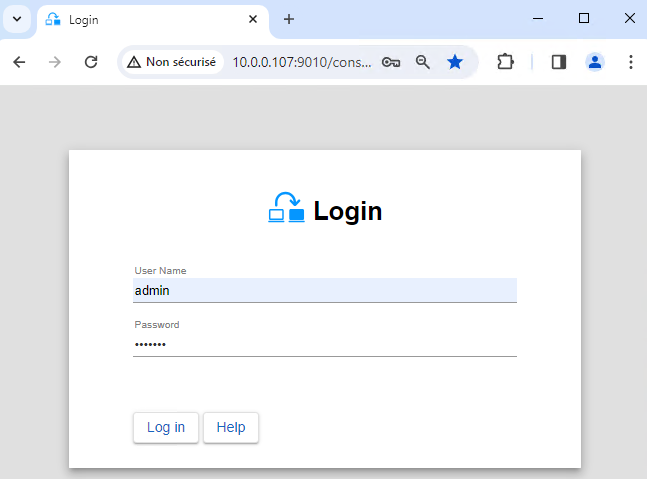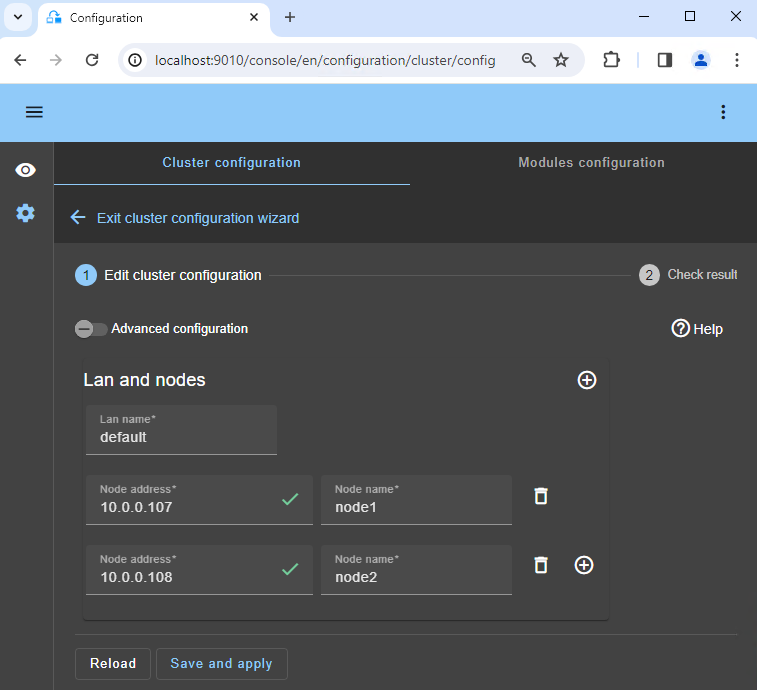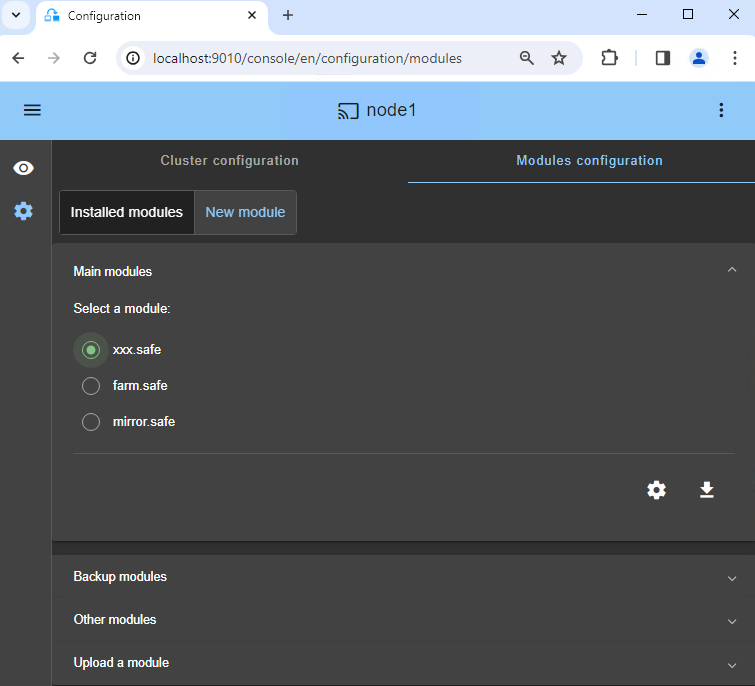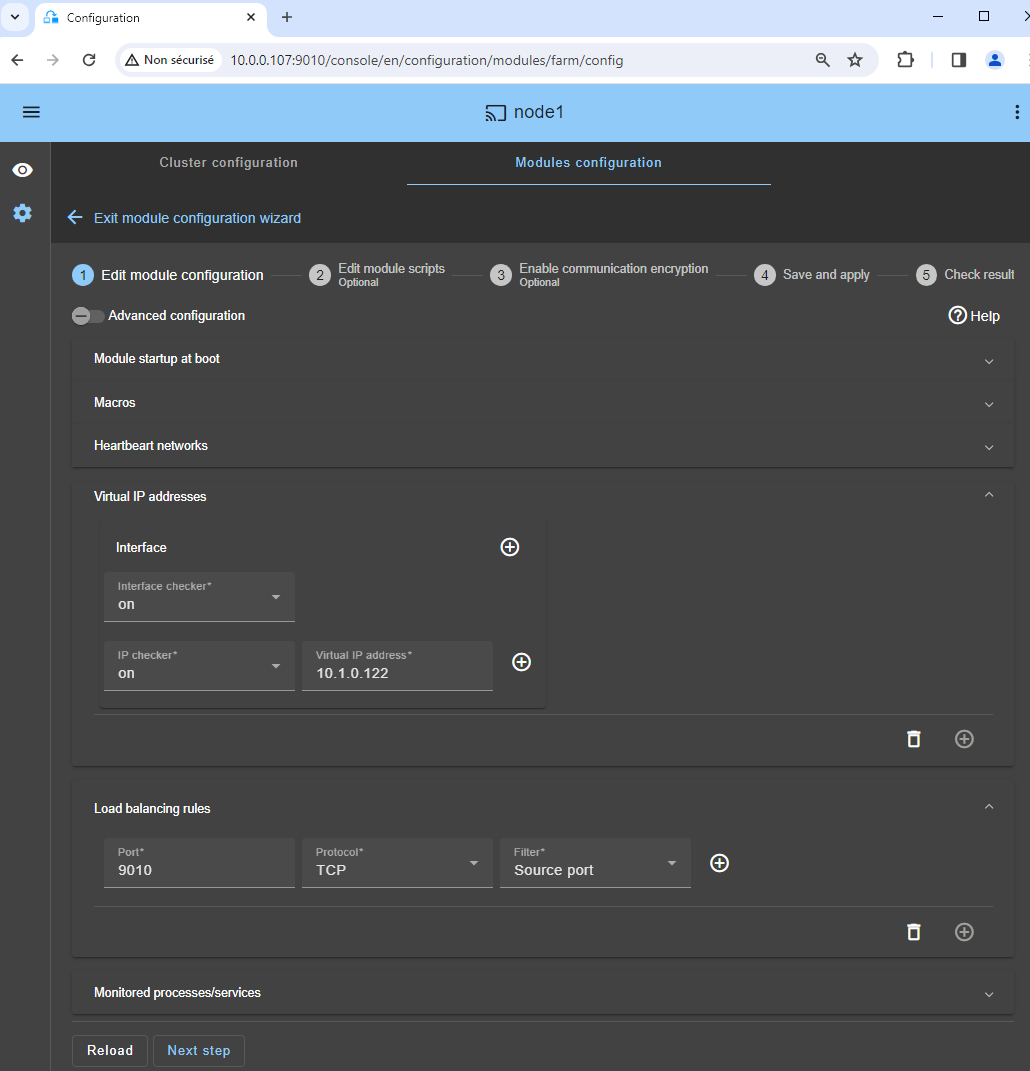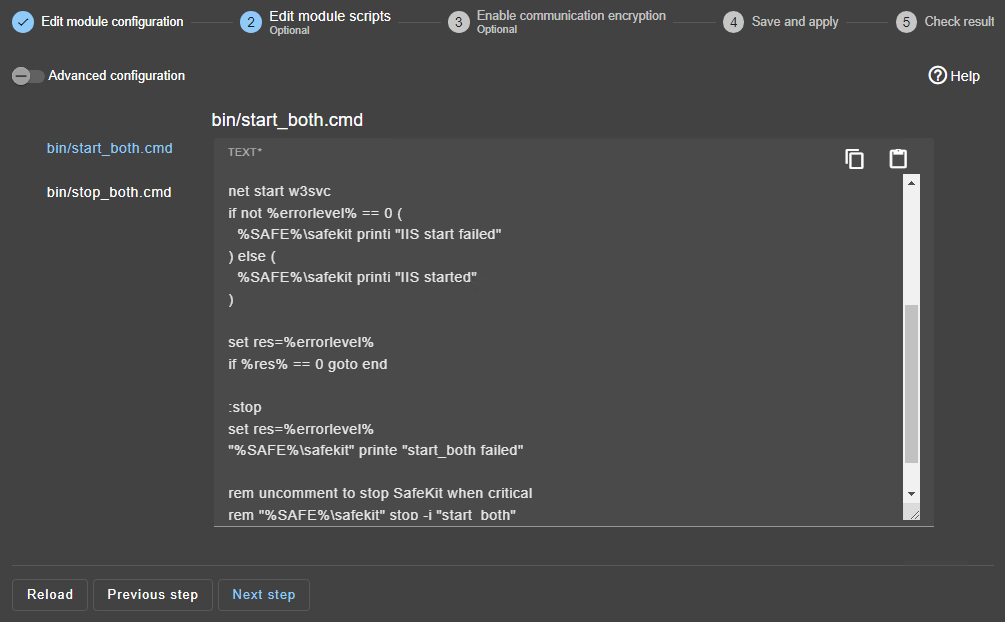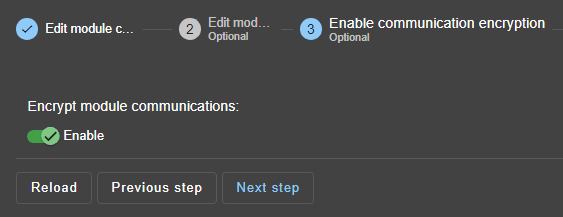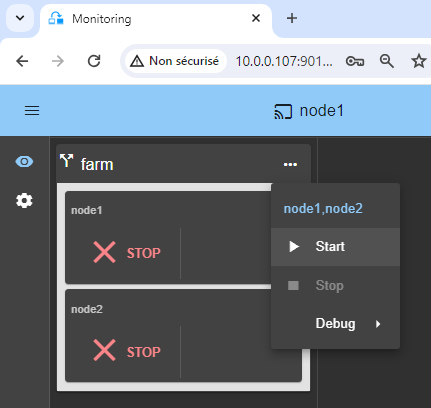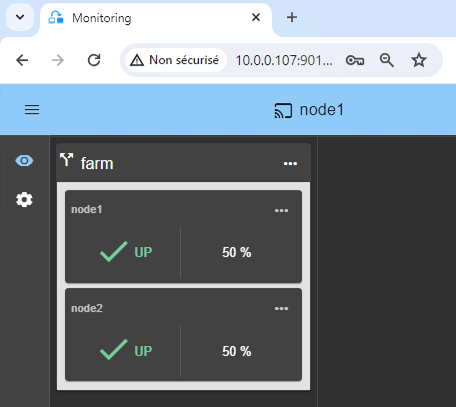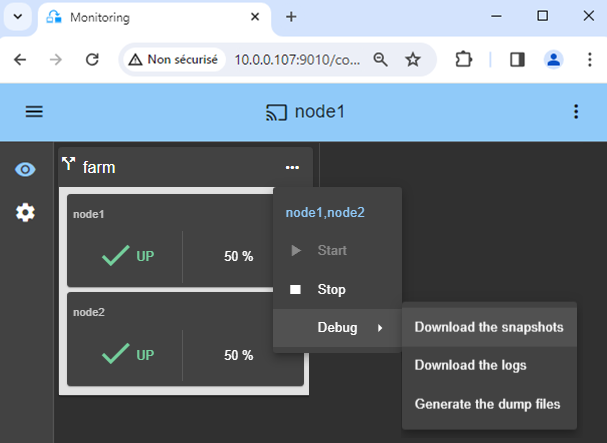The solution is described here: Amazon AWS: The Simplest Load Balancing Cluster with Failover on Windows and Linux - Evidian
Configuration of the Amazon AWS load balancer
The load balancer must be configured with a virtual IP address.
And the load balancer must be configured to periodically send health packets to nodes.
For that, SafeKit provides a health check which runs inside the nodes and which
- returns OK when the farm module state is UP (green)
- returns NOT FOUND in all other states
You must configure the Amazon AWS load balancer with:
- HTTP protocol
- port 9010, the SafeKit web server port
- URL /var/modules/farm/ready.txt (if farm is the module name that you will deploy later)
For more information, see the configuration of the Amazon AWS load balancer.

Do not configure a virtual IP address and load balancing rules at step 4 in the step by step configuration below. The virtual IP address and load balancing rules are already set in the Amazon AWS load balancer. Setting a virtual IP and load balancing rules at step 4 is useful for on-premise configuration only.
Configuration of the Amazon AWS network security
The network security must be configured to enable communications for the following protocols and ports:
- UDP - 4800 for the safeadmin service (between SafeKit nodes)
- TCP – 9010 for the load-balancer health check and for the SafeKit web console running in the http mode
- TCP – 9001 to configure the https mode for the console
- TCP – 9453 for the SafeKit web console running in https mode
Package installation on Windows
-
Download the free version of SafeKit on 2 Windows nodes.
Note: the free version includes all SafeKit features. At the end of the trial, you can activate permanent license keys without uninstalling the package.
-
To open the Windows firewall, on both nodes start a powershell as administrator, and type
c:/safekit/private/bin/firewallcfg add -
To initialize the password for the default admin user of the web console, on both nodes start a powershell as administrator, and type
c:/safekit/private/bin/webservercfg.ps1 -passwd pwd
- Use aphanumeric characters for the password (no special characters).
- pwd must be the same on both nodes.
-
Exclude from antivirus scans C:\safekit\ (the default installation directory) and all replicated folders that you are going to define.
Antiviruses may face detection challenges with SafeKit due to its close integration with the OS, virtual IP mechanisms, real-time replication and restart of critical services.
Package installation on Linux
-
Install the free version of SafeKit on 2 Linux nodes.
Note: the free trial includes all SafeKit features. At the end of the trial, you can activate permanent license keys without uninstalling the package.
-
After the download of safekit_xx.bin package, execute it to extract the rpm and the safekitinstall script and then execute the safekitinstall script
-
Answer yes to firewall automatic configuration
-
Set the password for the web console and the default user admin.

- Use aphanumeric characters for the password (no special characters).
- The password must be the same on both nodes.
Note: the generic farm.safe module that you are going to configure is delivered inside the package.
1. Launch the SafeKit console
- Launch the web console in a browser on one cluster node by connecting to
http://localhost:9010. - Enter
adminas user name and the password defined during installation.
You can also run the console in a browser on a workstation external to the cluster.

The configuration of SafeKit is done on both nodes from a single browser.

To secure the web console, see 11. Securing the SafeKit web service in the User's Guide.
2. Configure node addresses
- Enter the node IP addresses, press the Tab key to check connectivity and fill node names.
- Then, click on
Save and applyto save the configuration.

If either node1 or node2 has a red color, check connectivity of the browser to both nodes and check firewall on both nodes for troubleshooting.

In a farm architecture, you can define more than 2 nodes.

If you want, you can add a new LAN for a second heartbeat.

This operation will place the IP addresses in the cluster.xml file on both nodes (more information in the training with the command line).
4. Configure the module
- Choose an
Automaticstart of the module at boot without delay inModule startup at boot. - Normally, you have a single
Heartbeatnetwork (except if you add a LAN at step 2). - Enter a
Virtual IP address. A virtual IP address is a standard IP address in the same IP network (same subnet) as the IP addresses of both nodes.
Application clients must be configured with the virtual IP address (or the DNS name associated with the virtual IP address). - Set the service port to load balance (ex.: TCP 80 for HTTP, TCP 443 for HTTPS, TCP 9010 in the example).
- Set the load balancing rule,
Source addressorSource port:- with the source IP address of the client, the same client will be connected to the same node in the farm on multiple TCP sessions and retrieve its context on the node.
- with the source TCP port of the client, the same client will be connected to different nodes in the farm on multiple TCP sessions (without retrieving a context).
- Note that if a process name is displayed in
Monitored processes/services, it will be monitored with a restart action in case of failure. Configuring a wrong process name will cause the module to stop right after its start.
5. Edit scripts (optional)
start_bothandstop_bothmust contain starting and stopping of the application (example provided for Microsoft IIS on the right).- You can add new services in these scripts.
- Check that the names of the services started in these scripts are those installed on both nodes, otherwise modify them in the scripts.
- On Windows and on both nodes, with the Windows services manager, set
Boot Startup Type = Manualfor all the services registered instart_both(SafeKit controls the start of services instart_both).
8. Wait for the transition to UP (green) / UP (green)
Node 1 and node 2 should reach the UP (green) state, which means that the start_both script has been executed on node 1 and node 2.

If UP (green) is not reached or if the application is not started, analyze why with the module log of node 1 or node 2.
- click the "log" icon of
node1ornode2to open the module log and look for error messages such as a checker detecting an error and stopping the module. - click on
start_bothin the log: output messages of the script are displayed on the right and errors can be detected such as a service incorrectly started.
9. Testing
SafeKit brings a built-in test in the product:
- Configure a rule for TCP port 9010 with a load balancing on source TCP port.
- Connect an external workstation outside the farm nodes.
- Start a browser on http://virtual-ip:9010/safekit/mosaic.html.
- Stop one UP (green) node by scrolling down its contextual menu and clicking Stop.
- Check that there is no more TCP connections on the stopped node and on the virtual IP address.
You should see a mosaic of colors depending on nodes answering to HTTP requests.
10. Support
- For getting support, take 2 SafeKit
Snapshots(2 .zip files), one for each node. - If you have an account on https://support.evidian.com, upload them in the call desk tool.
Internal files of a SafeKit / Microsoft Azure load balancing cluster with failover
Go to the Advanced Configuration tab, for editing these filesInternal files of the Windows farm.safe module
userconfig.xml on Windows (description in the User's Guide)<!DOCTYPE safe>
<safe>
<service mode="farm" maxloop="3" loop_interval="24">
<!-- Farm topology configuration -->
<!-- Names or IP addresses on the default network are set during initialization in the console -->
<farm>
<lan name="default" />
</farm>
<!-- Software Error Detection Configuration -->
<!-- Replace
* PROCESS_NAME by the name of the process to monitor
-->
<errd polltimer="10">
<proc name="PROCESS_NAME" atleast="1" action="restart" class="both" />
</errd>
<!-- User scripts activation -->
<user nicestoptimeout="300" forcestoptimeout="300" logging="userlog" />
</service>
</safe>
@echo off
rem Script called on all servers for starting applications
rem For logging into SafeKit log use:
rem "%SAFE%\safekit" printi | printe "message"
rem stdout goes into Application log
echo "Running start_both %*"
set res=0
rem Fill with your services start call
set res=%errorlevel%
if %res% == 0 goto end
:stop
set res=%errorlevel%
"%SAFE%\safekit" printe "start_both failed"
rem uncomment to stop SafeKit when critical
rem "%SAFE%\safekit" stop -i "start_both"
:end
@echo off
rem Script called on all servers for stopping application
rem For logging into SafeKit log use:
rem "%SAFE%\safekit" printi | printe "message"
rem ----------------------------------------------------------
rem
rem 2 stop modes:
rem
rem - graceful stop
rem call standard application stop with net stop
rem
rem - force stop (%1=force)
rem kill application's processes
rem
rem ----------------------------------------------------------
rem stdout goes into Application log
echo "Running stop_both %*"
set res=0
rem default: no action on forcestop
if "%1" == "force" goto end
rem Fill with your services stop call
rem If necessary, uncomment to wait for the real stop of services
rem "%SAFEBIN%\sleep" 10
if %res% == 0 goto end
"%SAFE%\safekit" printe "stop_both failed"
:end
Internal files of the Linux farm.safe module
userconfig.xml on Linux (description in the User's Guide)<!DOCTYPE safe>
<safe>
<service mode="farm" maxloop="3" loop_interval="24">
<!-- Farm topology configuration for the membership protocol -->
<!-- Names or IP addresses on the default network are set during initialization in the console -->
<farm>
<lan name="default" />
</farm>
<!-- Software Error Detection Configuration -->
<!-- Replace
* PROCESS_NAME by the name of the process to monitor
-->
<errd polltimer="10">
<proc name="PROCESS_NAME" atleast="1" action="restart" class="both" />
</errd>
<!-- User scripts activation -->
<user nicestoptimeout="300" forcestoptimeout="300" logging="userlog" />
</service>
</safe>
#!/bin/sh
# Script called on the primary server for starting application
# For logging into SafeKit log use:
# $SAFE/safekit printi | printe "message"
# stdout goes into Application log
echo "Running start_both $*"
res=0
# Fill with your application start call
if [ $res -ne 0 ] ; then
$SAFE/safekit printe "start_both failed"
# uncomment to stop SafeKit when critical
# $SAFE/safekit stop -i "start_both"
fi
#!/bin/sh
# Script called on the primary server for stopping application
# For logging into SafeKit log use:
# $SAFE/safekit printi | printe "message"
#----------------------------------------------------------
#
# 2 stop modes:
#
# - graceful stop
# call standard application stop
#
# - force stop ($1=force)
# kill application's processes
#
#----------------------------------------------------------
# stdout goes into Application log
echo "Running stop_both $*"
res=0
# default: no action on forcestop
[ "$1" = "force" ] && exit 0
# Fill with your application stop call
[ $res -ne 0 ] && $SAFE/safekit printe "stop_both failed"