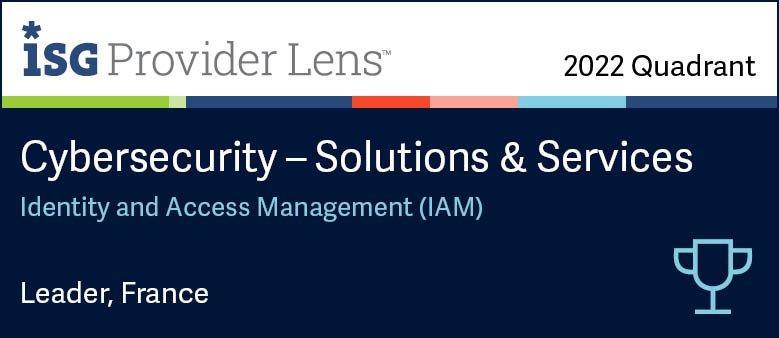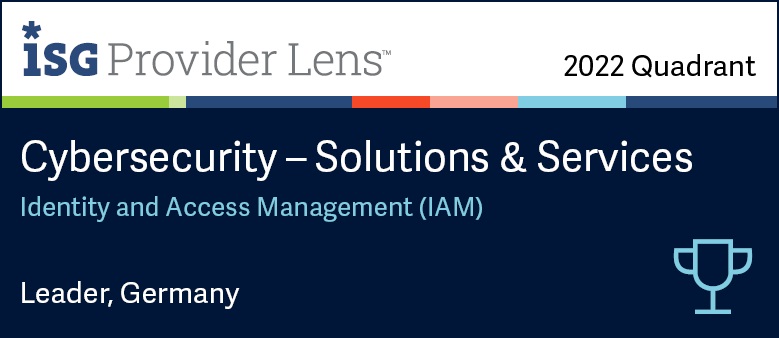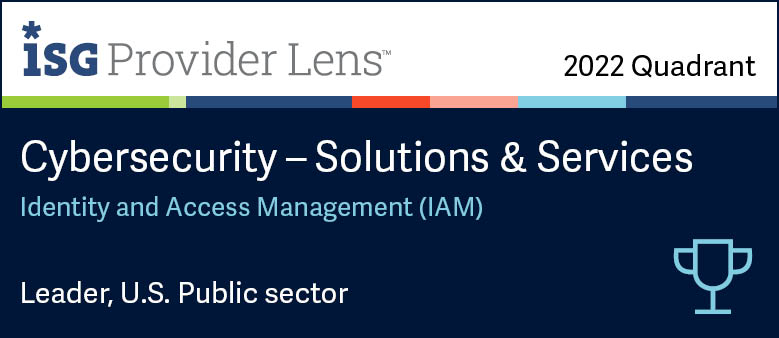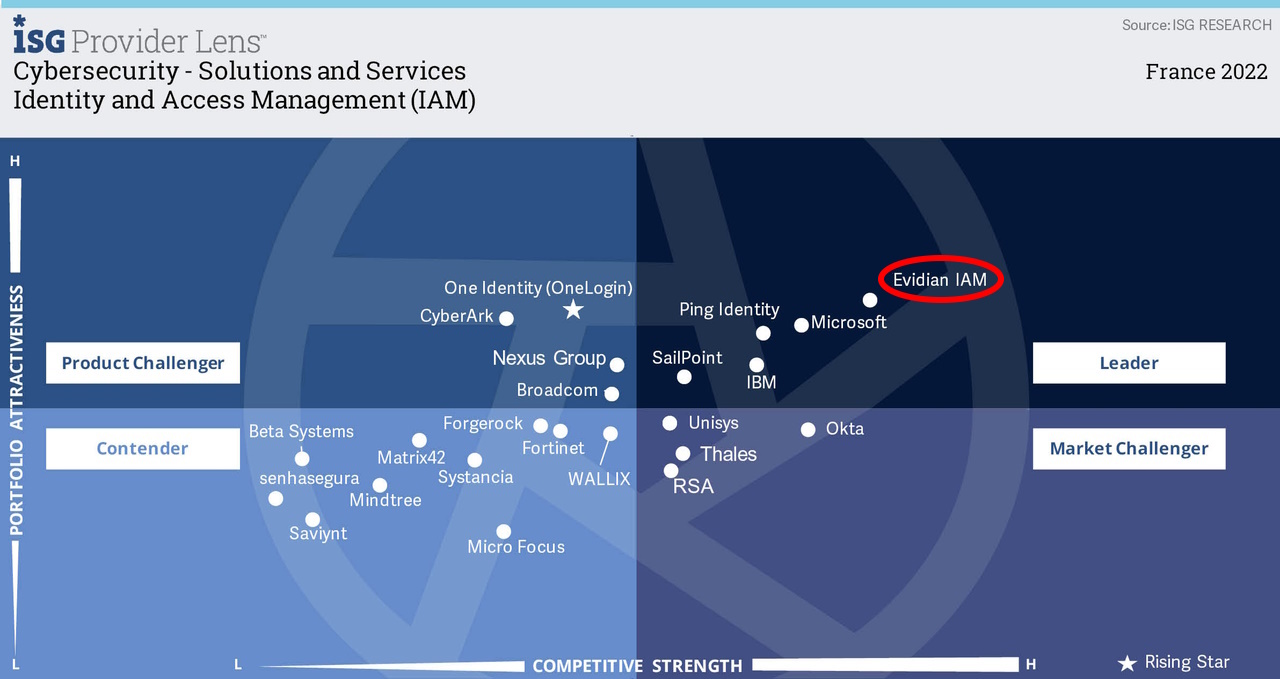How to delegate accounts without sharing passwords
Evidian Enterprise SSO
Enterprise SSO allows you to delegate all or part of your accounts to a chosen user. Therefore, you can delegate your accounts without having to give away your password.
Delegating accounts with enterprise SSO can be done in a few steps
- Choosing the user account, you wish to delegate
- Selecting the user, you want to grant access
- Defining the period of the delegation
Delegating an Account With the Wizard
Use the Account(s) Delegation Wizard to delegate one or several user accounts quickly and simply. To do so, follow this procedure:
- Right-click the Enterprise SSO icon.
The Enterprise SSO pop-up menu appears.
- Select Account delegation.
- Re-authenticate if needed.
The Account Delegation Wizard appears.
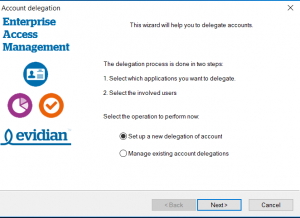
- Click Next.
The Account delegation window appears.
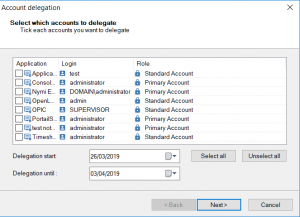
- Select the account(s) you want to delegate by selecting the corresponding check box(es) or click the Select all button to select all the accounts.
- Select a start and an expiration date and click the Next button.
The User Selection window appears.
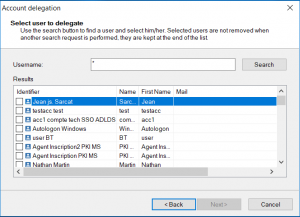
- In the Username field, enter the name of the user or part of it and click the Search button.
The list of users found in the directory is displayed.
- Select the user(s) to whom you want to delegate the account by selecting the corresponding check box(es) and click the Next button. Your selected account(s) has/have been delegated to the selected user(s).
Delegating an Account Manually
- In the Account panel, select one or several accounts and click the button or right-click the wanted account and click Delegate.
- Re-authenticate if needed.
The Account Delegation window appears.
- In the User name field, type the name or a part of the user name and click Search.
The list of users found in the directory is displayed.
- Select the user to whom you want to delegate the account.
- Select a start and an expiration date and click the Delegate button.
The account is delegated to the selected user from the start date to the expiration date.
Removing an Account Delegation
- Right-click the Enterprise SSO icon.
The Enterprise SSO pop-up menu appears.
- Select Account delegation.
The Account Delegation Wizard appears.
- Select Manage existing account delegations and click Next.
The Account Delegation List window appears.
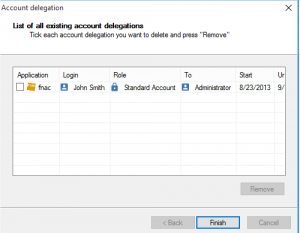
Orbion
Evidian takes care of everything related to your Identity and Access Management with Orbion (Identity as a Service)
Learn more >
Identity Governance and Administration
Manage access and authorization of all your users in your company
Learn more >
Web Access Manager
Gateway for web apps with SSO, multi-factor authentication, identity federation
Learn more >
Authentication Manager
Authentication Manager
Enterprise multi-factor & passwordless authentication on Windows PCs
Learn more >
Enterprise Single Sign-On (SSO)
Secure access to legacy and web apps on PCs & mobiles with SSO