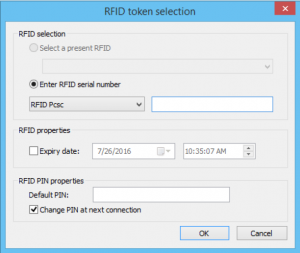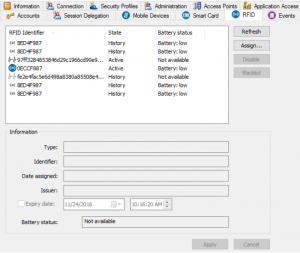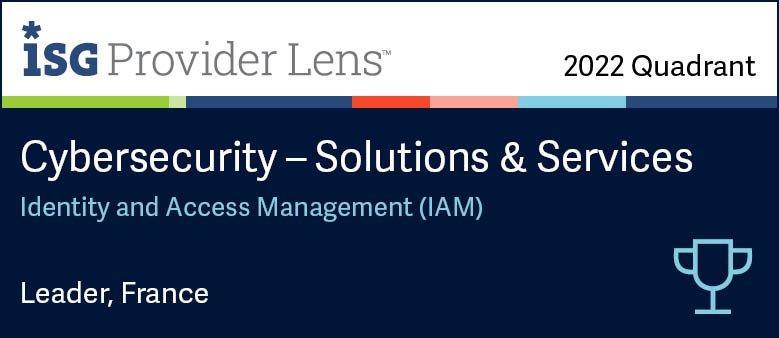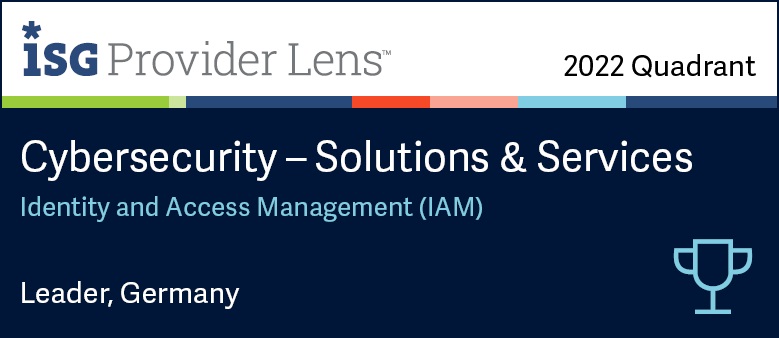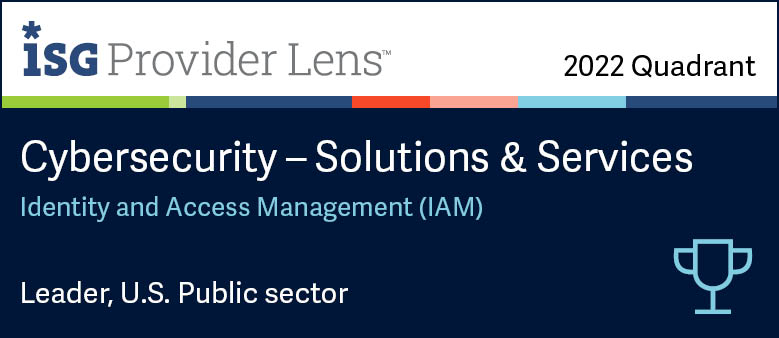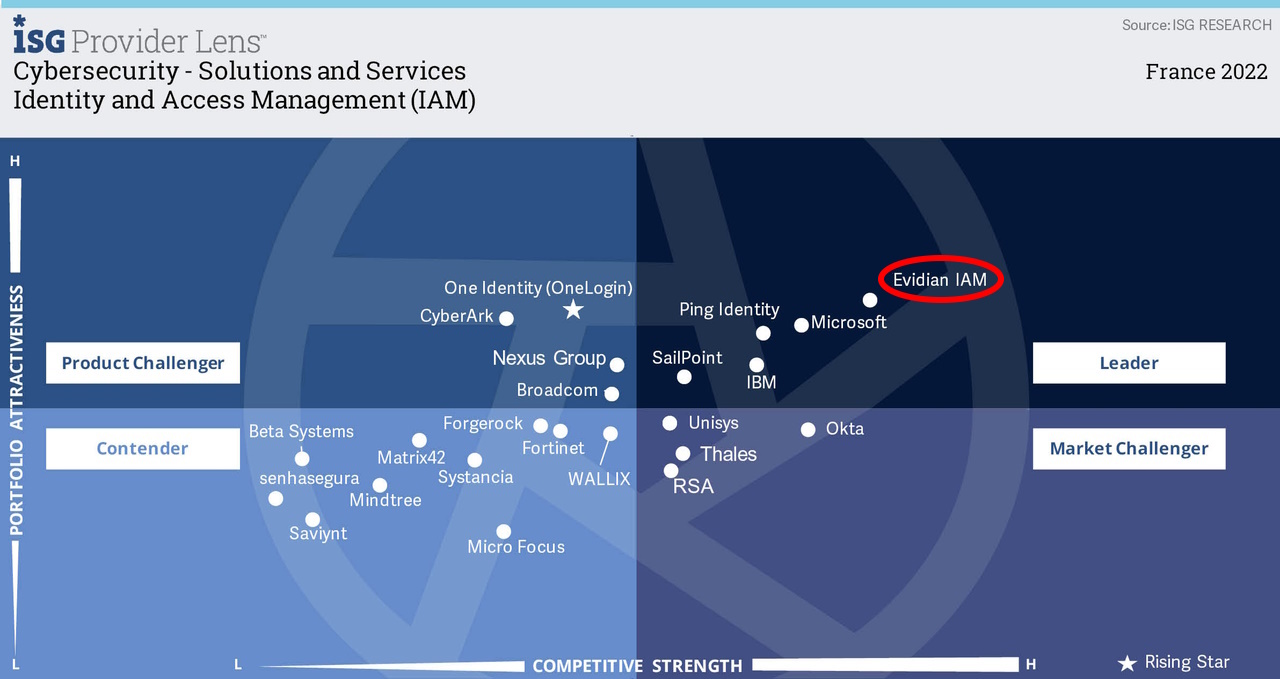How to Configure an RFID badge using Authentication Manager
Evidian Authentication Manager
Evidian Authentication Manager allows you to authenticate using different strong authentication methods. This page describes how to configure an RFID badge using Evidians' solution.
Authentication Manager is compliant with newest RFID readers. You can authenticate using latest Cherry or NFC readers, among other devices (Hitachi for example).
This short tutorial will teach you the basics of enrolling a new RFID badge with a PIN security code.
RFID, which is the acronym of Radio Frequency IDentification is a technology used anywhere a unique identification system is needed. In information systems, RFID can be used to secure equipped workstations. An RFID system consists of an antenna and a transceiver (short for transmitter-receiver), which read the radio frequency and transfer the information to an RFID token, which contains the information to be transmitted.
Prerequisites
To perform the task described in this section, you must have at least the following administration role:
- In classic administration mode: "Smart card administrator" and at least one of the following roles: "Security object administrator" or "Access administrator" or "Rights administrator".
- In advanced administration mode: your role must contain the following administration rights: "Token: Assignment" and "Directory: Browsing".
To be able to assign an RFID token, you must have either the RFID token itself or its serial number.
Adding an RFID badge from the Directory panel
Make sure that the following security profiles have one of the RFID authentication method:
- The access point security profile, associated with the access point equipped with an RFID hardware system.
- The user security profile, associated with the user for whom you want to assign the token.
Administrator assigns the badge to the user
In the tree structure of the Directory panel, select the user to whom you want to assign an RFID token and click the RFID tab.
Click Assign.
If your workstation is not equipped with an RFID device, the Select a present RFID option is disabled.
Define the RFID token to assign using one of the two following methods:
- If you have the RFID token to assign, select it in the drop-down list.
- Otherwise, enter its serial number.
(Optional): select the Expiry date to define the day and hour of the RFID token expiration.
You can change this option at any time through the RFID tab of the selected user.
If the RFID+PIN authentication method is activated, fill-in the Default PIN field to assign a PIN to the RFID badge.
(Optional): select the Change PIN at next connection check box to force the user to change his PIN at the next authentication.
Click OK.
Locking and unlocking an RFID token from the Directory panel
To perform the task described in this section, you must have at least the following administration role:
- In classic administration mode: "Smart card administrator".
- In advanced administration mode, your role must contain the following administration rights: "Token: Modification" and "Directory: Browsing".
If you have authenticated with a smart card, you must be a "Smart card manager" (this right is granted at card assignation time, in the Administration tab) to be able to perform the task described in this section.
- Browse the directory tree structure to select the wanted user and click the RFID
tab.- The list of RFID tokens assigned to this user appears.
- Select the RFID token to lock and click the Lock button.
- The state of the token changes to Locked.
- To unlock it, select it and click the Unlock button.
- The state of the token changes to Active.
Orbion
Evidian takes care of everything related to your Identity and Access Management with Orbion (Identity as a Service)
Learn more >
Identity Governance and Administration
Manage access and authorization of all your users in your company
Learn more >
Web Access Manager
Gateway for web apps with SSO, multi-factor authentication, identity federation
Learn more >
Authentication Manager
Authentication Manager
Enterprise multi-factor & passwordless authentication on Windows PCs
Learn more >
Enterprise Single Sign-On (SSO)
Secure access to legacy and web apps on PCs & mobiles with SSO